Your new smart TV will receive updates for at least two years (but hopefully more!). But when those updates stop rolling in, you don’t need to ditch your smart TV for something new: there are a few handy ways to keep your TV secure beyond its supported lifespan.
6
Log Out of Any and All Apps
With a smart TV, you’ve essentially given your network a future weak point. Eventually, it won’t receive updates—therefore, no more security updates, either. And the older the security, the easier it is to hack as vulnerabilities are discovered.

Related
These Are the 7 Best Smartphone Apps for Smart TVs
Marry your smartphone and smart TV with these apps.
I’ve added my data to my smart TV through apps and services like Amazon Prime and Netflix, as well as social media platforms. On an aging smart TV, it’s not advisable to store that kind of information, so it’s best to log out of those apps when you’ve stopped receiving updates. Purge it of your data so it can’t be used against you!
5
Disable the Microphone and Camera Permanently
Although not as common among smart TVs, some models can also have a built-in microphone and webcam, such as the Samsung F Series smart TVs. For the sake of security, especially on an aging smart TV, it’s useful to disable both.
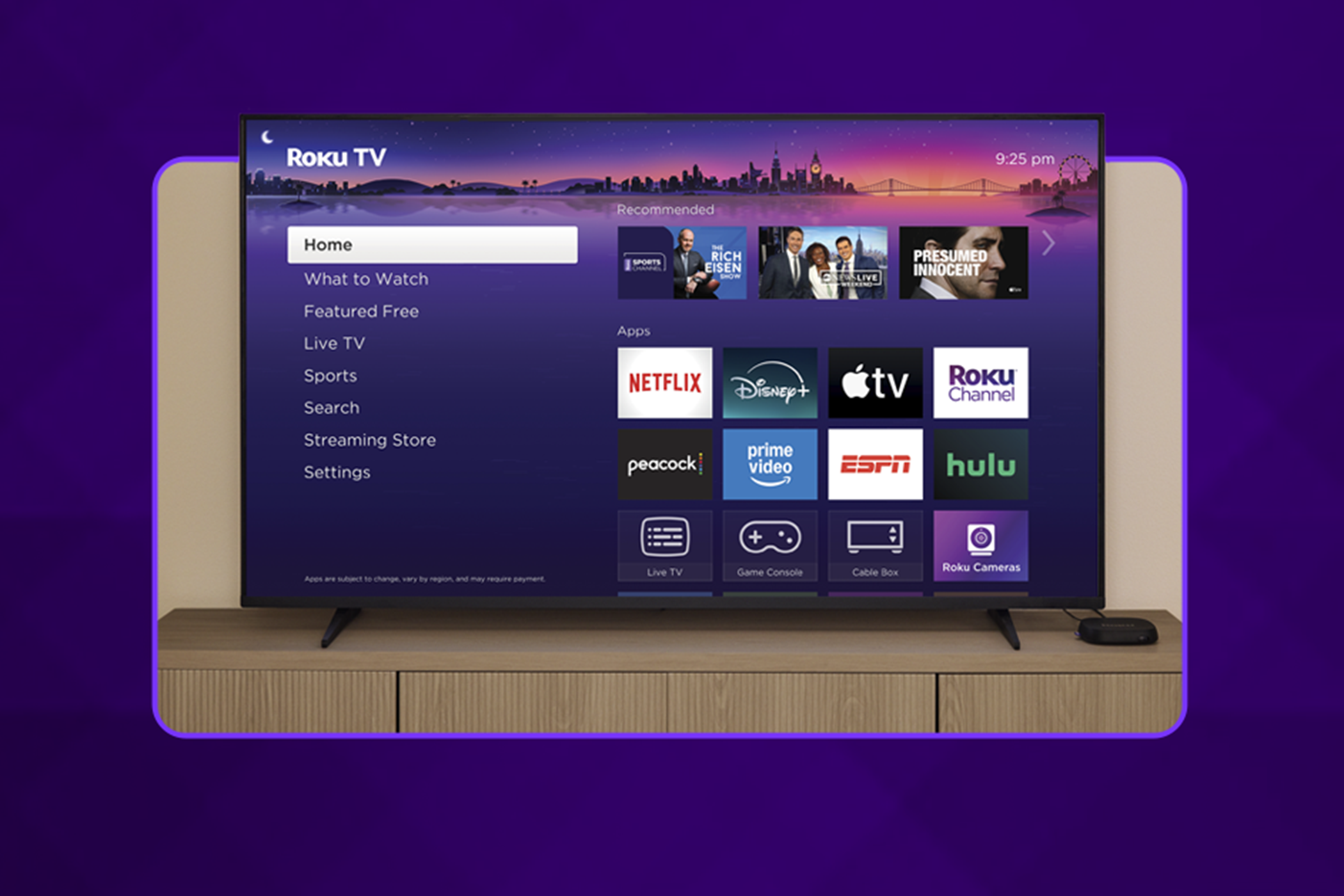
Related
Roku TVs Are Getting Smart Camera Integrations, but I Really Want These Features
Integrated cameras are cool, but I’d rather see Roku products improve in these ways.
Aren’t sure if your smart TV has either one? There are ways to spot a smart TV’s camera. Alternatively, search for the TV’s model number and check its specs. If there is a built-in camera, it can be disabled from the main menu, though you may have to dig around to find the specific setting.
In the case of a built-in microphone, there’s typically a switch. Both Samsung and Amazon Fire TVs have a physical button along the side that toggles voice assistance. In other models and brands, like the Hisense U7N, the microphone is disabled in the Accessibility menu.
4
Switch to a Streaming Device
Since a smart TV’s network features have a short lifespan, rather than replace the TV with a new model every few years, why not opt for a streaming device instead? I still use my Roku Express from 2022, as there are many different ways you can use a Roku beyond streaming.
The benefits of switching to a streaming device include security and budget savings. Would you rather spend hundreds to replace your smart TV every few years or spend the equivalent of a two-person meal at a decent diner at the same rate? You can completely disconnect the smart TV from your network and avoid it being part of a breach.
3
Create a Separate Network For Your Smart TV
Let’s say you’re worried about security but still want to use your smart TV’s streaming features. What do you do? Well, you can segment your network for security reasons while retaining the ability to access the internet.
Essentially, your secondary network is like a room, while your main network is the house. The walls of said room act as a barrier, too. If that network were to be attacked, that doesn’t mean your main network is in danger as well.
2
Format Your Smart TV
Even if you plan on keeping your smart TV connected to your network, I recommend formatting it, especially if you aren’t using any apps that require sharing personal information. It goes a step beyond just logging out of apps by purging everything.
Before performing a factory reset, be aware that any picture settings will also be reset. If you went to great lengths to get the picture right, take a picture of your settings or write them down. Regardless of your brand, formatting your smart TV can be done from the main menu, under Settings or Options. The formatting options are typically listed as Reset, Factory Reset, or Factory Default.
1
Disconnect Your Smart TV From the Internet
My final piece of advice is that if your smart TV no longer receives security updates, you can disconnect it from the internet to avoid any issues. If it’s not online directly, and you’re not using it to stream online content, there isn’t really a way for it to be breached.
It’s not an ideal solution (unless paired with a streaming box, an HDMI cable, and an alternative broadcast method), but it does ensure your smart TV will be safe and secure. You’ll basically turn your smart TV into a dumb TV, which is really handy in many ways.
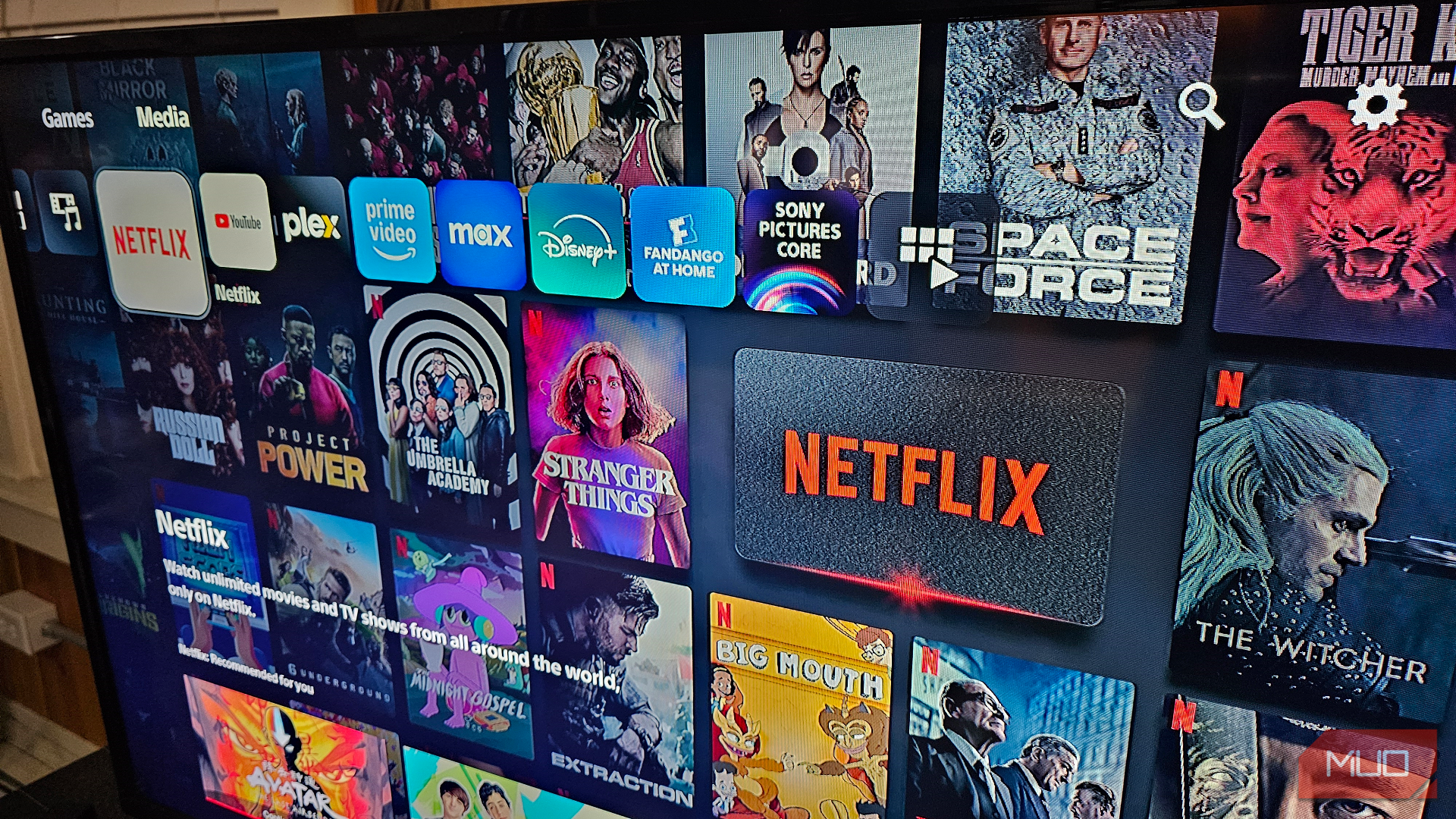
Related
6 Easy Ways to Watch Streaming Services On Your Dumb TV
Why get a smart TV when you could try these methods?
Being able to connect to my favorite streaming services with just a smart TV has been great, but it has also become a liability. My smart TV is now at an age where its updates are infrequent, and these steps helped me keep using it beyond its expected retirement date.


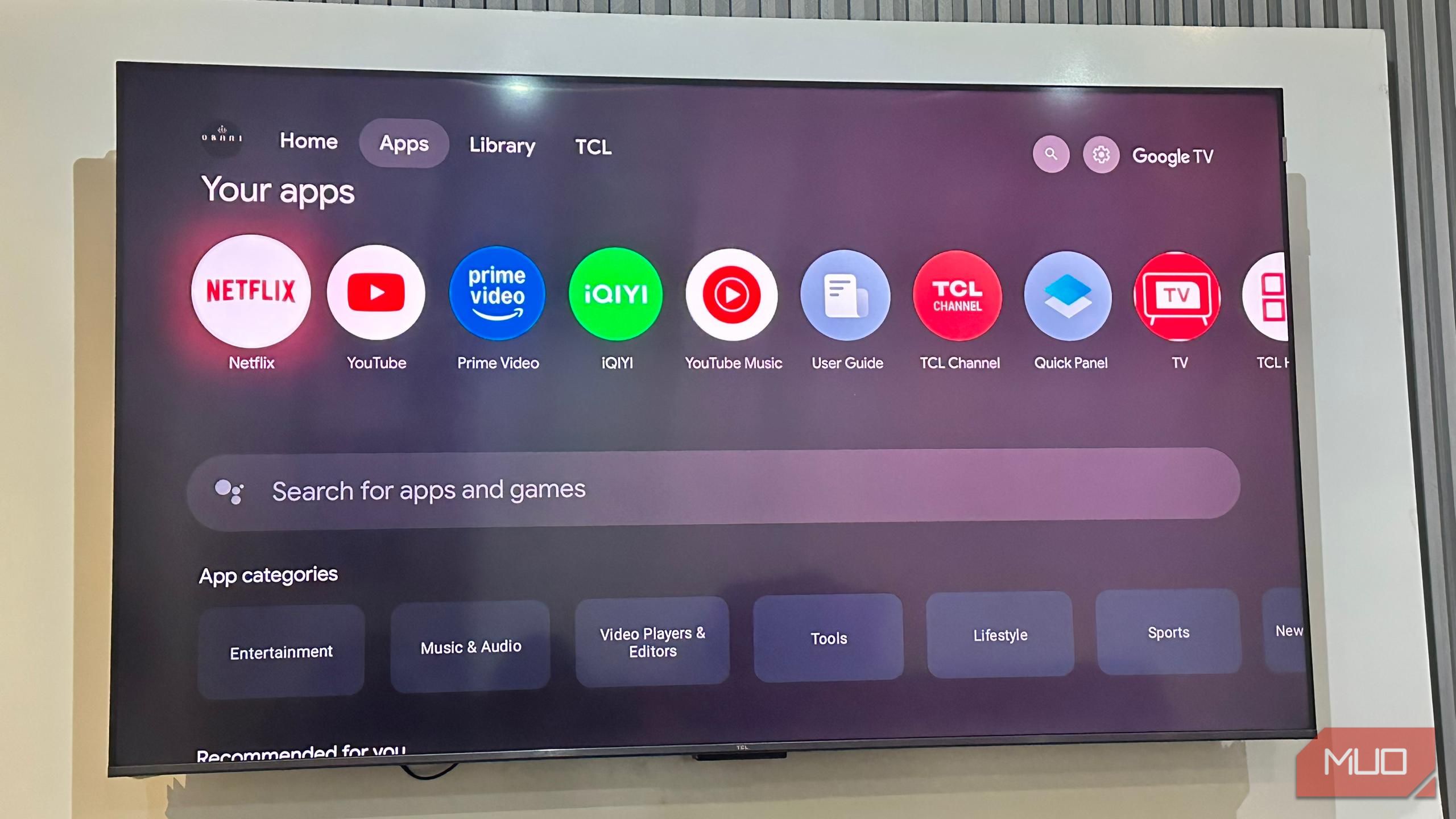

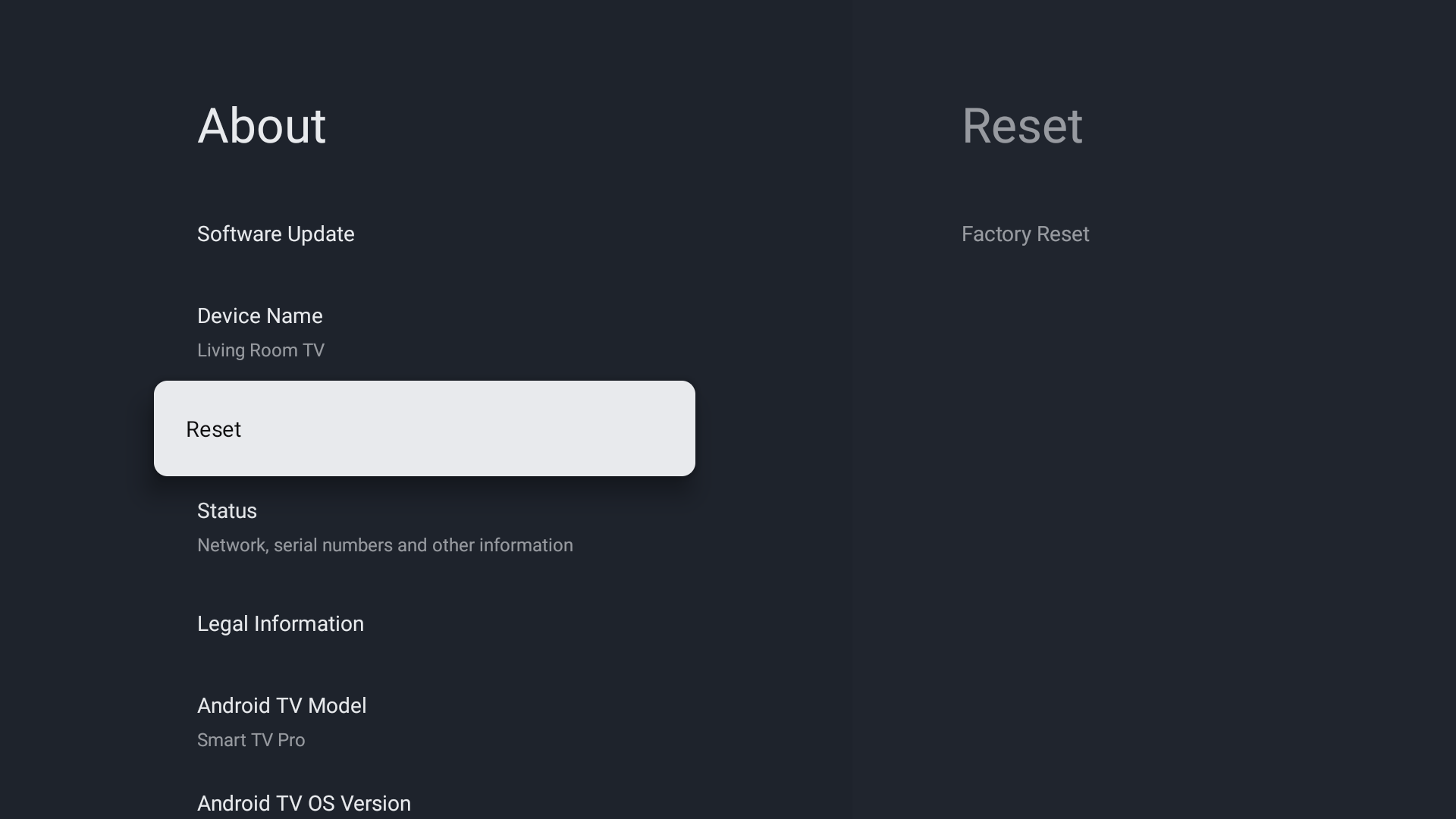





Leave a Comment
Your email address will not be published. Required fields are marked *