If you’ve ever seen something while browsing and wondered what it was or where to get it, you’re in the same boat as me. Thankfully, browser vision tools like Google Lens in Chrome and Microsoft Copilot Vision in Edge are here to help—but which one is better?
Google Lens is built into Chrome and is also available as a smartphone app. Up until June 12, 2025, Copilot Vision was similarly limited to Microsoft Edge, only accessible via the Copilot Vision flag. However, Microsoft’s Copilot Vision update now means you can use its AI vision tool across Windows 10 and Windows 11, though it is limited to US-based users at the time of writing.
I ran the same webpages through Google Lens and Copilot Vision to compare how quickly and accurately they identify objects and offer helpful suggestions. I used a blog post on shirt materials and a plant post shared in a Facebook group. For the blog post, I focused on the section on the Oxford cloth.
Both Google Lens and Copilot Vision recognized the objects immediately, identifying the plant as a Moringa plant; however, there were variances in how they described the Oxford shirt. Google Lens described it as a Nylon Black Oxford Fabric, while Copilot Vision called it an Oxford Shirt and Fabric.
The real difference showed up in what they did next.
Google Lens is far more helpful if you’re trying to find or buy what you’re looking at. It suggested similar items, offered clickable product links, and directed me to stores and blog posts where I could learn more or make a purchase. The layout, with all results appearing in a sidebar, made it easy to browse without leaving the page.
Copilot Vision doesn’t offer product suggestions or direct you to external sources. It recognizes what’s on the page and can answer any questions you have about it. It was quite fun learning about the health benefits of Moringa oleifera, as identified in the Facebook post. I asked if I could plant it in my living room, and it said, “Probably not.” In that, Copilot Vision is very useful if you just want to understand something you’re looking at, but not great if you’re hoping to discover or buy it.

Related
The 6 Best Plant Identifier Apps for Android and iPhone
Here are the best plant identification apps for Android and iOS that allow you to identify flowers and plants anywhere.
Copying, Translating, and Asking Questions About Text
Next, I tested both tools on tasks involving text, such as copying, translating, and asking follow-up questions. I used a dual-language German-English learning PDF and a scanned image of the back of one of my ID cards to see how well each tool handled text in various formats.
Google Lens excels at extracting and translating text from images and documents. I was able to copy text from the image and instantly translate it in the sidebar, which is great if you’re dealing with foreign language documents or want to grab a phone number, name, or ID number without typing it out. You can also use the sidebar to explore search results, get quick definitions, or enter more keywords to search for related information. Everything happens in the side panel, and it’s easy to see what you’re highlighting.
On the other hand, Copilot Vision, as an app, doesn’t allow you to copy text and only offers verbal translations, meaning you cannot copy or note it down as you can with the translations provided by Google Lens. But it was surprisingly good at handling real-time interactions with the text. For instance, when I opened my ID image (which I purposely showed upside down), I asked Copilot Vision to read what was on the page. It suggested rotating it and zooming in. Once I did that, it read out the text and even provided a German translation when I asked it to.
Regarding follow-up questions about the text on the page, Copilot Vision can provide any clarification you need about what you’re looking at. You’ll have to ask your questions and get answers verbally (via on-screen, conversational responses), though.
However, Copilot Vision’s June 12 update is likely to change all of this. According to Microsoft, Copilot Vision now includes “Highlights,” which to me sounds very much like Google Lens’ results page, docked to the right of your screen. Highlights also seems to take this a step further, and can surface useful content from your apps, browsers, and documents; basically, anything on your PC that you share with Copilot Vision. Microsoft states that you won’t even have to prompt Copilot Vision to help—it’ll suggest relevant actions and files based on your activity.
Unfortunately, given that this tool is only available in the US at the time of writing, I’ve been unable to test it.
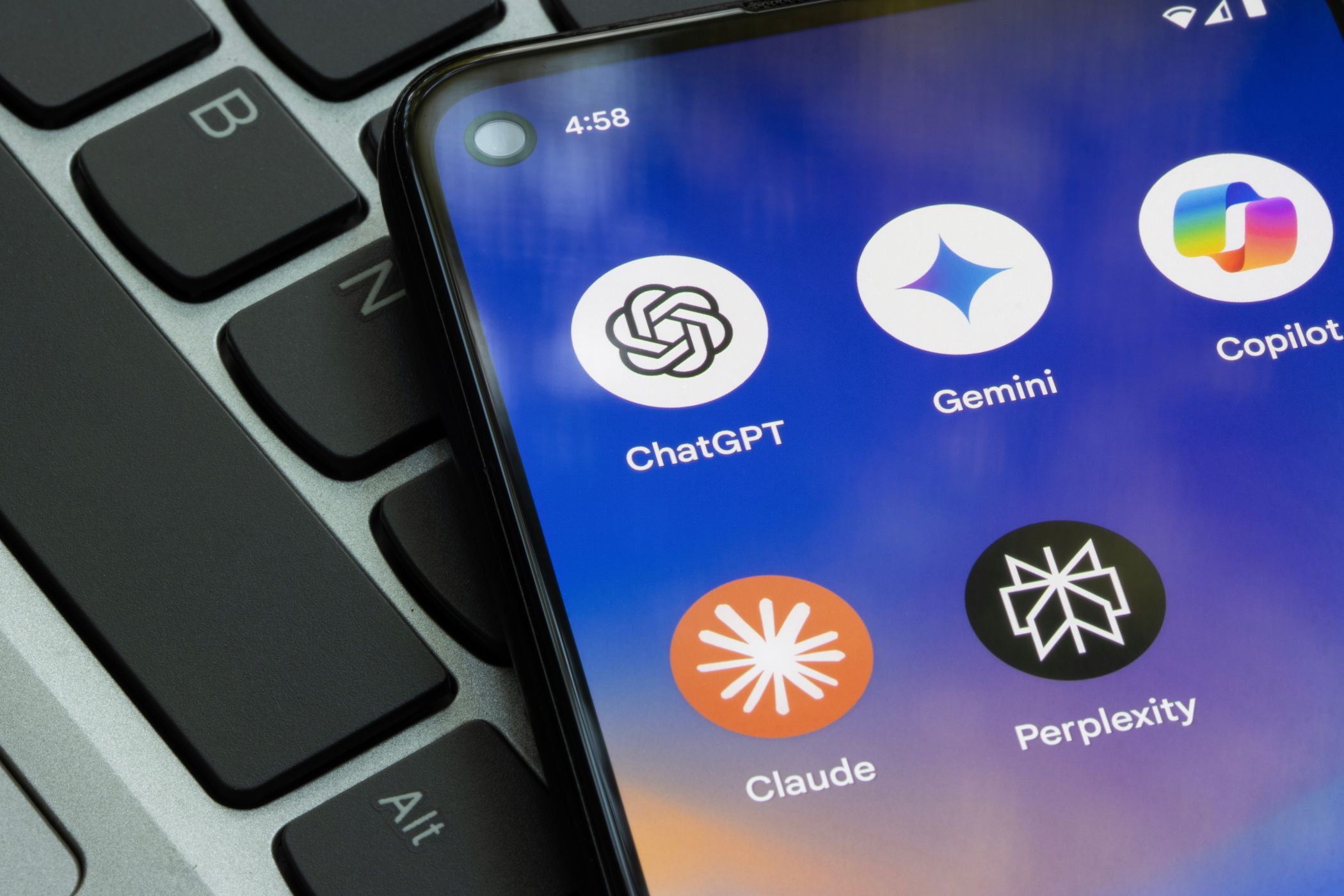
Related
These Are the 4 Best AI Chatbots For Handling Big Conversations
They don’t lose the thread when discussions get lengthy.
Which App Offers Better Insights Into Webpages and PDFs?
Copilot Vision really stood out when I tried analyzing complete webpages. I tested both tools on a full PDF book and a YouTube video page, specifically MKBHD’s WWDC impressions, to see how well they could summarize and provide insights on broader content.
Google Lens is mostly limited to the individual elements you click on (text, objects, and images). Once you highlight something, it can show you more information or similar results, but it doesn’t process the entire page or PDF. So, I could only highlight the title of the book or the cover page to get similar results.
Meanwhile, Copilot Vision is designed to interpret everything on the page at once. It answered my question about the author’s main point, navigated to the key section, and even highlighted the relevant sentence (although it began to glitch and decline further requests after this instance, likely due to the large file size).
Its performance occasionally lags with large files, but it’s clearly built for interacting with entire pages and larger content.
When I tested the video page, Copilot Vision summarized what MKBHD said and how the video was being received. It even provided stats like views and likes. In contrast, I could only highlight MKBHD’s picture or the video title with Google Lens to perform a search.
Google Lens vs. Copilot Vision: Which One Is Best for You?
Both Google Lens and Microsoft Copilot Vision are powerful tools, but they serve fundamentally different purposes. Rather than one being universally better, the right choice depends on how you use your browser vision tool.
Choose Google Lens if you want to:
- Instantly identify products, clothes, or plants and find out where to buy them
- Copy and translate text directly from images, webpages, or documents
- Use a clean, sidebar-based layout to browse links and definitions without leaving the page
- Get quick visual search results and Google’s AI overviews without much interaction
It’s simple, straightforward, and ideal for getting quick answers about what you see while browsing.
Choose Copilot Vision if you want to:
- Interact with complex documents, videos, or full webpages
- Ask detailed follow-up questions about what you’re reading or watching
- Summarize, interpret, or discuss text with a friendly AI chatbot
- Use a docked interface (Highlights) that provides more information based on what’s on your screen (again, if you have the recent update)
Copilot Vision doesn’t just identify what you’re looking at. It wants to have a full-blown conversation with you about it.
In terms of availability and access, Google Lens is free and fully integrated into Chrome without usage restrictions. Copilot Vision, on the other hand, requires Microsoft Edge with the feature enabled, and you’ll only be able to use it a few times per day unless you consider upgrading to Copilot Pro.
As for me, I find myself using Google Lens more often, and it’s the one I’d pick as the best overall. Most of the time, I just want to identify something quickly and move on, whether it’s a product, a word, or an image. Google Lens does that instantly, without any friction. The fact that it’s free, easy to access in Chrome (and as a smartphone app), and requires no extra setup makes it the most practical tool for everyday browsing. While Copilot Vision has its strengths, Google Lens wins because of its simplicity.


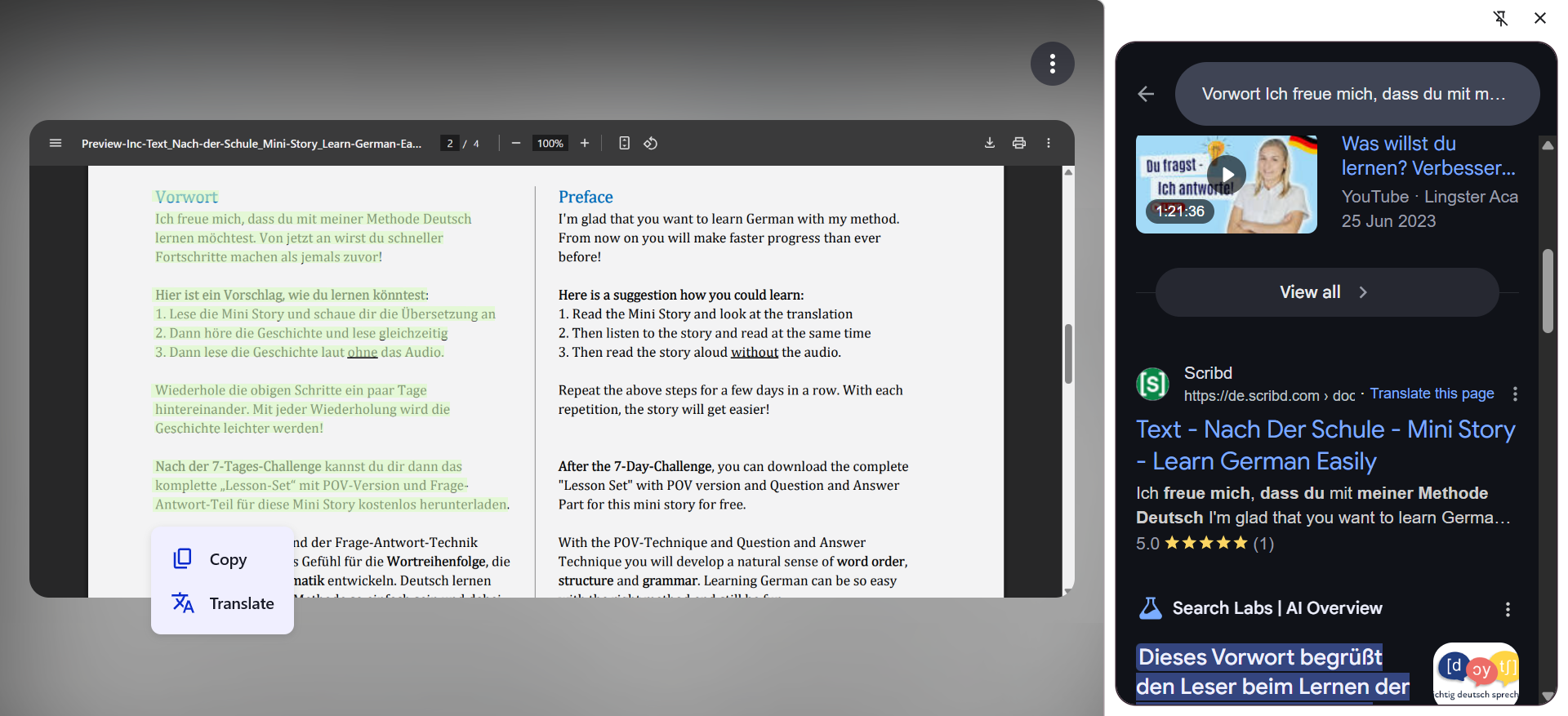
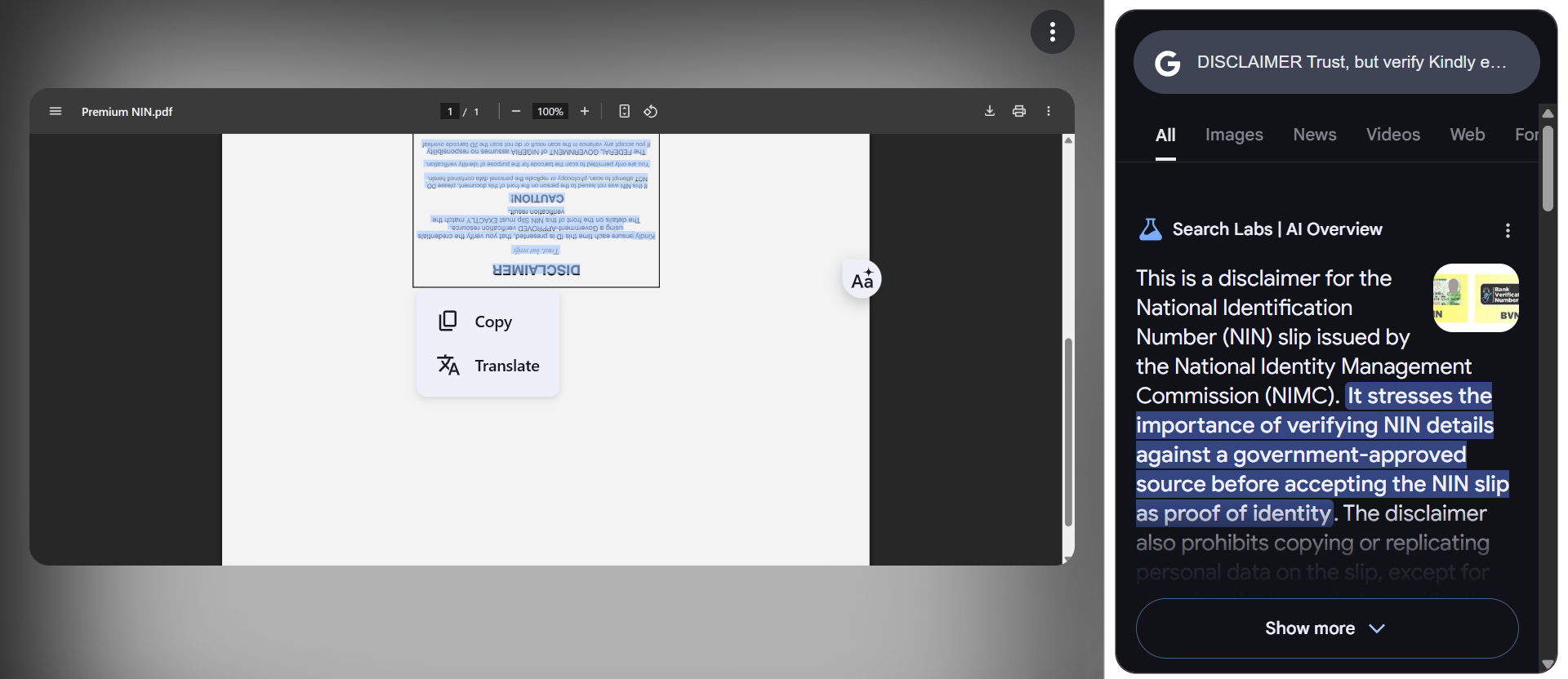
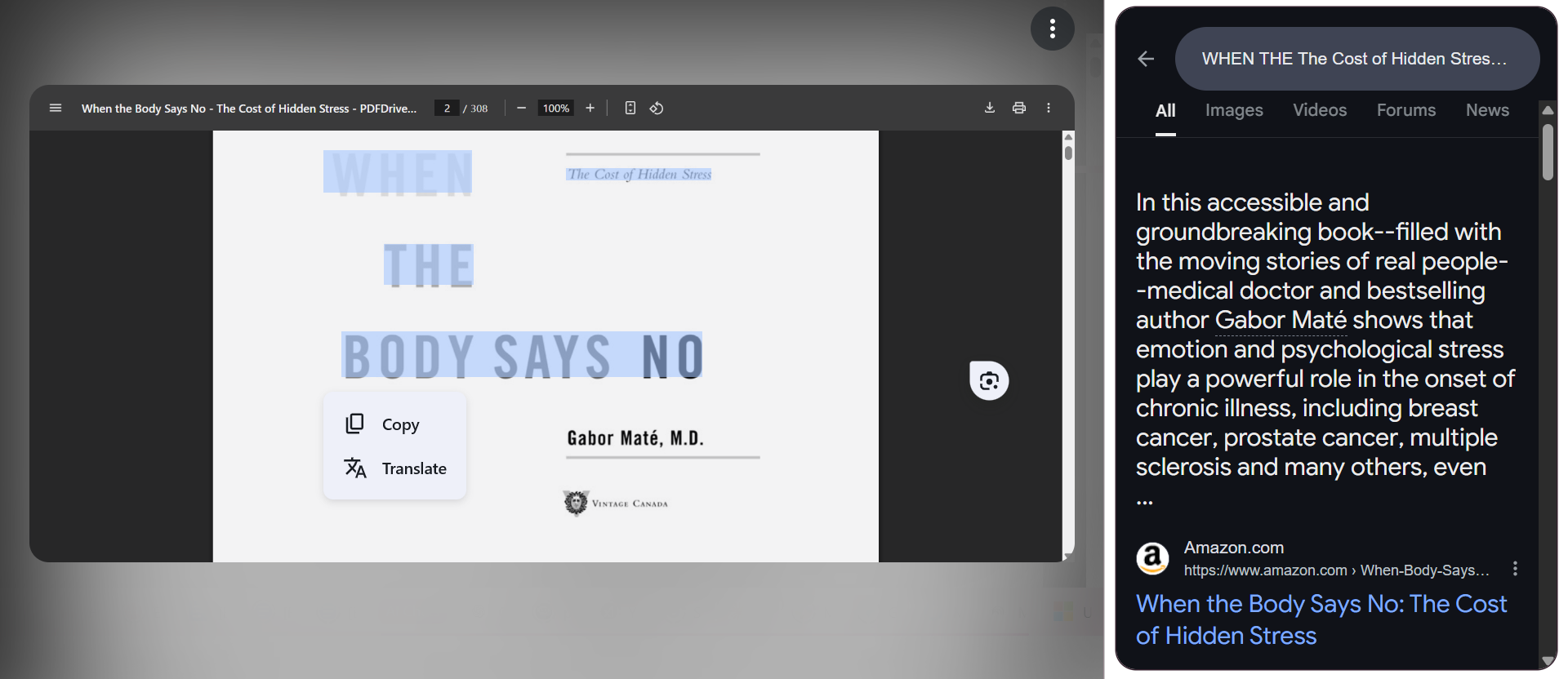
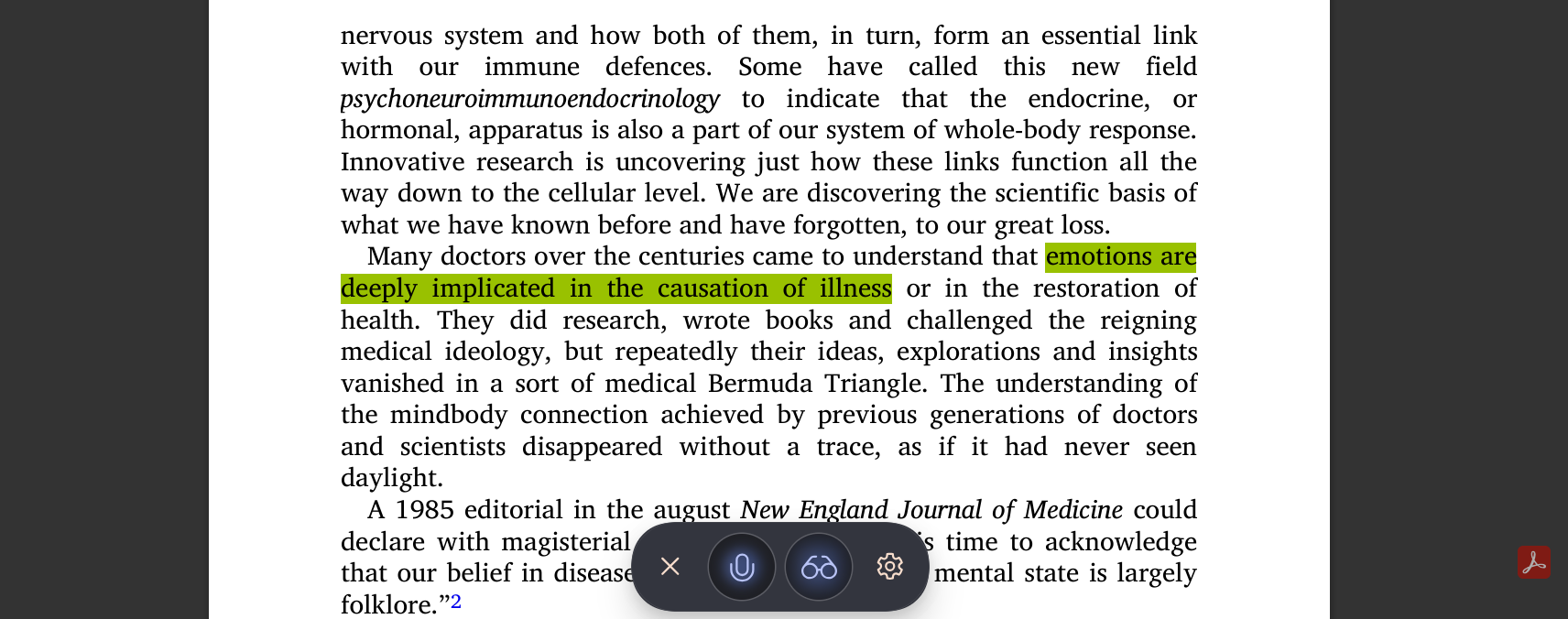





Leave a Comment
Your email address will not be published. Required fields are marked *