VirtualBox is a stalwart of virtualization. It provides a relatively user-friendly and free way to create and manage virtual machines on Windows, Linux, and macOS. However, with the move to Apple silicon, VirtualBox stopped supporting stopped for modern macOS devices. Until now.
VirtualBox Lets You Run Any OS on a Virtual Machine
Virtual Machines are isolated virtual computers. Essentially, it’s an entirely separate PC running within your current device’s hardware, rather than its own. This means you can run entirely isolated operating systems within them, including different operating systems to the host. For example, you can run a Linux virtual machine on Windows or vice versa. There are, however, limitations to this: for performance and compatibility reasons, it’s often best that the underlying physical hardware is a close match to the virtualized hardware.
VirtualBox was primarily developed to virtualize x86 systems, which previously counted Apple Mac devices among them. So, with the switch to Apple silicon processors M1, M2, etc., VirtualBox support was dropped. This left Mac users who previously relied on VirtualBox to run Windows and Linux apps, without a proven virtualization platform unless they opted to use paid products like Parallels (which is very good, but nevertheless still costs a yearly fee that might be hard to justify for light usage).
Fortunately, for those of us who do like free stuff and also need virtualization on Apple silicon Macs, VirtualBox for Apple silicon is finally here.
Installing VirtualBox on macOS
Installing VirtualBox on macOS is just as simple as installing any other app. Head over to the VirtualBox website to download the installation package for Apple silicon hosts.
Open the downloaded disk image, then run the VirtualBox.pkg installer.
Follow the prompts to complete installation, then open VirtualBox from the Applications folder to launch the VirtualBox Manager, where you can create and run virtual machines.
Running Windows 11 for ARM in VirtualBox on Apple Silicon
My first test was to try and run Windows 11 for ARM-based PCs in VirtualBox, which can be downloaded from Microsoft.
While Windows 11 on VirtualBox for Apple silicon is explicitly unsupported, I decided I’d give it a try anyway. I’ll detail the steps I took, but be forewarned that I did not have any success in getting it to work.
Creating a new virtual machine is just a matter of clicking the big “New” button at the top of the VirtualBox Manager, and then filling out the details for the new virtual machine. There was no option for Windows 11 under “Type” or “Version”, so they were left at their defaults.
I made sure that there was at least 4GB of RAM and 128MB of video memory.
As this was just for testing, I didn’t assign a lot of disk space.
Clicking the “Finish” button at the end of the process will create the new virtual machine with the specified settings.
To start a virtual machine from the VirtualBox Manager, select the Virtual Machine from the list to the left, then press the “Start” button at the top of the window to start the Virtual Machine.
Unfortunately, no matter what I tried or what combination of settings I used, I always got the same result: a critical error and no Windows 11.
The latest VirtualBox version as of testing is 7.1.8-168469. Fingers crossed we get official support for Windows 11 guests sometime in the future.
Running Linux in VirtualBox on Apple Silicon
I had much better results getting Linux up and running and was able to get a full Fedora desktop working. This lets me spin up Linux virtual machines for testing development tools, and working on projects in an isolated environment.
The process was pretty much the same as detailed above, except I set the correct “Type”, “Subtype”, and “Version” for the version of Fedora I wanted to use when creating the virtual machine. Everything booted without a hitch. You can check the VirtualBox docs for a list of supported Linux guests.
There’s not much else to say here: Within a few minutes I had a full desktop version of Fedora running in VirtualBox on Apple Silicon.
VirtualBox guest editions also installed without any issues, giving me useful integrations like copy and paste between the host and guest. Pausing and resuming the virtual machine also “just worked”.
Good for Tinkering but Not (Yet) Production Ready
While my MacBook isn’t exactly a powerhouse, I still expected a bit more, and the lack of Windows support is a bit of a downer as this is a major use case for virtualization on macOS. I’ll continue to rely on my desktop PC running the well-proven x86 version of VirtualBox for Windows virtualization and anything important. That said, it’s early days for VirtualBox on Apple silicon, and I expect things to eventually improve dramatically. I’ll definitely be checking back in a few months.
If you’re looking for other virtualization options on Mac, you can check out Parallels, VMware Fusion, or UTM. Cloud desktops are also becoming a viable alternative: Windows 365 puts a whole Windows PC in the cloud that you can access from your Mac.


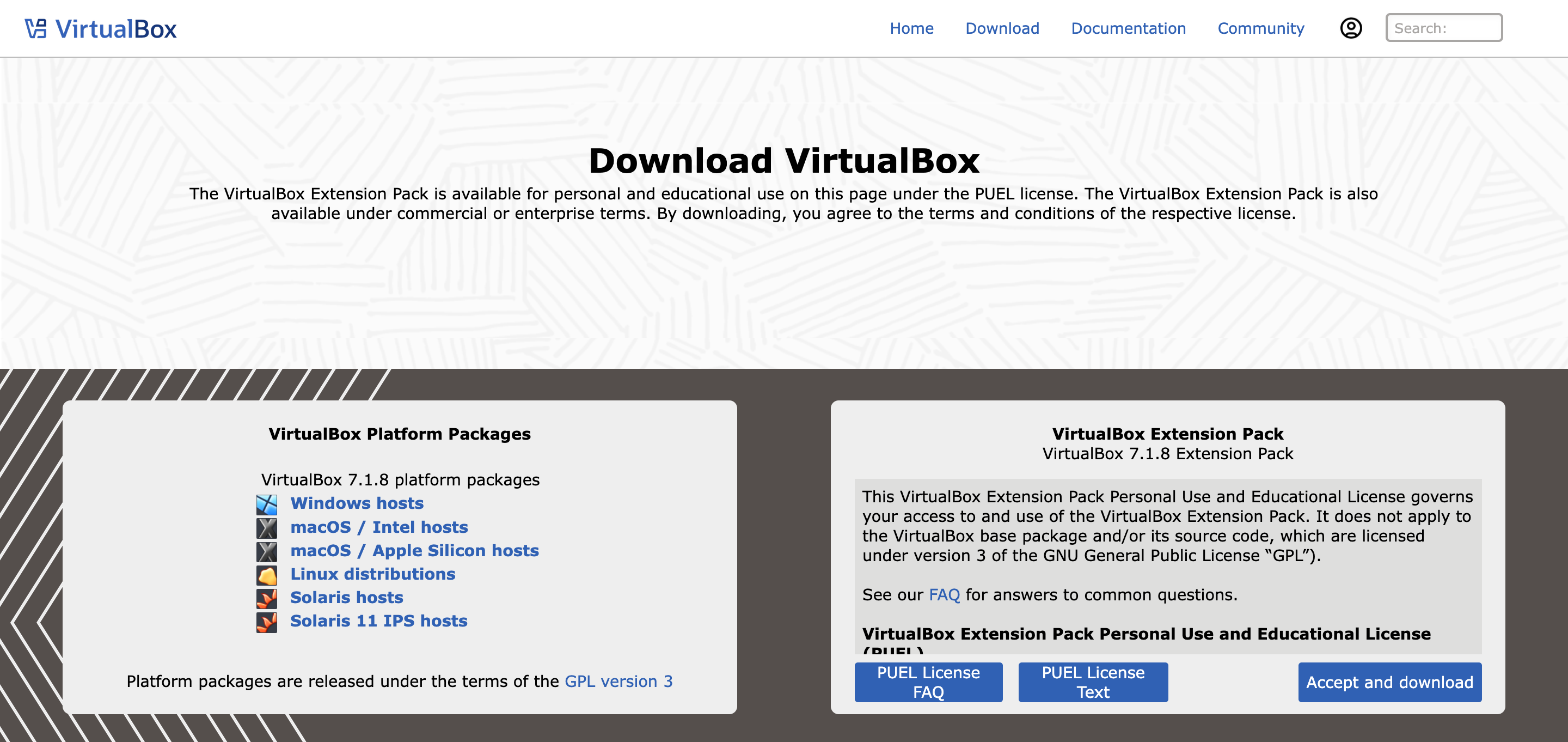
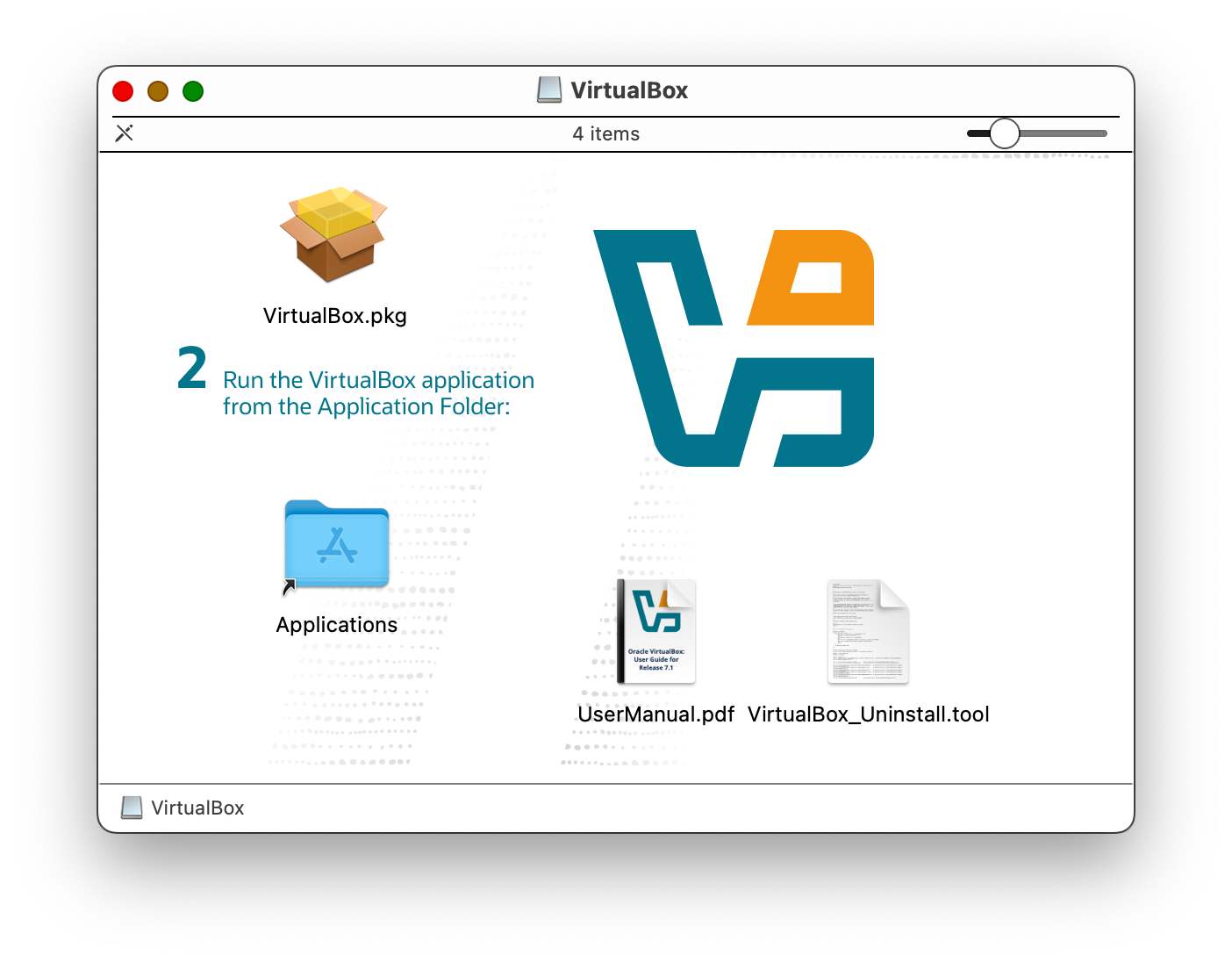
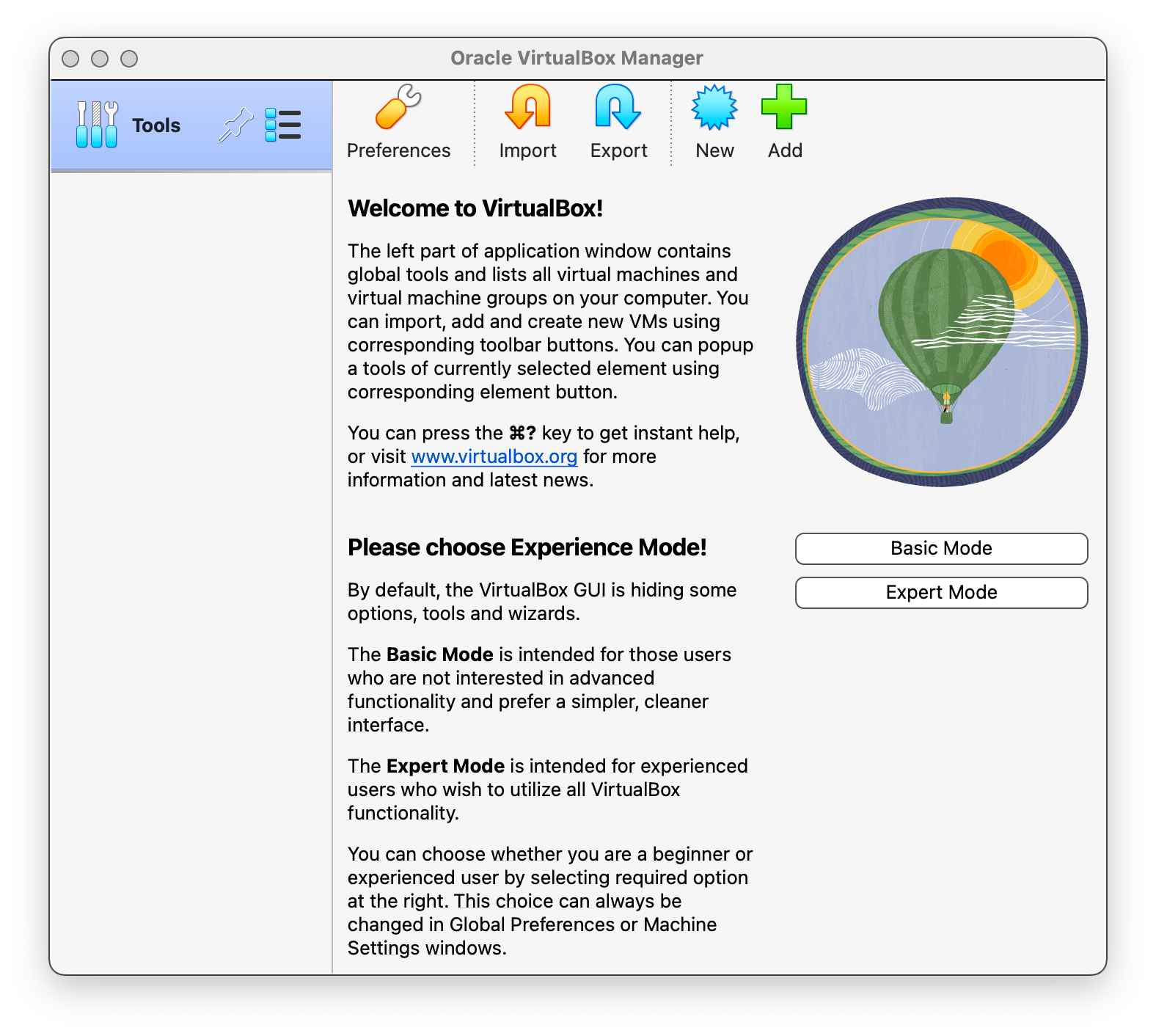
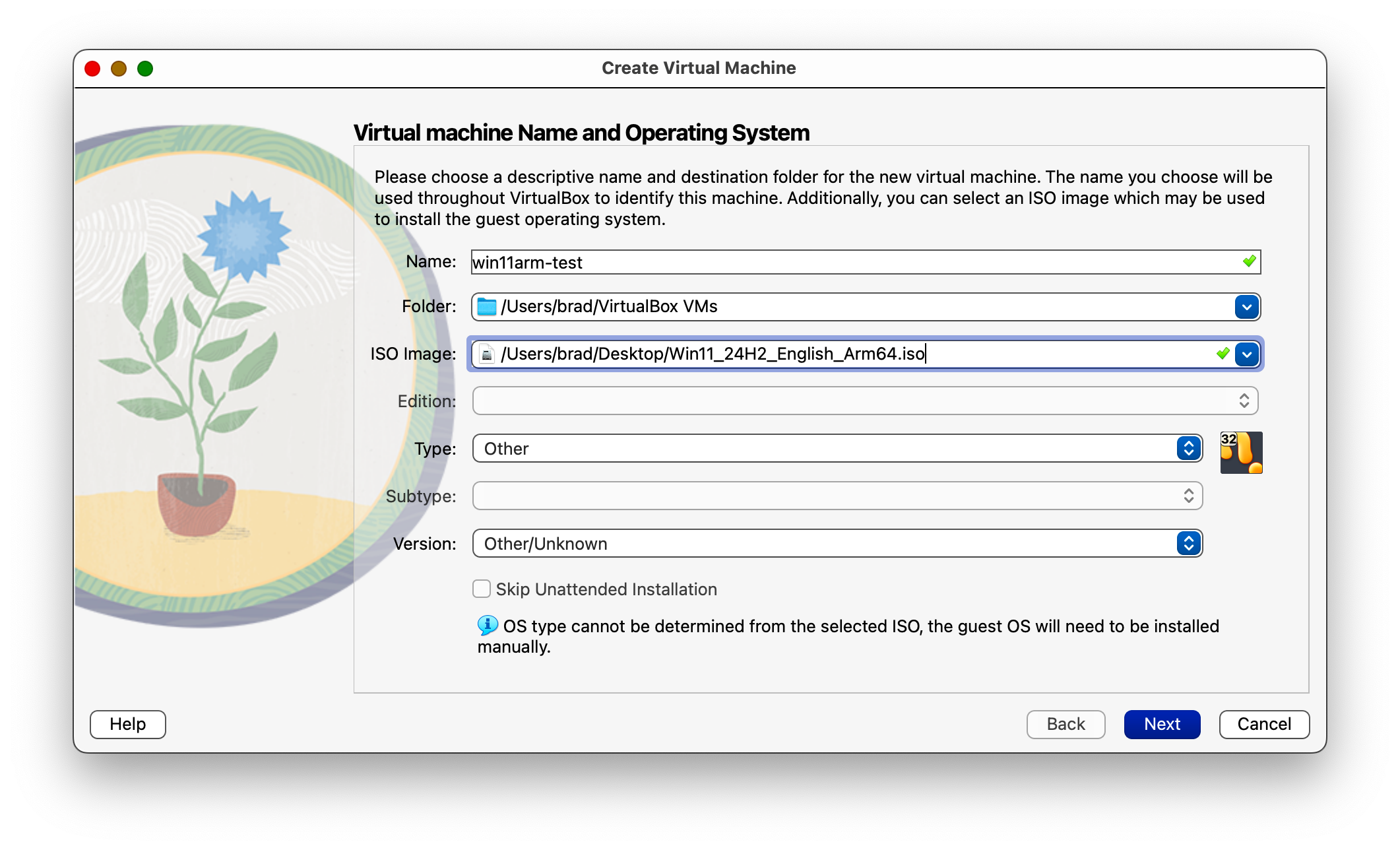
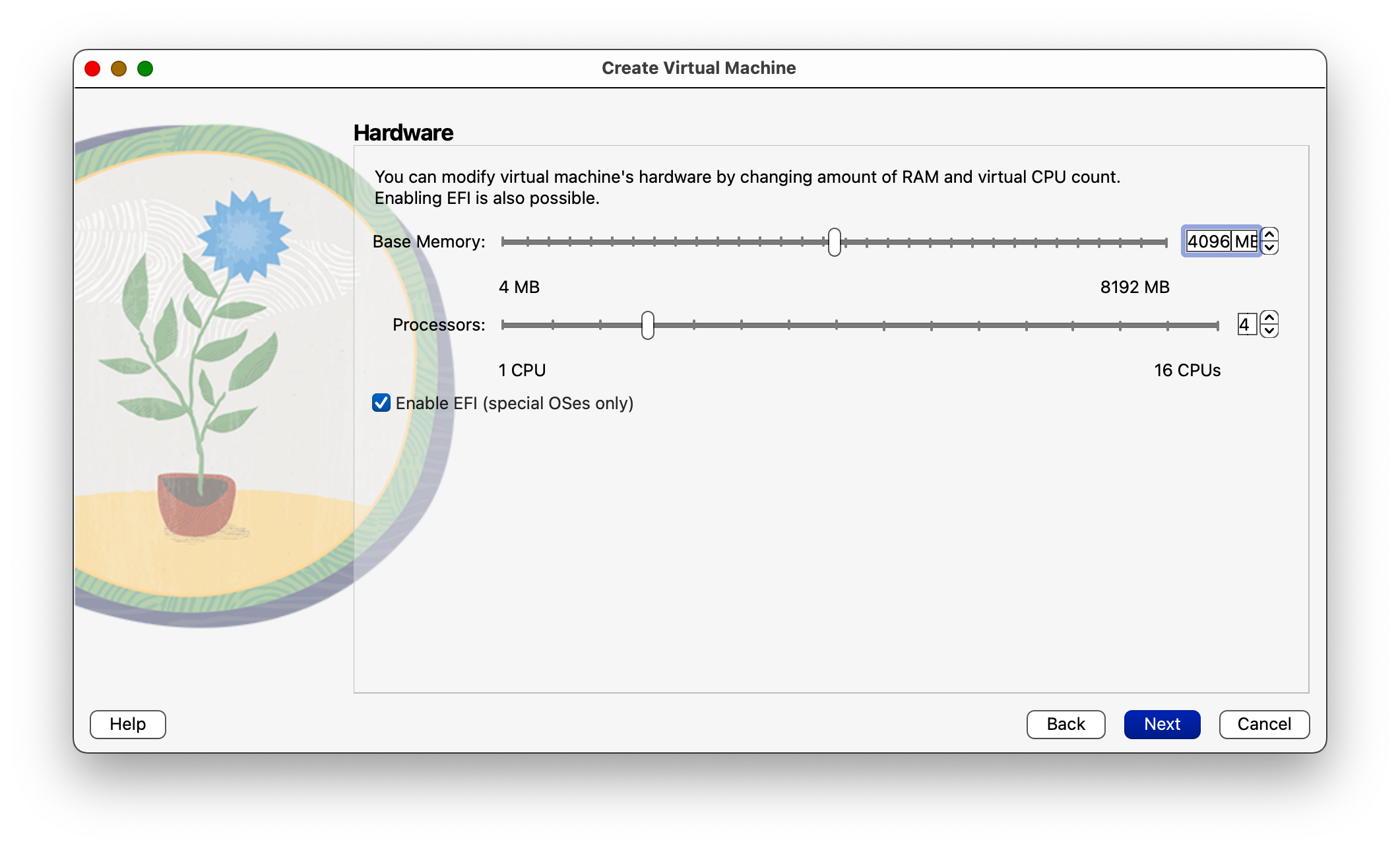
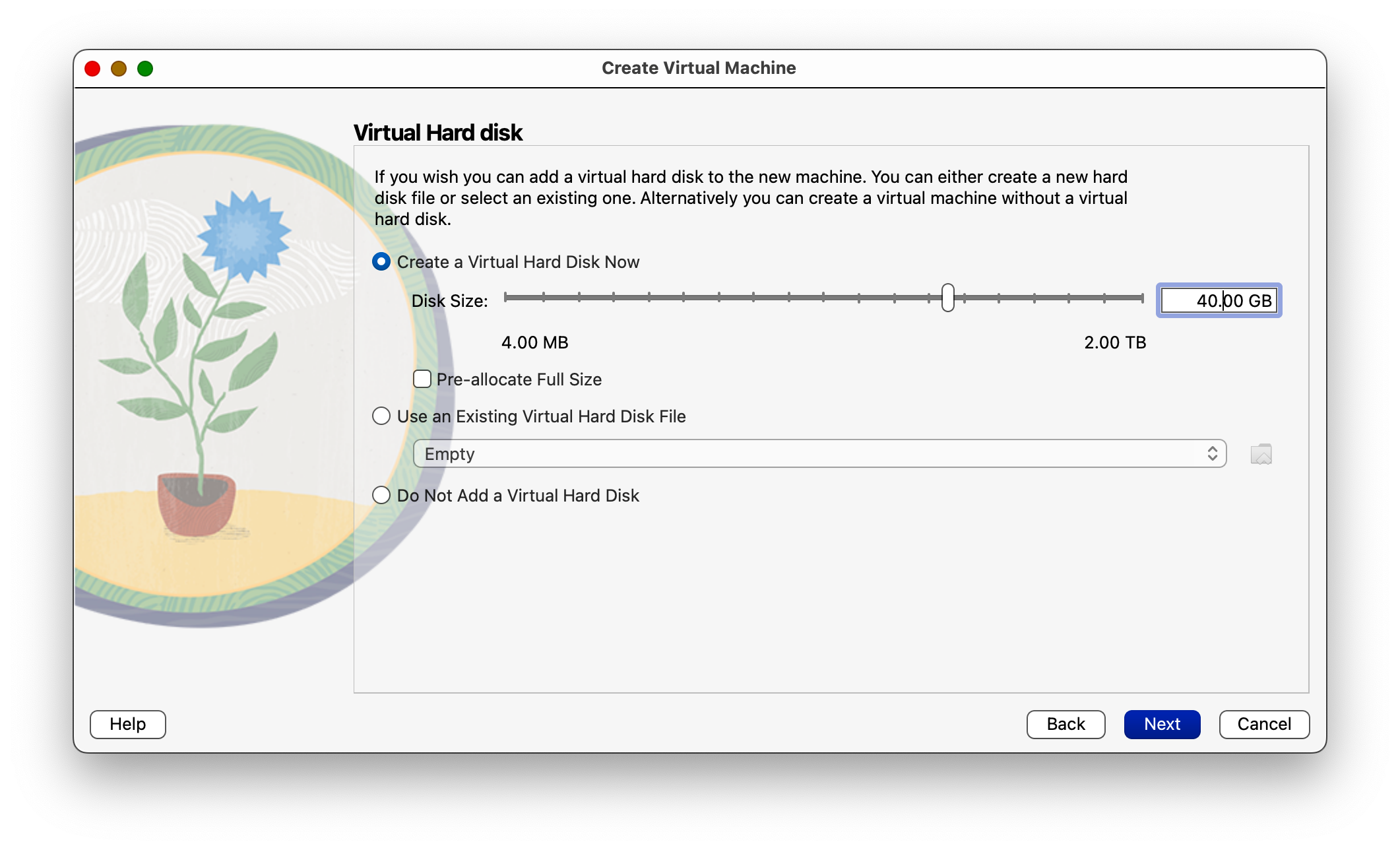
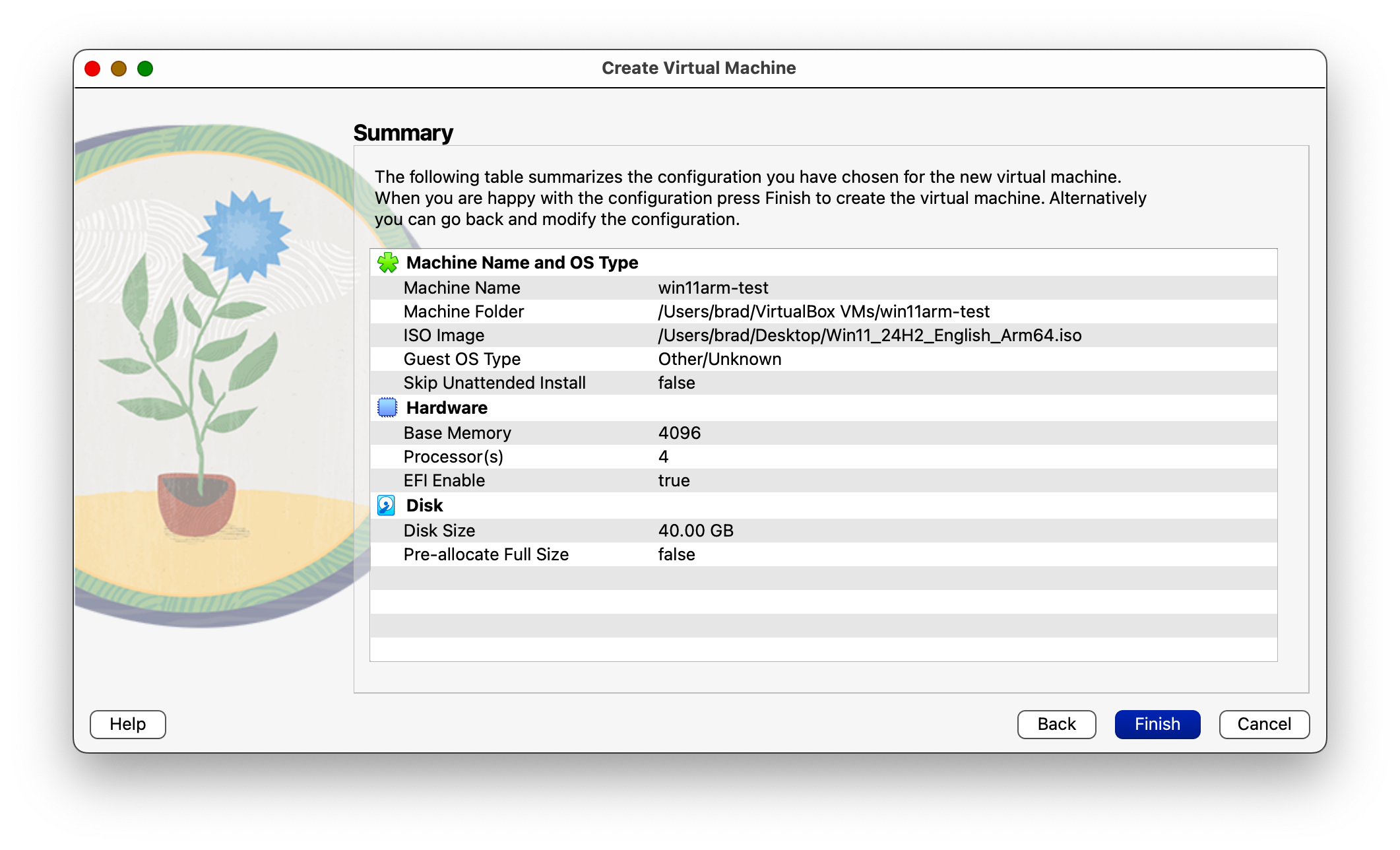
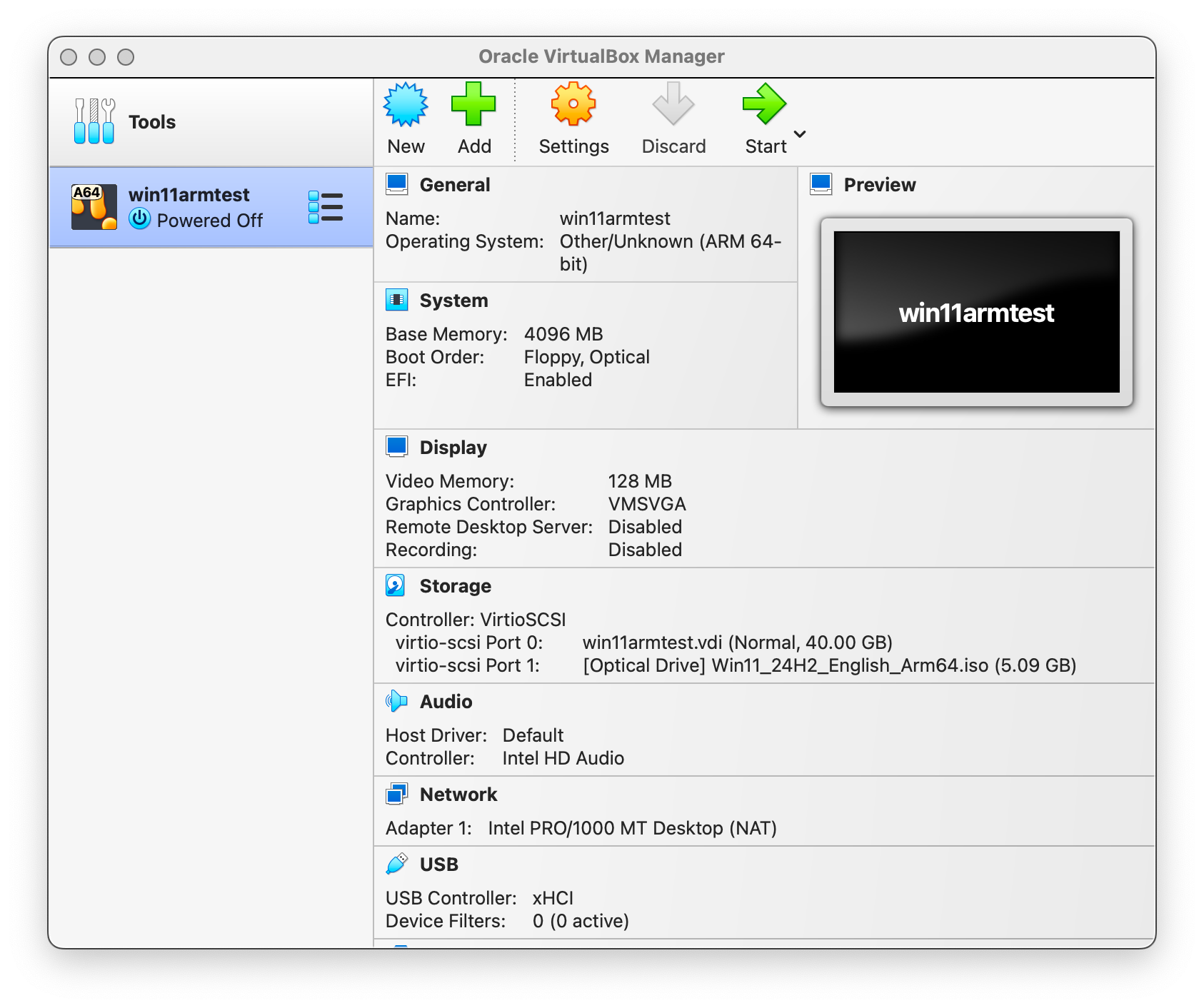
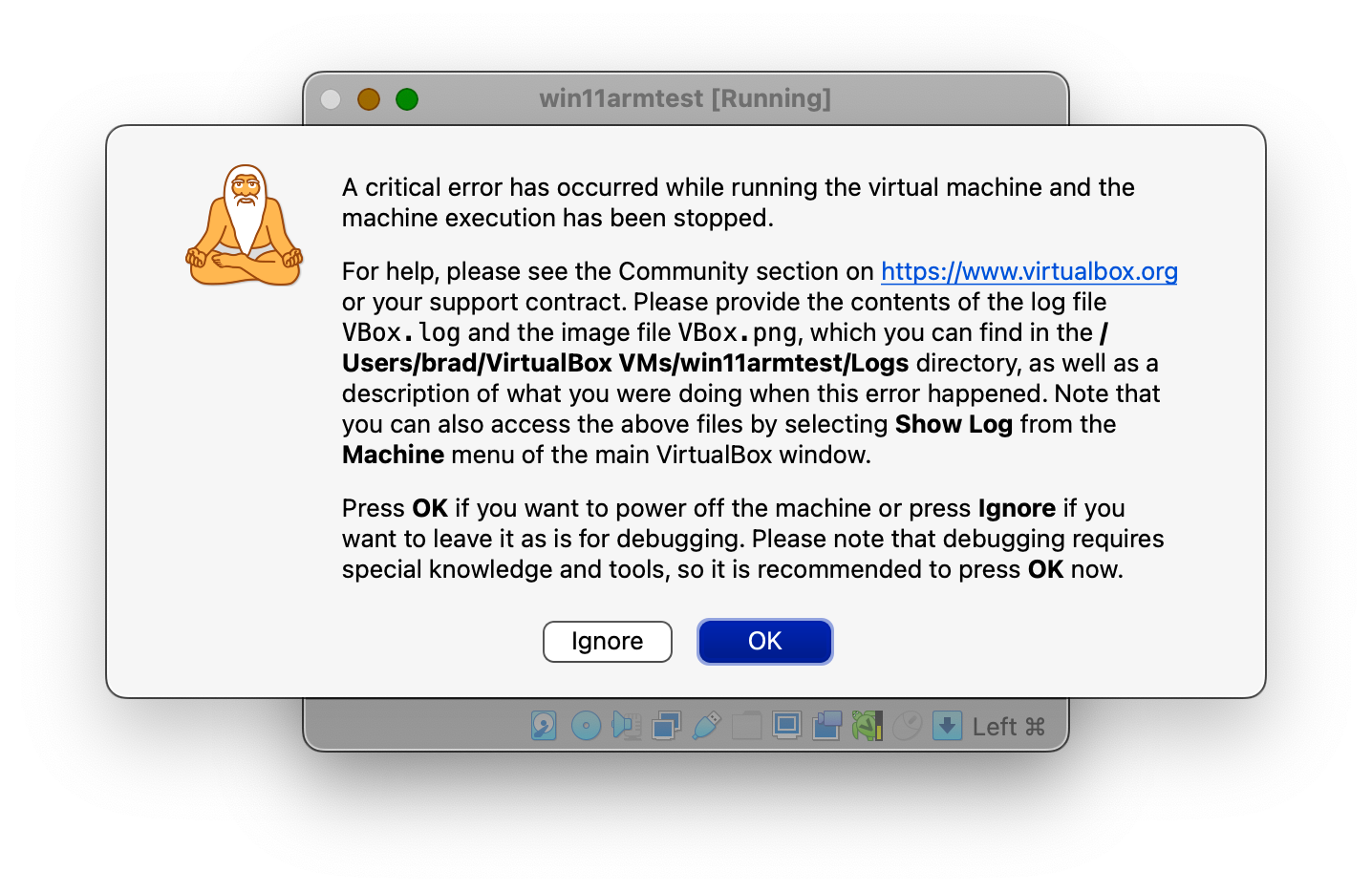
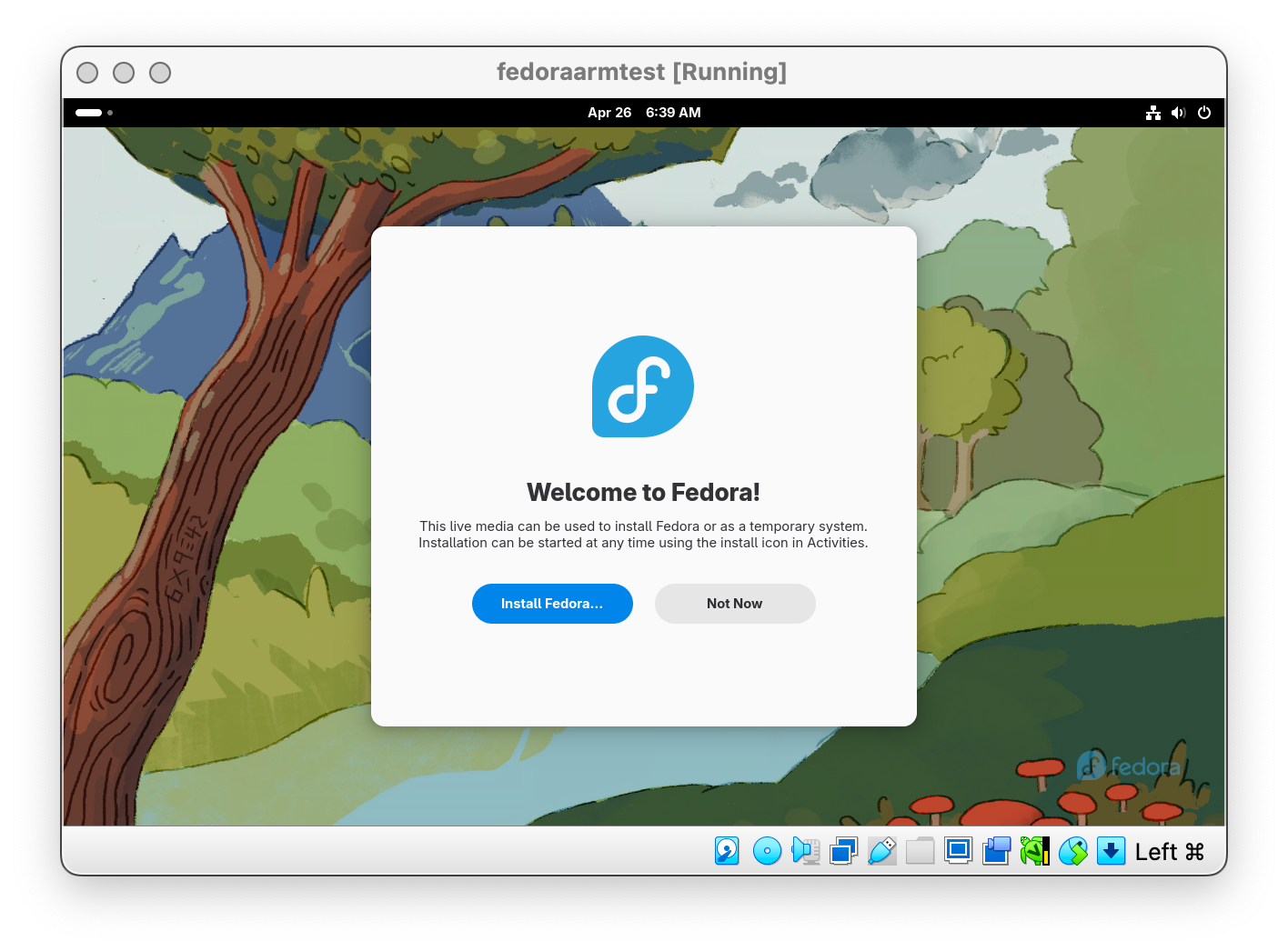
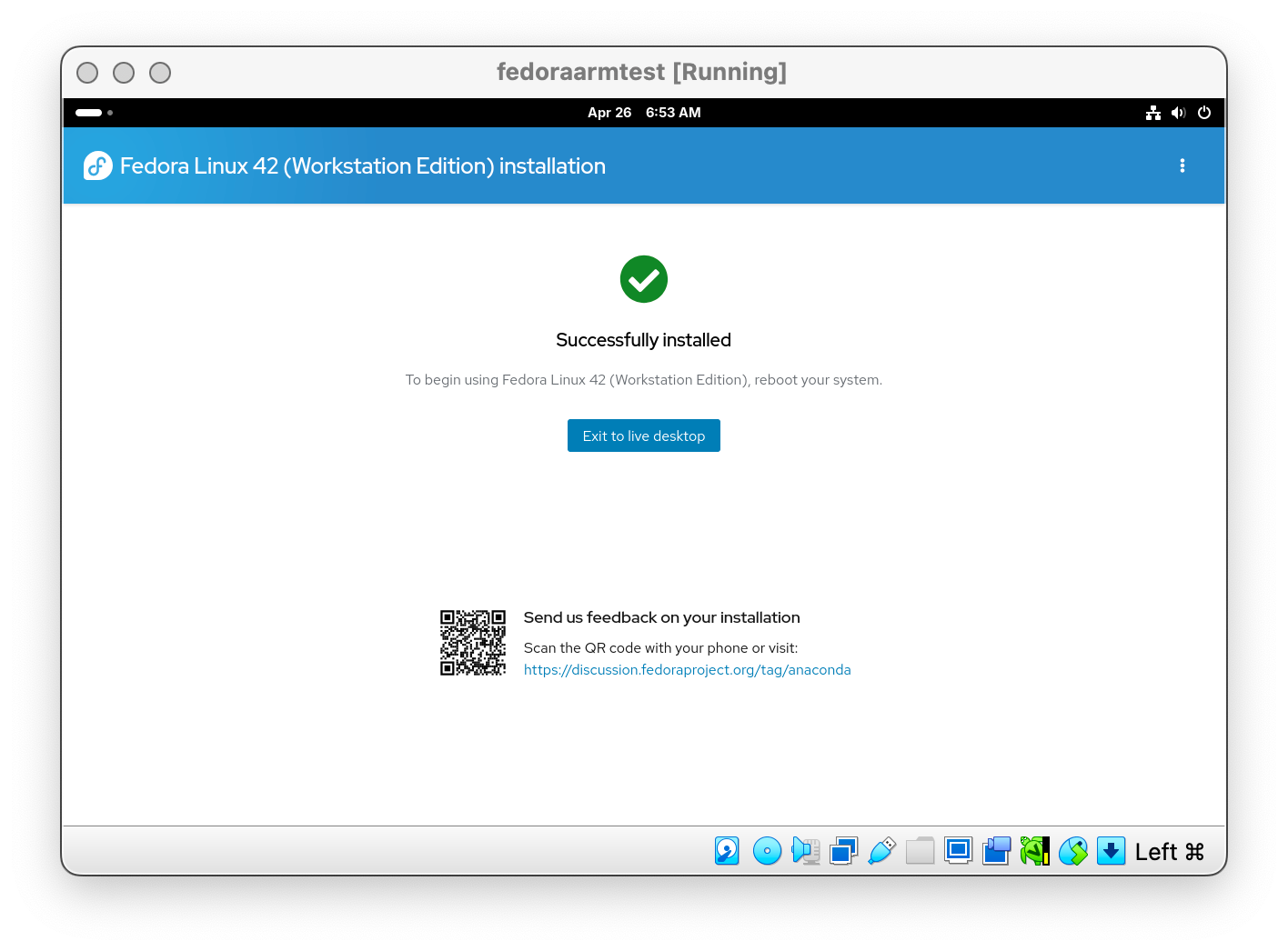
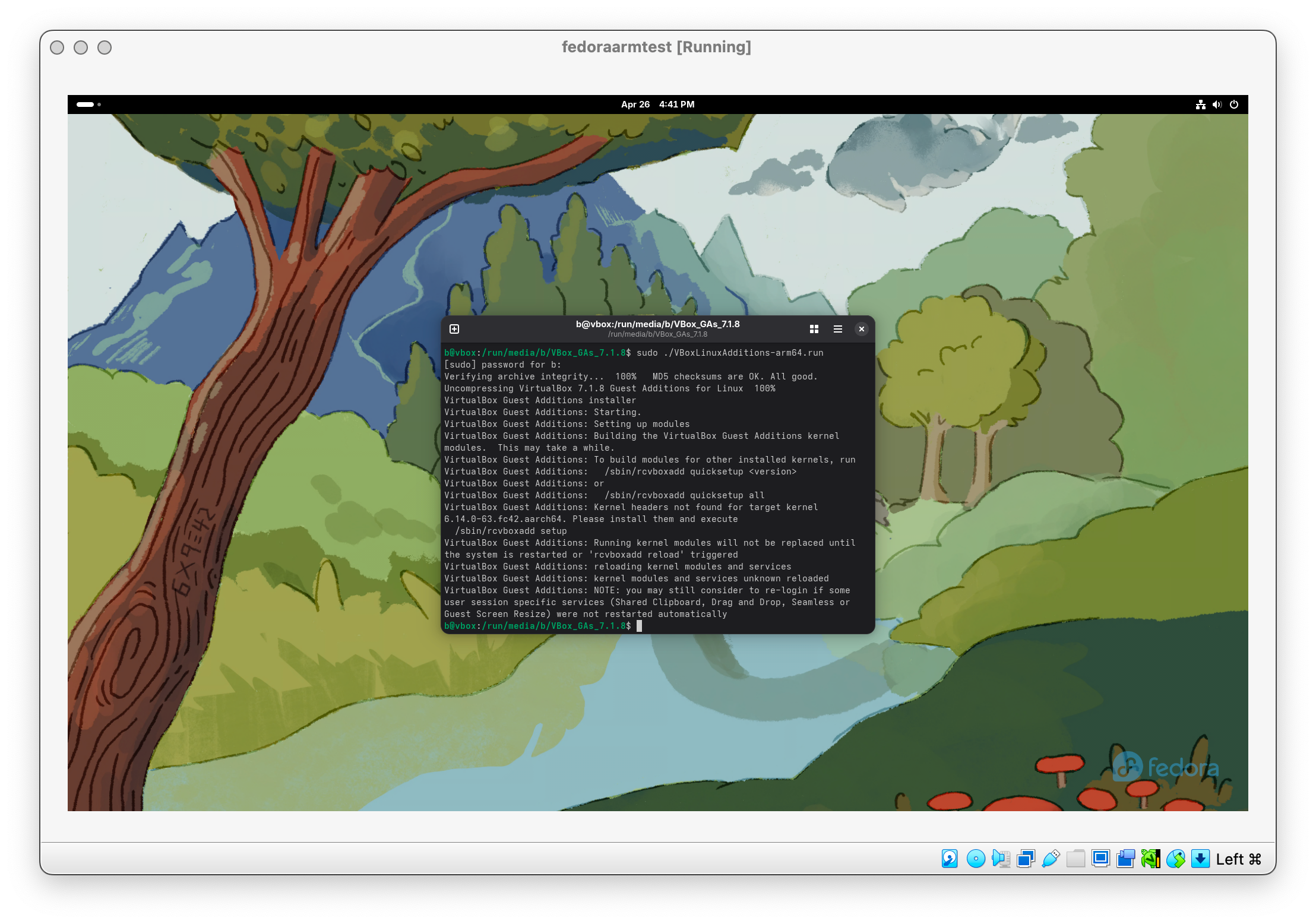





Leave a Comment
Your email address will not be published. Required fields are marked *