Have you ever wanted to try a different operating system than what your computer shipped with? Virtual machines are a great way to do that without reinstalling your OS. Here are several operating systems to install in a VM if you’re just starting out.
These operating systems range from the basics, like Ubuntu and Windows 10, and stretch into the unique and fun with FreeDOS, Pop!_OS, and more. Each operating system should be relatively easy to get running in the virtual machine manager of your choice, and most (besides Windows) can run on lower-spec hardware, making them ideal for virtualizing.
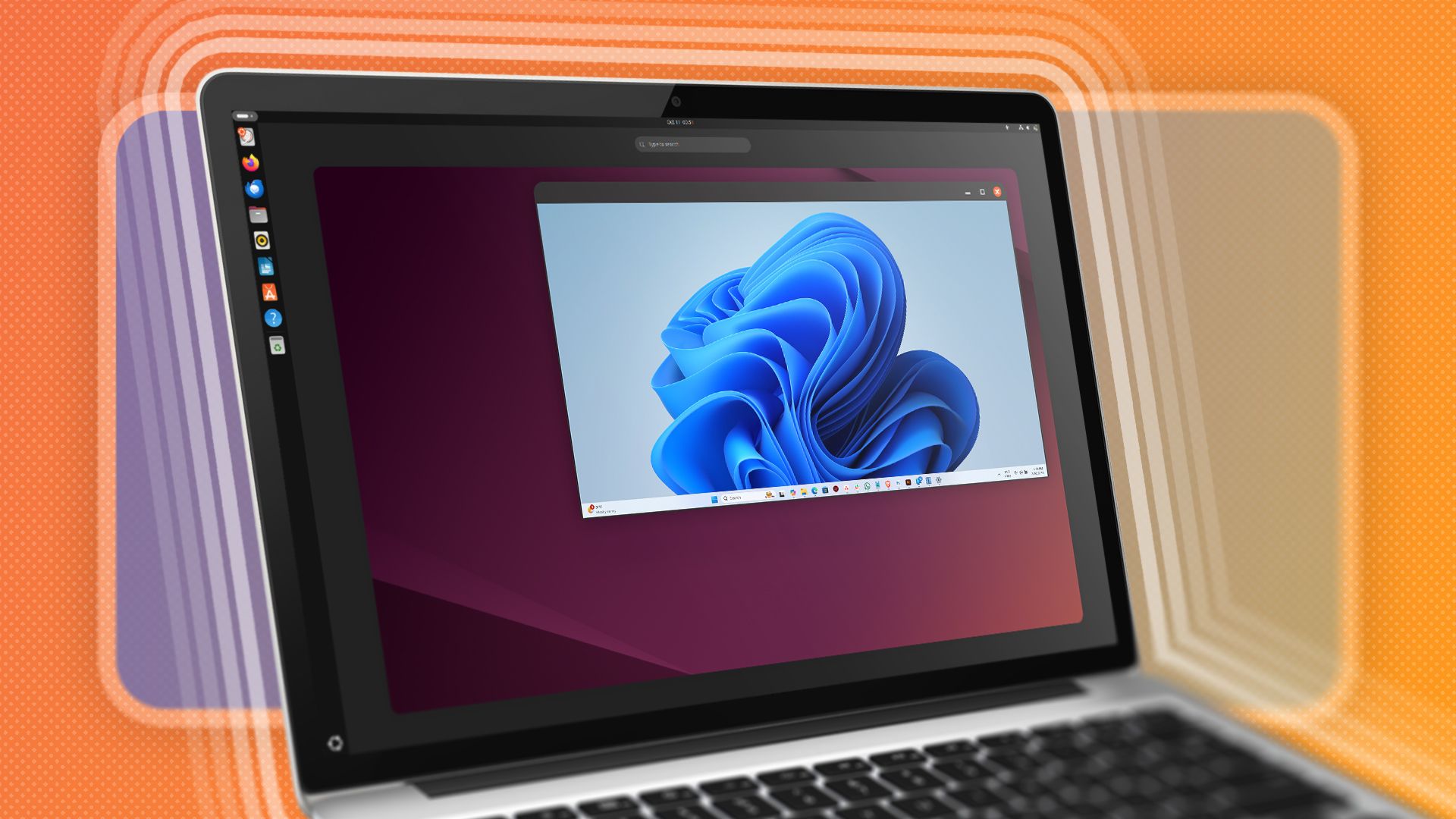
Related
What Are Virtual Machines, and How Do They Work?
Virtually the same as hardware.
9
Ubuntu Desktop
If you’ve never run a virtual machine before, Ubuntu Desktop is one of the best places to start. It’s extremely well documented, has a big community surrounding it, and is relatively easy to run (even on little resources). Ubuntu Desktop is one of the most widely-used Linux operating systems in the world. Based on Debian, running Ubuntu Desktop will allow you to get familiar with many aspects of both virtual machines and Linux.
With the apt repository, the famed Linux command line, and the GNOME desktop environment, Ubuntu will be a fantastic entry into the world of virtual machines. I couldn’t think of a better starting place if you’ve never ran a VM before.
Best For |
|
|---|---|
Download Link | Download Ubuntu Desktop |
8
Ubuntu Server
Stepping out from an operating system with a more traditional desktop environment is Ubuntu Server. It’s essentially Ubuntu Desktop but without a pretty user interface. No GNOME is present here (though it could be installed if you want).
Where Ubuntu Server shines is getting you ready for system administration tasks, homelabbing, or just running lightweight software that doesn’t need a full-on interface. I personally run several Ubuntu Server virtual machines in my homelab, and have for years. It’s a great place to run things like Docker, Home Assistant, websites, and much more.
Ubuntu Server is a more lightweight operating system that runs fantastically with low resources, making it ideal for virtual machines.
Best For |
|
|---|---|
Download Link | Download Ubuntu Server |

Related
A Beginner’s Guide to Basic Ubuntu System Security
You can beef up the security of your Ubuntu system quickly and easily by following this guide!
7
Linux Mint
Linux Mint was the first version of Linux I tried that wasn’t Ubuntu. I love the user interface of Linux Mint, and it’s a great beginner Linux OS to run. I’d put it in the same realm as Ubuntu, and it’s actually based on Ubuntu, just with a few tweaks. You’ll get LibreOffice built-in, and it’s great with many other workflows.
Linux Mint is probably one of my favorite Linux distros to date and is one you should definitely check out. One of the things I love about it is that the UI reminds me of a cross between macOS and Windows, though it definitely has its own styling. If I was to run a Linux distro, it would likely be Linux Mint. If you’ve not used Linux Mint before, you should install it in a virtual machine and give it a try today.
Best For |
|
|---|---|
Download Link | Download Linux Mint |
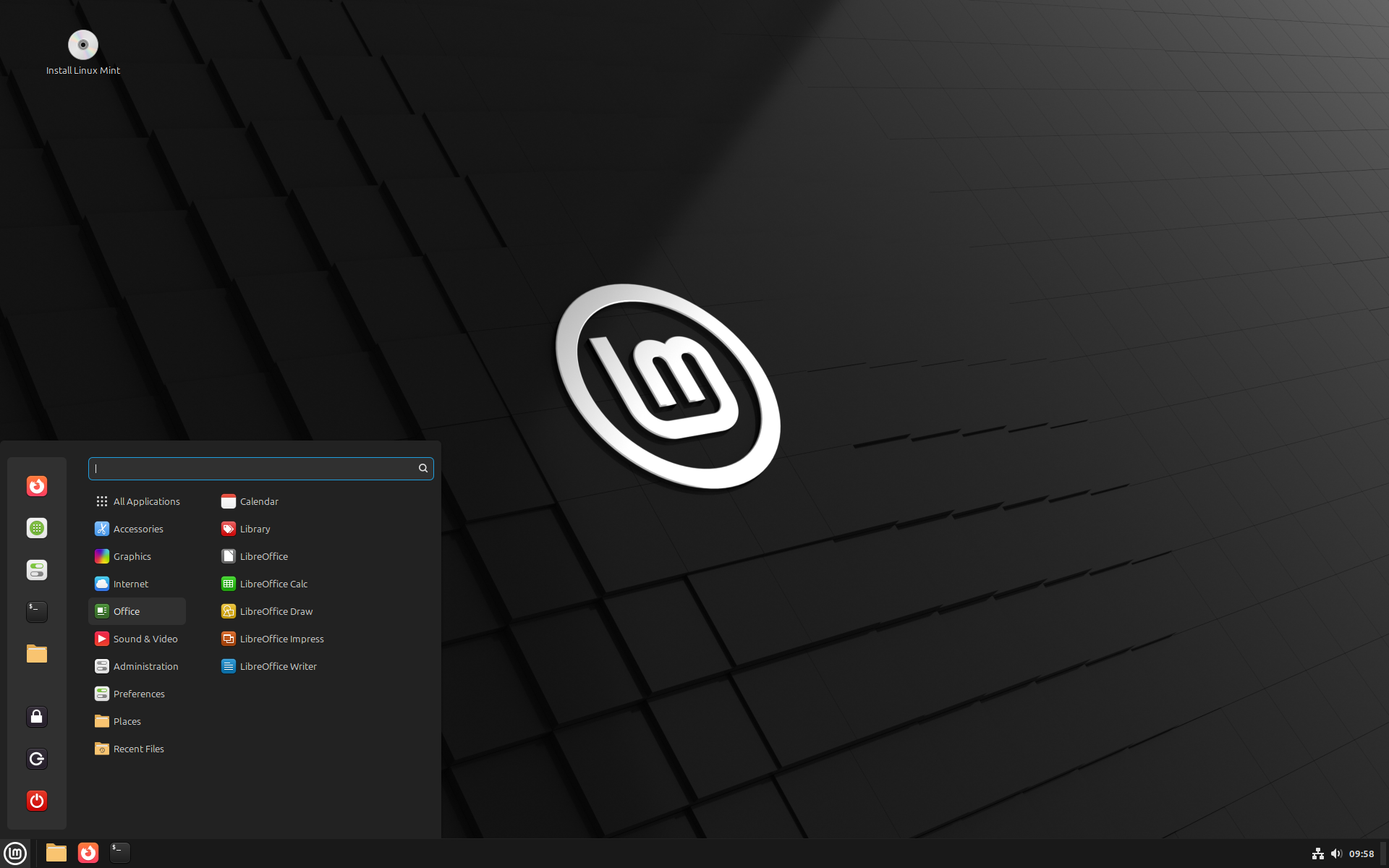
Related
Why Linux Mint Is My Main Distro
My install is in mint condition; here’s why.
6
Fedora
Unlike Ubuntu, which is based on Debian, Fedora is built upon Red Hat Enterprise Linux, utilizing its own set of commands and functionality. The core of the operating system is very similar to Ubuntu, but the little things are where it starts to differ. For instance, instead of the apt package manager that Ubuntu uses, Fedora uses DNF (and used to rely on yum).
Fedora is still a relatively easy-to-use operating system, and can be extremely fun to play around with in a virtual machine. The OS looks nice and sleek, delivering a good bit of customization potential. If you’re looking for something fresh and new to try instead of Ubuntu, spin up a Fedora virtual machine.
Best For |
|
|---|---|
Download Link | Download Fedora |
5
FreeDOS
Did you grow up in the era of DOS-based computing before Windows took over? Well, FreeDOS is for you. Designed as an open-source DOS-compatible operating system, FreeDOS brings the iconic command line of the 80s and 90s to modern day. Built to play classic DOS games, run older business software, and more, this operating system is one that can be extremely fun to play with.
While I wouldn’t recommend anyone daily drive FreeDOS, I do think that it’s the perfect operating system for a virtual machine. You’ll be able to use the full OS, play games, and enjoy DOS without having to reboot your system or sacrifice any modern conveniences.
Best For |
|
|---|---|
Download Link | Download FreeDOS |
4
Windows 10
While Windows 10 might be getting sunset later this year, there might still be some reasons that you want to run the operating system. Windows actually installs into a virtual machine quite well, and you get the full experience without having to run it as your primary operating system. Running Windows 10 in a virtual machine helps to segregate your primary operating system from Windows 10 as it becomes end of life and stops receiving security updates. This means that your primary operating system isn’t susceptible to attacks due to it being no longer supported, making a VM the ideal way to keep using Windows 10.
Running Windows 10 in a virtual machine will not only let you continue to use the operating system, but you could game, develop, or do anything else you need in there. I’ve even run a Windows virtual machine within Windows so that way I could have an environment that was segregated from my main OS to test things on without worrying that they’d break.
Best For |
|
|---|---|
Download Link | Download Windows 10 |

Related
Why I’m Still Using Windows 10 in 2025
It gets the job done!
3
Windows 7
Are you nostalgic for the early 2010s and Windows 7? Well, a virtual machine is the best way to run the iconic operating system. Having been officially shut down by Microsoft many years ago, Windows 7 hasn’t been supported in quite some time. This means the operating system is susceptible to attacks and other intrusions that could spell disaster in terms of security. Running Windows 7 in a virtual machine means that it’s completely separate from your main operating system and can be either re-installed or simply completely deleted at a moment’s notice should it become compromised.
The thing to remember is Microsoft no longer offers any official way to download Windows 7. If you still have an installation DVD, or you find one for sale online, then it’s pretty easy to convert that DVD into an ISO and use that for the virtual machine. You shouldn’t download it from third-party websites, as that would be illegal, and you never know if there’s malware embedded in the download.
Best For |
|
|---|---|
Download Link | Don’t Download Windows 7 From Anywhere |

Related
Microsoft Is Finally Done With Windows 7 and 8.1
Farewell.
2
FreeBSD
FreeBSD is starting to get more into the advanced arena of Unix distros. FreeBSD actually isn’t even Linux, it’s a Unix-like operating system. This makes FreeBSD a completely different animal than something like Ubuntu or Fedora. It also makes FreeBSD ideal for virtual machines, though, as you’ll be able to use it, break it, learn it, and have fun—all without having to worry that you’ll break your main computer.
There are a few versions of FreeBSD to choose from, allowing you to run it as a server without a GUI or with a full desktop environment. The main thing to keep in mind with FreeBSD is that it’s all-inclusive, unlike Linux. Ubuntu, for instance, takes an existing Linux kernel and builds everything else on top of it (the GUI, drivers, and more). FreeBSD, on the other hand, is an all-in one solution that is built from the ground up to have all utilities, drivers, the kernel, and more made by the same people. This can give tighter integration and a slightly different (and more unique) experience compared to traditional Linux distros, which is why some people like FreeBSD so much.
Best For |
|
|---|---|
Download Link | Download FreeBSD |

Related
I Tried FreeBSD as a Desktop in 2025. Here’s How It Went
Is FreeBSD really better as a server than a desktop?
1
Pop!_OS
Pop!_OS is a much more modern version of Linux developed by System76. As a recent OS release, Pop!_OS is designed with STEM in mind. Running it in a virtual machine will let you test drive the OS before deciding if you want to run it as your primary operating system. It’s built around security, stability, and a bit of fun. Pop!_OS even has features like do not disturb built-in, so that way you can put your head down and focus on work.
Pop!_OS is one of the few Linux operating systems that can come pre-installed on a wide range of systems. System76 sells laptops, desktops, workstations, and even keyboards that run the modern OS. If you’re considering buying one of these computers, then running Pop!_OS in a virtual machine first is a great way to test out the OS before diving head-first into a system built specifically for it.
Best For |
|
|---|---|
Download Link | Download Pop!_OS |

Related
What Is Pop!_OS?
Thinking of stepping into the Linux world? Check out Pop!_OS.
How to Get Started
Now that you know of several different operating systems to try, here’s how to install Linux in VirtualBox, a free virtualization software for your computer. If you end up loving the Linux distro that you try, then here’s how to install Linux as the primary OS on your computer.


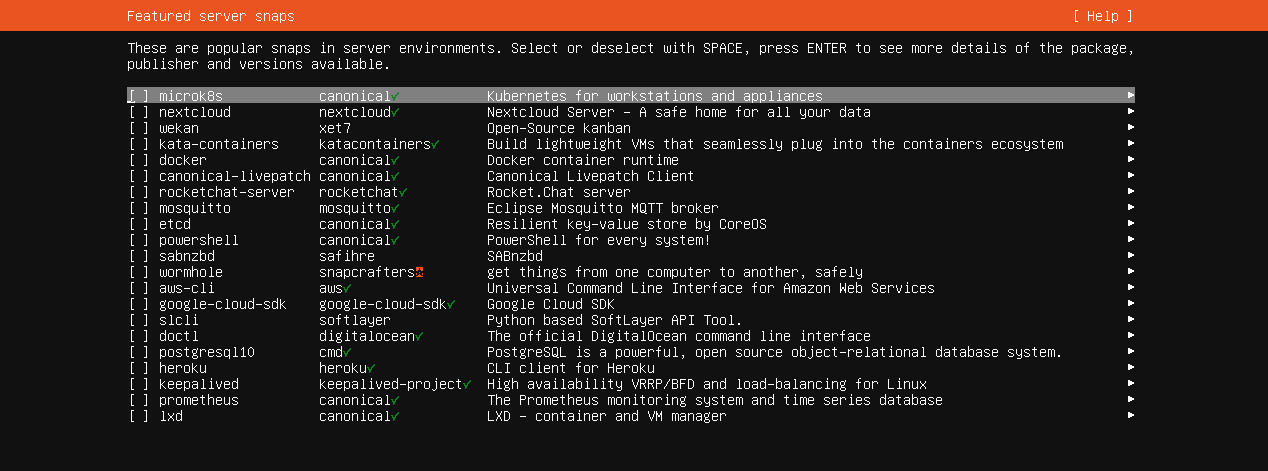
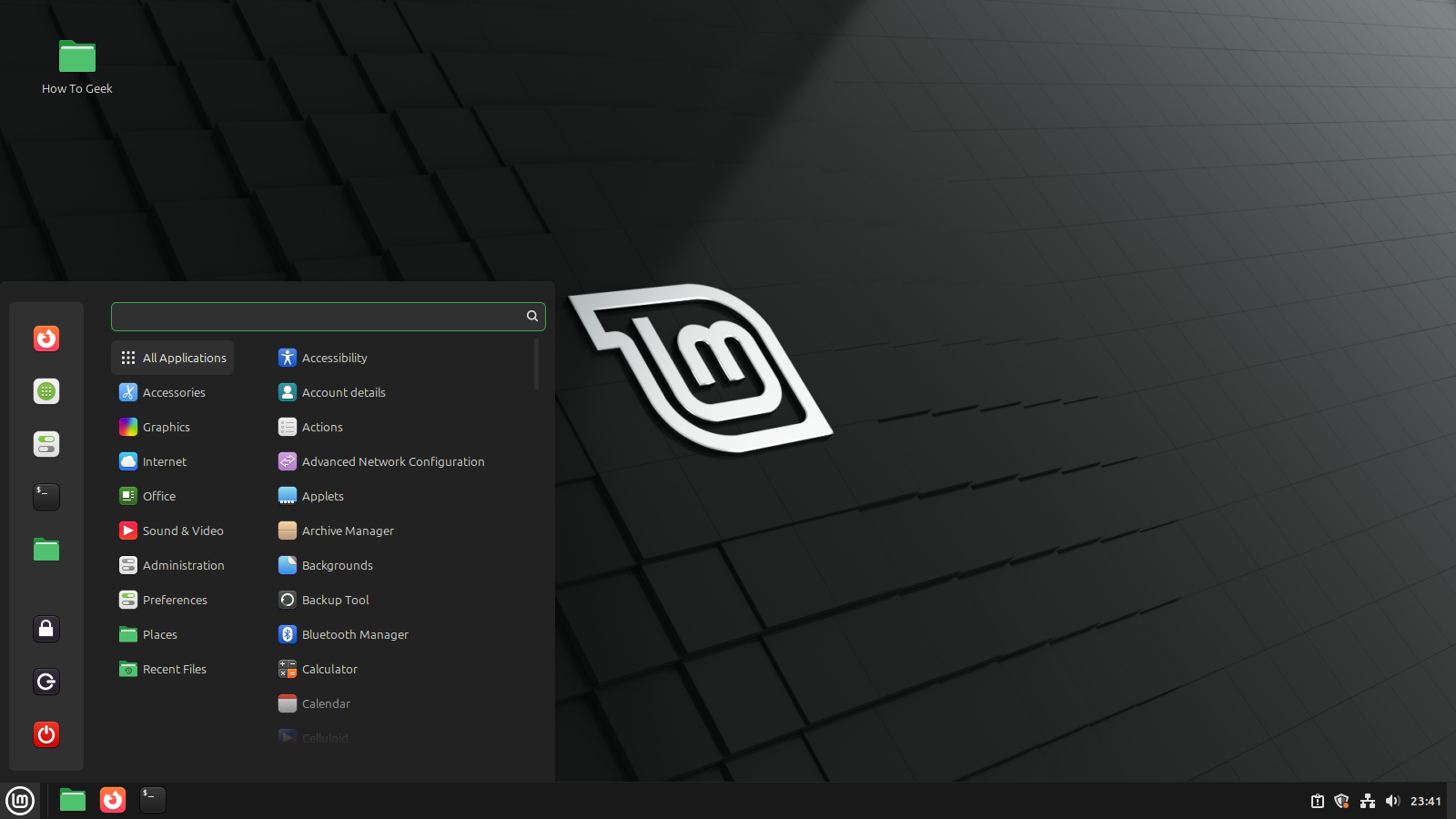
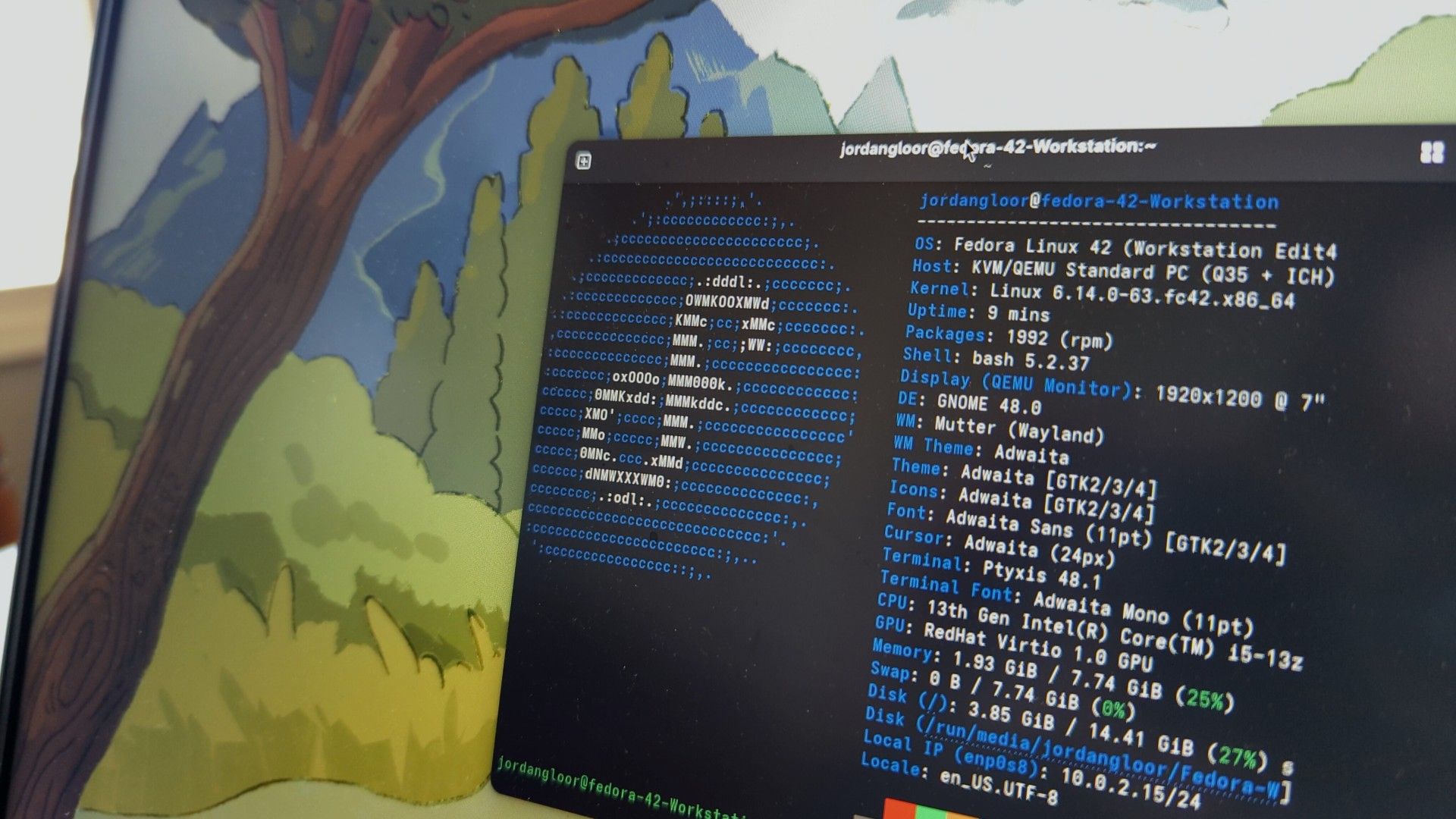

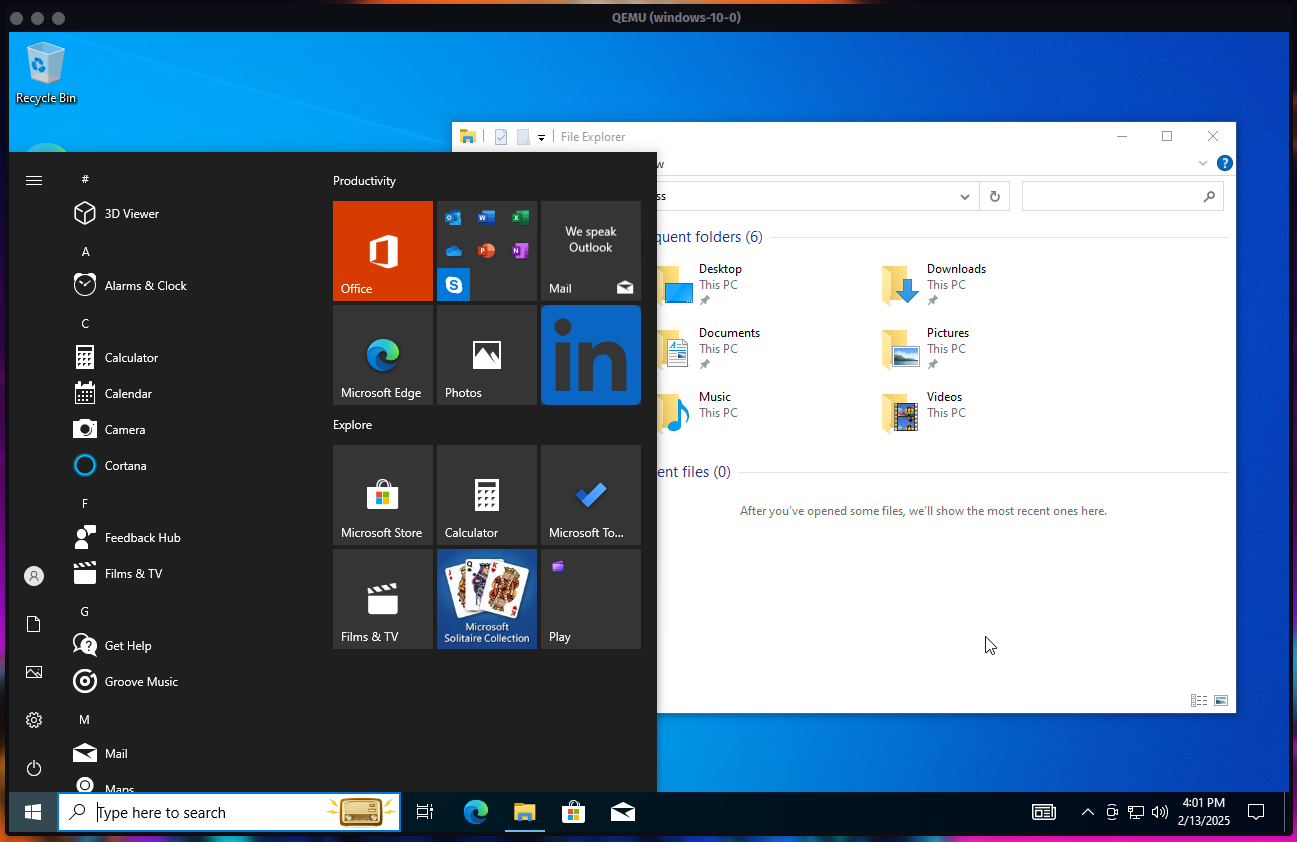

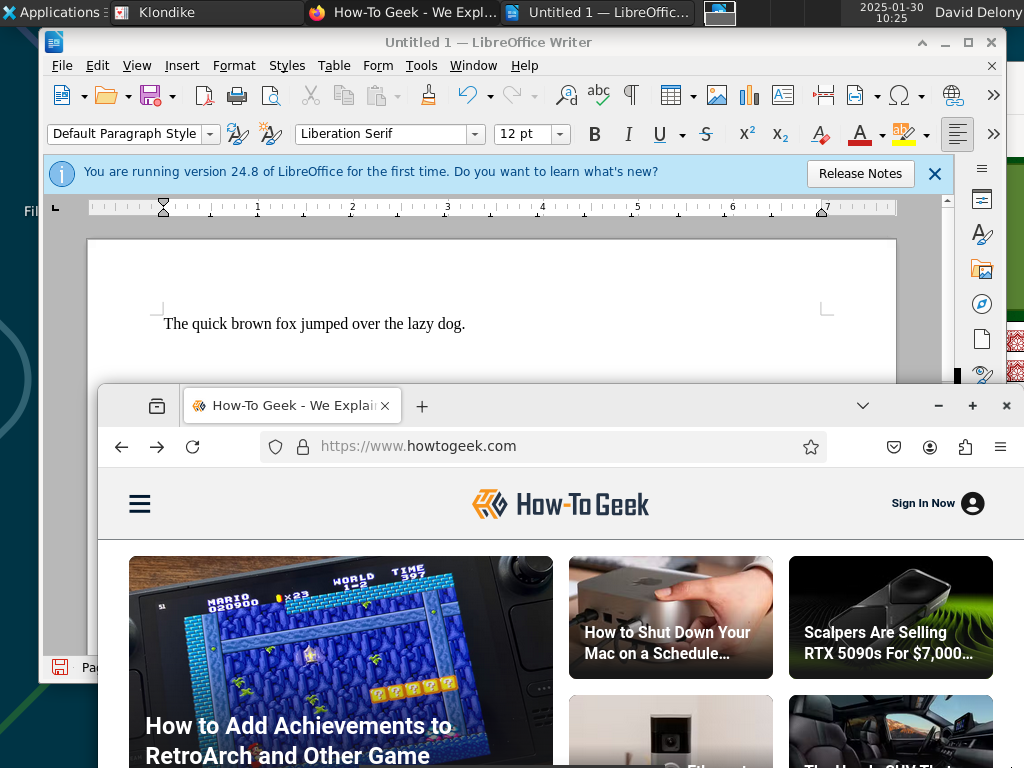






Leave a Comment
Your email address will not be published. Required fields are marked *