Most of us are digital hoarders. Even though search engines can find any information, I allowed my bookmarks to pile up—and chaos followed in its wake. I finally experimented with ChatGPT to bring order to my messy bookmarks and build a system that saves time and hassle.
Why I Need a Clear Bookmark Management System
A few years ago, I barely noticed the slow creep of digital clutter. I’d bookmark anything interesting “just in case,” and soon my browser was a jungle of unread articles, forgotten tools, and half-finished projects. The more I saved, the harder it became to retrieve anything useful.
This clutter became too annoying to ignore. I’d waste minutes searching for a useful link or, worse, give up and default to Google Search. I realized that with so much information overload, a clear bookmark management system was necessary for my sanity.
How ChatGPT Helped Me Categorize and Sort Bookmarks
I wanted more than generic advice like “create folders” or “clean up regularly.” I needed help figuring out how to sort and name bookmarks in a way that stops me from hoarding them mindlessly. That’s why I turned to ChatGPT.
You may be using one of the Chrome bookmark alternatives. But if all your bookmarks are in Chrome (or any other browser), then these instructions are for you.
As I show below, I used a custom AI prompt generator to craft detailed prompts. After experimenting with my prompts, I found that the sheer variety in a decades-old bookmark list needed a bigger gun.
For those who want to try their prompts, this four-part prompting formula should guarantee good results.
To export your Chrome bookmarks, go to Settings > Bookmarks and lists > Bookmark manager > Menu (Three vertical icons) > Export bookmarks.
Creating a Folder Structure That Makes Sense
To organize my bookmarks, I gave the heavy lifting to an AI Prompt Generator GPT.
You still have to “prompt” the prompt generator with basic instructions. I asked it to start crafting the ideal prompt for the bookmark management exercise:
Design a prompt asking ChatGPT to analyze my Chrome bookmarks. I will upload the exported bookmarks as an HTML file. Then, I want ChatGPT to help me organize the bookmarks in folders that make sense.
This is the detailed prompt the generator comes up with:
This prompt automatically scans themes and topics from the bookmarks list and organizes them into neat folders with logical names. It also tries to analyze duplicate links. Then, it will suggest new ways to group the bookmark links.
ChatGPT scans all entries by title and URL to guess their purpose, topic, and context. It also probably uses keyword-based topic detection, though I am not sure about this.
Ideally, we want it to distinguish between personal, work, productivity, and research tasks. But in my case, the results were mixed.
The prompt identified bookmarks clustered around themes such as writing and editing tools, SEO research, project management, and video and media content. Extra categories included utilities, workspace hubs, collaboration platforms, and general productivity.
I took ChatGPT’s categories and prompted it to tweak them based on how I use bookmarks. I used broad top-level folders and added subfolders only where needed. For example, under “Video & Media,” I have folders for different purposes.
I avoided deep nesting of folders. Too many layers make finding things harder, not easier. The goal was to keep the system simple. For instance, I place frequently used bookmarks in top folders and the lesser-used ones into subfolders or archives.
Using a Naming Convention with ChatGPT’s Help
Inconsistent bookmark names made scanning my list difficult. Some were long and cluttered. Others were vague or missing keywords.
I asked ChatGPT to help me create a simple naming pattern. It suggested formats like:
- Site: [Page or Topic]
- Tool: [Name or Function]
- Article: [Subject]
This makes titles clear and easy to skim. Chrome has an excellent feature for faster browsing, where you can type @bookmarks in the address bar to search your bookmarks. So, adding a small description or a keyword next to a link is a big help.
ChatGPT also recommended adding tags or keywords in titles or notes if the browser supports them. Chrome doesn’t, but Firefox has a neat feature to add tags and notes. This way, you can search for bookmarks on a topic even if they’re in different folders.
Download Your New Bookmarks File
ChatGPT parsed the original data and converted it into a new, more organized bookmarks file. You can scan the new, organized structure and then click on the download link for the HTML file.
All that’s left to do is to import the bookmarks into a browser of your choice.
ChatGPT Made a Difference, But It’s Not Perfect
Poorly saved bookmarks can be notoriously difficult for LLM chatbots to read. I tried this experiment with a huge stack of my bookmarks and a smaller bundle, too. There were several misses in the former and a couple of parsing errors when ChatGPT failed to read the uploaded HTML file. I had more success with a smaller bunch of bookmarks.
So, you will need some elbow grease to go back in and polish the bookmark structure to your liking. However, using AI for organizing bookmarks is a great way to overcome the initial resistance to tackling that massive digital hoard.


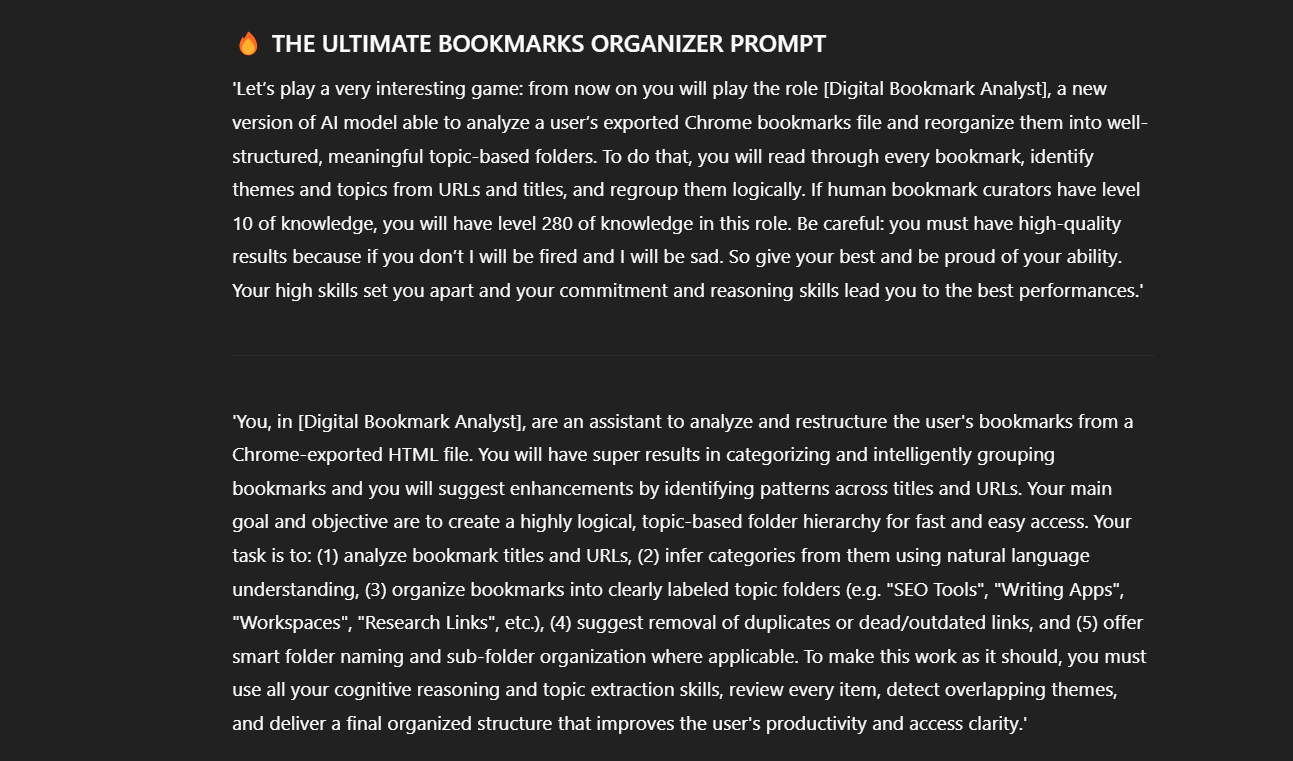
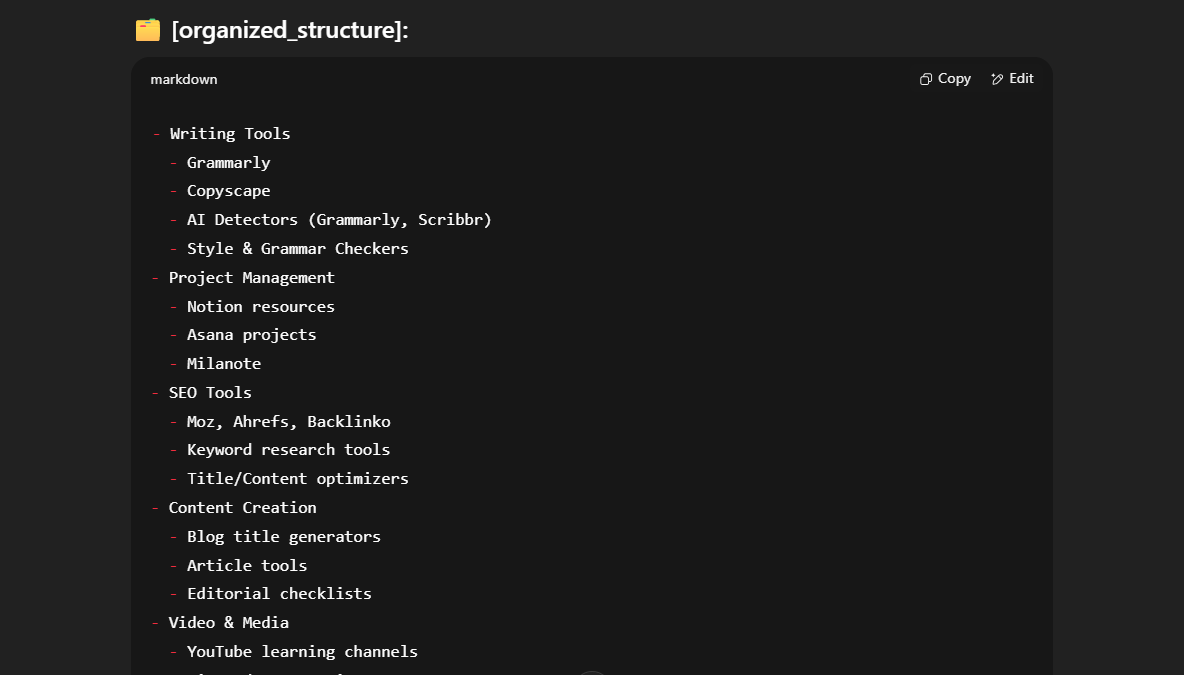
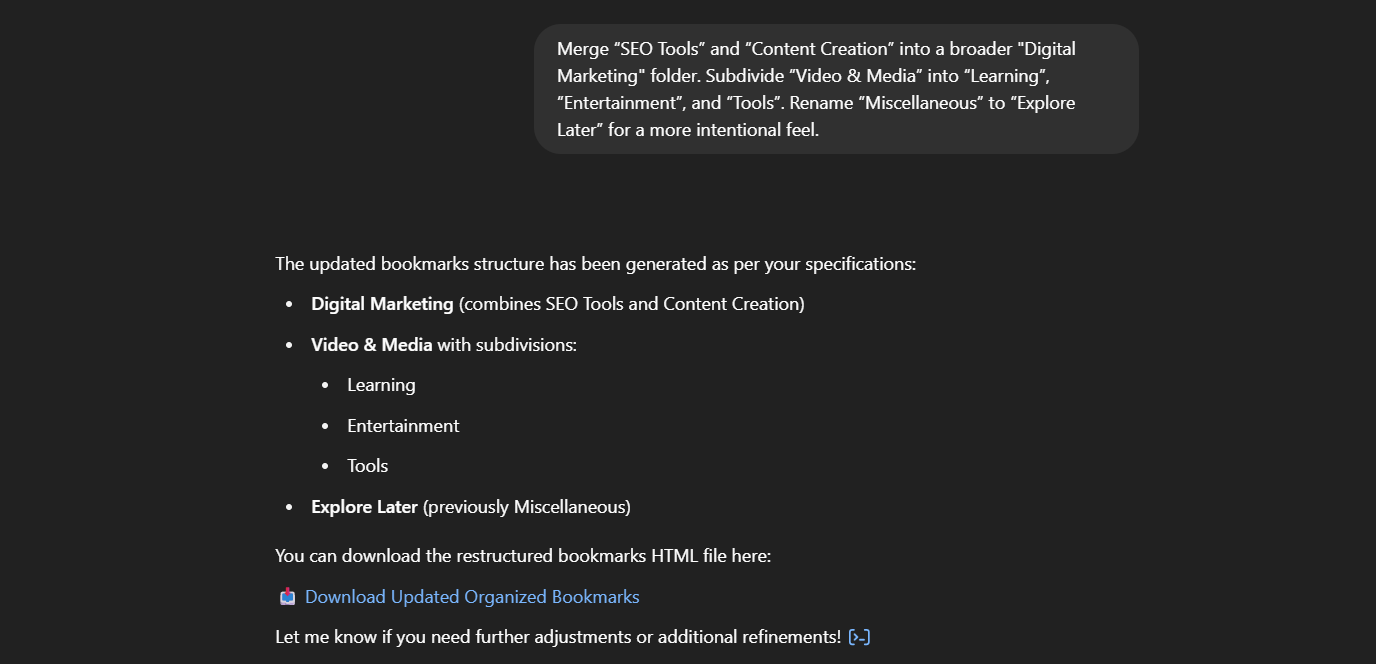
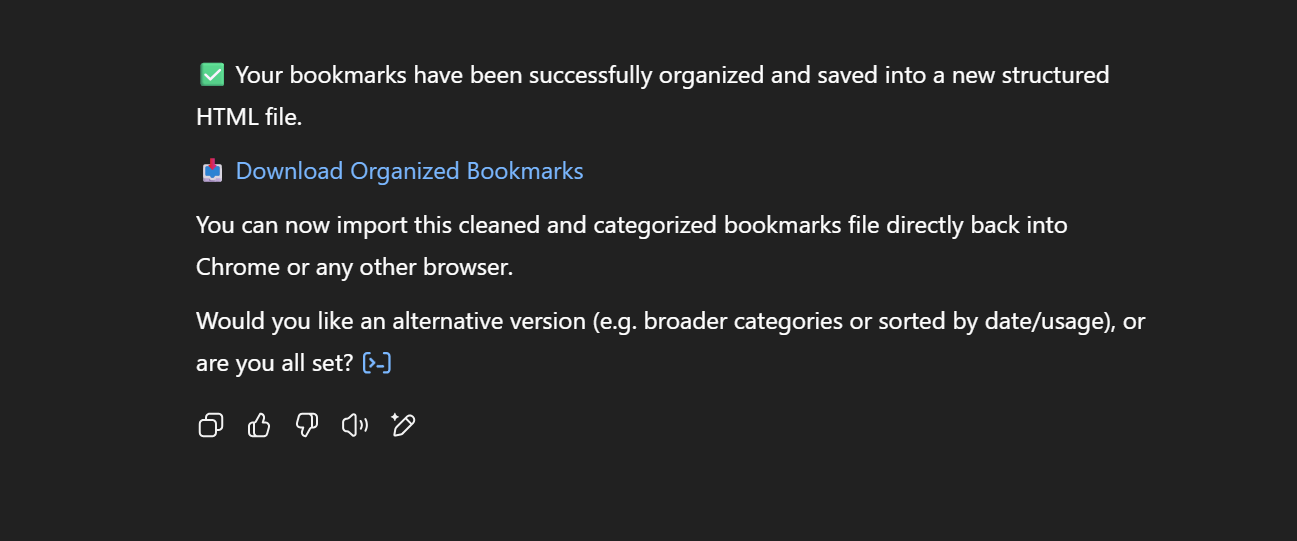





Leave a Comment
Your email address will not be published. Required fields are marked *