Do you perform repetitive file manipulation tasks on your Mac every day? With Quick Actions, you can easily streamline these repetitive tasks to simplify your workflow and work more efficiently. By adding them to the right-click context menu, you can complete many of them in a couple of clicks or less.
Introducing Quick Actions
Quick Actions is a macOS feature that allows you to perform common file operations directly from the Finder app or your desktop, saving you the hassle of opening the files in their associated apps. You can use Quick Actions on a single file or multiple files at once to streamline batch operations, saving yourself both time and effort.
For example, you can use Quick Actions to resize and convert images, rotate them, or remove their background, among other things. Similarly, you can use Quick Actions to annotate images or PDFs, create PDFs from images or other PDFs, or trim audio and video clips to make them shorter.
Apple bundles a bunch of Quick Actions with macOS to get you started. In addition, it also gives you the ability to create and use custom Quick Actions for use cases that require tailored workflows.
Your Mac Already Has These Quick Actions
As of the time of writing, macOS includes six built-in Quick Actions. You can use Quick Actions on image, PDF, audio, and video files. Right-click a file in Finder, then use the Quick Actions menu to select one:
- Convert Image: Converts images to JPEG, PNG, or HEIF. It also gives you the option to change the image size and preserve or remove the metadata of image files.
- Rotate Left: Rotates the selected image 90 degrees counter-clockwise. Use it until you achieve your desired orientation for the image.
- Remove Background: Extracts the foreground from an image and saves it as a new file while retaining the original image. You can use it to quickly remove background from multiple images at once.
- Create PDF: Combines selected files into a single PDF. You can use it to create a PDF document from multiple images or PDFs.
- Markup: Provides quick access to markup and annotation tools to simplify annotation. It opens the image or PDF file in a Quick Look window, with a toolbar at the top housing various markup tools, such as Sketch, Draw, Shapes, Text, Highlight, Signature, Rotate Left, and Crop. You can also share the annotated file with someone directly from this window.
- Trim: Offers quick access to the trimming tool, enabling you to quickly trim the selected file. It appears automatically for supported audio and video files and opens the audio or video file in a Quick Look window with a trimming bar at the bottom.
The built-in Quick Actions on macOS aren’t customizable, meaning you can’t change their properties or how they function. You must use these Quick Actions as provided by Apple.
How to Create Custom Quick Actions on a Mac
While macOS includes a few built-in Quick Actions to help you with many basic file manipulation tasks, it doesn’t have enough of them to cover the entire spectrum of file operations most of us perform on our Mac in day-to-day life. As such, if you want to simplify other repetitive tasks, you need to create your own Quick Actions.
There are two ways to do this: using the Automator app or the Shortcuts app. Let’s go over both methods. To demonstrate, I’ll show you how to create a Quick Action to convert images to a specific dimension.
Creating a Custom Quick Action in the Automator App
Automator is a built-in macOS app that lets you create workflows to automate repetitive tasks on your Mac. While creating workflows often requires a good understanding of programming languages, Automator employs a simple approach, wherein you drag and drop actions to stitch them together and create workflows.
To create a Quick Action, launch the Automator app under Applicatons > Utilities. Click “New Document,” and when prompted to set the document type, select “Quick Action” and hit “Choose.”
In the workflow area, set the Workflow Receives Current action to “Image Files” in “Finder.”
Now, in the Actions sidebar, select “Files and Folders” and drag and drop the “Get Selected Finder Items” action to the workflow area on the right.
Next, select “Photos” in the Actions sidebar and drag and drop the “Scale Images” action into the workflow area. Automator will prompt you to add the “Copy Finder Items” action to your workflow to preserve the original files. Click on “Add” to allow this and specify a destination folder for the files, or hit “Don’t Add” to overwrite the original files.
Once done, in the Scale Images action, enter the size (in pixels) you want your images resized to in the text field next to the “To Size” dropdown. Note that this value is essentially the maximum size of the longest side of the image, meaning it could be the width (for a landscape image) and length (for a portrait) image.
Finally, with all the actions added, save the Quick Action. Go to File > Save, or press the Command+S keyboard shortcut. Give a name to this service and click “Save.”
If you ever want to edit the Quick Action in the future, open the Finder app and press the Command+Shift+G shortcut to access the Go to Folder window. Type in ~/Library/Services, and you’ll see all your Automator Quick Actions.
Control-click on the Quick Action you want to edit and select Open With > Automator.app. This will open the Quick Action in an Automator window. Make the changes, and don’t forget to save them.
Creating a Custom Quick Action in the Shortcuts App
If you haven’t used Automator before and feel intimidated by its interface, you may use the Shortcuts app to create the Quick Action instead. The Shortcuts app comes pre-installed with macOS. It offers a more user-friendly interface than Automator and is great for automating trivial actions.
To create a Quick Action, launch the Shortcuts app. Then, click the “+” icon in the upper-right corner to create a new shortcut. Alternatively, go to File > New Shortcut. Now, click the “Search” field in the right sidebar, type “Get Selected Files in Finder,” and double-click it to add it to the shortcut. You may also drag and drop the action.
Similarly, search and add the “Resize Image” action to the shortcut. Once done, on the Resize Image action, click the field next to Size and specify the size (in pixels) you want. By default, the action uses the Auto Height option, but you can specify the width if you have specific requirements.
Click the “i” icon in the right sidebar and enable the “Use as Quick Action” option. Tick the checkbox for “Finder.”
After you’ve finished adding the actions, Shortcuts will automatically name the shortcut as Resize Image—based on the Resize Image action that you added. However, you can use a different name, too. Just click the Resize Image text at the top of the shortcut, type a name, and hit the Return key to save it.
Close the window, and you’ll see the shortcut under All Shortcuts in your Shortcuts library. You can come back to the Shortcuts app anytime you want to make changes to the Quick Action.
How to Use Quick Actions on a Mac
As soon as you create a Quick Action—using either method—it’s automatically added to the Quick Actions menu on your Mac, ready to use.
Head over to Finder or the desktop—wherever you have the files you want to work with stored. Select the file on which you want to use a Quick Action; you can choose multiple files, too. Now, right-click (Control-click) on your selection, select “Quick Actions,” and click the Quick Action you want to use.
Alternatively, you can click on the Quick Action you want to use in the Preview pane. You need to enable the Preview pane for this to work. Open Finder and go to View > Show Preview, or press the Command+Shift+P shortcut.
Similarly, if your Mac has a Touch Bar, you can execute Quick Actions from it as well. However, you’ll need to configure it first from the Touch Bar settings.
Depending on what Quick Action you just used, it may work in the background, apply changes to the selected files, and save them automatically. Or it may ask for your input. The Convert Image Quick Action is a great example of this. When you run it, you’ll see prompts on your screen asking you to select the desired output format, among other things. Make the appropriate selections, and the Quick Action will complete the operation and save the file.
Unless you’ve opted to preserve the original file while creating a workflow (in Automator or Shortcuts), the Quick Action will overwrite the original file and save it in the same location.
How to Manage Quick Actions on a Mac
Over time, as you keep creating new custom Quick Actions, your Mac’s Quick Actions can become cluttered due to too many Quick Actions. You can prevent this by disabling the Quick Actions you don’t use regularly.
To manage Quick Actions on your Mac, launch the “System Settings” app. Go to “General,” scroll down, and select “Login Items & Extensions.”
Scroll down to the “Extensions” section and click the “i” button next to “Finder.” You should see a list of all the built-in and custom Quick Actions you currently have on your Mac. Flip the toggle next to a Quick Action off to disable it and hit “Done.”
In the future, if you need to use this Quick Action again, you can enable it. Head back to the same page and toggle on the switch next to it.
Incorporating Quick Actions into your workflow is a great way to boost productivity on your Mac. Apple also offers Quick Actions on iPhones, accessible within the Files app. It’s one of the lesser-known capabilities of the Files app that you may not be aware of, though, unlike on a Mac, you can’t create and use custom Quick Actions on your iPhone.
Automating trivial file operations is just one of the ways the Automator and Shortcuts apps can save you time on a Mac. For example, you can use Quick Actions to split PDFs, watermark PDFs, store files in a ZIP archive, and more. Similarly, Shortcuts can help you quit all apps, track time, and open apps and documents ready for work, among other things.


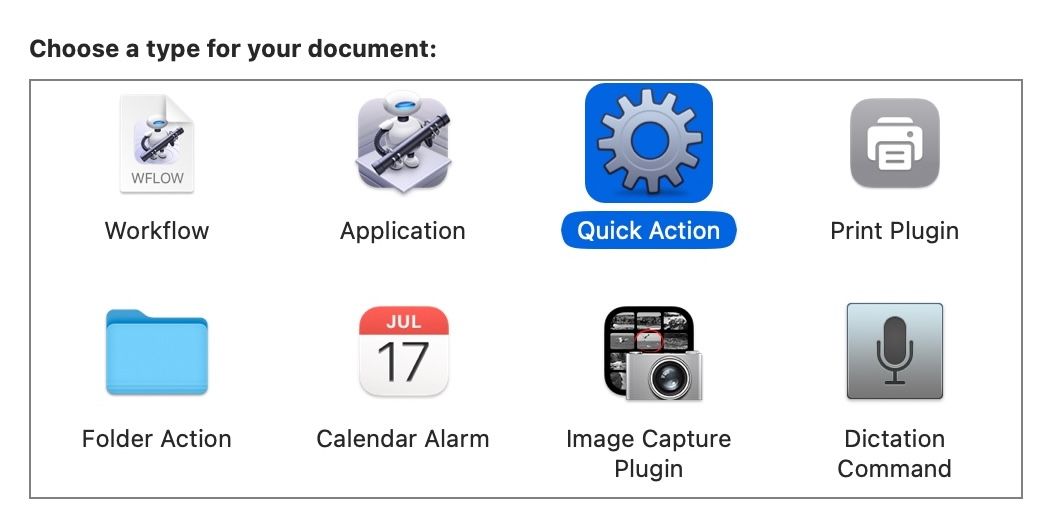
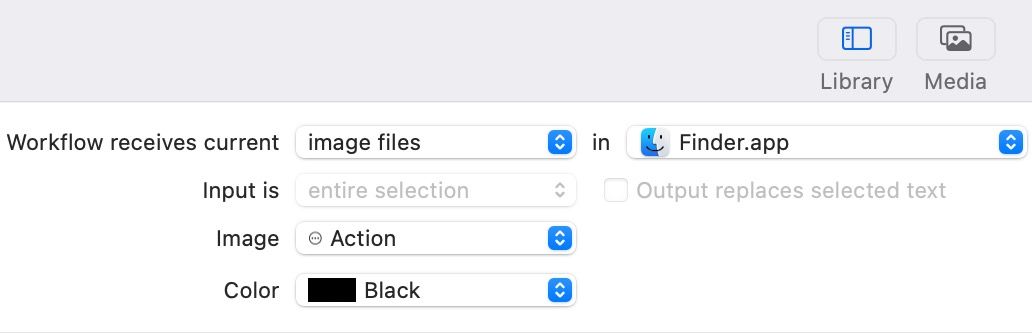
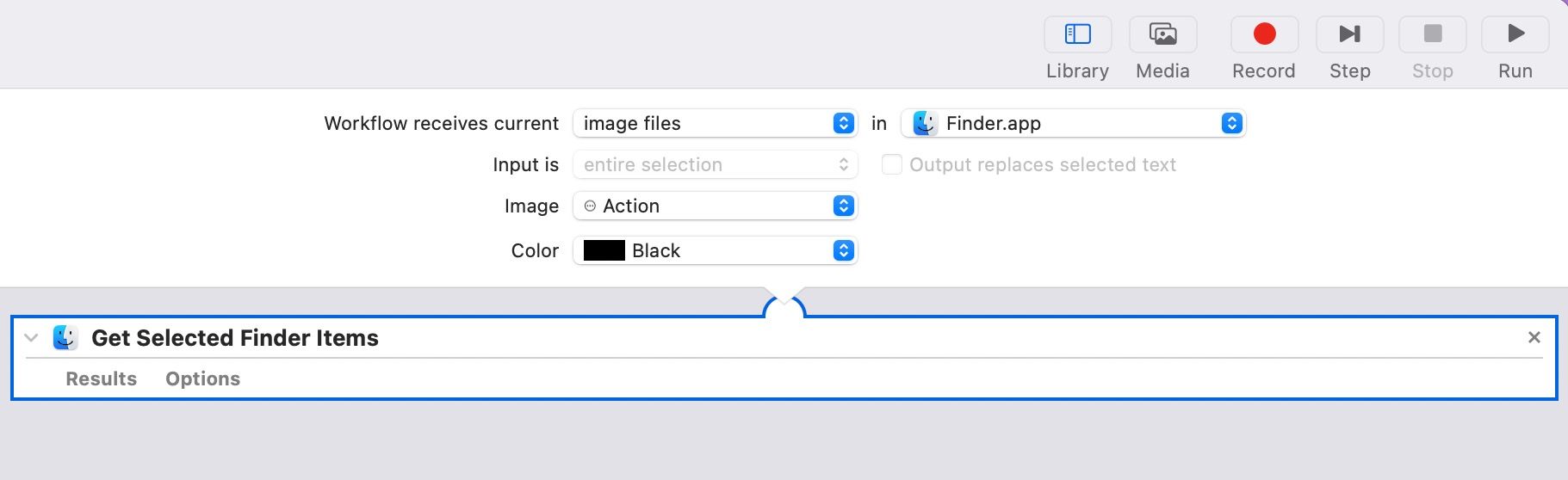
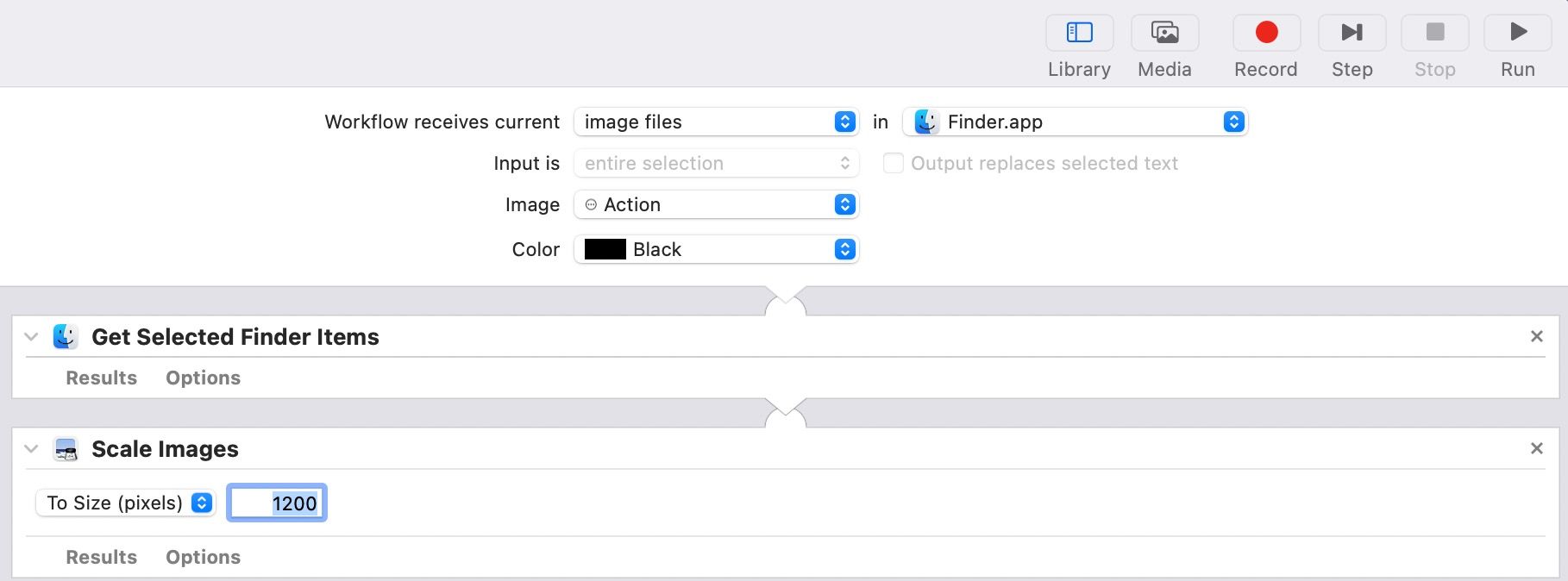
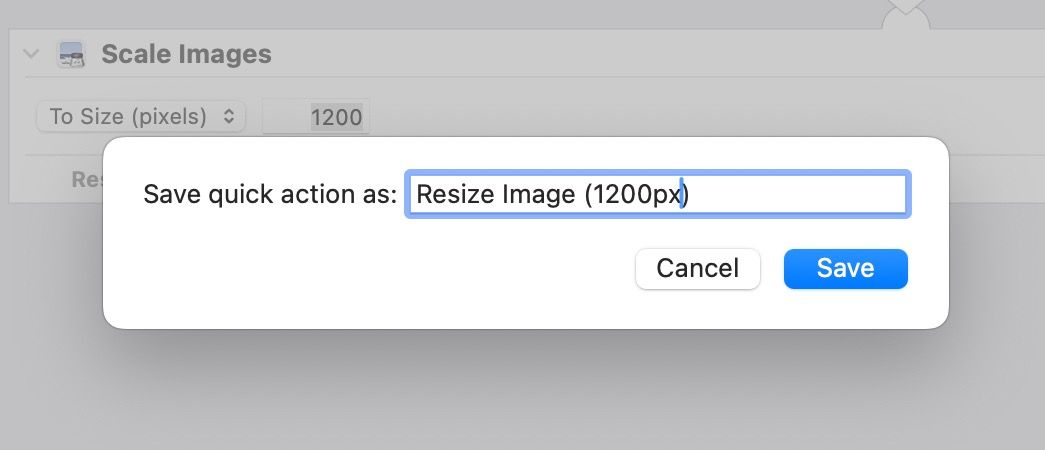

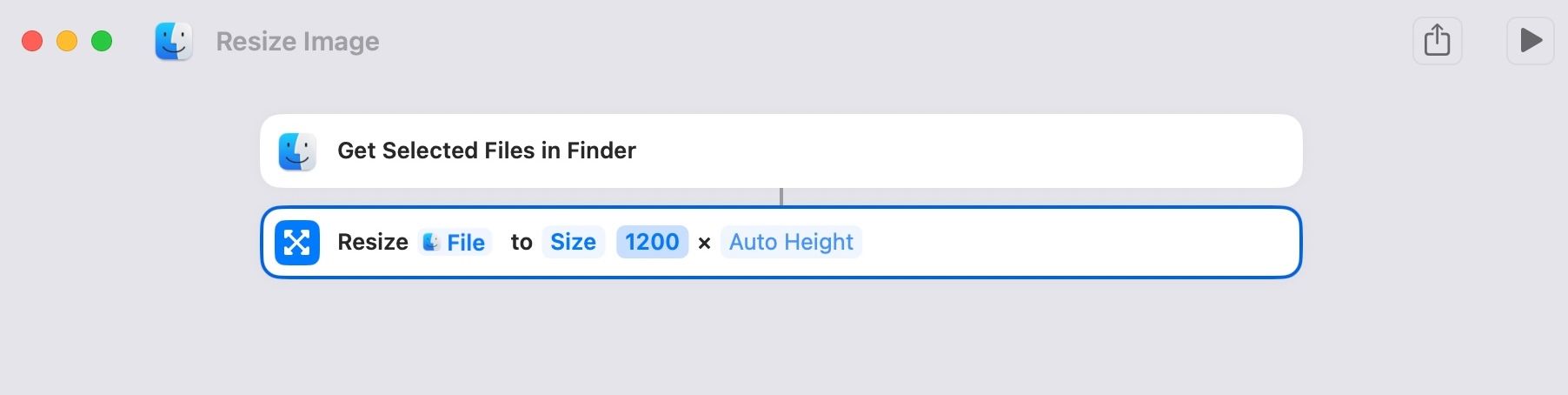
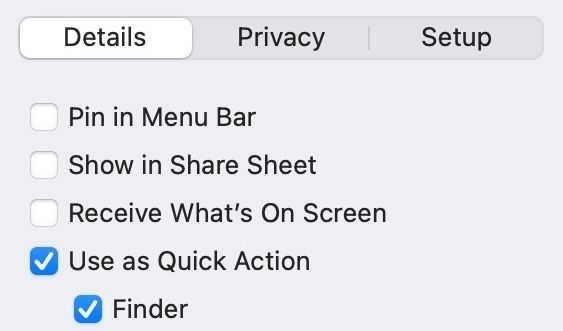
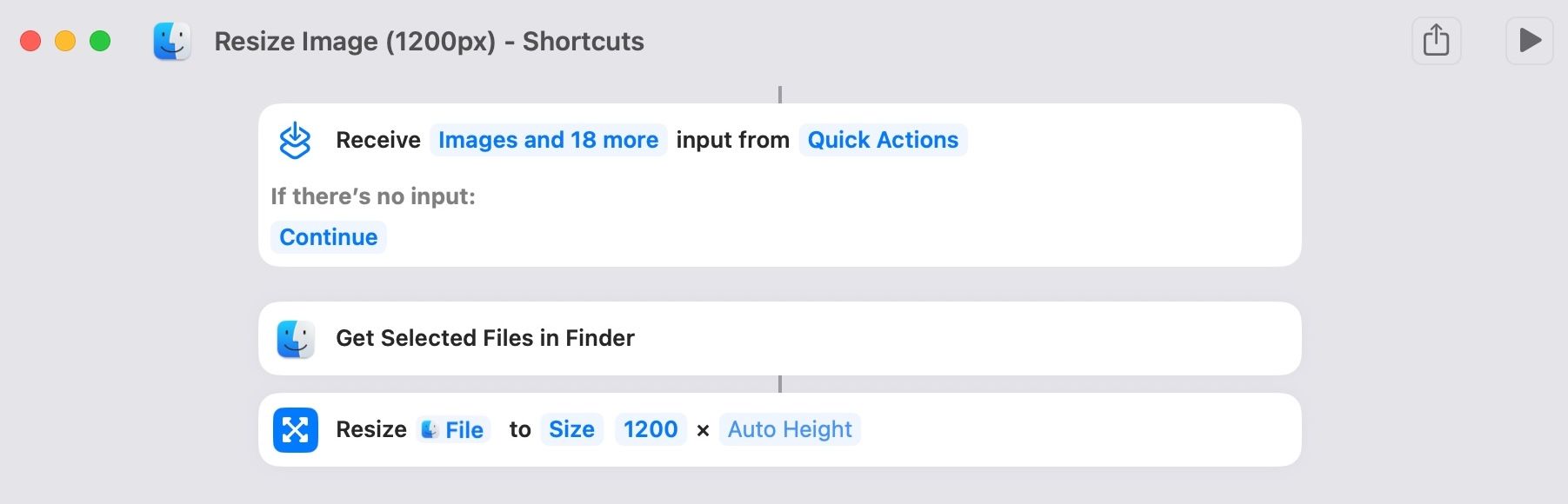
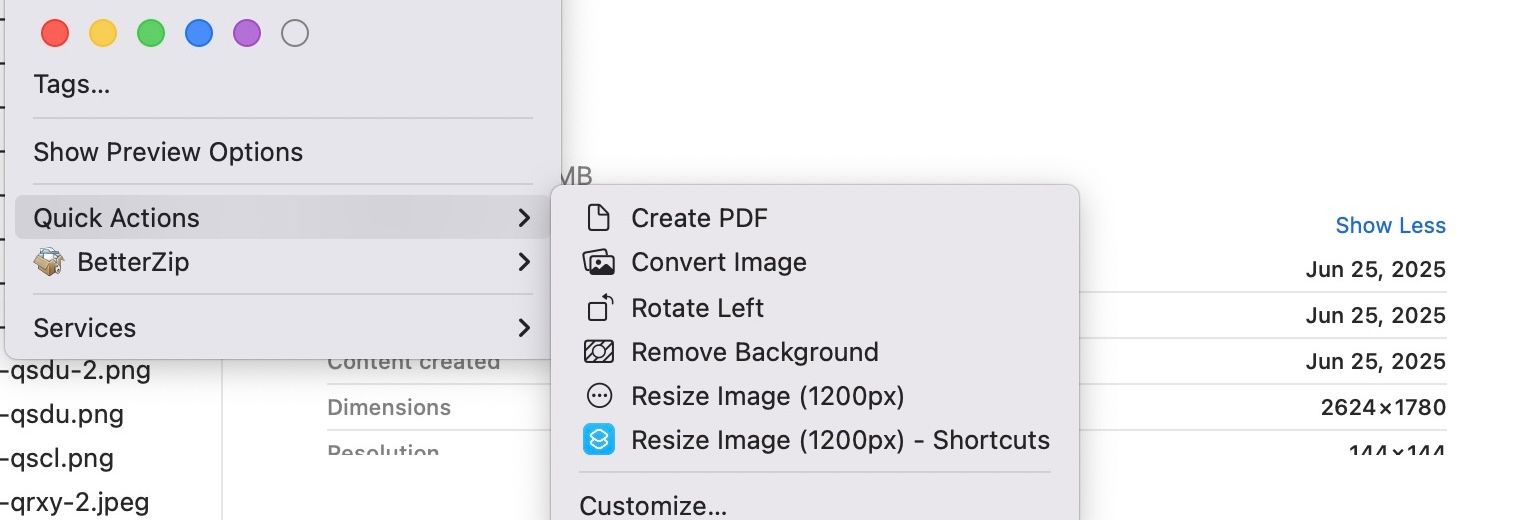
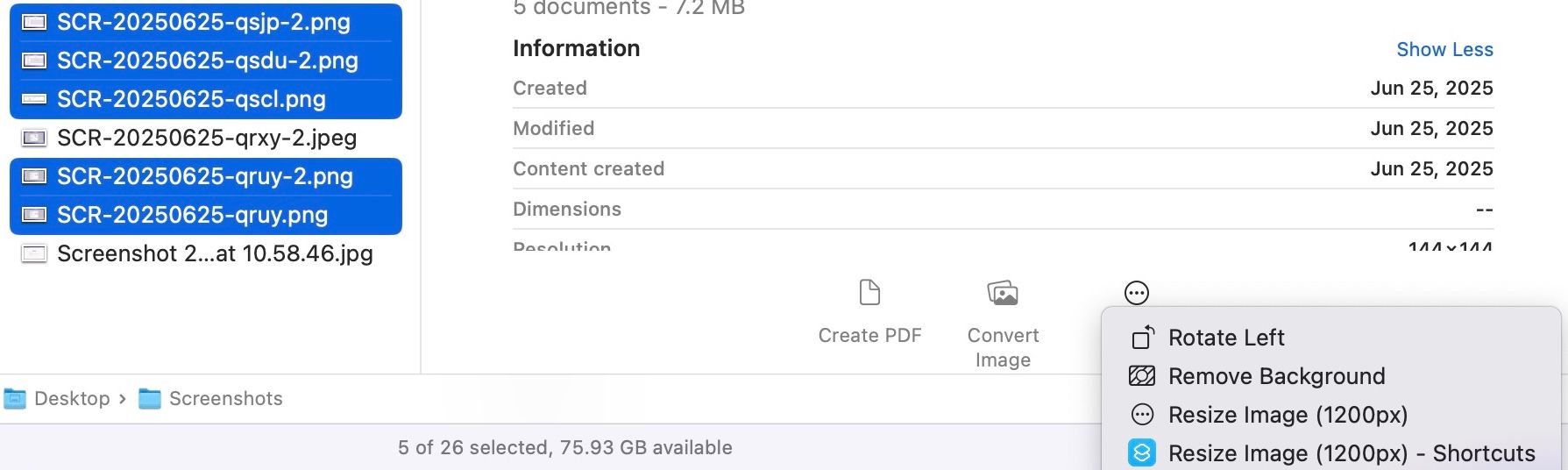
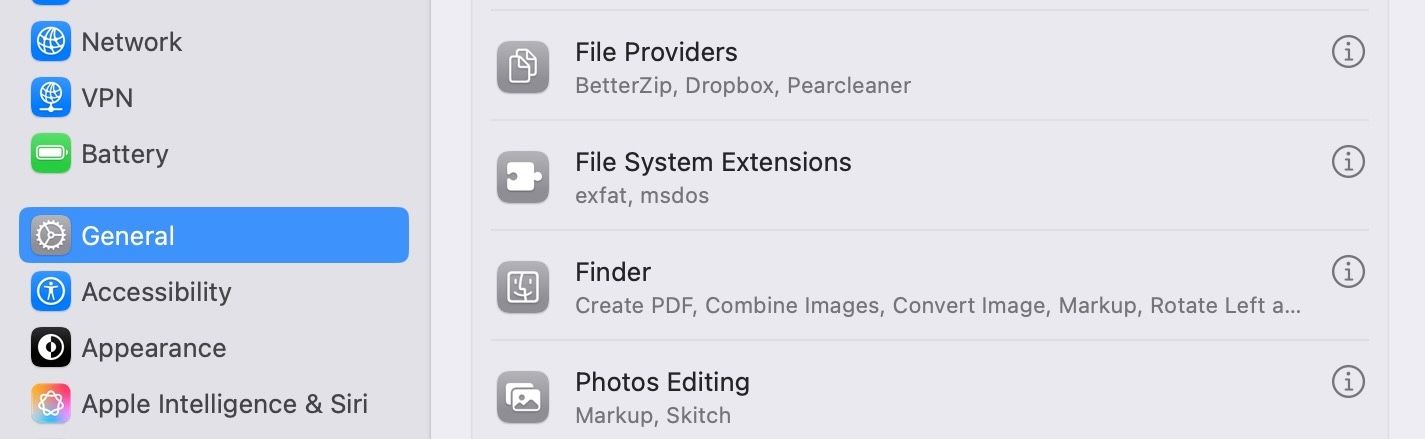
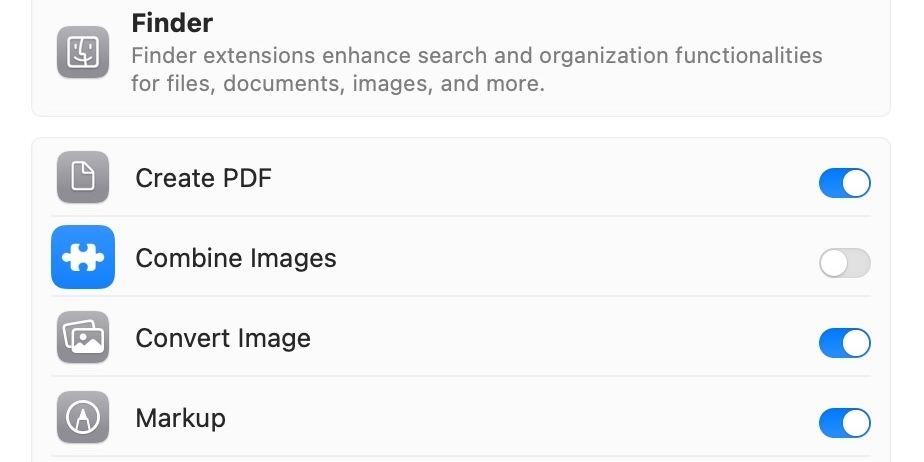




Leave a Comment
Your email address will not be published. Required fields are marked *