I frequently end up with heaps of browser tabs open simultaneously. It’s not always the most efficient way to browse, but it sometimes feels like closing all of your open tabs is like deleting part of your brain. Okay, maybe that’s slightly over-dramatic, but if you love to keep your tabs open, this is the browser for you.
The Best Browser for Tab-Hoarders
If you regularly juggle 50, 100, or even 200 open tabs, you’re not browsing the web like most people. You’re building a living archive, a multitasking system, and maybe even a chaotic to-do list—all inside a single window. But most browsers weren’t made for that kind of load. They slow down, crash, or become unusable.
That’s where Vivaldi comes in.
Vivaldi has quietly become the browser of choice for serious tab users. While more mainstream browsers like Chrome or Firefox start gasping for air under tab-heavy workloads, Vivaldi seems to thrive. It doesn’t just survive a flood of tabs; it gives you the tools to manage them without losing your mind.
For anyone who’s switched from a conventional browser, the difference is striking. After making the switch to Vivaldi myself, it became easy to see why tab hoarders are so committed to it.
Why Vivaldi Is Great for Tab Hoarders
Vivaldi is built around a core idea: tab overload isn’t a mistake, it’s a use case. Instead of cramming more tabs into a shrinking row, it introduces tab stacks and workspaces that make tab clutter a thing of the past. You can group related tabs together, hide or collapse them when not in use, and switch between organized sets depending on what you’re working on.
The first thing I noticed after switching to Vivaldi was how effortless it felt to scroll through a long list of open tabs. I keep the layout vertical, docked to the left, and even with hundreds of tabs spread across different workspaces, nothing feels out of reach.
Scrolling is smooth, labels stay readable, and there’s no guessing which tab is which. When I need to find something specific, the tab search filters everything down in seconds.
The entire interface feels designed for high-volume users. Tab tiling, for example, lets you view multiple pages at once in a single window. I use it constantly when comparing sources or drafting something based on multiple references. It turns what used to be a tedious click-back-and-forth into a clean, side-by-side workflow.
Vivaldi also minimizes system drag. Through smart tab hibernation, unused tabs are quietly suspended in the background, freeing up resources without disrupting your session. You get to keep everything open without paying the usual performance tax.
More than anything, Vivaldi understands that people use browsers in wildly different ways. It doesn’t force you into someone else’s version of streamlined—it gives you tools to shape your own. If you treat your browser like a mental workspace instead of a single-purpose tool, Vivaldi feels less like software and more like an extension of your thinking process.
Getting Started With Vivaldi
Despite its deep features, Vivaldi is easy to start using. To start, just download Vivaldi and import your bookmarks and tabs from your current browser.
You might expect a traditional menu option for importing your data, but on macOS, that menu isn’t always visible. Instead, go to Settings, search for “import,” and assign a shortcut to Import from Applications or Files. From there, it’s a few keystrokes to bring over your bookmarks, passwords, and history.
The vertical tab bar is worth trying right away. Head into Settings > Tabs and choose Vertical under the tab layout options. If you’ve never used a browser this way, it might feel strange at first, but the moment you open your 37th tab and can still read every title, it clicks.
Tab stacking is also simple. Just drag one tab on top of another to group them. Once stacked, you can name the group, preview its contents, or even tile all the tabs in that group to view them side by side. It’s perfect for comparing products, referencing articles, or juggling research tabs without getting lost.
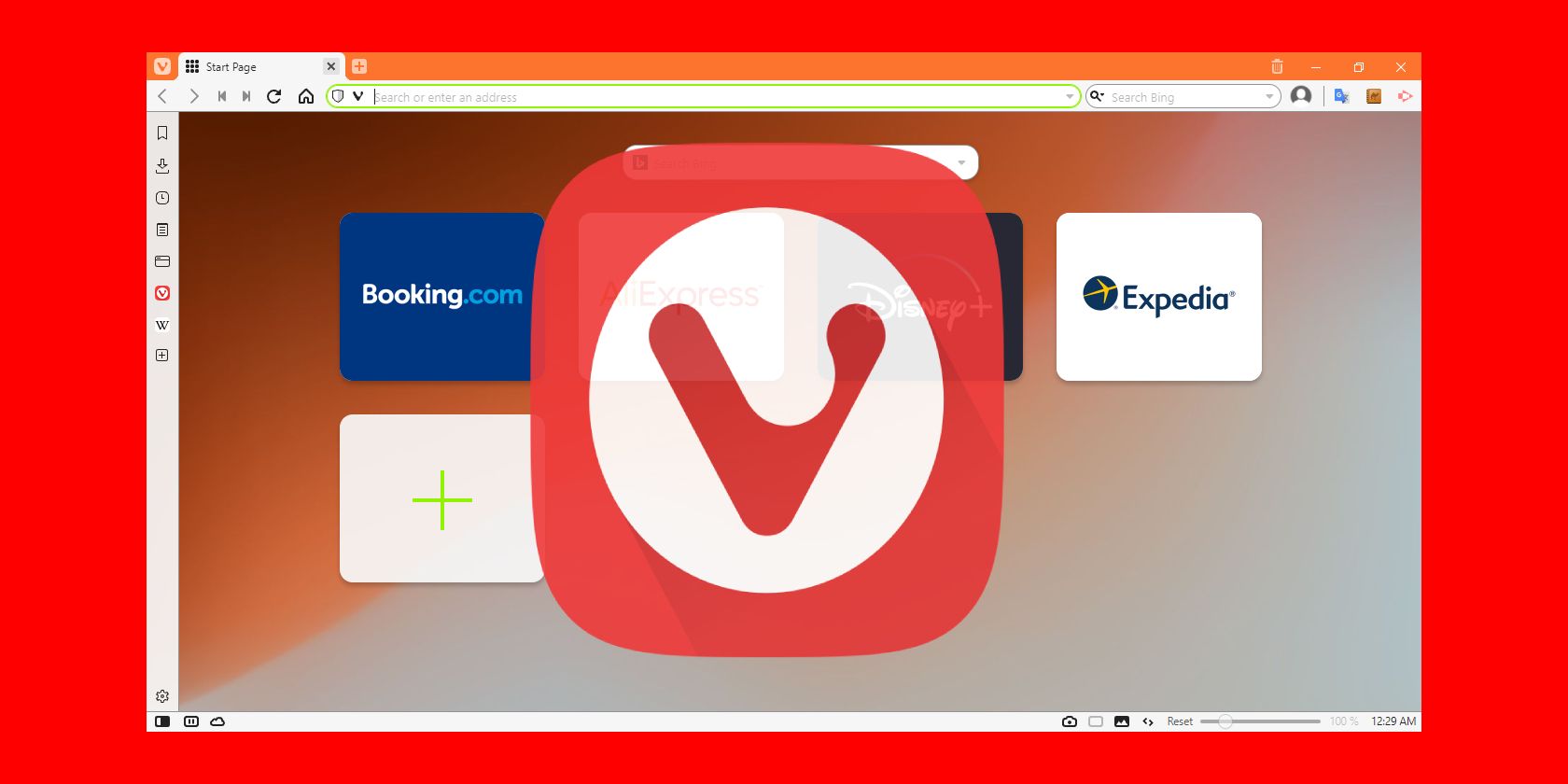
Related
10 Vivaldi Features That Google Chrome Doesn’t Have
Vivaldi is a popular alternative browser to use, thanks to the features it offers. Here’s what it provides over Google Chrome.
Another trick: right-click any tab and choose Hibernate Tab or Hibernate Background Tabs to free up memory. Vivaldi often handles this automatically, but having control makes a difference when things get messy.
And if you’re a keyboard person, hit F2 (or ⌘ + E on Mac) to open Quick Commands. It lets you jump to any open tab, bookmark, or command just by typing.
You don’t have to use every feature on day one. The beauty of Vivaldi is that you can grow into it. Start with the tab tools, and as you find your rhythm, explore its other tricks—like custom themes, mail, or Vivaldi’s built-in Proton VPN. There’s a lot under the hood, but none of it is in your way until you’re ready.
How Many Tabs Can Vivaldi Really Handle?
I decided to push Vivaldi to see what it could really take. With over 300 tabs open on my MacBook Air M1—including a mix of YouTube videos, regular web pages, and several just sitting on the Start Page—Vivaldi didn’t flinch.
There was no lag when scrolling through my vertical tabs, no stuttering when jumping between them, and no weird crashes or lockups. Even YouTube played smoothly while I navigated through the rest of my chaotic browsing setup. Everything stayed surprisingly responsive.
The only thing I noticed? The Mac warmed up a bit after a while—not hot, just warmer than usual—but that’s expected when juggling hundreds of tabs, especially with video playback in the mix. Still, Vivaldi held steady the entire time.
If “100 tabs open” sounds like a normal Tuesday to you, Vivaldi delivers. It doesn’t nag you to clean up—it hands you better shelves. For anyone who treats tabs like to-do lists, journals, or just an open-ended stream of curiosity, Vivaldi isn’t just a browser. It’s the only one that gets it.


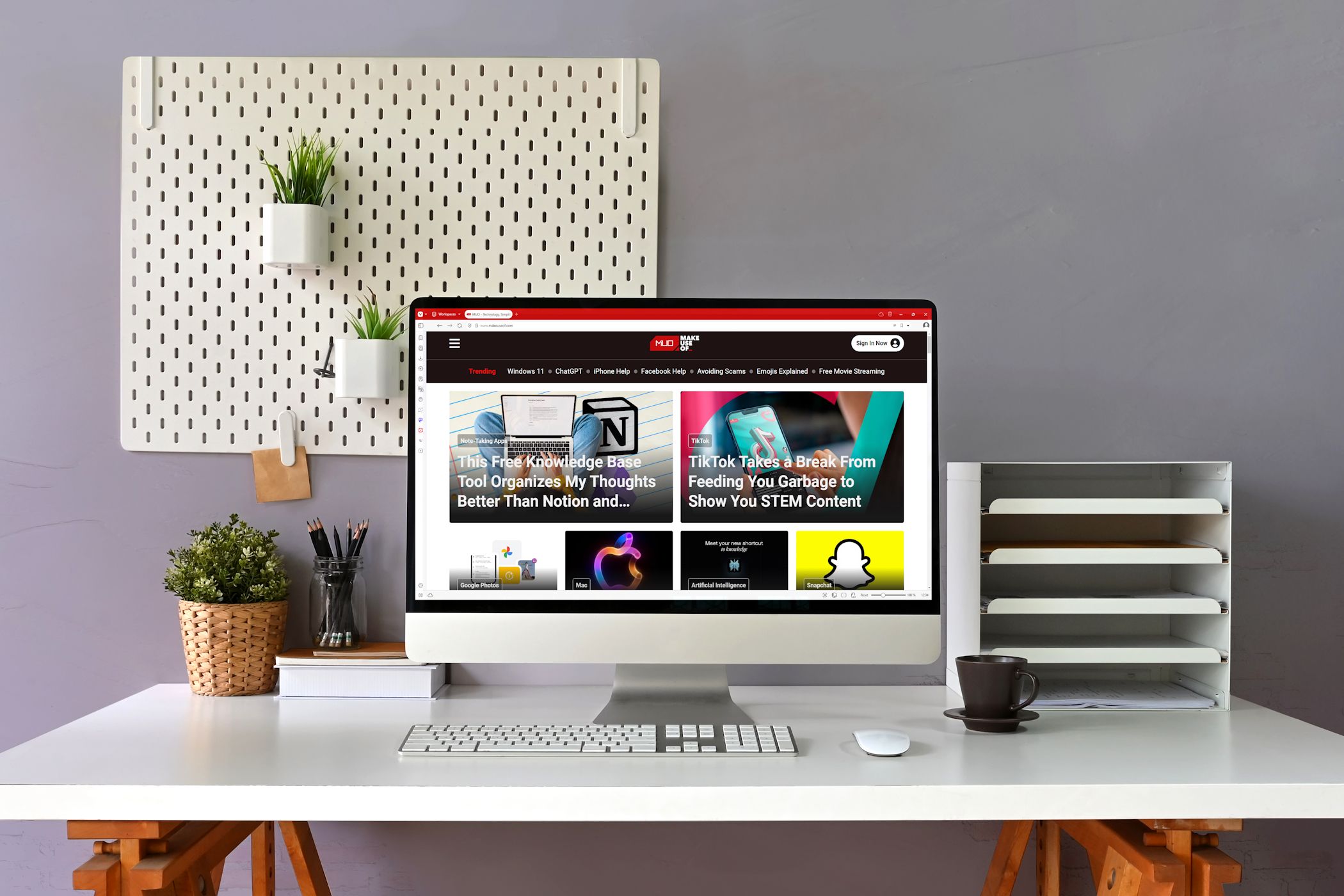
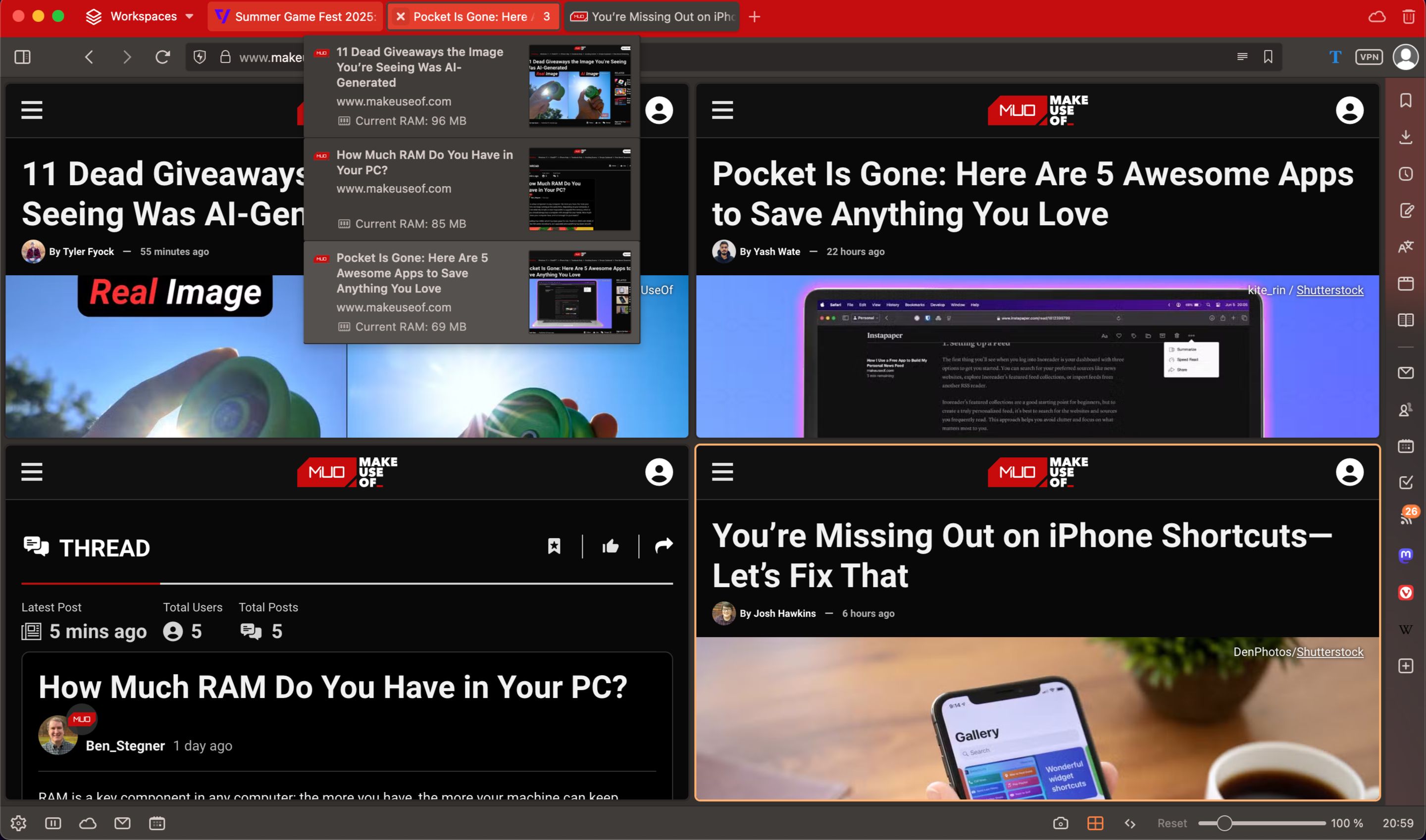
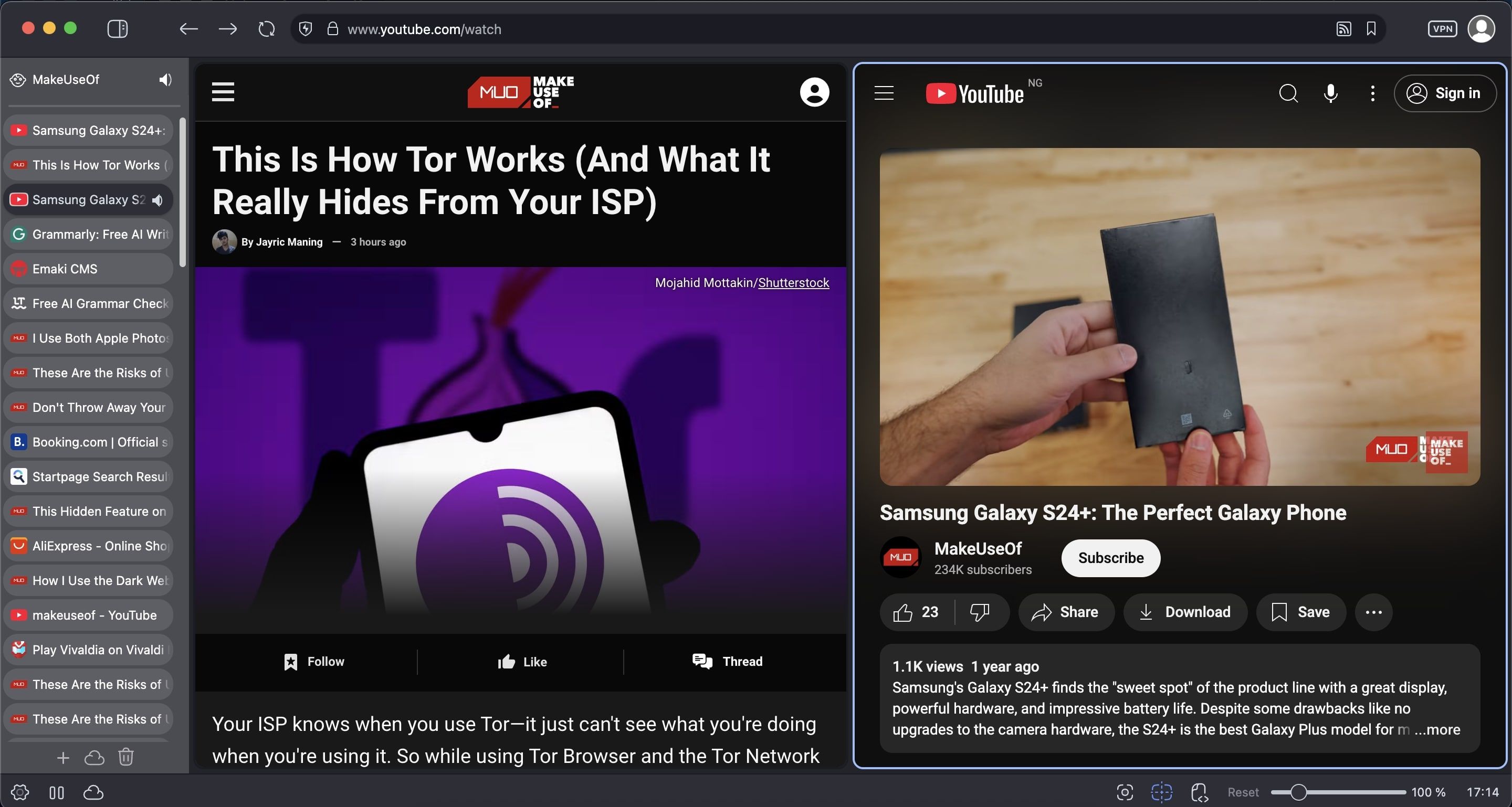
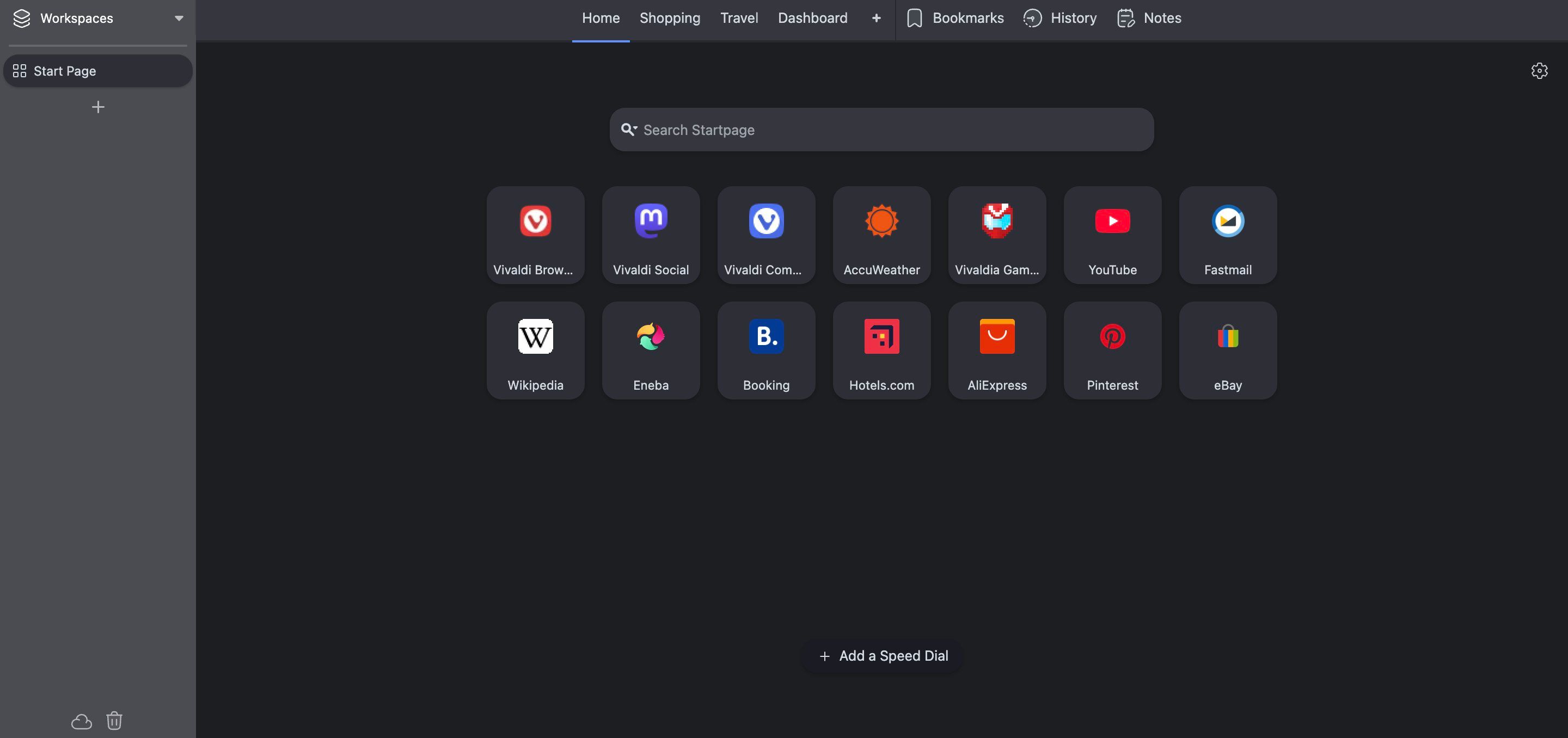
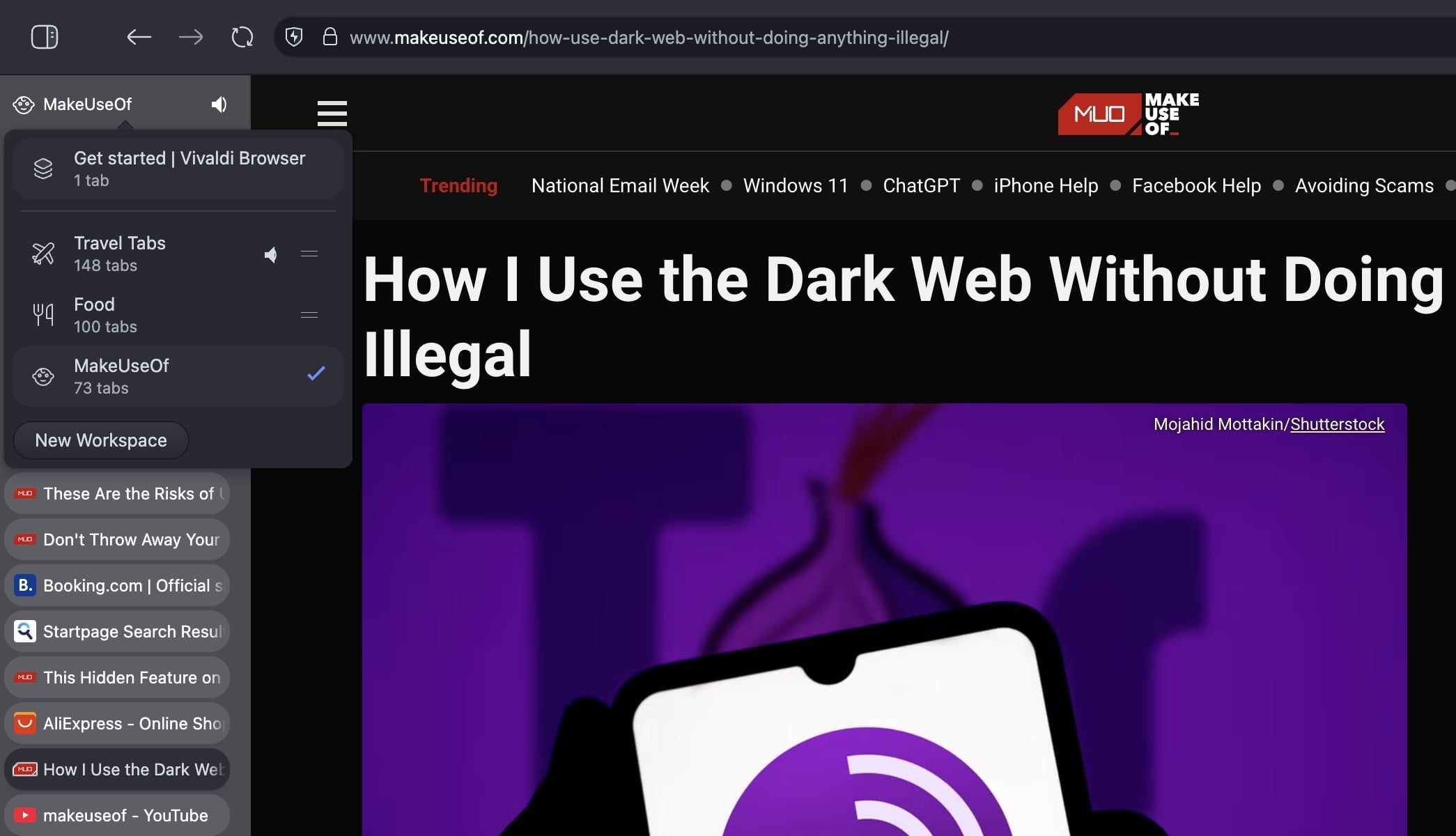





Leave a Comment
Your email address will not be published. Required fields are marked *