We can’t trust any piece of technology to work perfectly forever. Hard drives are no exception, and when they fail, they take years of important files with them. Fortunately, several free tools can predict drive failures before they happen, giving you time to back up your data and replace the drive.
Before downloading third-party software, check what Windows already offers. CHKDSK remains the most straightforward tool for scanning drive errors. Open Command Prompt as an administrator and type chkdsk C: /f /r to scan your main drive. The /f flag fixes errors automatically, while /r locates bad sectors and recovers readable information. Fair warning, this process takes time, especially on larger drives.
Windows also includes S.M.A.R.T. (Self-Monitoring, Analysis, and Reporting Technology) monitoring. You can also use Event Viewer to troubleshoot Windows problems related to the hard drive. Open Event Viewer and navigate to Windows Logs > System and filter for Disk events. Look for warning messages about disk health—these often appear days or weeks before complete failure.
For more detailed monitoring, Windows Performance Monitor tracks disk performance metrics in real-time.
- Access it by typing perfmon in the Run dialog.
- Click the green plus icon to add counters.
- Select Physical Disk from the performance object dropdown.
- Choose metrics like “Avg. Disk Queue Length” or “Disk Read Bytes/sec.”
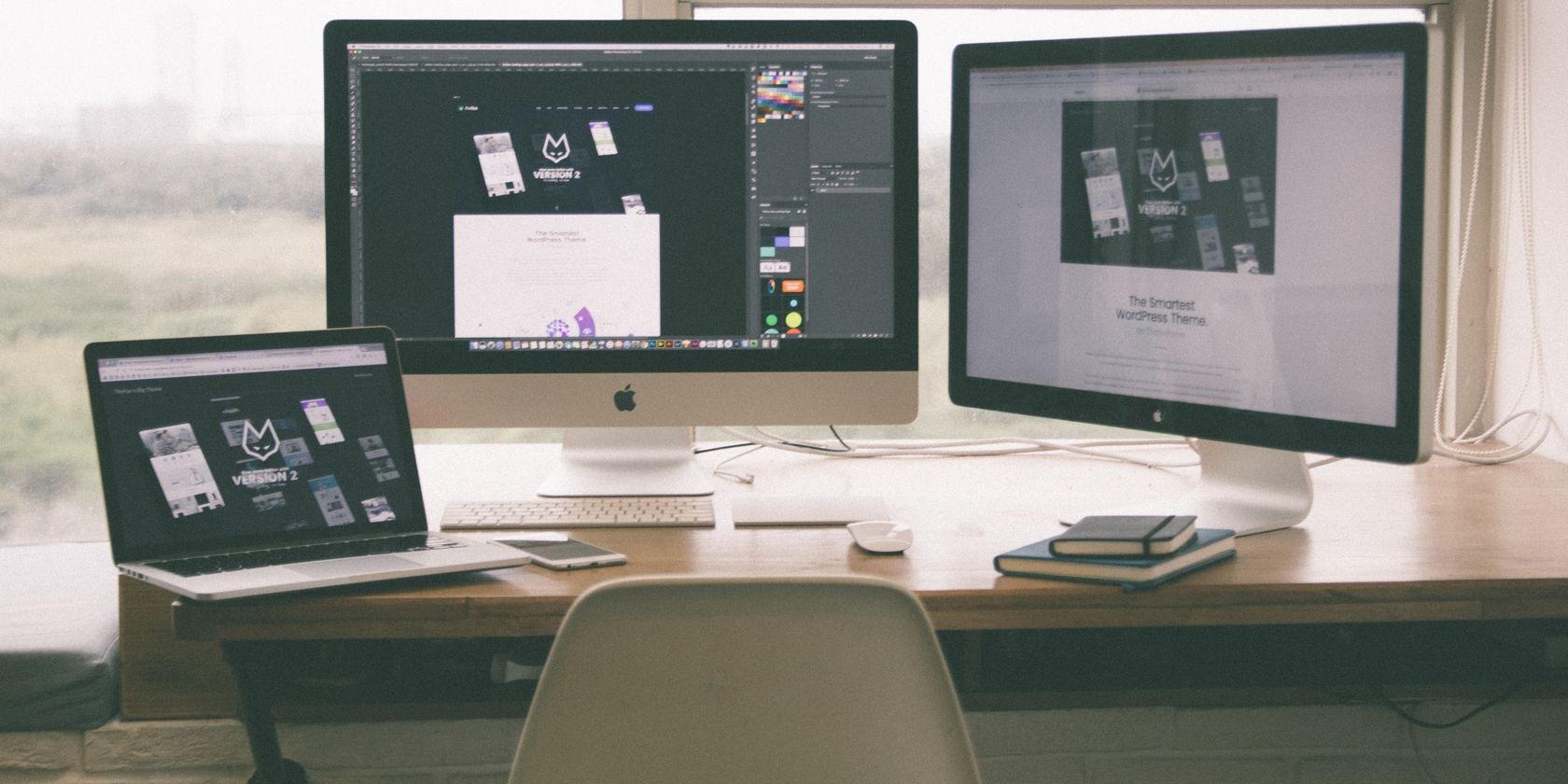
Related
Reliability Monitor vs. Performance Monitor: Comparing Two Underutilized Windows Tools
Windows has two diagnostics tools built into it that not many people know of. Get to know them both with this guide.
Storage Spaces in Windows pools multiple drives together and automatically monitors their health. This feature requires setup through Settings > System > Storage > Manage Storage Spaces in Advanced storage settings. Once configured, it sends notifications when drives show signs of failure and can maintain data redundancy across healthy drives.
These built-in tools work well for basic monitoring, but they lack the detailed health reports that dedicated software provides.
CrystalDiskInfo stands out as the most user-friendly drive monitoring tool available. Its clean interface displays everything you need at a glance.
The color-coded system makes health assessment foolproof. Blue means excellent, green indicates good health, yellow warns of caution, orange signals problems, and red screams immediate replacement needed. The status colors are more like a traffic light for your storage.
Pay attention to key S.M.A.R.T. attributes like reallocated sectors count, current pending sector count, and uncorrectable error count. Rising numbers in these categories often predict imminent failure, sometimes weeks before the drive actually dies.

Related
You Need These Hacks to Stop Your SSD From Dying Prematurely
These simple tweaks can add years of life to your SSD.
CrystalDiskInfo can send email notifications when drive health changes. Enable this feature through Function > Alert Features > Mail Settings to stay informed even when away from your computer.
However, don’t wholly rely on readings. Some drives fail without warning despite showing good health, while others continue working years after yellow warnings appear. Use CrystalDiskInfo as part of a broader monitoring strategy, not your only defense against data loss.
Download: CrystalDiskInfo (Free)
This tool takes hardware monitoring to the next level, and drive health is just one of its key features. It overwhelms beginners with information. Where CrystalDiskInfo shows essentials, HWiNFO displays every conceivable hardware metric.
After installing HWiNFO, navigate to the Drives section to find detailed S.M.A.R.T. data alongside temperature readings and performance statistics. HWiNFO can record drive metrics over time and create detailed reports that reveal gradual degradation patterns. This historical data proves handy for spotting trends that single-moment snapshots might miss.
Drive temperatures fluctuate under load, affecting read/write speeds during intensive operations. HWiNFO provides real-time monitoring, allowing you to observe high temperatures, which is one of the primary reasons why hard drives fail.
The free version handles most monitoring needs ideally. However, this power comes with complexity. You may feel lost navigating dozens of sensor categories and hundreds of individual readings. However, if you want complete monitoring and don’t mind a learning curve, HWiNFO delivers unmatched detail.
Download: HWiNFO (Free)
HDDScan takes a different approach, focusing on active testing rather than passive monitoring. It performs surface scans and stress tests. These active tests can reveal problems that don’t show up in standard health reports, particularly developing bad sectors or inconsistent read speeds.
This tool works with practically any storage device you can connect to your computer. Whether you have an HDD or SSD, USB flash drives, SD cards, or even network-attached storage, they all fall within its testing scope.
The interface feels dated but functional. You just have to select your drive, choose a test type, and let it run. It offers several test types, each serving different purposes. Surface scans methodically check every sector, while read verification tests measure access times across the entire drive.
Active testing can take hours to complete and put additional wear on ageing drives, potentially accelerating failure in already compromised HDDs.
The tool excels at confirming suspicions rather than routine monitoring. If your computer starts acting sluggishly or files occasionally become corrupted, HDDScan’s testing can pinpoint whether the drive is causing these issues.
Don’t run intensive tests frequently on healthy drives. Save HDDScan for troubleshooting specific problems or performing detailed analysis before important data migrations. For daily monitoring, stick with gentler alternatives.
Download: HDDScan (Free)
This tool strikes a balance between simplicity and detail as it focuses on drive lifespan rather than just current health status. It shows temperature monitoring in real-time, prominently displayed alongside health percentages.
The interface displays important information at a glance: drive temperature, total operating hours, and a percentage-based health score. Unlike some other tools that simply report “good” or “bad,” HDDLife attempts to predict remaining drive life based on usage patterns and S.M.A.R.T. attribute analysis.
The performance metrics help distinguish between drives that are failing versus those simply showing their age. However, HDDLife offers only a 15-day free trial before changing to a freeware version. For occasional drive checking, this limitation makes free alternatives more practical.
Download: HDDLife (Free)
This tool is also a middle ground between simplicity and technical depth, and one of the recommended ways to test real drive capacity to ensure you’re getting what you paid for.
The main interface keeps things straightforward with a basic health check that displays “PASSED” or “FAILED” for each connected drive. But it shines in its tabbed interface. The General tab provides complete drive specifications, from firmware versions to interface speeds.
Whereas, the Attributes section displays every S.M.A.R.T. parameter with current values, thresholds, and failure predictions. The Self-Tests tab lets you run various diagnostic routines directly from the interface. Short tests usually complete in minutes, while extended tests provide thorough drive validation.
Unlike some tools that only read existing data, GSmartControl actively tests your drives. Additionally, error logs and temperature monitoring round out the feature set. Additionally, historical temperature data helps identify drives running too hot, while error logs reveal problems that might not trigger immediate S.M.A.R.T. alerts.
GSmartControl works reliably across different drive types and manufacturers. The interface feels dated but functional, prioritizing information over aesthetics.
Download: GSmartControl (Free)
Regular drive monitoring beats crossing your fingers and hoping for the best. These tools provide the warning signs needed to save your data before disaster strikes, but remember that even healthy drives require proper setup. When replacing a failing drive, make sure to format your new hard drive before you start filling it up.


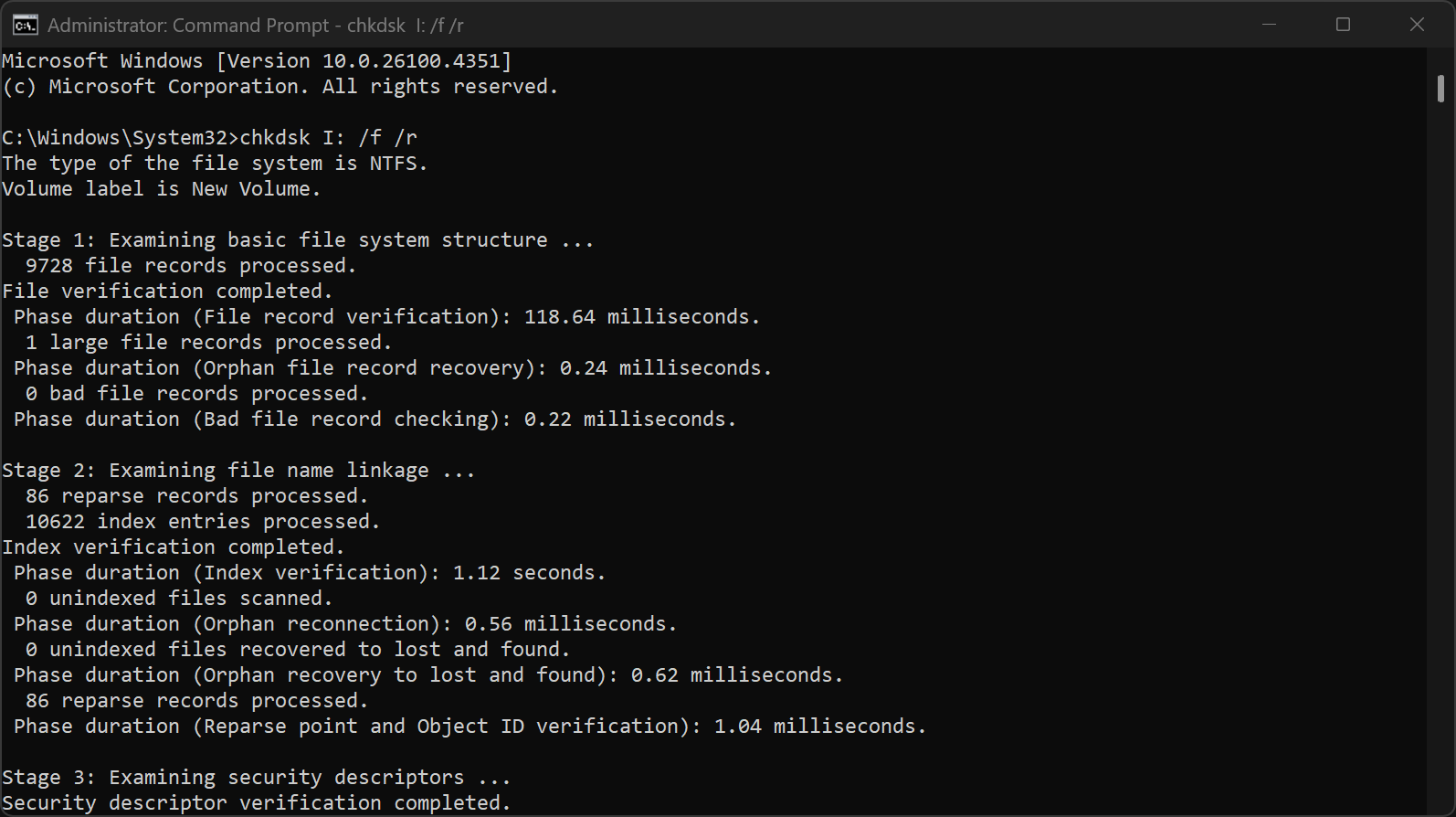
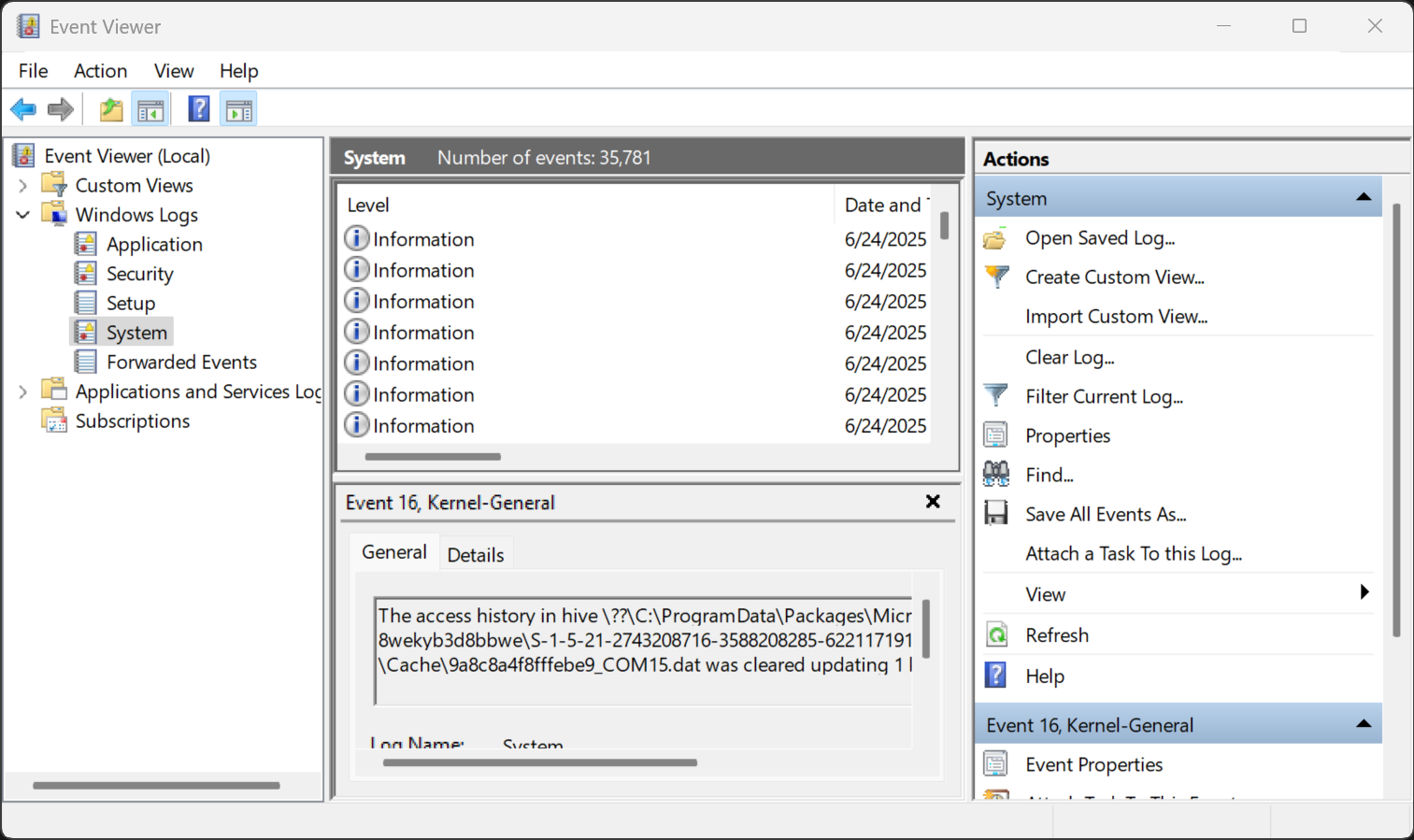
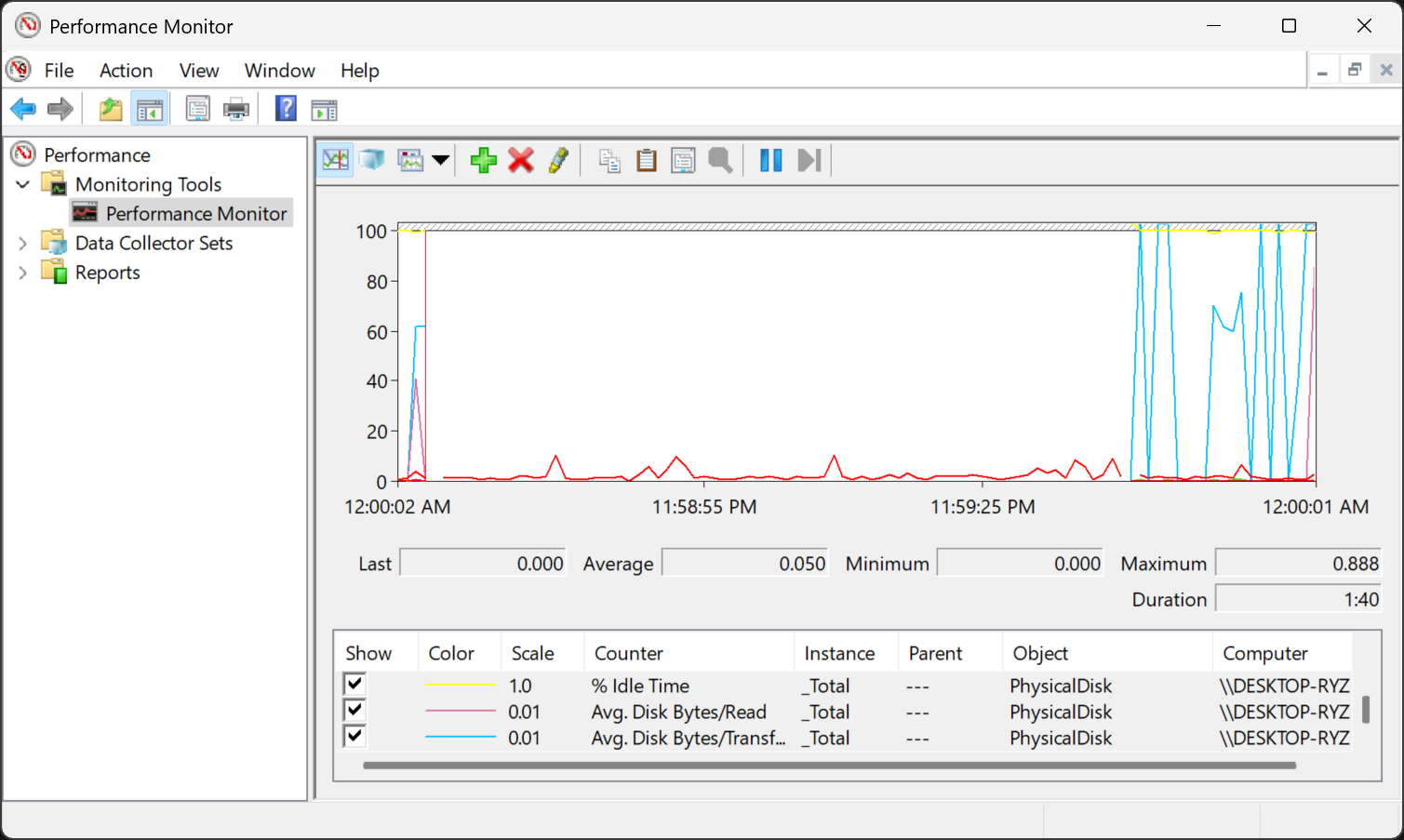

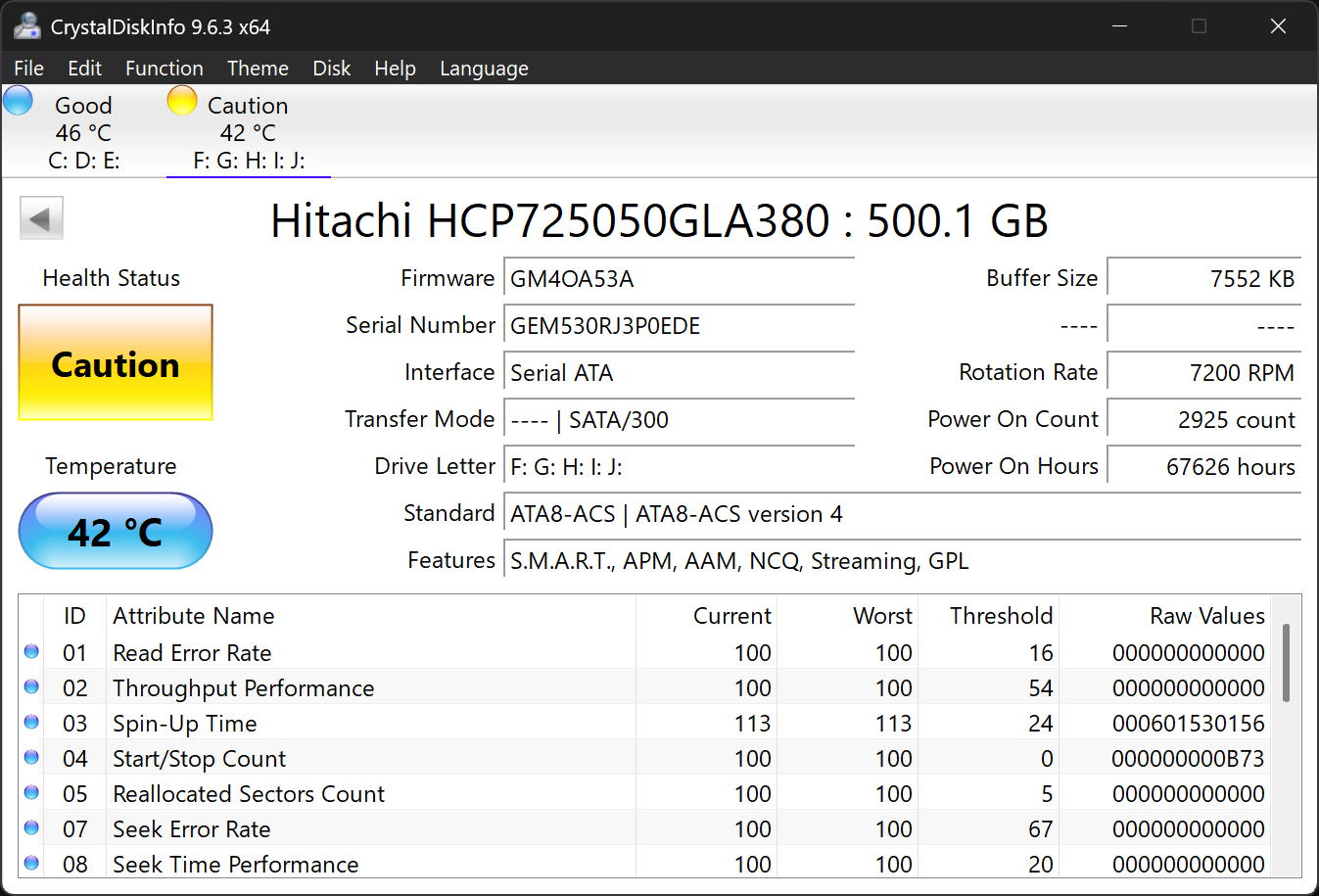
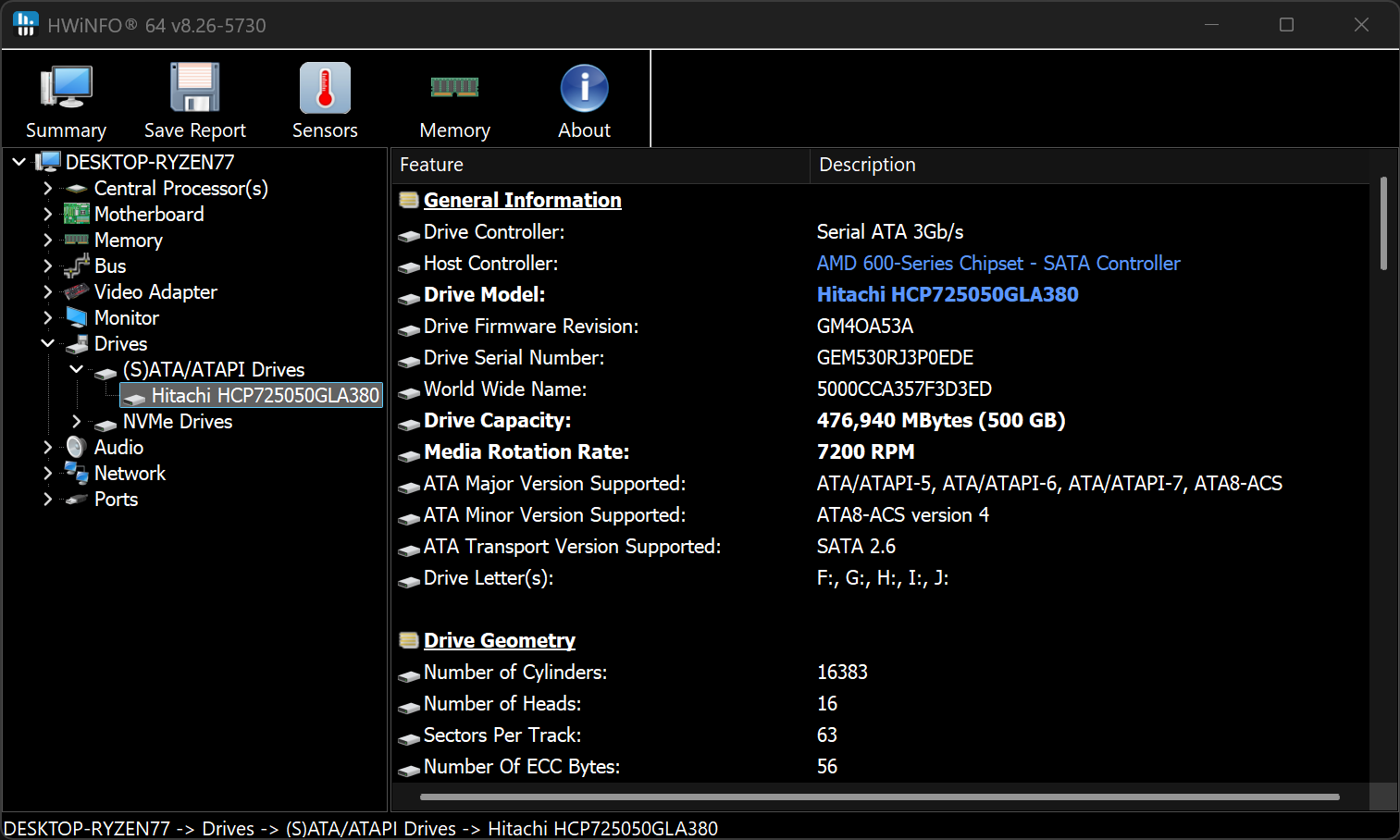
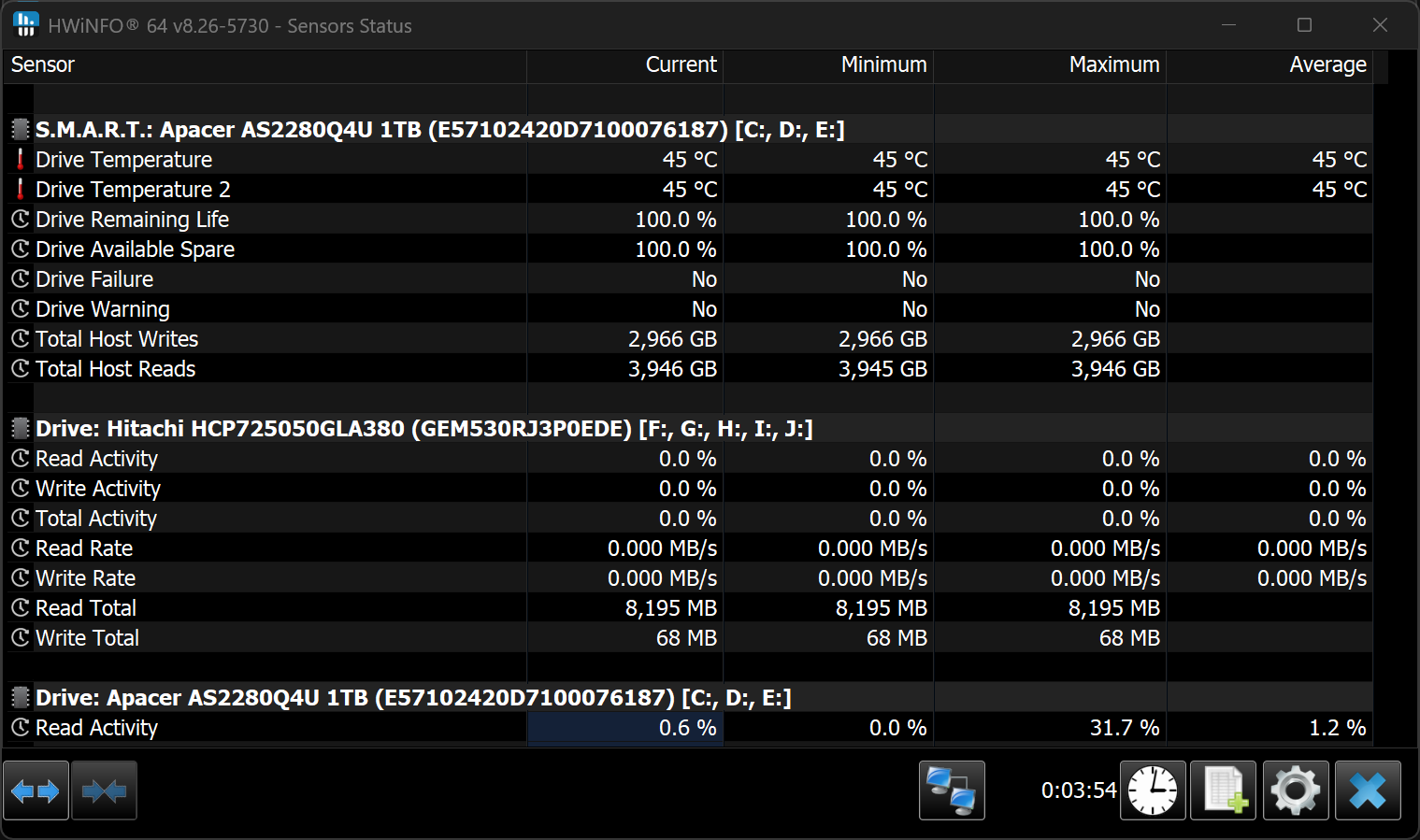
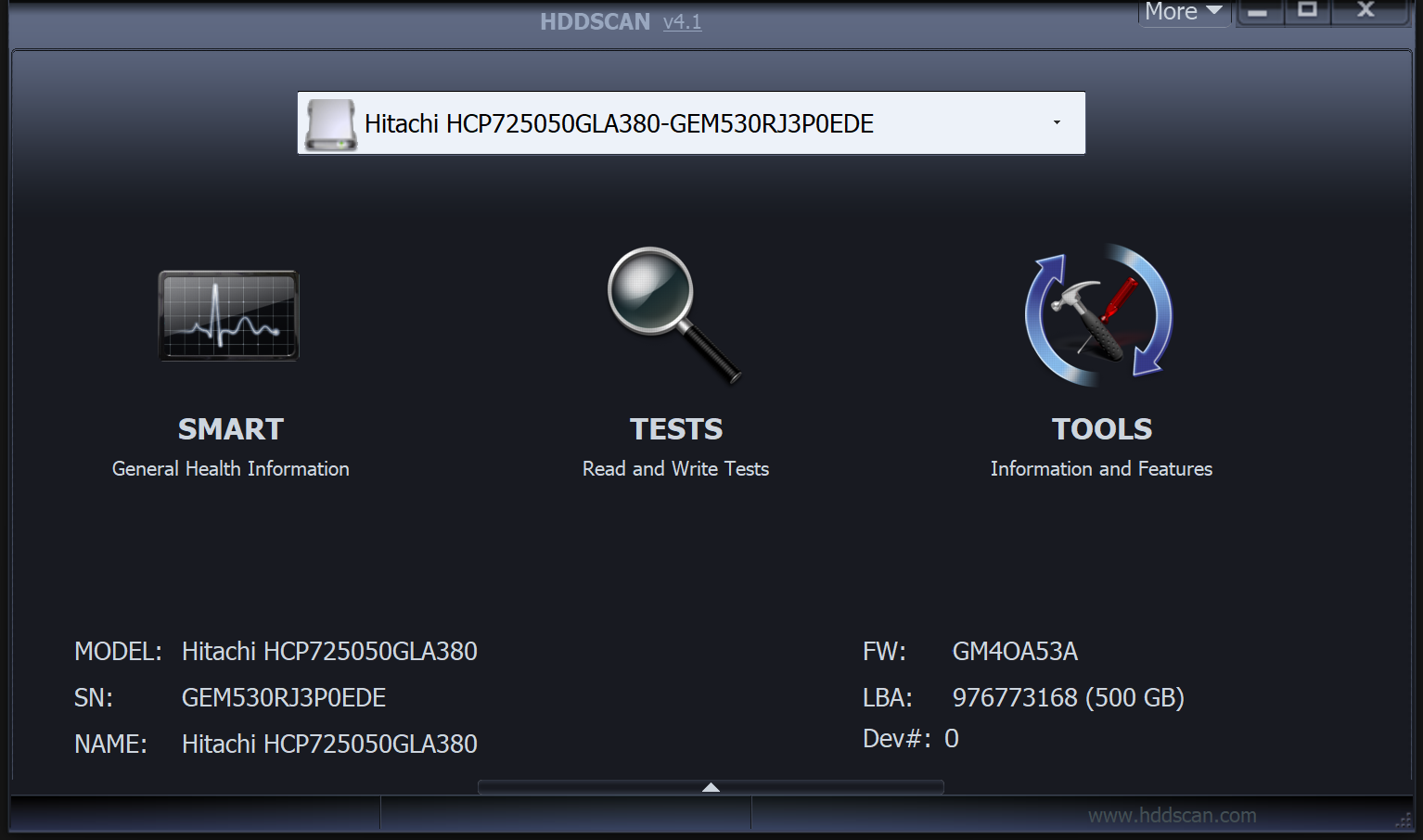


:max_bytes(150000):strip_icc()/fire-stick-d685897b03a64821947ce8277f47ea81.jpg?w=1174&resize=1174,862&ssl=1)


Leave a Comment
Your email address will not be published. Required fields are marked *