Did you know that most of the emails you receive have a sneaky, secret tracking pixel designed to snoop on you? Whether spam, marketing, or otherwise, these tracking pixels can send information back to the send—unless you install one of these handy tracker pixel blocking extensions.
 |
PixelBlock is by far one of the easiest tracker-blocking extensions to use. It doesn’t require any setup or complex configurations. Head over to the PixelBlock Chrome Web Store page, add the extension to Chrome, and that’s it. You’ll see a red eye icon every time PixelBlock detects and blocks tracking pixels in your emails.
However, if you use anything other than Gmail and a non-Chromium browser (like these Firefox-based browsers), you’re out of luck. As convenient as PixelBlock is, it only works on Gmail and is only available for Chromium-based browsers like Chrome, Edge, Brave, and more. Chances are you already have a Gmail account and are using a Chromium-enabled browser right now. But if you aren’t, read on.
Another great alternative for a Gmail tracker blocker is Ugly Email. The extension is open source and already has over 50,000 users on the Chrome Web Store. And if you’re not a Chrome fan or don’t use a Chromium-based browser, there’s also a Firefox version available.
It works very similarly to PixelBlock, in that you install it once and don’t need to do anything else. Once installed, the extension automatically scans your inbox and looks for emails containing tracking pixels. Any emails with trackers in them are then labeled with an eyeball icon, and the trackers are promptly blocked. If you hover over the icon, you can also see what tracker the extension is blocking.
All of the extension’s data is stored in your browser’s IndexDB storage, meaning it works locally and no data ever leaves your browser. The extension doesn’t track you or access your emails either. If you have suspicions, you can always visit the GitHub repository to check out the source code.
If you’re looking for a one-size-fits-all solution for blocking email trackers, Trocker is about as close as you can get. The extension is open-source, available for both Chrome and Chromium-based browsers via the Chrome Web Store, and also has a Firefox version.
Unlike PixelBlock or Ugly Email, Trocker claims to work on all webmails. This means as long as you access your email in a browser with the extension installed, you’ll be protected from trackers trying to snoop on you. In Gmail, Yahoo, and Outlook, the extension also features heuristic tracker detection, which “detects and blocks almost any email tracking attempt, even from not well-known trackers.”
Trocker also goes the extra mile and shows you exactly where the hidden tracking image or pixel is located in the email. You’ll also see a “T” icon on tracked emails, and any tracked links will be highlighted with a special icon when you’re hovering over them.
There’s also a rather basic settings menu where you can choose to block or unblock trackers, decide whether to expose them in your emails, and see the current tab’s tracker count. The extension also runs locally, meaning no data ever leaves your browser. You can check the safety of a Chrome extension before installing, but the GitHub repository is readily available in case you want to verify its claims, submit an issue, or contribute to the development.
You might know uBlock Origin as an ad blocker available for both Chromium and Firefox browsers. However, the extension also comes with a set of tracker blockers that can block tracked emails in various webmail interfaces.
That said, uBlock Origin requires you to set it up properly to make the most of it. The extension is set up by default to block most trackers and should work fine out of the box, but there are trackers that’ll slip by from time to time.
To tackle those, you’re going to have to manually enable some settings, such as AdGuard Tracking Protection in the extension settings. Alternatively, you can also add your own entries to the extension’s filter lists to block any new trackers you may encounter.
Now, you’ve probably noted that I suggested two versions of uBlock Origin in the header. That’s because Google killed off a huge number of Google Chrome extensions with its Manifest V3 update in early 2025. Google Chrome users can switch to uBlock Origin Lite instead, which is designed to work with Google Chrome’s updated extension rules.
Regardless of whether you’re stuck in one inbox the whole day or keep switching accounts, trackers will follow you. Thankfully, blocking them now is easier than ever, and all it takes is a few clicks with the right extension.


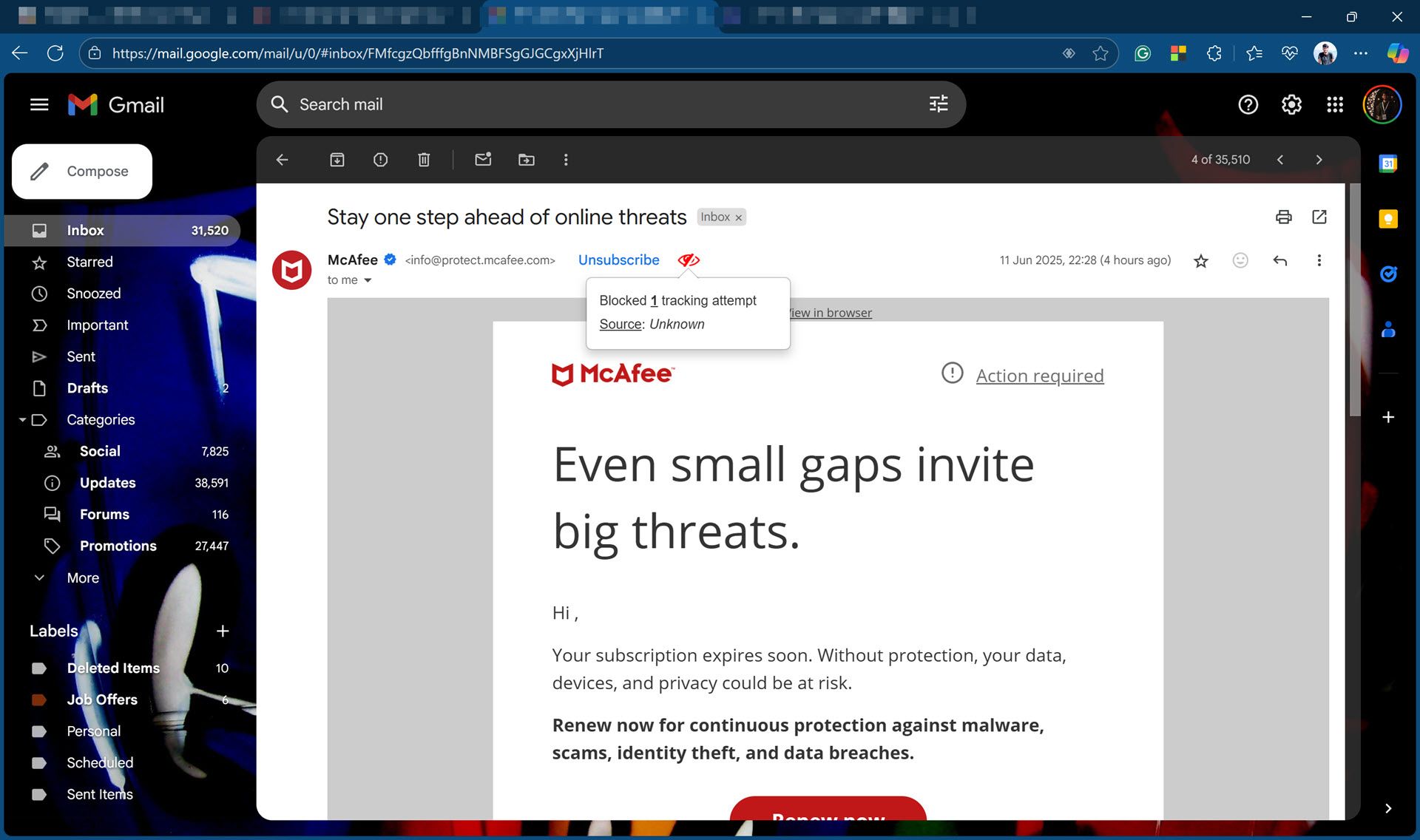
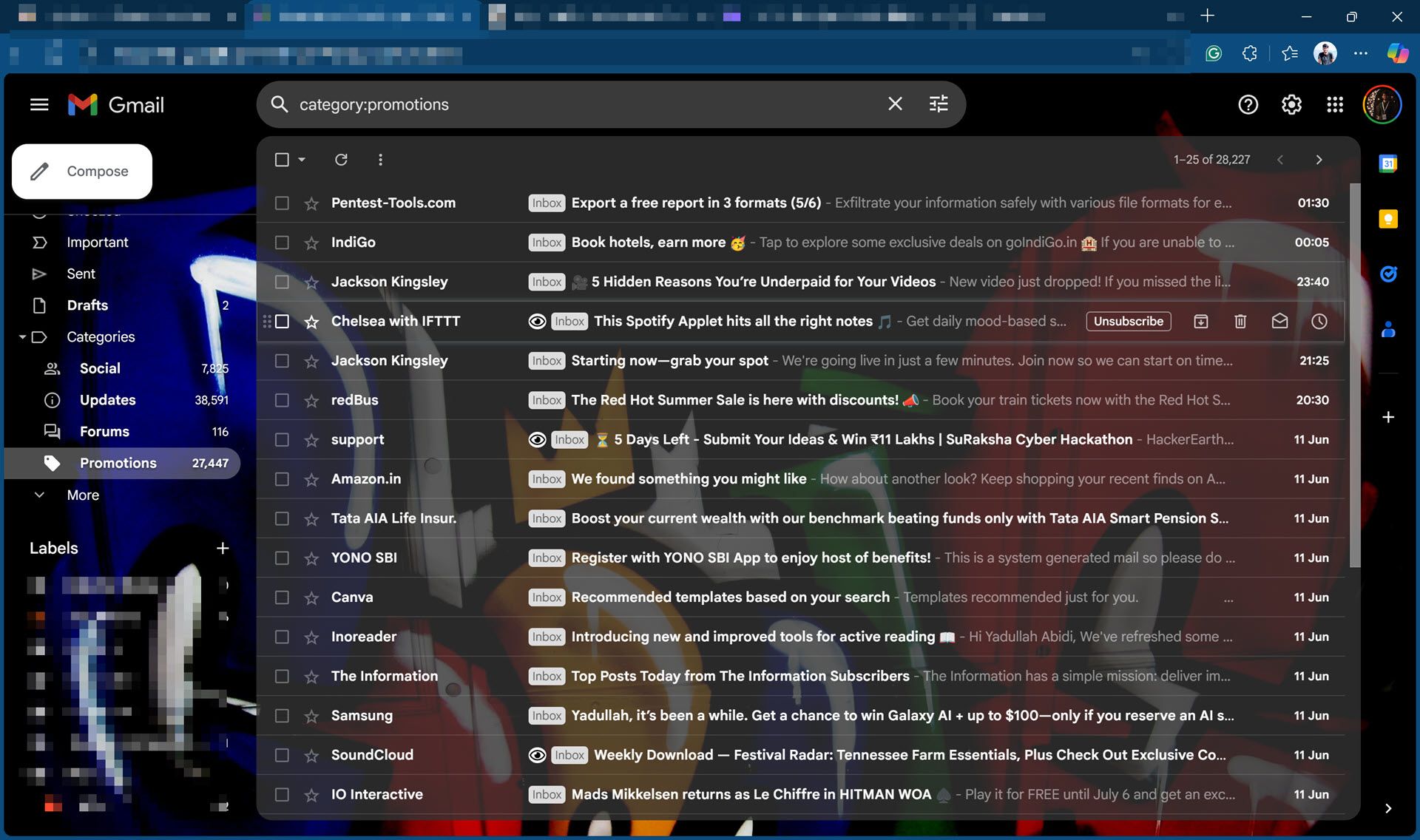
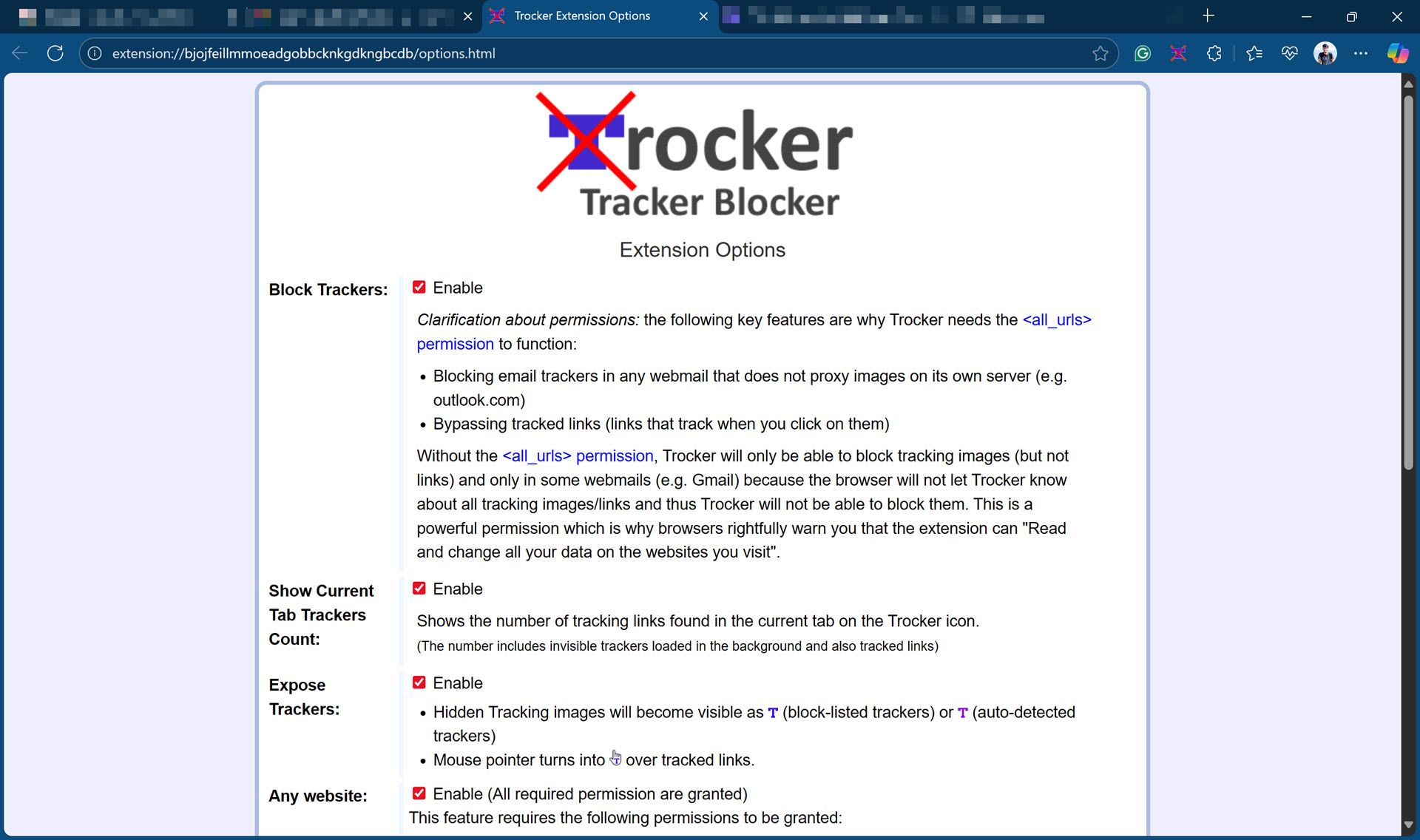






Leave a Comment
Your email address will not be published. Required fields are marked *