My web browsers used to look chaotic at best. A random website open in one tab, Google Docs in another, and perhaps a video to listen to while I worked with some extra tabs involving research pages. Eventually, I got fed up with working like this, and some simple tweaks changed everything.
7
Adopting a “One-On, One-Off” Policy
I began questioning my relationship with browser tabs while reading Digital Minimalism by Cal Newport. Though the book mainly talks about social media and online consumption, I wondered how I could use its principles to be less overwhelmed when I worked. Adopting a “one-on, one-off” policy yielded some of the quickest results.
As the name suggests, I have to close one tab before I can open a new one. Moreover, I limit myself to having four tabs open at most. Since I have less wiggle room, I’m much more selective with the tabs I use.
I suggest experimenting with how many tabs you want to have open simultaneously, but once you find the magic number, aim to stick with it each time you browse the web.
6
Using Website Blockers
Much of the time, I had too many tabs open because I was browsing websites not related to my tasks. For example, checking the latest sports news has historically been a weakness of mine—and I’ve been prone to do it multiple times throughout the day. While I could use willpower, I’d rather just eliminate the problem at its source.
Website blockers are the easiest way I’ve been able to keep my focus. Cold Turkey has helped me stop procrastinating by creating multiple block lists, such as putting a blocker on all distracting sites that I extend each time the end date is near.
I turn some of my blockers on when they’re needed, but for others, I set a daily schedule. I can only remove the lock outside of the designated hours, and it’s nearly impossible to remove the app when a timed blocker is active. Naturally, I have fewer tabs open.
5
Batching Tasks and Closing Tabs After Each Time
I don’t believe in time-blocking as it’s far too limiting, but at the same time, I need at least some structure in my schedule. Batching my tasks has been one of the most effective ways I’ve done this. I firmly believe that multitasking is the worst way to work, and it often results in projects taking longer than they would have otherwise.
When working, I only allow myself to have tabs open if they’re related to my current task. Once I’ve finished, I close these tabs. As a ritual, I normally close the browser again before reopening it. You don’t have to do this, but personally, I feel like I have reset myself and am ready for the next task after doing so.
4
Bookmarking Important Pages I Visit Frequently
Previously, I used to keep tabs open on important pages. I didn’t want to close and then go through the manual process of reopening them later, as this felt needlessly time-consuming. In my search to find the right balance between the two, I realized that a middle ground was much easier to achieve than I initially thought.
I bookmark many of the pages I visit daily or weekly, which gives me access to them whenever I want. However, I don’t need to worry about them becoming a distraction or obstructing my view; when I’m not using these websites (or I want to focus), I can hide the bookmark section with no problems.
Besides using website browsers, there are plenty of Google Chrome bookmark alternatives.
3
Changing My Web Browser
After reading Atomic Habits, I realized that I didn’t need to undertake a drastic reevaluation of my entire life. Instead, I just needed to make minor tweaks and change my environment. Changing my web browser was one of the easiest ways I did this, to the point that it felt like a cheat code.
I switched from Safari to Google Chrome, and immediately, I stopped opening so many tabs. At this point, I only needed to use momentum to keep going. Chrome’s bookmarking features admittedly also helped; I think they’re much better than Safari.
Choosing different browsers for different tasks can also help with staying on track. For example, you could write in Safari and do admin tasks in Chrome.
2
Saving Important Links
In addition to keeping track of websites I access regularly, I previously had excessive tabs open so I could save important links. One easy solution I found to this was to simply save important links in a separate space for easy access.
To organize links I’d like to access later, I typically use Notion. I have created several pages in the app for different topics, including one for general content that’s more entertainment-style, such as travel blogs and sports features.
Besides saving links manually, I also recommend using the Notion Web Clipper if you’re conducting comprehensive research on various topics.
1
Creating Tab Groups
Tab groups are another effective way I’ve stopped tabs from overwhelming me while working. Many web browsers, including Google Chrome, offer this feature; in Chrome, you can create permanent tab groups. I group my tabs into related topics, and in some cases, for specific projects.
I color-code each tab group to organize everything more effectively. On top of that, I give each one a name that is easy to identify. Once I’ve created each one, I can easily access the websites I need whenever I want—without having multiple tabs open simultaneously.
I do not recommend creating too many tab groups, as it can lead to poor browser performance.
While it can seem like an uphill battle to control your tabs sometimes, it’s much easier than you think. A couple of small steps can make a huge difference. Controlling how many tabs you’re allowed to keep open is a start, but I also recommend using in-browser features when it makes sense.


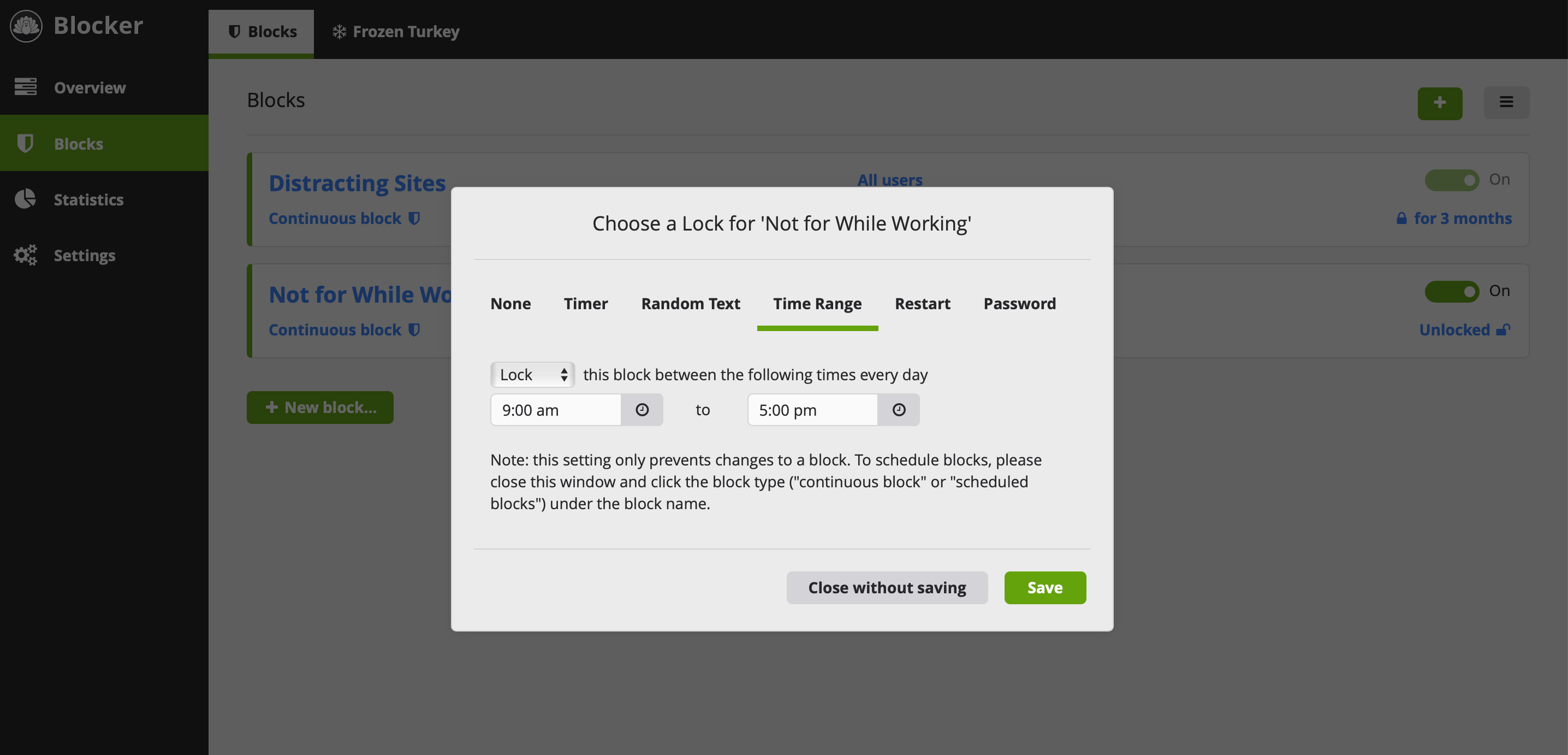
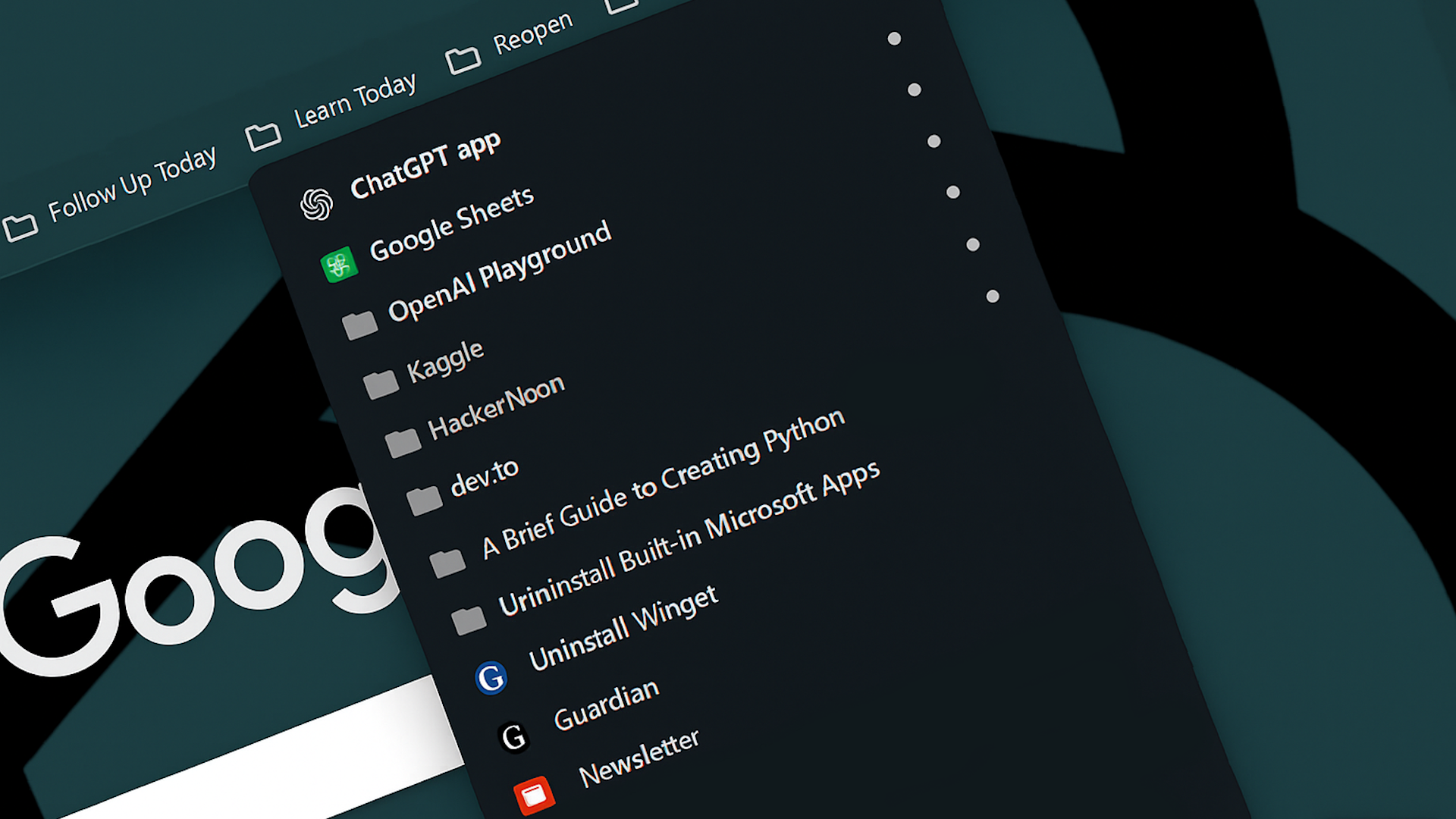

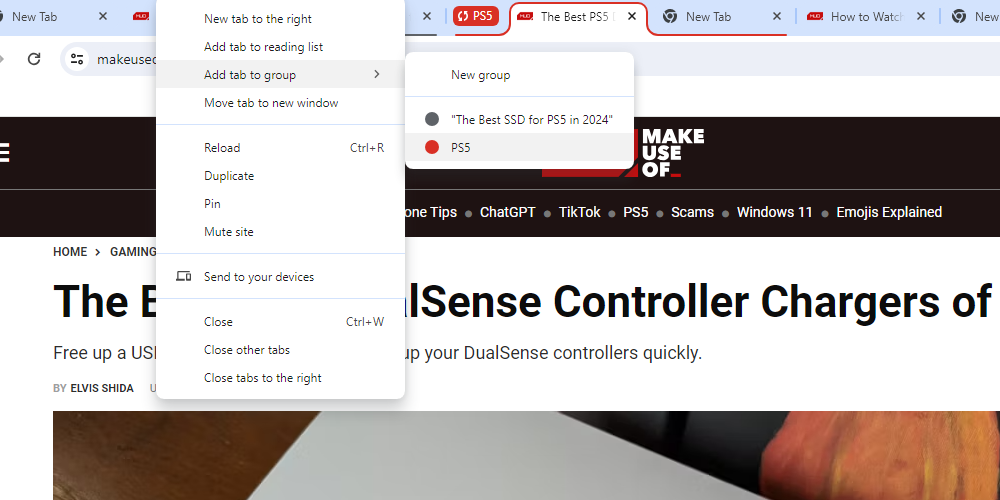


:max_bytes(150000):strip_icc()/game-console-2497994c0bb04eb18d549e0bbee28176.jpeg?w=1174&resize=1174,862&ssl=1)


Leave a Comment
Your email address will not be published. Required fields are marked *