For years, email felt like a losing battle. I tried every app, filter, and hack out there, but my inbox was always a mess. I finally cracked it when I stopped overthinking and built a better, simpler email habit that actually sticks.
 |
10
Unsubscribing From Most Newsletters
Great newsletters are valuable resources, but let’s be honest—many newsletters would barely pass as “good”. Many newsletters feel like they were sent so a marketing team could feel busy and reach arbitrary performance indicators.
I can count on one hand the number of newsletters I find useful. It was therefore easy to unsubscribe from most communications I received. I was ruthless with this, too; if it wasn’t something I looked forward to receiving, I unsubscribed from the newsletter. I could always change my mind later if needed, but I have yet to do so even once.
Each time I buy a product online, I keep an eye out for their first newsletter post so I can unsubscribe. Moreover, I’ll always uncheck the box to receive correspondence if it’s visible. Thankfully, it’s easier than ever to unsubscribe from useless newsletters in Gmail.
9
Batching When I Check Emails
Managing my schedule and not spending so much time in my email inbox is another way I’ve achieved Inbox Zero easily. When I checked my messages every hour, I always felt a humming sense of anxiety that I had to respond to a new email. Most of the time, the message didn’t need replying to at all, let alone within an hour.
After trimming down my digital use in general, I set strict boundaries about when I check my messages. First and foremost, I never check my emails in the morning anymore. Each time I used to do this, I was in a reactive state, and the rest of my day was ruined.
Instead, I check my emails twice per day at most—and ideally, I’d rather only look at them once. Furthermore, I signed out of email apps on my phone and do my best to keep the apps off my device as well. I aim to check my emails at the end of the day, so I have no choice but to log off afterward.
8
Setting Up Mail Filters
Setting up mail filters is another easy way I’ve been able to segment emails and achieve Inbox Zero. When I used Outlook, for example, I’d create conditional rules to filter pointless emails that I knew I was going to delete anyway.
I often, for example, receive unsolicited emails about different services, such as web design and SEO. Not once have I ever been convinced to work with someone who’s sent these; they’re annoying, lack personalization, and waste my time. Rather than getting irritated and sending responses, I’d rather just automatically delete them.
In Outlook, I followed these steps to filter out emails.
- Go to Settings > Email > Rules.
- Name the new rule and customize the settings.
- Tick the Run Rule Now box.
- Once everything looks good, select Save.
Outlook also has a feature that allows me to set up strict protocols so that only certain people can contact me.
In Gmail, I can filter mail by going to the icon in the search bar and looking for keywords. Depending on whether I want to see these or not, I can then mark these messages as worth responding to or go straight to my Trash folder.
7
Blocking Unwanted Senders
Even if I set up rules, some unwanted senders slip through the net. This often happens when they use keywords that I otherwise hadn’t thought to block. In these instances, blocking the user is my best option. I can simply click on the message and press the Block button to do this.
When I block an unwanted sender, their content normally gets sent to my spam folder. Many email providers are smart enough to send similar types of messages to the same place, so I don’t have to see them. I can then add new keywords to my filter list to stop these kinds of messages from appearing in the future.
Besides blocking unwanted senders, I block newsletters without an option to unsubscribe.
6
Using Labels and Folders
When checking my emails, I like to segment everything to avoid being overwhelmed. Labels and folders are the two easiest ways to do this.
Once I go through my emails, I’ll put everything into a handful of different folders:
- Important Messages: Reply Within 24 Hours
- Lower-Priority: Reply Within a Week
- Useful Emails (e.g., messages with app instructions)
- Delete
After putting my emails into these categories, I then double-check to ensure that everything is in the right place. If it is, I perform the required actions for each. This is much easier than trying to manage everything from my main inbox.
5
Being an Essentialist With My Responses
I’m now much more selective with my time than before, which includes being strict with who I do and do not respond to. The overwhelming majority of messages I receive are not urgent, regardless of what the sender says, nor do they need my time.
My framework for deciding if an email is worth responding to is very simple. I ask myself these questions:
- Will something go wrong if I don’t reply to this email?
- Will responding to this email cause more clutter than it’s worth?
- Does responding to this email actively improve my life?
If two of my answers are “no”, I don’t respond to the email. I won’t delete the message straight away; if I change my mind in a week or so, I can easily access the thread. More often than not, though, I’ve been fine with this approach.
4
Turning Frequent Messages Into Templates
Many of the emails I receive are in the same template, and as a result, I’d rather not waste my time manually typing everything out each time. Instead, I use templates for common messages. To do this, I created a number of templates in Notion that I can access whenever I want.
It’s also possible to make and use email templates in Outlook. Moreover, there are several ways to create email templates that don’t require significant manual input.
3
Marking Important Messages as Starred and Deleting the Rest
The Starred feature is one of my favorite Gmail features, and I love how simple it is to use.
Sometimes, I’ll monitor my inbox for a few days but not respond to anything. This normally happens when something is important but doesn’t require immediate attention, or when I’m feeling socially drained and don’t have the energy to reply straight away.
When I mark messages as Starred, it’s easy to refer to them later. I’ll keep them unread, too, so I don’t miss them. To access my emails faster, I also set my inbox to Starred first in Settings > Inbox > Inbox type.
2
Using a Smaller Maximum Page Size
By default, Gmail shows 50 emails on the first page. However, I often let my inbox expand for the number of messages on the page. Achieving Inbox Zero has become much easier since I limited how many emails I see upon opening the app.
In Gmail, I can set between 10 and 100 conversations on each page. I picked 15 because it was a manageable number. To do this, I went to Settings > General > Maximum page size.
Outlook has various tools to customize inboxes, too. Besides customizing how Outlook looks, it’s possible to sort messages by Focused and Other—along with organizing message lists.
Even if I set up rules and filters to achieve Inbox Zero, I wouldn’t be as effective if I didn’t set clear boundaries. I let people know that I don’t respond to my emails frequently, which limits the number of emails I get that claim to be urgent.
Since I don’t have as many emails, clearing my inbox daily is much easier. I still receive all the most important correspondences, and I’m more productive because my attention isn’t dragged in multiple areas.
Inbox Zero requires some proactivity, but it’s not as hard to achieve as it seems. Limiting emails is one aspect, but using different settings to segment everything is equally important. Mixing both strategies has become a winning long-term strategy for me.


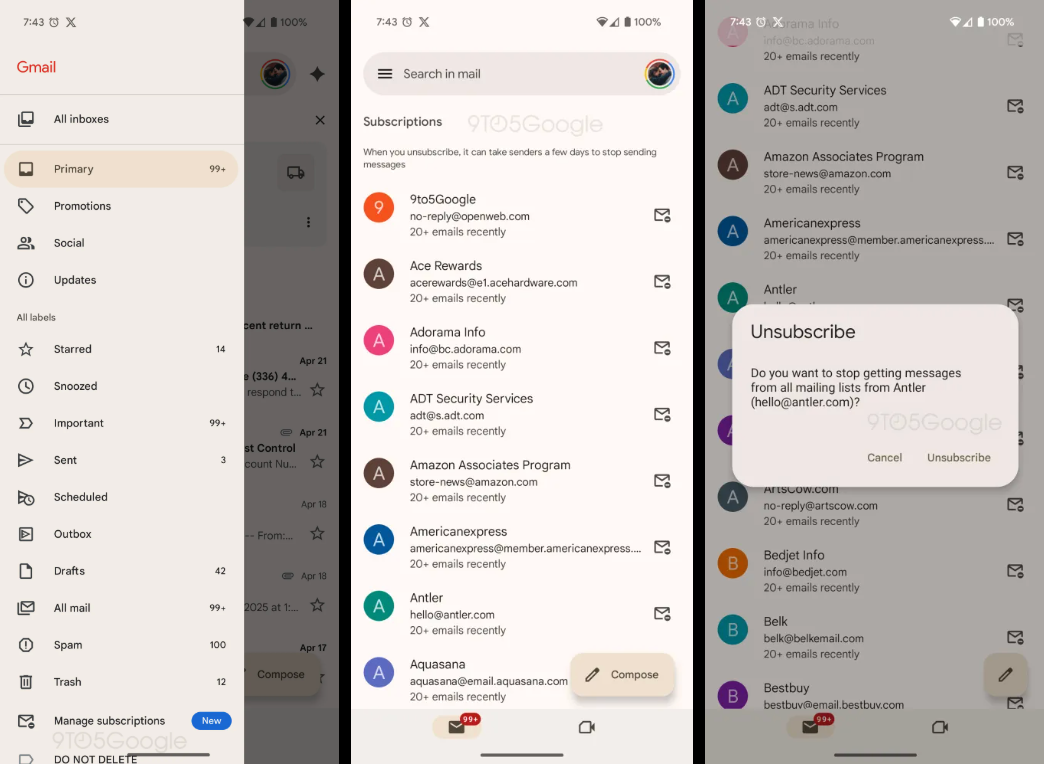


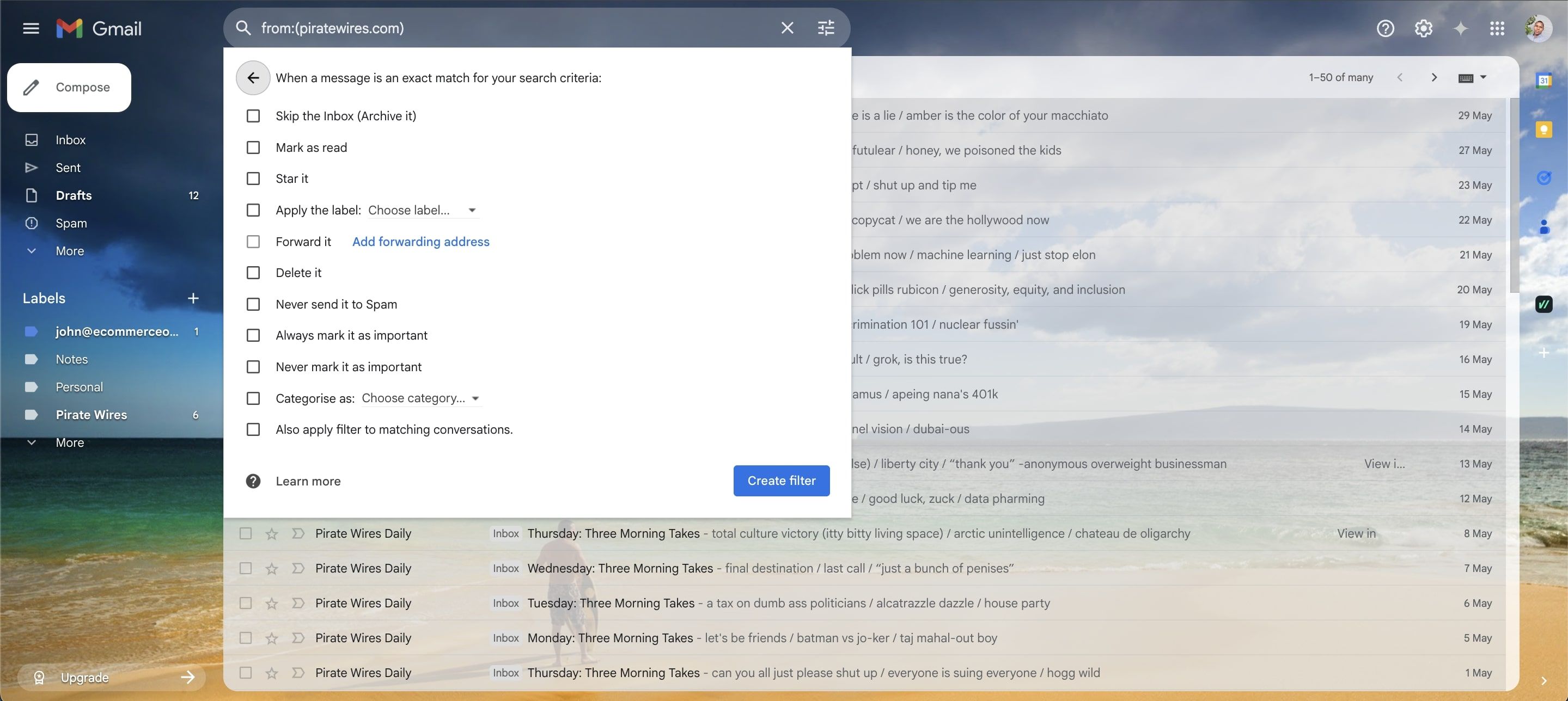



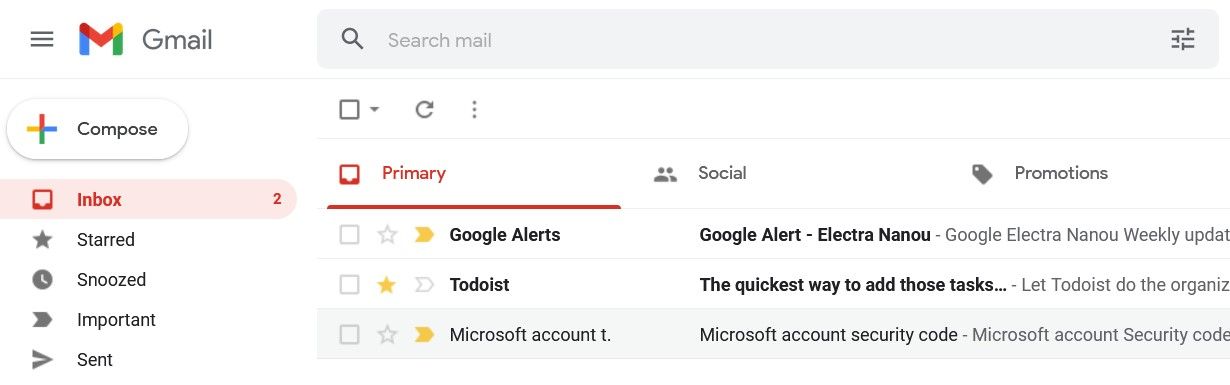







Leave a Comment
Your email address will not be published. Required fields are marked *