Most of us use Windows without ever giving a thought to the small, simple tools that come with it. With the latest updates, Microsoft has converted one of these, Notepad, into quite a handy writing tool that you’ll find hard to ignore now.
It’s the Lightest-Weight Writing App
Notepad is by far the most lightweight text editor you can find. It’s also quite versatile, as it can open just about any text file you come across. This makes Notepad a great tool for performing quick edits to configuration files—extremely helpful when you’re modding games or making configuration changes and don’t want to use a heavier program like Microsoft Word.
There are plenty of reasons to have a lightweight text editor that works with a variety of file formats and doesn’t consume much space. If you’re modding a heavy game and making changes to the game files—to increase performance or get a mod to run—the little overhead Notepad consumes means your system will have an easier time keeping up with the load.
A lot of the time, you’ll be using Notepad to make quick, one-line edits to files with extensions like CFG, TXT, or INI. It doesn’t make sense to use a larger text editor for these tasks, since Notepad works with them out of the box and has all the tools you need to make such changes.
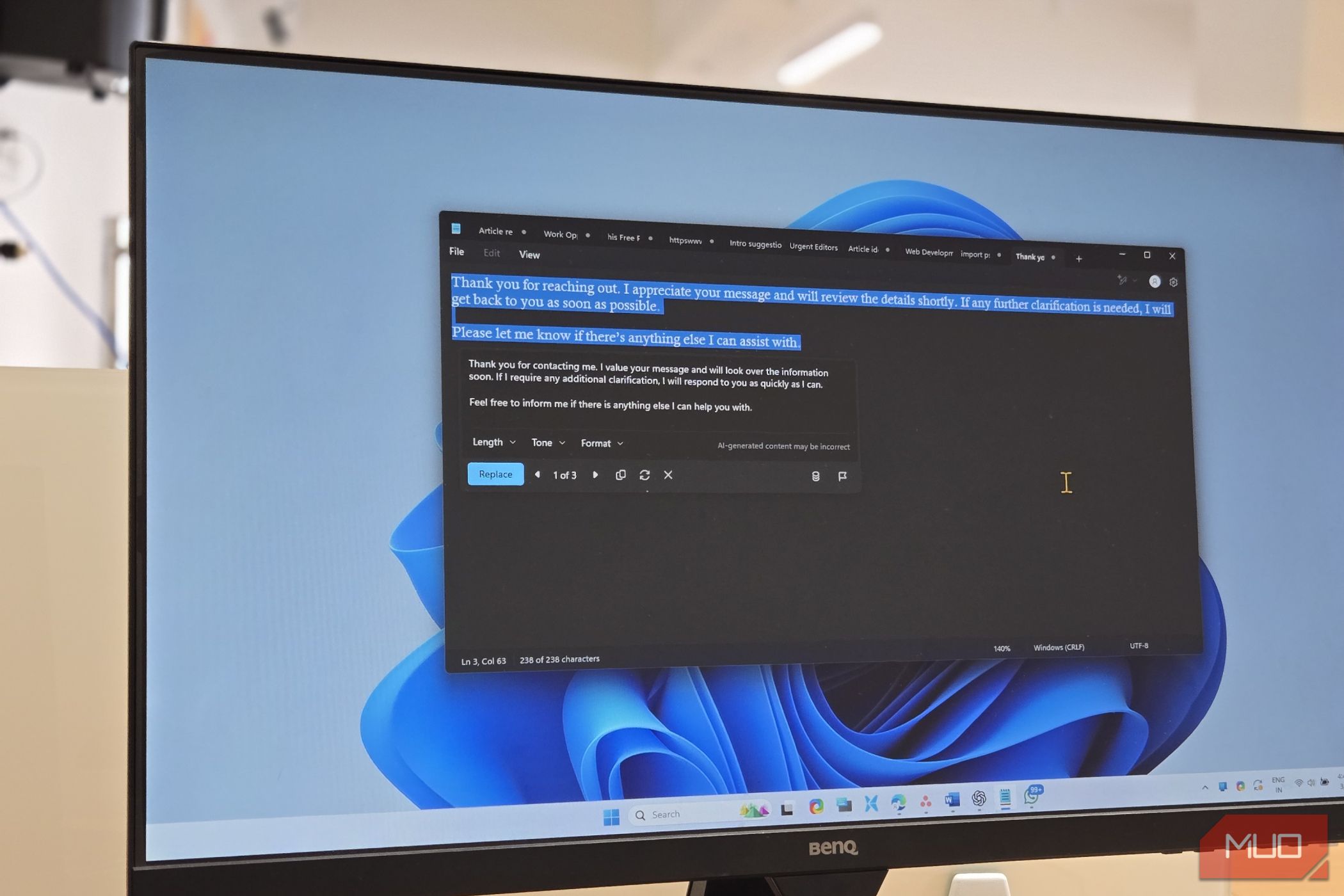
Related
This Default Windows App Is So Good You Won’t Need Another Like It
No need to replace this souped-up program.
I also use Notepad to take quick notes. Its previous lack of formatting abilities was a problem that made me switch to Notion, but Microsoft has since added a lot of new capabilities to Notepad that let you do more without taxing your system.
The Generative AI Features Are Actually Useful
Notepad is no exception to the AI-ification of Windows, and those AI features have made Notepad a proper writing tool. You get these three tools at the time of writing:
- Write/Rewrite: Takes a prompt, or pre-written text if available, and generates or edits text based on your commands.
- Customized rewrite: Lets you adjust the length, tone, and format of your text. You get five options for tone and six for format.
- Summarize: As the name suggests, gives you a short summary of everything included in your text file.
You might not use the Write or Customized rewrite features a lot, especially considering you can use a better tool like ChatGPT for free. However, the Summarize feature is massively helpful, especially if you’re working with larger text files or code/configuration files and don’t understand what everything means.
Using the Summarize feature to make sense of configuration or setting files can be a game-changer. Making manual edits to files can break programs to the point where you’d have to reinstall it entirely. You can also end up breaking some critical Windows settings, so knowing what you’re editing before you start making changes can save you a lot of hassle.
Now, you can do all this with an online chatbot like ChatGPT or Gemini. The fact that using these Notepad features requires a Microsoft 365 subscription also makes them a hard sell. That said, this functionality is built-in, meaning it removes all barriers to using AI tools.
If you’re like me and take notes in Notepad, it can also help you quickly organize or summarize your notes before you lose track.
Notepad Now Has Formatting Support
Another major update to Notepad is formatting support. This brings features like headings, bulleted lists, hyperlinks, italics, bold text, and Markdown support to Notepad.
In my opinion, this is the most significant update Notepad has ever received since it launched in 1983 as an MS-DOS program. It adds everything that was missing from Notepad and makes it a lot more usable for taking notes and actual writing. Markdown support is especially great, as you can apply all the formatting options without ever leaving your keyboard.
I realize this might not sound like a big deal, especially considering tools like Google Docs, Microsoft Word, and other Markdown editors let you do a lot more. However, Notepad’s formatting is entirely optional. Since the program only deals in plain text, everything you paste into Notepad instantly becomes plain text.
Rich text-based editors like Word, Docs, or WordPad will either try to retain the original formatting of the text you copied, or apply their own styles. When you’re trying to work with just text and skip the fancy bells and whistles, using Notepad makes life a lot easier.
Additionally, Notepad has other features like spell check, autocorrect, auto-save, and multiple tab support that make it much easier to work with multiple text files at the same time. And you get all this functionality without having to slow down your PC with heavy programs. There’s no worry about your excessive RAM being consumed when you just need to jot some text down, make a couple of variable changes, or store something to refer to later.
Why Should You Try Notepad Now?
If you’ve stayed away from Notepad before, I wouldn’t blame you. The program was bland and lacked features. However, Microsoft has put in some real work into an already-great program and has fixed everything wrong with it—at least from what I can see.

Related
Why Everyone Should Replace Notepad on Windows With This App
It’s time to think about ditching Notepad for a better text editing experience.
There are certainly better, lightweight Windows apps you can replace Notepad with. However, those are external installs you may not have available. Notepad is built-in and always ready to go, without needing an internet connection or a lot of system resources to work.
The next time you need to make a quick edit to a file, try Notepad. It’s got plenty of features that help, regardless of whether you’re editing code or configuration files, or writing text. It sticks to basic text handling, and does it quite well.

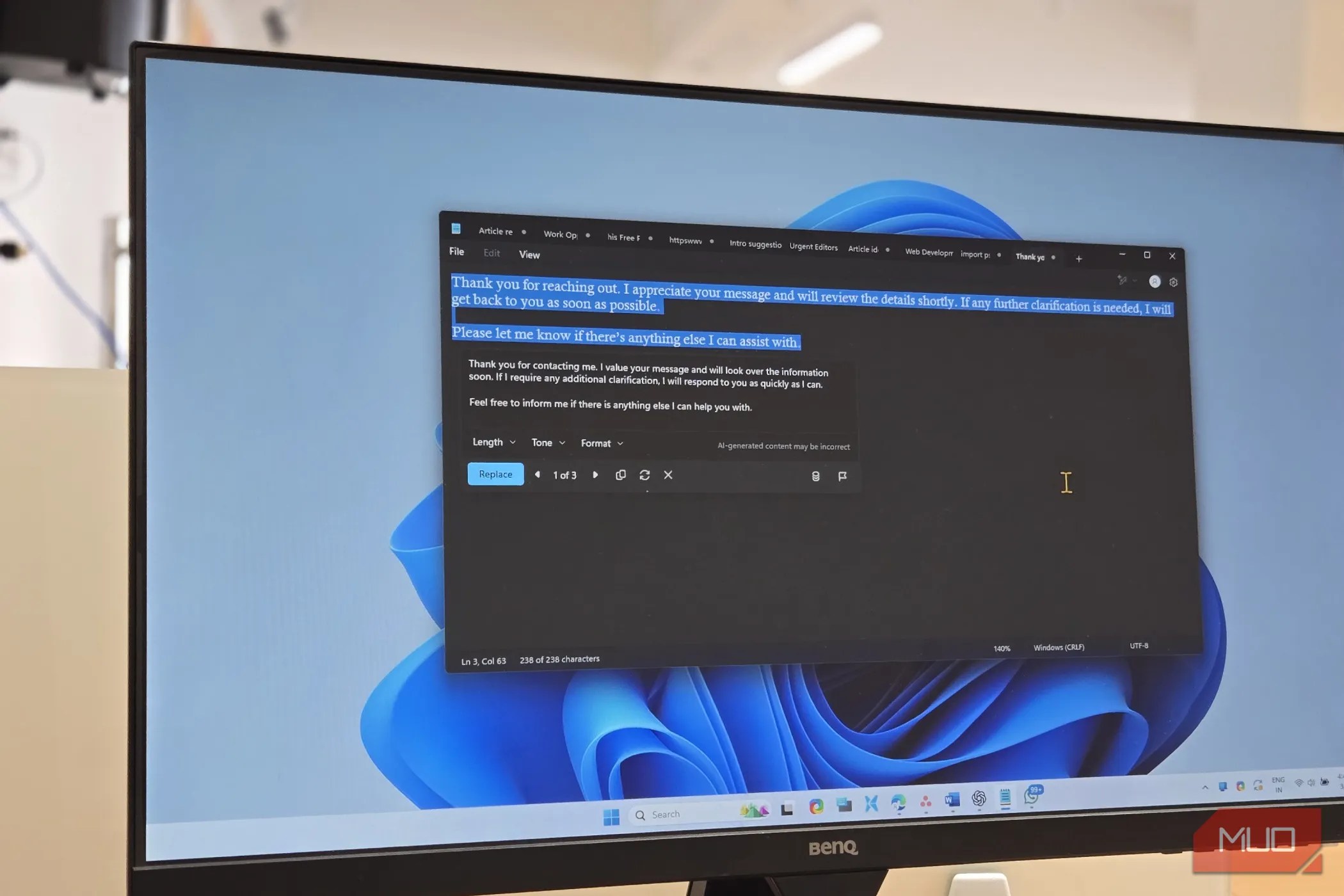
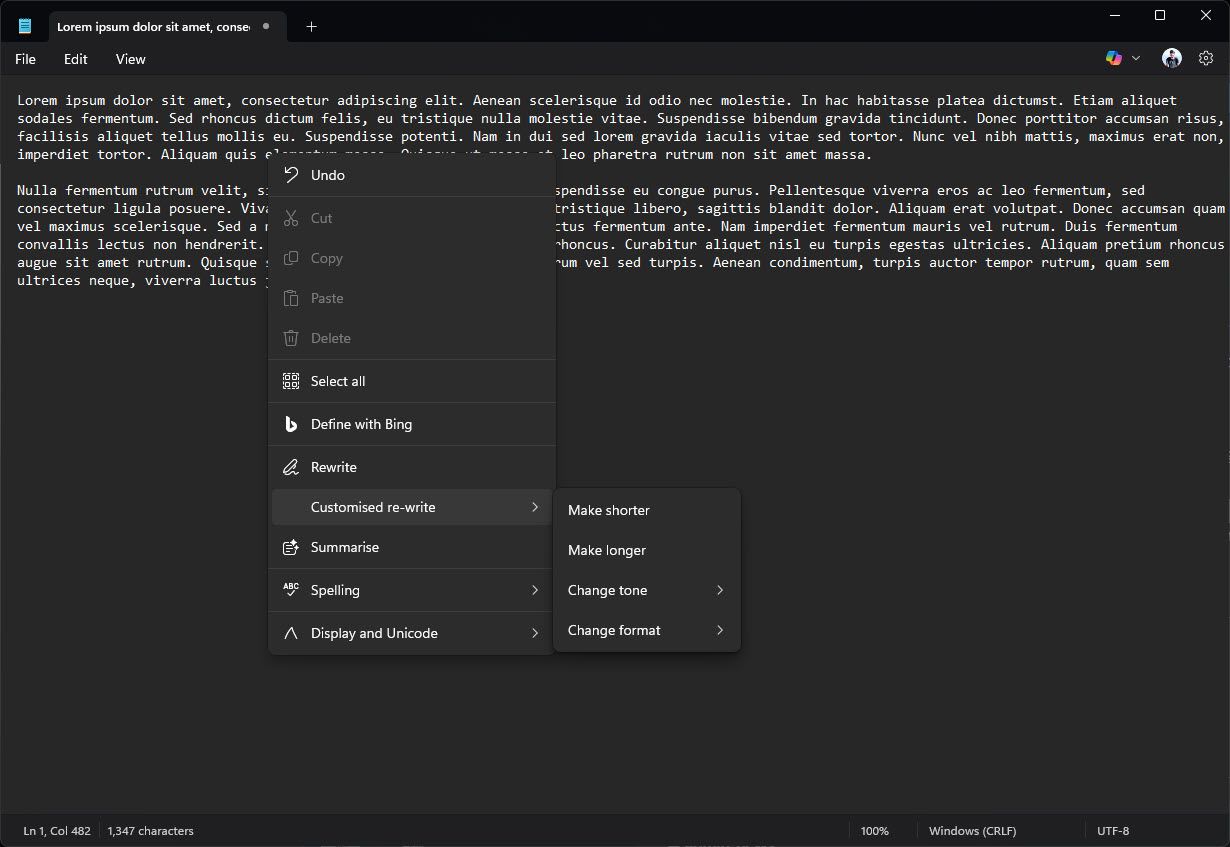
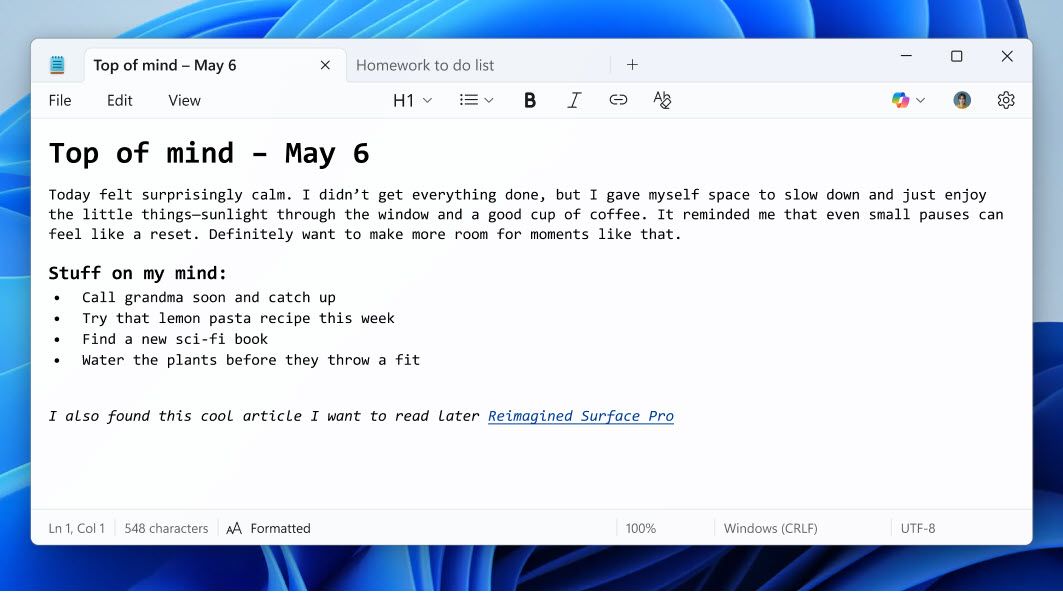





Leave a Comment
Your email address will not be published. Required fields are marked *