Vivaldi browser might not be the first to come to mind when you’re looking for the best browsers on the market. But after switching from Arc and giving it a proper try, I’m officially hooked. Vivaldi is packed with features, making it one of the most underrated browsers available today.
1
Unmatched Customization
One of the biggest reasons I’ve stuck with Vivaldi is its unmatched level of customization. Unlike mainstream browsers like Chrome and Firefox, which offer only basic options, Vivaldi went all-in on this. It allows you to tweak almost every aspect to make your browsing experience feel uniquely personal.
And that’s by design—Vivaldi was created with the intention of giving users the ability to customize the look and feel of their browsing experience. That’s why Vivaldi is the most customizable browser without using any extensions. You can customize various user interface elements, from the toolbar to the browser’s overall appearance.
Vivaldi’s tab bar is more customizable than the competition, allowing you to tweak it in various ways, starting with the tools displayed and their positioning. The tab bar can be positioned anywhere you want your tabs to be: top, bottom, left, or right, and if you prefer to use one tab for everything, you can hide it altogether.
There are numerous customizable options for tabs alone, including how they should be displayed, where they should be positioned, which tools should be shown, and how tabs should be stacked. Besides a customizable tab bar, you can tweak the side panel and address bar. Vivaldi also supports custom icons and pre-made themes. But what’s better is that you can create custom themes in Vivaldi to personalize the experience further.
Vivaldi browser isn’t just about browsing the web. Its approach is to provide something more than just a bare-bones browser by including a ton of nifty productivity tools that I’ve come to appreciate by the day, some of which I used to rely on third-party extensions in Arc.
Take the built-in Notes tool, for example. Instead of switching to a separate app or website to jot something down, I can open the side panel and quickly write or reference notes without leaving the page I’m on. What makes it even more useful is markdown support, and I can attach screenshots, URLs, and files for more context while reviewing later. That has been especially useful for my line of work, which involves a lot of research and writing.
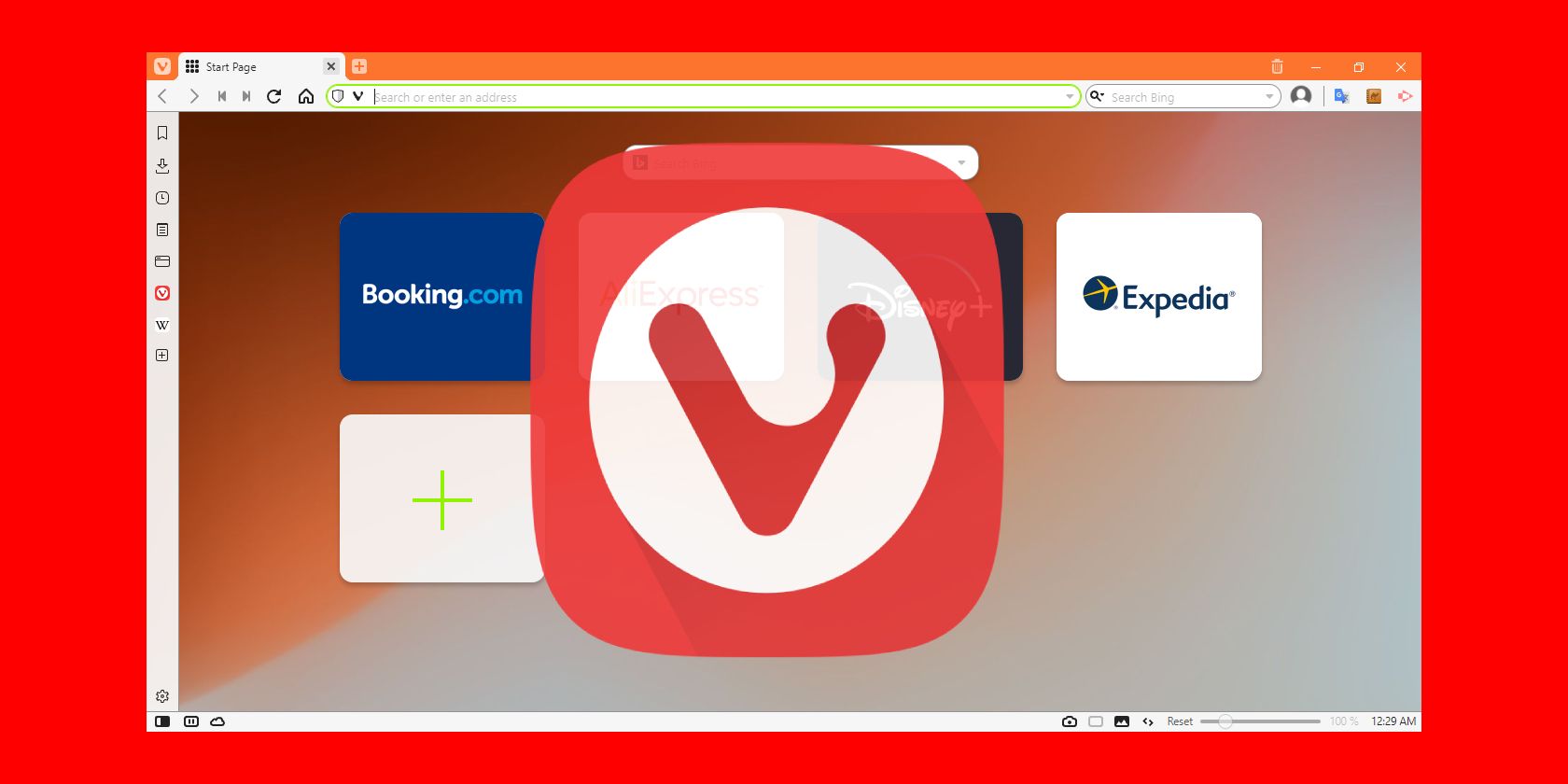
Related
10 Vivaldi Features That Google Chrome Doesn’t Have
Vivaldi is a popular alternative browser to use, thanks to the features it offers. Here’s what it provides over Google Chrome.
I’ve also grown fond of using Vivaldi’s Tab Stacking and Tab Tiling features to group and view multiple pages side by side, which, as you can imagine, is quite handy in research and brainstorming. Vivaldi also has a built-in screen capture tool that has been useful more often than I expected, especially since I take screenshots more frequently than the average person.
It also includes a full email client, calendar, feed reader, and task management tool. Of course, you don’t need to create a new Vivaldi account. You can bring your existing Google, Apple, or Fastmail account and continue using your calendar and email, but with ease of access right inside the browser’s panel. There’s also a Reader View that removes unnecessary clutter from a page for a better reading experience, especially for lengthy articles.
3
Advanced Tab Management
As someone who constantly finds themselves drowning in a sea of tabs, Vivaldi’s advanced tab management features are a game-changer. Most browsers give you a linear list of tabs, so you have to endlessly scroll from tab to tab to find the one you’re looking for.
Vivaldi takes a slightly different approach, allowing you to group related tabs into a single tab courtesy of its Tab Stacking feature. When you hover over the tab stack, you’ll see previews of all the included tabs, and you can click to open any. I love Vivaldi’s approach as it’s much cleaner and makes managing tabs easier. Tab Tiling is equally beneficial, allowing me to view multiple tabs side by side.
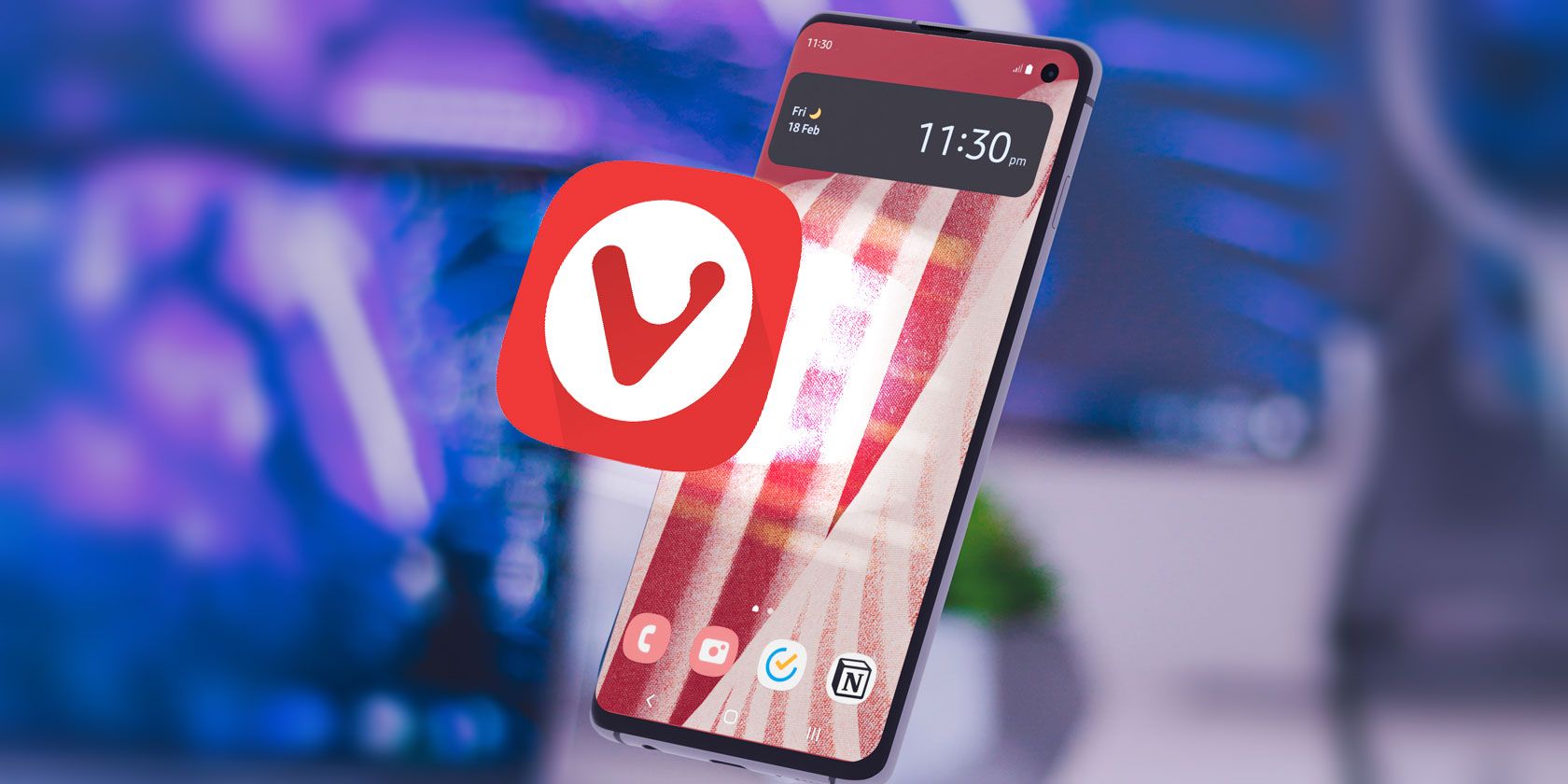
Related
5 Ways to Reduce RAM Usage and Speed Up Browsing in Vivaldi on Android
You can improve the performance of the Vivaldi browser on Android by cutting down on how much memory it uses.
To put it all together, Vivaldi has a Workspaces feature for grouping your tabs and tab stacks into categories, which is perfect for further organization. With Workspaces, I can isolate my different projects into fitting categories for easier management by grouping related work under one workspace.
Another important Vivaldi feature is Tab Hibernation, which I use to save memory by putting tabs I don’t need now but are important to sleep. Together, these features make managing tabs easier than ever before.
4
Powerful Privacy and Security Features
In an age filled with data tracking and targeted ads, privacy has never been more important. Vivaldi addresses this need by implementing various measures and tools to enhance user privacy and security.
It all starts with Vivaldi’s privacy policy, which firmly stands by the user with its zero-tracking policy. On the other hand, it also fights against invasive tracking behavior that is rampant on the modern web, utilizing a built-in tracker blocker.
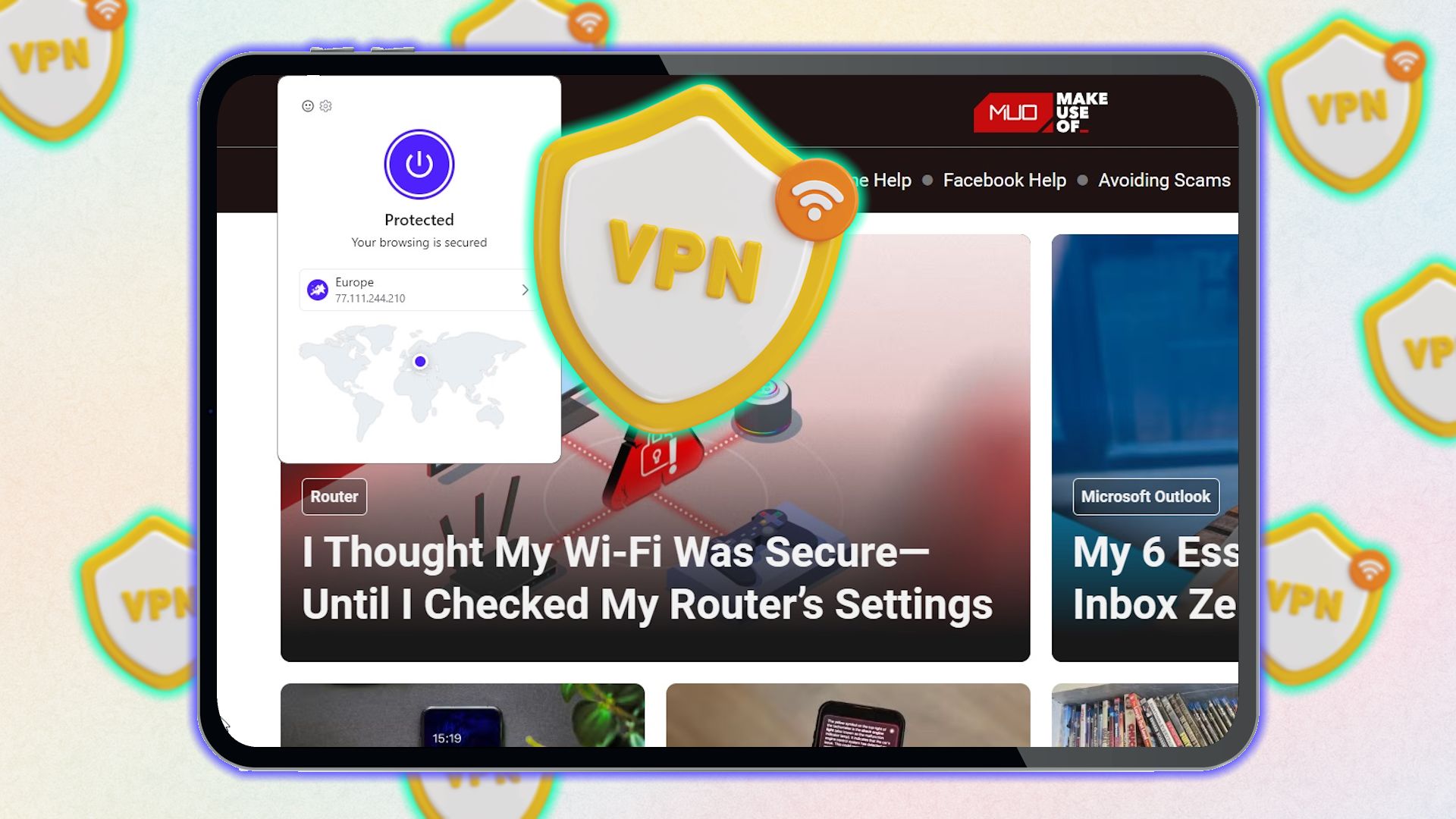
Related
I Always Keep a Browser Extension VPN Handy—It’s More Useful Than You Think
A VPN extension will make surfing the internet much easier.
The privacy-first approach is also evident in how it handles its built-in calendar feature, which allows you to either sign up for a new account, link to an existing account, or use a local one. It doesn’t pester you to sign in to the browser either, unlike some competitors.
For security, Vivaldi comes with a built-in version of Proton VPN, becoming the first-ever browser to do so. Certainly, you might have your reservations about that, but you’ll be surprised to know that using a free VPN is better than not using one.
5
Efficient Navigation
Vivaldi isn’t just customizable. It’s also built for speed when it comes to navigation. It includes a slew of features that make navigating the browser and accessing different features more efficient, especially if you learn the tricks and start unlocking its advanced navigation tools.
One standout feature is Quick Commands, which has allowed me to get more done without touching my trackpad. You can launch Quick Commands with F2 (Windows) or Cmd + E (macOS). Once the command bar is open, you can do almost anything—reopen closed tabs, create a note, search your browsing history or bookmarks, navigate to any URL, navigate to open tabs, launch a new tab, switch workspaces, or even execute a command chain (more on command chains later).
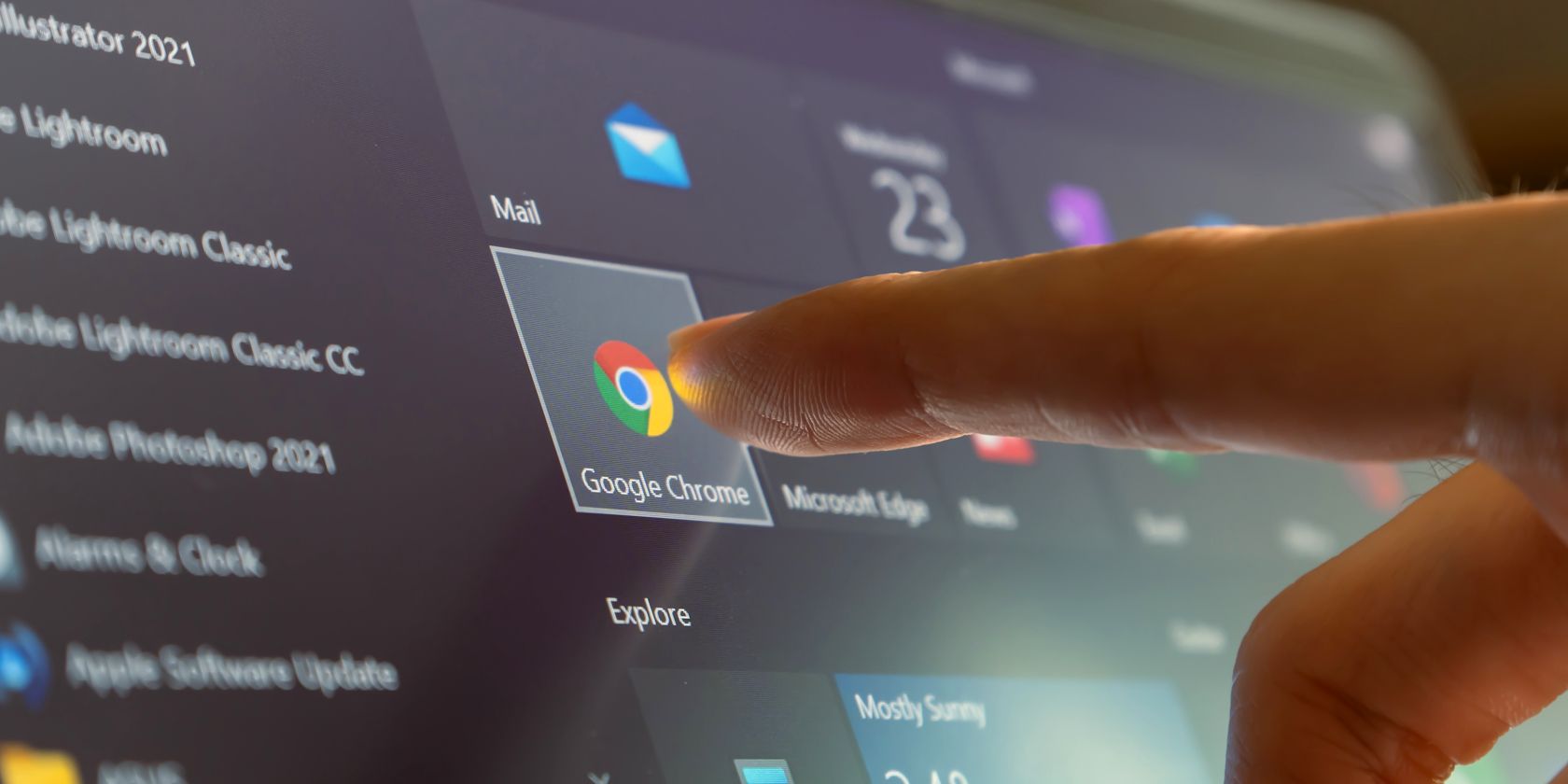
Related
7 Google Chrome Extensions For Faster Navigation
Want to browse the web even faster? These Chrome extensions will streamline how you navigate.
If you’re fond of using your keyboard over the mouse or trackpad, Vivaldi has lots of built-in shortcuts for that. And it doesn’t end there. If you find the mouse more intuitive, Vivaldi has Mouse Gestures that let you navigate efficiently and perform different actions like opening a new tab, closing a tab, reloading a page, bookmarking, and more.
There’s also a special feature called Command Chains for advanced use cases when you want to trigger multiple actions with a single shortcut. For instance, you can launch Netflix in a new tab, open it in full-screen mode, and mute all the other tabs with one shortcut.
One of the things that initially drew me to Vivaldi—and continues to impress me—is how many tools are built right into the browser, effectively cutting down my need for a long list of extensions that I used to carry from one browser to another.
The first is a screenshot tool, which I’ve been using more often than not to capture full web pages or just a specific section. To keep up with my favorite websites, I no longer need an extension, as Vivaldi provides a built-in RSS reader that gets the job done. Reader View is another built-in tool that replaces my need for an extension, by making it easier to read articles without distractions.
I always install CyberGhost VPN in my browser, but I don’t need to when Proton VPN is available. I needed to install various extensions for these functions in Arc. But with Vivaldi, I get more in-house, which streamlines the experience.
After giving Vivaldi a try, I’m hooked thanks to the built-in features that have made my browsing experience much better. It may not have the name recognition of Chrome or Firefox, but Vivaldi more than makes up for it with powerful features and unmatched flexibility. I wouldn’t settle for less again.


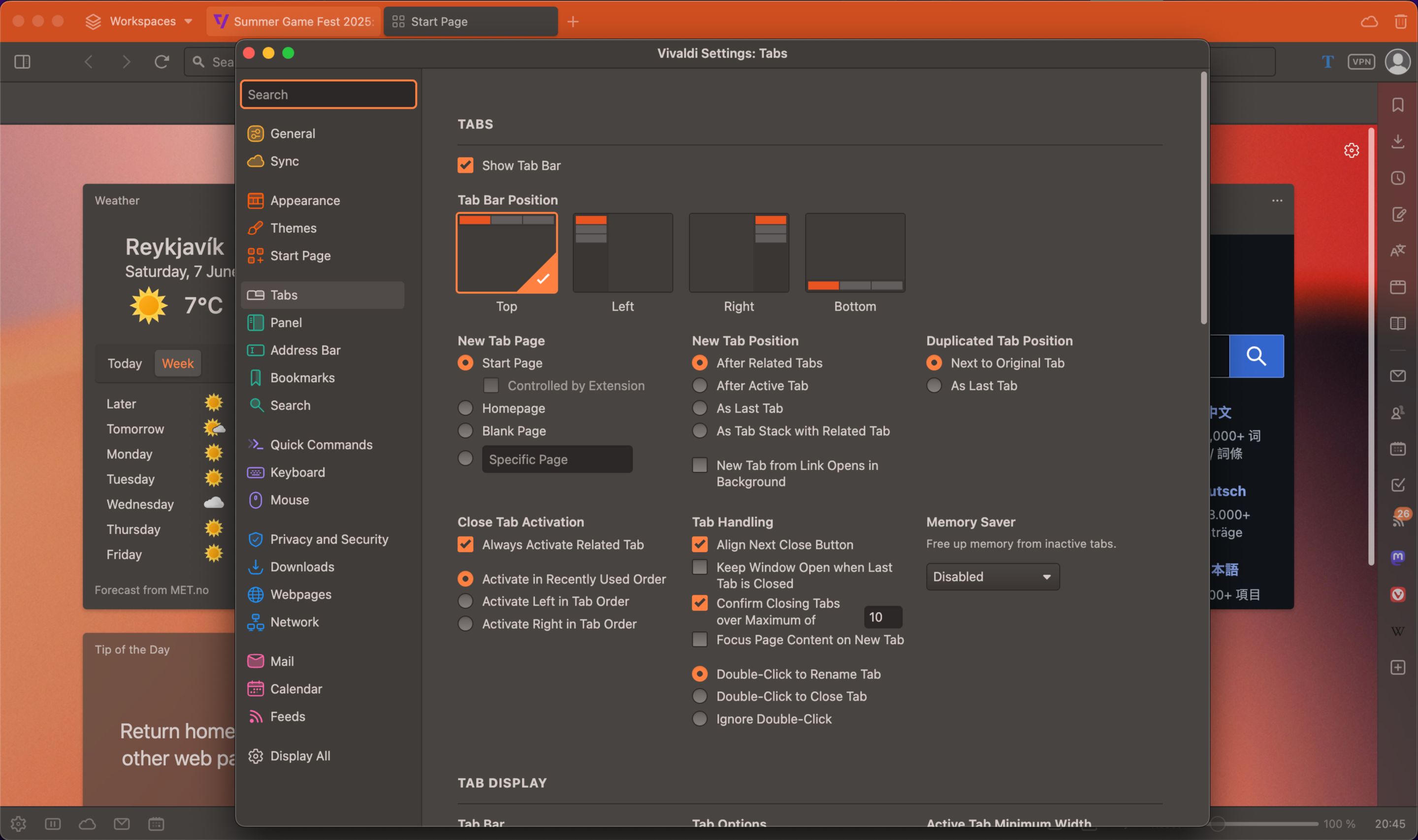
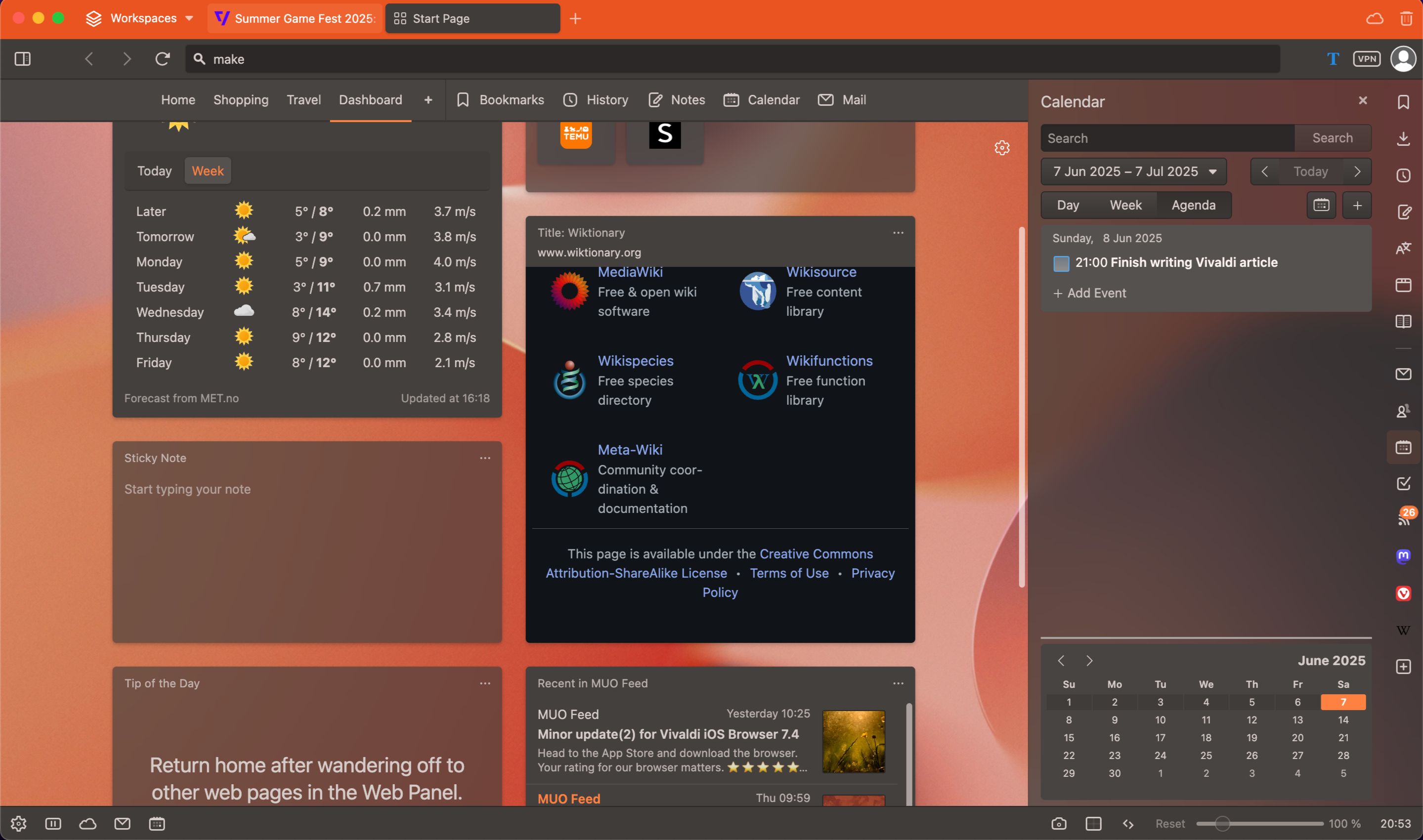
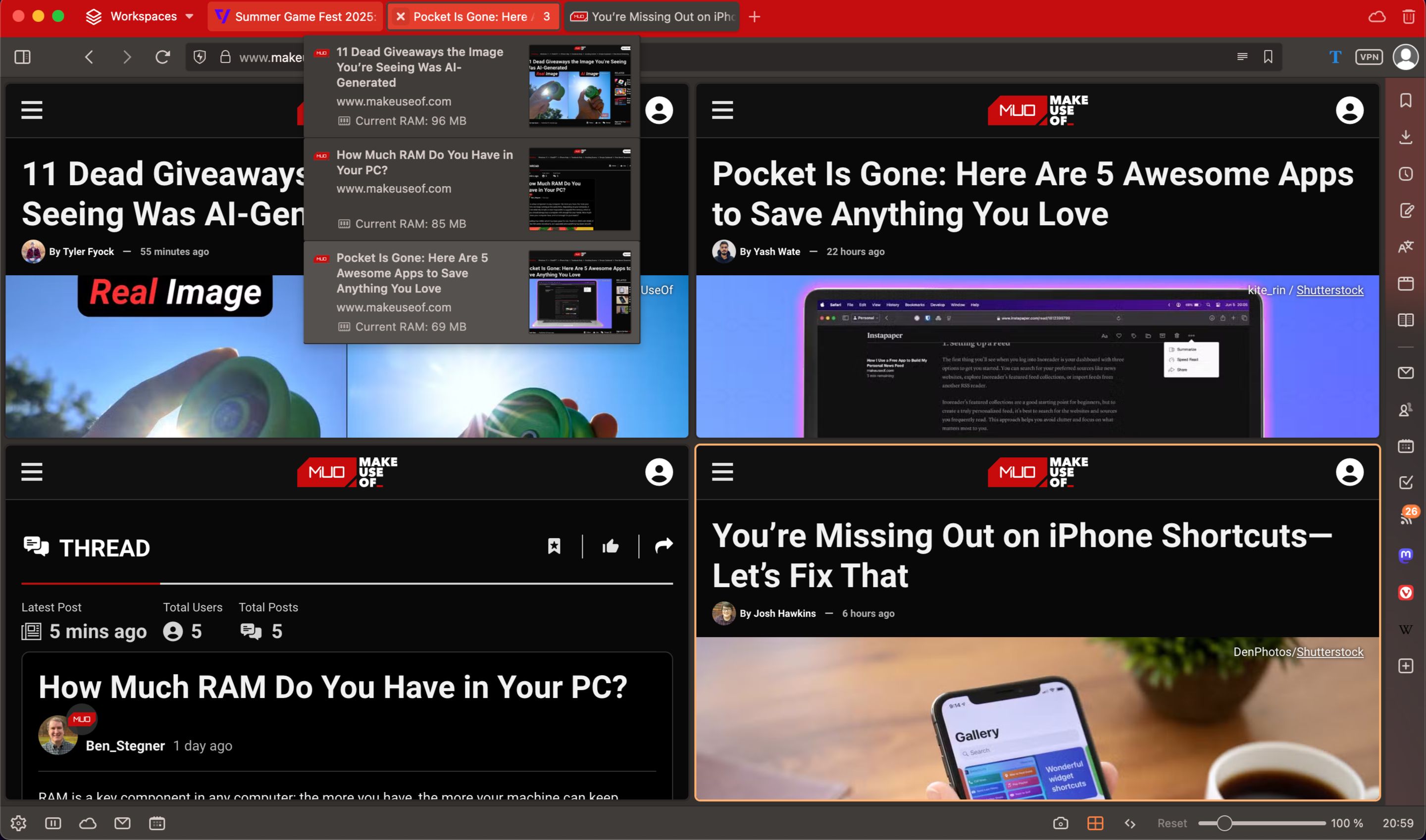
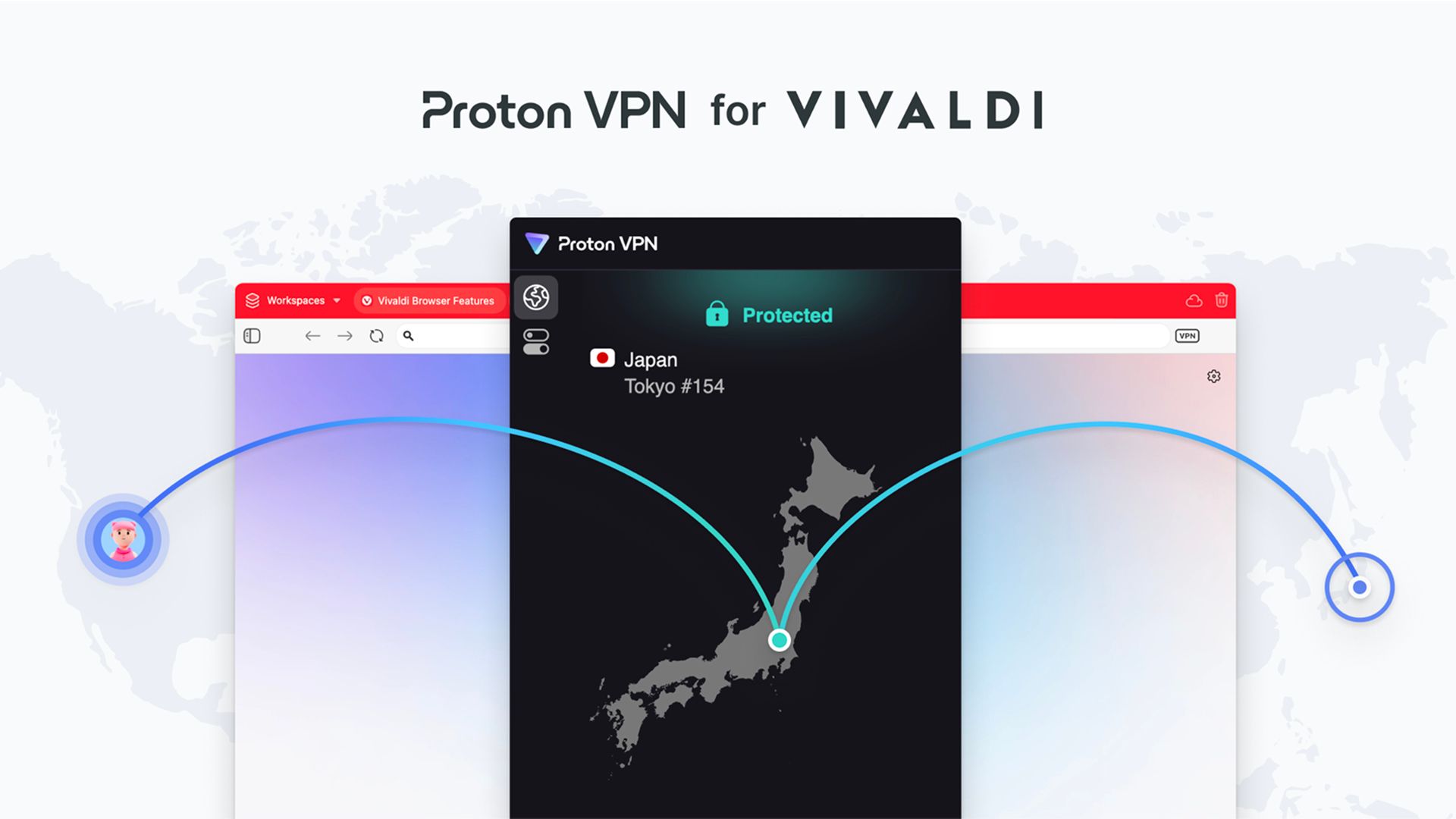
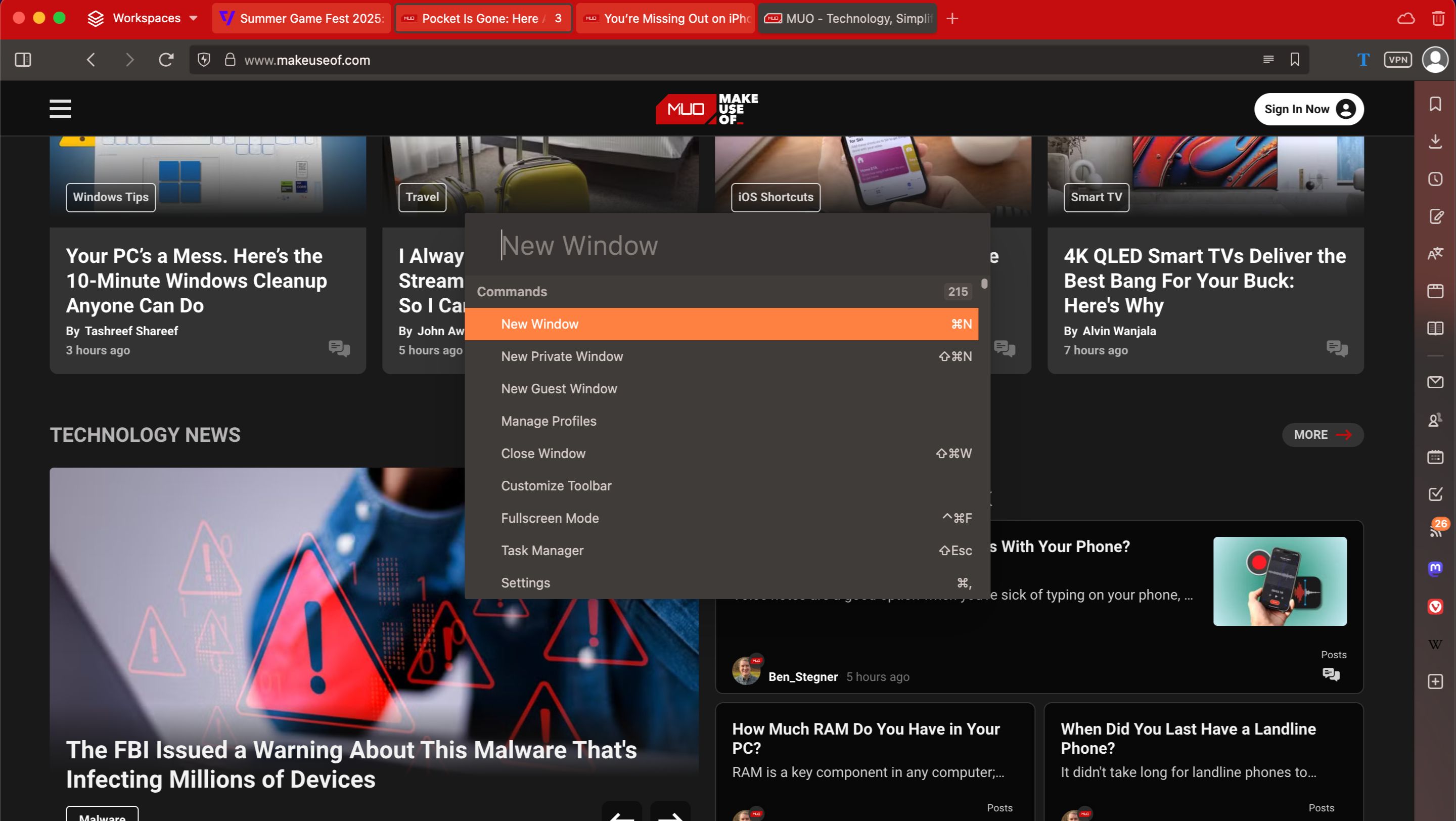





Leave a Comment
Your email address will not be published. Required fields are marked *