After years of meticulous selections and masking in Photoshop, I never imagined an AI-based mobile app that could handle it all until I came across the highly rated Photoleap. Curious, I gave it a try and was sold instantly.
What Is Photoleap?
Photoleap is an all-in-one photo editing app. Think Canva and Photoshop combined into a small package for your smartphone. Not only can you edit your photos, but you can also generate AI images, create digital art, and add motion and 3D effects to your photos. It’s pretty impressive for an app on your mobile.
As a hardcore Lightroom user, what made me try this app was the design options that came along. If I were editing photos on my phone, I would need another app to add design elements like text and effects. Although I’ve used Photoshop Express in the past, I’m not a huge fan of it. I also wanted to explore the AI possibilities in Photoleap.
I reserve my extensive editing jobs for my laptop. I want something faster and more intuitive to use on my phone. Photoleap wins in all the categories. Plus, the AI tools in the app are advanced and constantly evolving. If you shoot in RAW, the app can also process the files. In every way, Photoleap is a great bang for your buck if you mainly do creative work on your phone.
Download: Photoleap for iOS (Free, includes paid features)
Interface and Ease of Use
Let’s get into the details. The interface looks welcoming and fun, with popping colors. At first glance, you can understand that the app is for modern, casual creatives who’ll appreciate a nimble workflow.
Once you’re in the app, you’ll find tons of options. Thankfully, everything is arranged nicely, so it is easy to navigate. There are three sections: Discover, Edit, and Generate.
The Discover section gives you an overview of everything available on the app. The most used modules are at the top. I like this handy option because I don’t have to navigate or search for the frequently used items. Spend some time checking out their top picks section, where you can see and learn more about the app’s capabilities.
If you’re a social media aficionado, don’t miss the Social Essentials. You can create headshots and cutouts, change backgrounds, remove distractions, switch heads, and expand, all without much hassle. Imagine doing all these in Photoshop. It’ll be time-consuming, and you’ll need all the design expertise. The app is a godsend if you want to create designs in a jiffy.
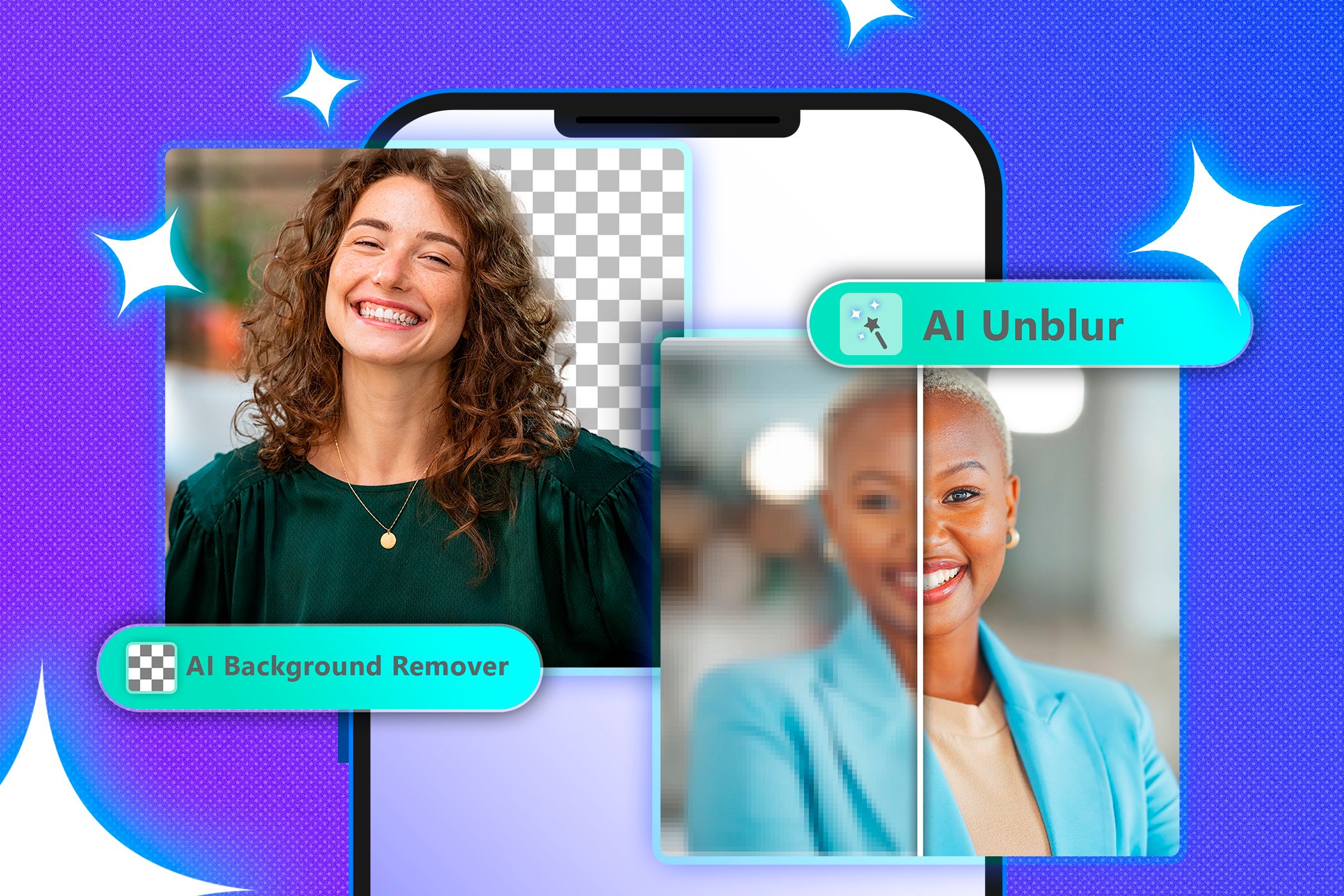
Related
Why I Prefer Editing My Photos With AI Tools Over Manual Techniques
Letting AI handle the heavy lifting in photo editing has been a game-changer for me.
Not creating designs professionally or for social media? You can use this app for plain fun. For instance, you can change to playful costumes, create avatars and cartoons, or use the ‘hunkify’ tool to create playful portraits of yourself and your pets. Photoleap is also suitable for designing knick-knacks for personal projects and parties. The best thing is that you don’t need intense design knowledge.
Photo Editing
You’ll find all the image editing options under the Edit section, which is where I’ll spend most of my time. On the surface, my first impression was disappointment. The tools are arranged linearly and not in groups like Lightroom. The editing section has all the necessary tools you’d need for editing photos, but they are organized slightly differently.
If you’re an experienced photo editor, this can put you off. But for the most part, you’ll see them in the expected order. If you can’t find a particular tool, take a moment to look closely. Rest assured, you’ll find it—you just need some time to get used to the new layout.
I find joy and freedom with the selective editing option, which allows you to edit each element of the image, such as the subject, background, and sky. I especially appreciate the Curves tool, which you rarely see in basic photo editors. I like using this tool because it gives me more control over editing brightness, contrast, and colors, making my images look contrasty and crisp.
I’m equally impressed that the app has a White Balance tool. Again, this is not something you see in your everyday editing app. Not many beginner photographers worry about white balance. But, it is one of the settings to pay careful attention to if you want clean and natural-looking images without a color cast. The greenish or purplish tinges are telltale signs of amateur photos.
When I want to edit the white balance in Apple Photos, I usually have to do with the temperature and tint sliders. But this dedicated white balance adjustment is a surefire way to make your photos look appropriate and professional.
You can use Filters, Generative Fill, AI Backgrounds, and AI Expand tools for a more creative editing style. The Blending option lets you work with layers and add text, shapes, and other elements.
AI Features
To start with, you’ve got to try the AI-powered Remove tool. With the click of a button, all the distractions are gone in a second. It doesn’t get any easier than that. I remember the days when I had to do this manually in other apps, and I have a greater respect for all the latest AI technology.
A word of caution, though. As with all AI editing, don’t go overboard to avoid images looking creepy. Zoom in as much as you can when editing, and be mindful. After many attempts with different photos, I found that the quality of the AI edits depends mainly on the quality of your image. You’ll likely get accurate and refined designs with a high-quality picture. On the other hand, I found that the results are inconsistent with poor-quality photos.
If you’re interested in generating images, the Photoleap option works great. I rarely create images with AI, so I don’t use it that much. However, I love playing with the Image to Video option. The results are surprisingly seamless and practical. Love sparkles and magic? Try the Animate option to make your photos come alive.

Related
Why Topaz Labs AI Has the Best AI Photo and Video Editing Tools
Blurry photos and low-res videos don’t stand a chance.
While most of the AI tools in Photoleap are for portrait photos, there are a few for other types of photography, too. The Scenes and Rooms tools are perfect if you’re more of a landscape and real estate photographer. You can change your photo to different themes, from jungle and whimsical to space and graffiti.
Who Is Photoleap For?
From what you’ve learned so far, you should have an idea if Photoleap is the right fit for you. Remember, all these high-powered tools may not help with realistic or documentary-style photography. They are meant for creating artistic and expressive images. Just be aware of this before you subscribe and commit to the app.
If you’re a busy creative looking to fast-forward your workflow, you’ll like this app. It’ll also benefit influencers who need modern designs quickly. If you’re a casual user, you’ll enjoy this effortless app to create party invites and fun pranks for your family and friends.
Photoleap is available for USD 59.99 for an annual subscription and USD 7.99 for a monthly subscription.
What I Like About Photoleap
I use Photoleap for speedy editing, mainly for my personal use. It won’t replace the Lightroom mobile and desktop apps for my nature, food, and wildlife photography, all of which I do professionally. But, I’ll happily use it to jazz up my kids’ images, complete with all the AI sparkles and confetti. I would also create quick, polished invitations for my workshops and exhibitions.
At the end of the day, it’s not about the tools themselves, but about knowing when and where to use the right ones. So, there is value in relying on a variety of editing and design tools. But, I’m finding that Photoleap has become my go-to for creating something fast, fun, and easy to share.













Leave a Comment
Your email address will not be published. Required fields are marked *