USB-C is one of the greatest additions to modern computers. We’ve gone for 10 cables that might do 5 jobs to 1 that can do at least 10. However, not every PC comes with a USB-C port, or if it does, it may be a little older. Here’s how I added an extra USB-C port to my PC.
How to Pick a USB-C Expansion Card
Unlike regular USB-A, the USB-C plug is capable of delivering up to 120 gigabits per second when used with a Thunderbolt 5 interface, and can push 240 watts with the right power supply and cable. On the other hand, some USB-C ports run on USB 2.0—which is limited to a meager 480 megabits per second.
As a result, when you’re shopping for peripheral cards, there are a lot of factors you need to consider.
How Much Power Do You Need?
My main interest was data, but I also wanted to ensure I picked up something that could run a hub without too much issue. Typical USB-A ports top out at a maximum output of 7.5 watts, or 5 volts at 1.5 amps.
I’m perfectly happy with 15 watts, which is enough for a whole slew of small peripherals attached to a hub.

What Is USB Power Delivery (USB PD)?
It can intelligently charge power-hungry modern devices, as long as you have all the right puzzle pieces.
When shopping for a card, make sure you check how much power each USB-C port is capable of delivering. You’ll find cards on Amazon that have 4 or more USB-C ports, but because they don’t connect directly to your power supply, they can only push a few watts each.
Any card you get that is going to deliver more than 15 watts to more than one port is probably going to need a separate connection to the power supply. If you don’t see that, you should be skeptical.
How Much Speed Do You Need?
The cost of USB-C cards increases dramatically as their speed increases and as you add ports, so I’d recommend going in with a clear idea of what you want.
I’m not running an eGPU (which requires exceptional bandwidth), nor do I need other features like DisplayPort Alt mode. I also don’t have a ton of high-speed peripherals, which means I only need one port.

eGPUs vs. eGPU Enclosures: Which Should You Choose?
Augment your underpowered PC or handheld with an external GPU.
When you’re shopping for USB-C cards, make sure you look at how the bandwidth between the ports is divided up. You may be able to find a card that adds eight USB-C ports, but if those eight ports are all sharing a single USB 3.2 2×2 controller on the card, you’re not going to get anywhere near their maximum speeds. For example, if you had 4 USB-C ports sharing a USB 3.2 2×2 controller, the maximum bandwidth per port would only be 5Gbps.
Ultimately, I settled on a Sonnet Allegro 1-Port USB-C card that added a single 20 gigabit port.
If you’re looking for something with multiple ports, I considered StarTech’s 4-Port expansion card instead because it offers both USB-C and USB-A ports. However, because each controller is attached to one USB-A and USB-C port, the maximum bandwidth through any port will max out at 10Gbps.
Getting USB 4 Is Complicated
USB 4 is the fastest USB interface you can currently get on a PC, but adding a card to get it isn’t quite as simple as older USB standards. USB 4 expansion cards do exist, but your motherboard must already have a USB 4 or Thunderbolt 4 (or 5) header for an expansion card to work. Since both are still pretty new, you’ll only find those on high-end motherboards. I’d also recommend picking a PCIe USB 4 expansion card from your motherboard manufacturer to avoid potential compatibility issues.
If you want a card that’ll work with any modern PC, you’re basically limited to USB 3.2 2×2, which gets you 20 gigabits per second (2.5 gigabytes per second). More than enough for most uses.
Can Your PC Accept a PCIe Expansion Card?
To be absolutely sure you can use a PCIe USB expansion card, press Windows+R then type msinfo32. Scroll down until you see the baseboard product line. That is the name of your motherboard.
Once you have it, search for your motherboard model on the internet. The manufacturer will have documentation that tells you what slots are available on your motherboard. This is what mine looked like.
Luckily, the requirements for a USB 3.2 2×2 PCIe expansion card are pretty lax. You’ll need a free PCIe 3.0 x4 slot or better. PCIe 3.0 is now pretty old, and every PC made in the last 10 years will have it.
Similarly, x4 slots (which refer to the physical size) are pretty common. If you don’t have one, you can always stick a PCIe x4 device into a PCIe x16 slot—it’ll work.

The PCIe Version Doesn’t Matter for Graphics Cards Like You Think
Graphics cards don’t need all that bandwidth after all.
Installing a USB-C Expansion Card
Fortunately, picking out the card is the hard part. Actually installing it only takes a few minutes.
Open up your card and make sure to hang on to any screws that come with it.
If your USB-C card requires an external power hookup, make sure you order the right one from your PSU manufacturer. They’re not universal and not necessarily interchangeable, and you could damage the card, your power supply, or both.
Unplug everything from your PC, then place it somewhere flat. The side with the USB ports should be down.
Slide off the side panel by removing the screws (usually thumb screws) from the back of the case. Some cases will also have a latch you have to push or pull to get it to come off.
Ideally, you want to put these cards in a PCIe x4 slot rather than an x16 slot, since a PCIe x4 slot is more than enough to handle the bandwidth, and there is no point in tying up an x16 slot unnecessarily.
However, an x16 slot will work just fine in a pinch. In my case, I only had free x1 and x16 slots, so I put it in the x16 slot.
Remove the screw that holds the backplate in place and hang on to it. You’ll need it in a minute.
Slide the USB-C expansion card down into the slot, using even but firm pressure. There won’t be a click or anything when it is fully seated. Line up the frame of the card with the screw hole from before, then reinsert the screw.
Once that is done, slide the side of the case back on, tighten everything up, and you’re done! You can reattach all of your other peripherals and boot up your PC.
Your PC should automatically detect the card and enable it. If it doesn’t, you’ll need to change some BIOS settings to get things working.



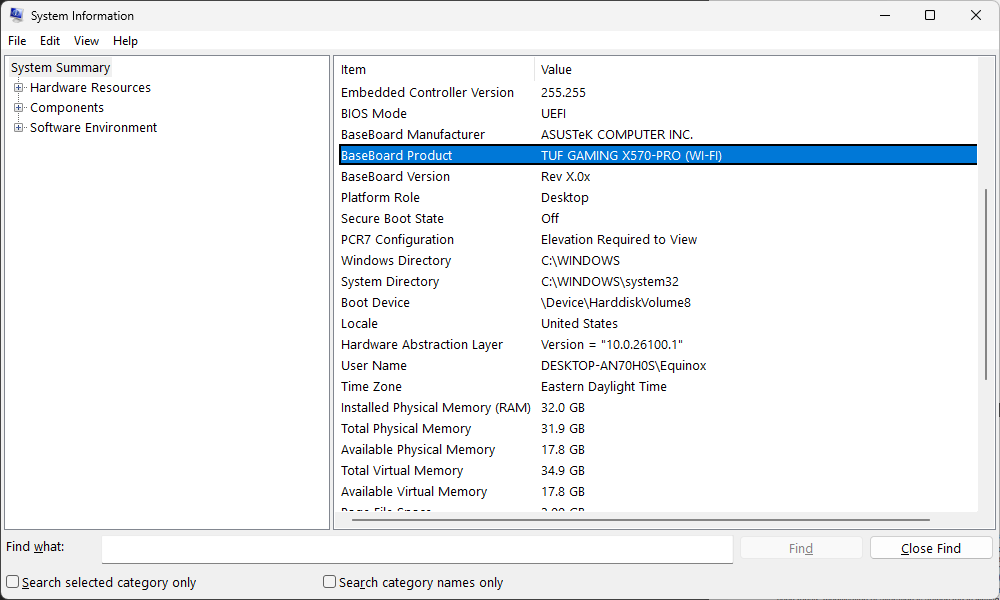
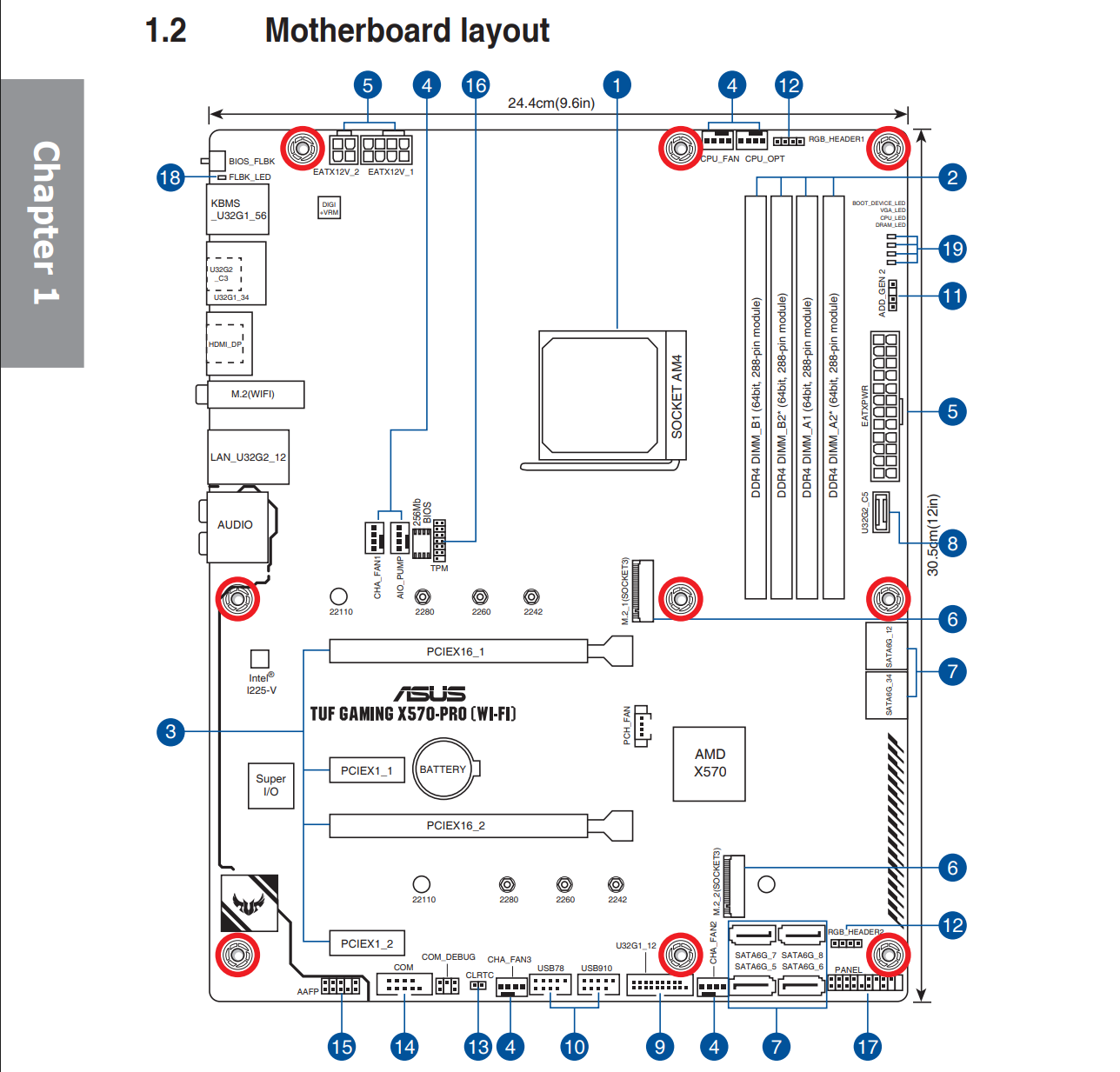



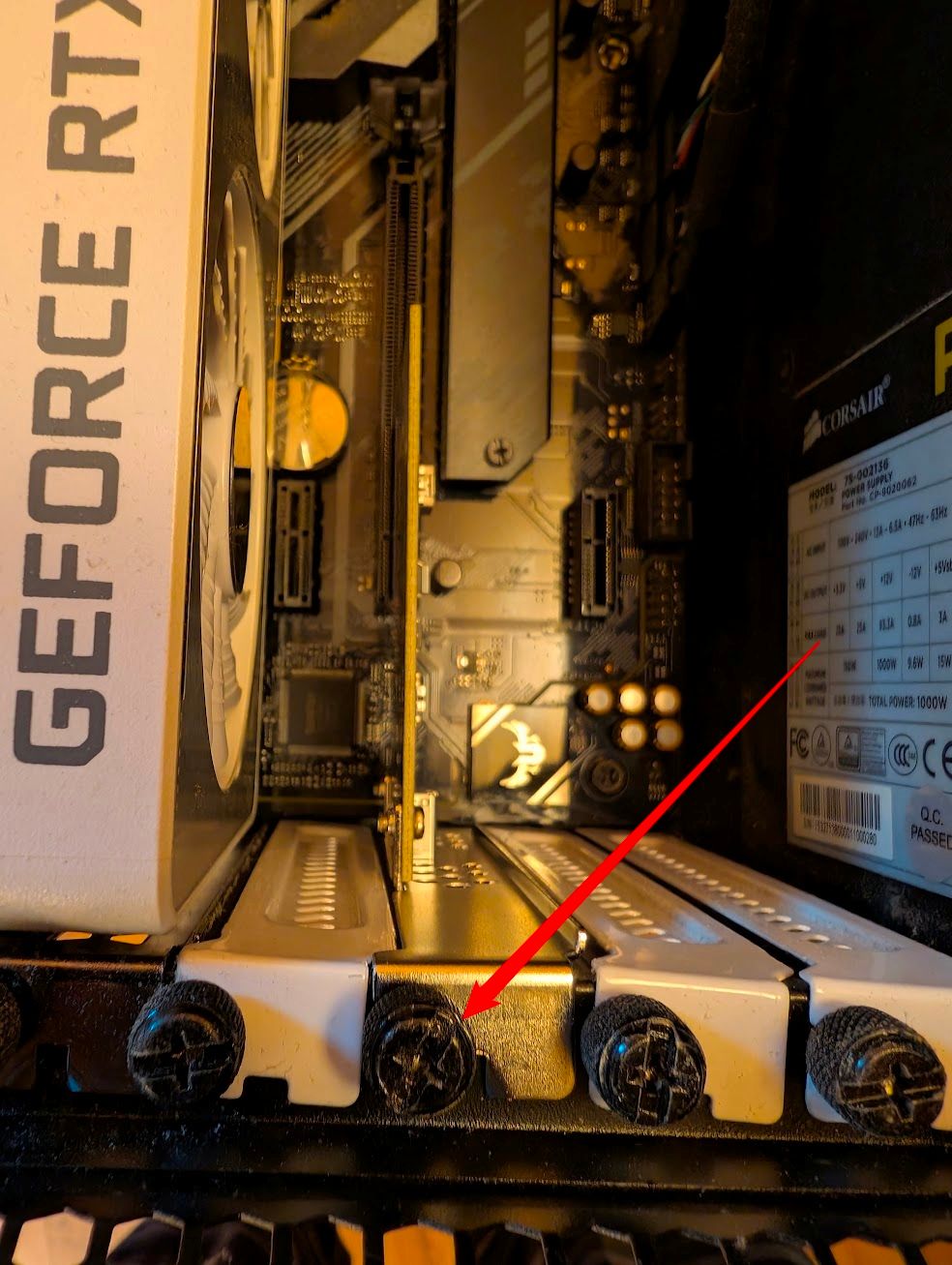





Leave a Comment
Your email address will not be published. Required fields are marked *