The biggest thing that kills my productive sessions is distraction. It is not the kind where someone walks into your room,though. Instead, it’s the constant notifications from apps, emails, and messages that pull your attention from work. That’s why I started actively using Windows 11’s built-in tools to cut through the noise.
3
Focus Sessions Help You Stay on Task
Focus Sessions is a utility in the Windows Clock app that follows the Pomodoro technique of breaking your work into focused intervals with short breaks in between. It’s a simple way to give your brain a finish line and train yourself to stay on task.
To get started, click the Start button, type Clock, and open the app from the search results. Head to the Focus sessions tab, where you can set how long you’d like each session to last. The default is 30 minutes, but I prefer setting it to 60 for deeper work. You can go all the way up to 240 minutes, with up to 8 breaks along the way.
When you’re ready, click Start focus session. This launches a timer on your screen that tracks your remaining work time and automatically enables Do Not Disturb, blocking unnecessary notifications so you can stay focused until your next break.
You don’t always have to open the Clock app to run Focus Session. Simply press Win + N to open the notification panel, then hit Focus at the bottom to start a session instantly. By default, this will launch a 30-minute focus block with a five-minute break.
2
Mute Notifications with Do Not Disturb
One of the most useful yet underused productivity tools in Windows 11 is the Do Not Disturb feature. While you might already use it on your phone during meetings or at night, it’s equally effective for muting computer notifications and maintaining focus during work sessions.

Related
I Finally Found the Best “Do Not Disturb” Setup for Windows
It’s time for a distraction-free experience on Windows.
Windows 11 includes a dedicated Do Not Disturb toggle for quick access. To enable DND on Windows 11, click the clock in the taskbar or press Win + N to open the notification panel, then click the bell icon in the top-right corner to enable DND. A small notification will confirm when Do Not Disturb is active.
Once enabled, Windows stops showing pop-up notifications to help you stay focused. You won’t miss anything important, though—all notifications are still stored in the notification panel for you to check whenever you’re ready.
You can also customize priority notifications to allow alerts from specific apps, calls, or reminders even when DND is on. To set this up, go to Start > Settings > System > Notifications and click Set priority notifications. From there, select Add apps to choose which apps can break through the silence, including calls and reminders from communication apps you rely on.
There’s one limitation: Windows doesn’t let you set an automatic end time for DND, requiring you to turn it off manually. However, you can schedule DND to activate automatically during specific times like work hours, so you don’t have to turn it on and off daily.
1
Optimize Power Settings for Performance or Battery Life
Productivity suffers when your laptop slows down or runs out of juice mid-task. This is an area that many don’t often think about, and that’s why it’s important to choose the right power plan based on where and how you work.

Related
Here’s an Odd Method I Use to Stay Focused—And It Works
Who knew watching strangers study could help me concentrate?
Windows 11 offers three built-in power modes: Best Performance, Balanced, and Best Power Efficiency. By default, it uses Balanced to offer enough power while keeping energy consumption low. Contrary to popular belief, the Balanced mode is actually pretty dynamic. It automatically adjusts your computer’s performance based on what you’re doing. It can boost your CPU when you’re running demanding tasks and conserve power when you’re doing lighter work.
However, if you’re planning to work away from a charger, it’s smart to switch to Best Power Efficiency to maximize the battery life. To change the power mode, go to Settings > System > Power & battery, then use the Power mode drop-down under On battery to select Best Power Efficiency.
Also, don’t forget about Energy Saver for low-battery moments. To enable it, click the network, volume, and battery icons in the taskbar, then toggle Energy Saver on or off in the Quick Settings panel (scroll if needed).
These simple Windows 11 tools have made a real difference in how I work. When you can focus during work hours, you finish faster and have more time for what really matters: spending time with family, taking care of your health, or just relaxing without feeling guilty about unfinished tasks.




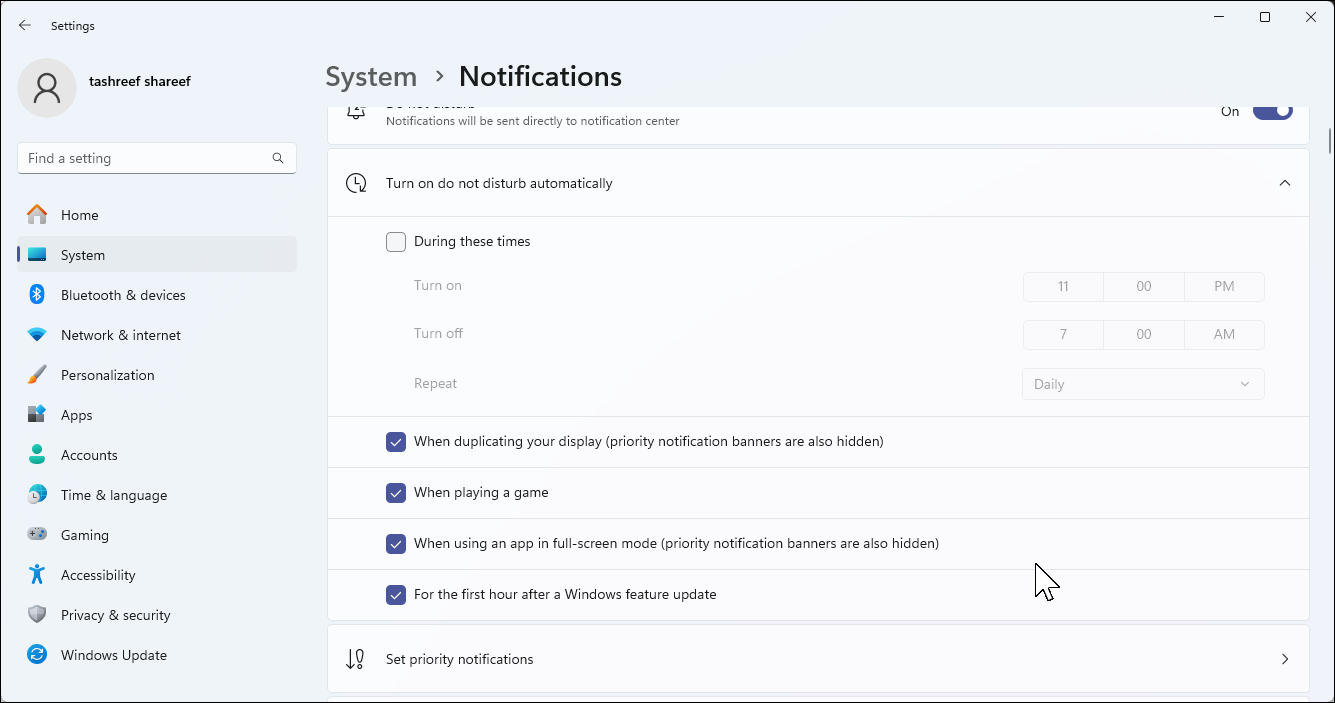
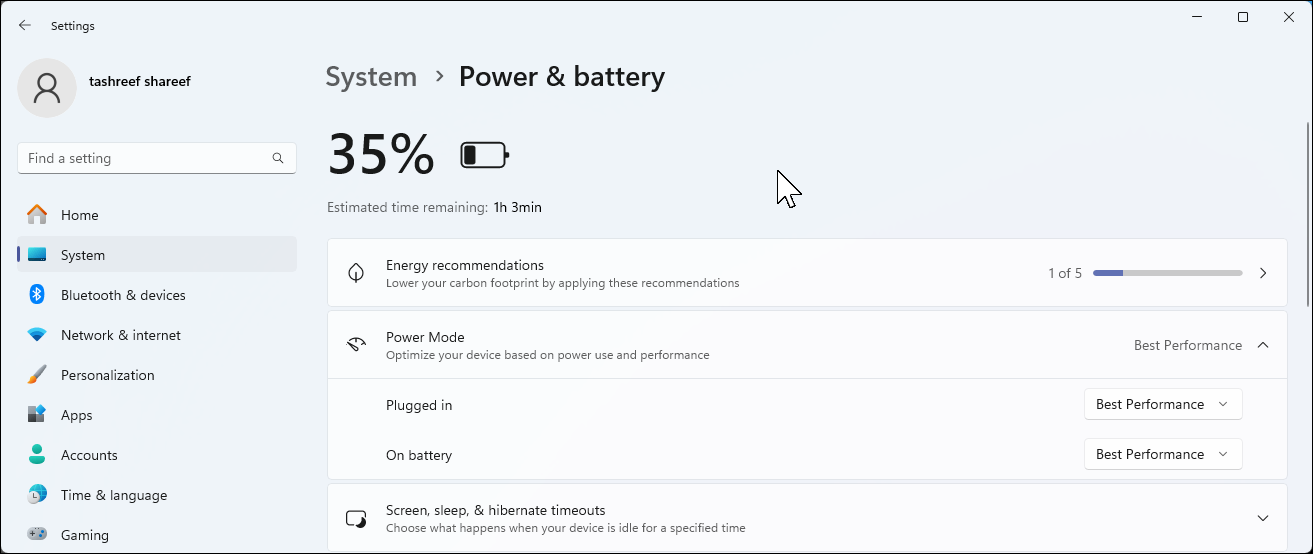


:max_bytes(150000):strip_icc()/GettyImages-2214232967-3311ec3db12c4e08a3acfaee5fb42da9.png?w=1174&resize=1174,862&ssl=1)


Leave a Comment
Your email address will not be published. Required fields are marked *