Quick Links
- Create Custom Keyboard Shortcuts in Chrome
Google Chrome offers various important features, such as cross-platform support and compatibility with a wide range of extensions. However, one feature that isn’t talked about much is the number of keyboard shortcuts it supports. Here are all the Chrome keyboard shortcuts that I regularly use.
Chrome Shortcuts List
The best part about Google Chrome and other Chromium-based browsers like Opera, Microsoft Edge, and more is that they support a long list of shortcuts. These shortcuts allow you to use key combinations to access certain features of your browser more quickly than by using the regular methods.
For instance, if you want to open a new window in Chrome, you either need to right-click the Chrome icon in the taskbar and choose “New Window” from the context menu or click the three dots in the top-right corner of Google Chrome and select “New Window.” While I agree that neither of these methods is particularly time-consuming, there’s an even quicker way to open a new window in Chrome—you just need to press Ctrl+N on your keyboard, and Chrome will open a new window for you.
Besides offering a faster way to access certain options, Chrome shortcuts can also be useful when your mouse is not working for some reason. With that said, let’s check out all the Chrome keyboard shortcuts.
Chrome Keyboard Shortcuts for Managing Tabs
Shortcut Use | Windows | macOS |
Launch a new window in Google Chrome. | Ctrl+N | ⌘+N |
Launch a new incognito window in Google Chrome. | Ctrl+Shift+N | ⌘+Shift+N |
Launch a new tab in Google Chrome and redirects you to it. | Ctrl+T | ⌘+T |
Reopen previously closed tabs in the order in which you closed them. | Ctrl+Shift+T | ⌘+Shift+T |
Take you to the next open tab. | Ctrl+Tab | ⌘+Option+Right arrow |
Take you to the previous open tab. | Ctrl+Shift+Tab | ⌘+Option+Left arrow |
Take you to a specified tab. For instance, if you want to go to the fourth tab, you need to press Ctrl+4 in Windows and ⌘+4 in macOS. | Ctrl+Number | ⌘+Number |
Take you to the rightmost tab. | Ctrl+9 | ⌘+9 |
Enable full-screen mode in Google Chrome. | F11 | Fn+f |
Disable full-screen mode in Google Chrome. | F11 or Escape | Fn+f or Escape |
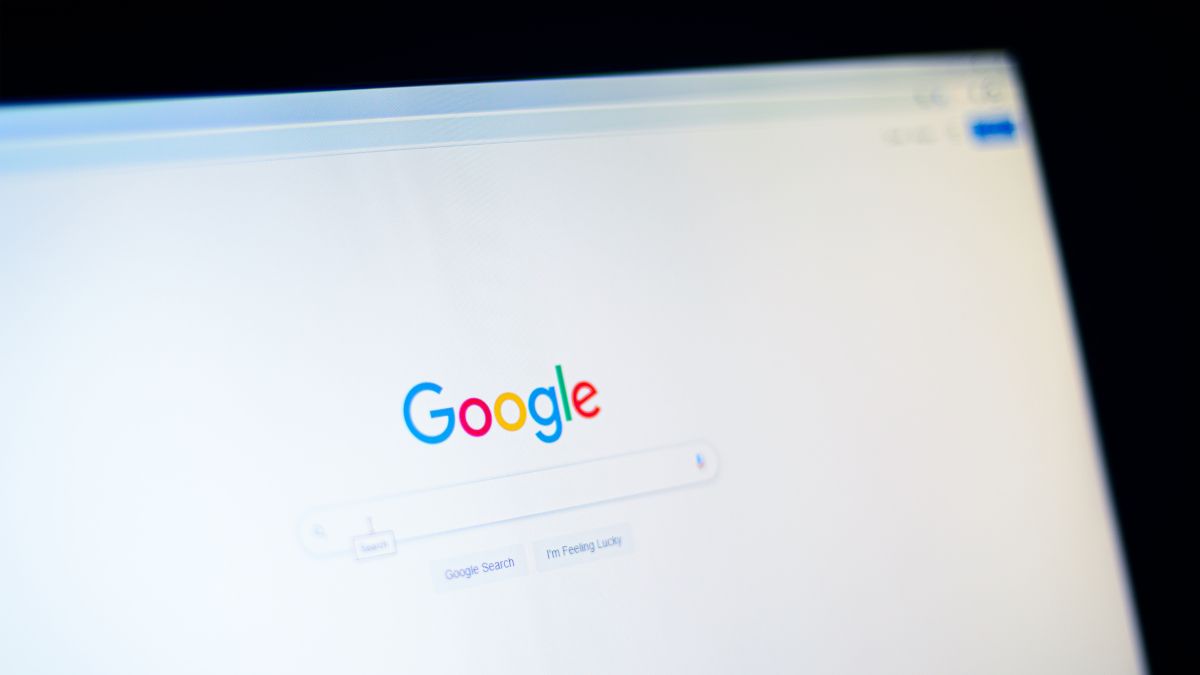
Related
How to Open a Website With a Keyboard Shortcut on Windows 10 or 11
Are you frequently going to the same website? Create a custom keyboard shortcut for it.
Chrome Keyboard Shortcuts for Managing Chrome Features
Shortcut Use | Windows | macOS |
Launch the Google Chrome menu. | Alt+F | N/A |
Enables or disables the Bookmarks bar of Google Chrome. | Ctrl+Shift+B | ⌘+Shift+B |
Launch the Bookmarks Manager in Google Chrome. | Ctrl+Shift+O | ⌘+Option+B |
Launch the History tab of Google Chrome in a new tab. | Ctrl+H | ⌘+Y |
Launch the Downloads tab of Google Chrome in a new tab. | Ctrl+J | ⌘+Shift+J |
Launch the Google Chrome Task Manager. | Shift+Escape | N/A |
Launch the Find Bar to search the current page. | Ctrl+F | ⌘+F |
Launch the Developer Tools window of Google Chrome. | Ctrl+Shift+J | ⌘+Options+I |
Launch the Delete Browsing Data options in Chrome. | Ctrl+Shift+Delete | ⌘+Shift+Delete |
Enable Caret browsing in Chrome. | F7 | F7 |
Launch the Google Chrome Settings page in a new tab. | N/A | ⌘+, |
Chrome Keyboard Shortcuts for Managing Webpages
Shortcut Use | Windows | macOS |
Launch the Chrome Print window to print the current page. | Ctrl+P | ⌘+P |
Launch the Chrome “Save As” window to save the current page. | Ctrl+S | ⌘+S |
Reload the current page without ignoring the cached data. | F5 | N/A |
Reload the current page while ignoring the cached data. | Shift+F5 | ⌘+Shift+R |
Cancel the page loading. | Escape | Escape |
Navigate through clickable items going forward. | Tab | Tab |
Navigate through clickable items going backward. | Shift+Tab | Shift+Tab |
Open a file from your computer in Google Chrome. | Ctrl+O | ⌘+O |
Save your active webpage as a bookmark in Chrome. | Ctrl+D | ⌘+D |
Save all the open tabs as bookmarks in a new folder in Chrome. | Ctrl+Shift+D | ⌘+Shift+D |
Zoom in on the active web page. | Ctrl++ | ⌘++ |
Zoom out on the active web page. | Ctrl+- | ⌘+- |
Reset the active web page size to the default, i.e, 100%. | Ctrl+0 | ⌘+0 |
Create a new email message with a link to the active web page. | N/A | ⌘+Shift+I |
Launch the Page Setup dialog window. | N/A | ⌘+Option+P |
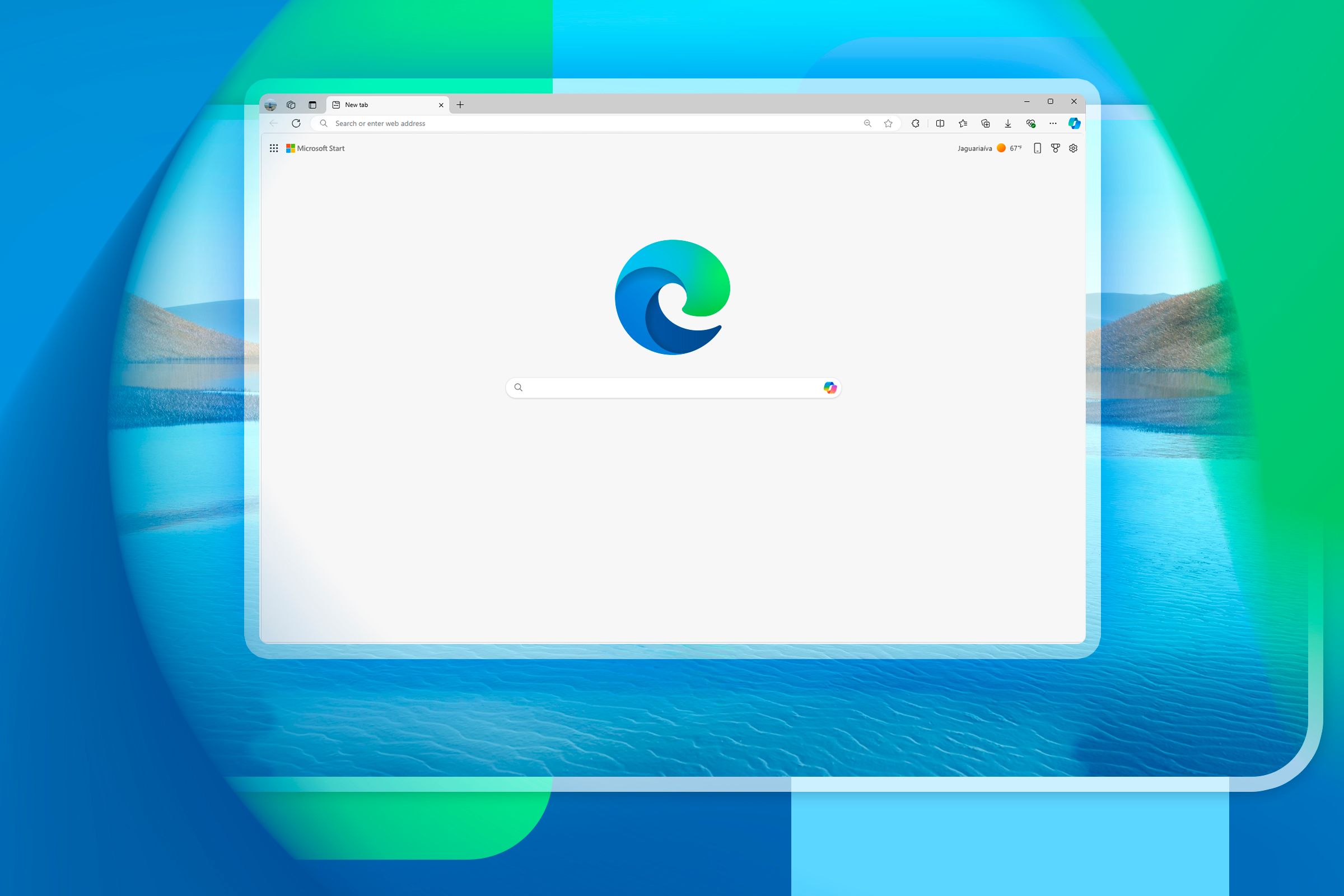
Related
Microsoft Edge Keyboard Shortcuts to Make Browsing Easier
Make a pledge to become a power-user of Edge.
Create Custom Keyboard Shortcuts in Chrome
Google Chrome and all other Chromium browsers support shortcuts for almost every task you can imagine doing in the browser. However, all these shortcuts are configured by default, and there’s no built-in setting to change them. For instance, Chrome will only open a new tab when you press Ctrl+N, and there’s no way to configure it to open a new tab using any other key combination, such as Ctrl+Q.
However, there are plenty of extensions in the Chrome Web Store that you can use to set custom keyboard shortcuts in Chrome. I recommend using the Keyboard Shortcuts extension.
To install the extension, click the “Add to Chrome” button and choose “Add Extension” from the pop-up window that appears.
Then, go to the Chrome Extensions page and choose “Keyboard Shortcuts” from the left sidebar. You’ll find different actions for which you can set a custom shortcut. For instance, if you want to set a custom keyboard shortcut for opening a new tab, click the pen icon next to “New Tab” and then press the key combination you want to use to open a new tab.
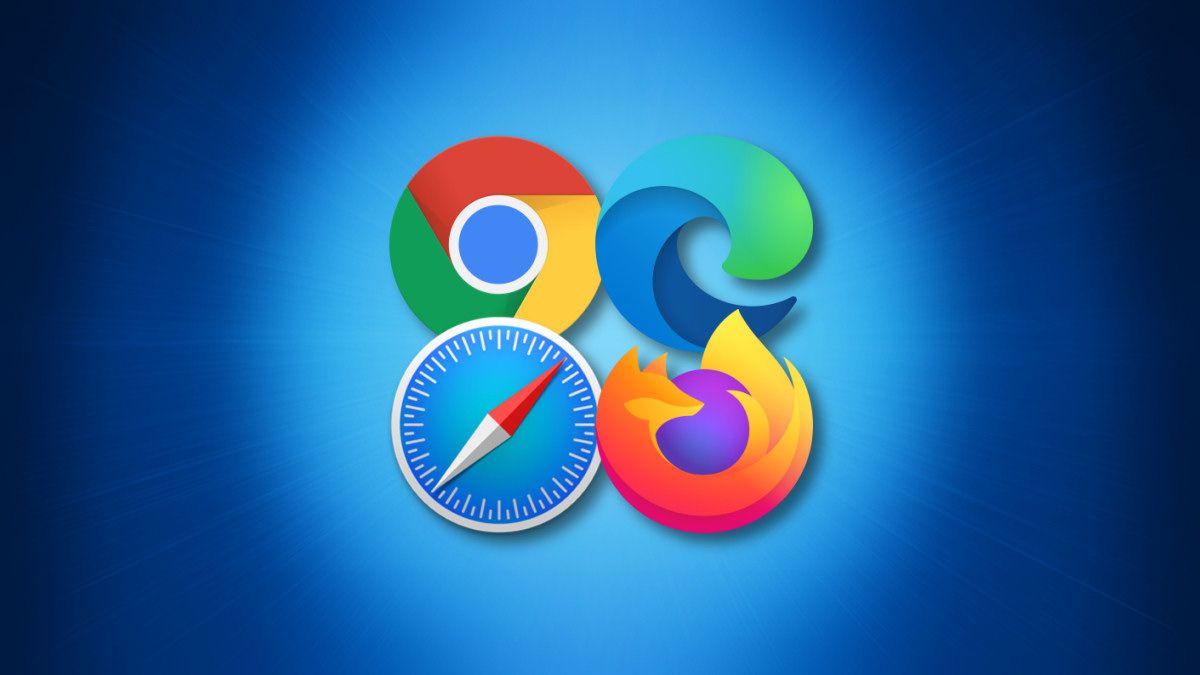
Related
Did You Know? You Can Drag and Drop Browser Links to Your Desktop
Crate a quick shortcut to your favorite website.
These are some of the Chrome shortcuts I use regularly. There’s no denying that we rely more on clicks to access certain options in Chrome rather than using their keyboard shortcut counterparts. However, using keyboard shortcuts will significantly improve your workflow in Chrome, and once you develop the habit, there’s no going back.


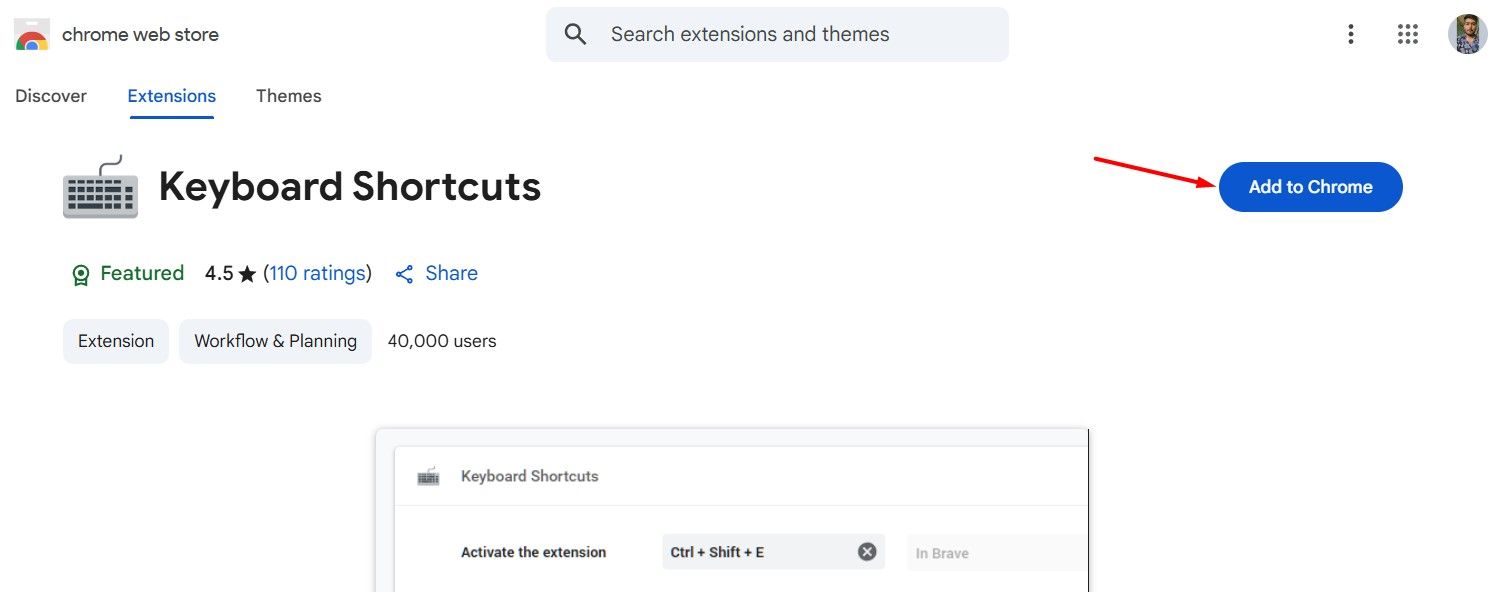
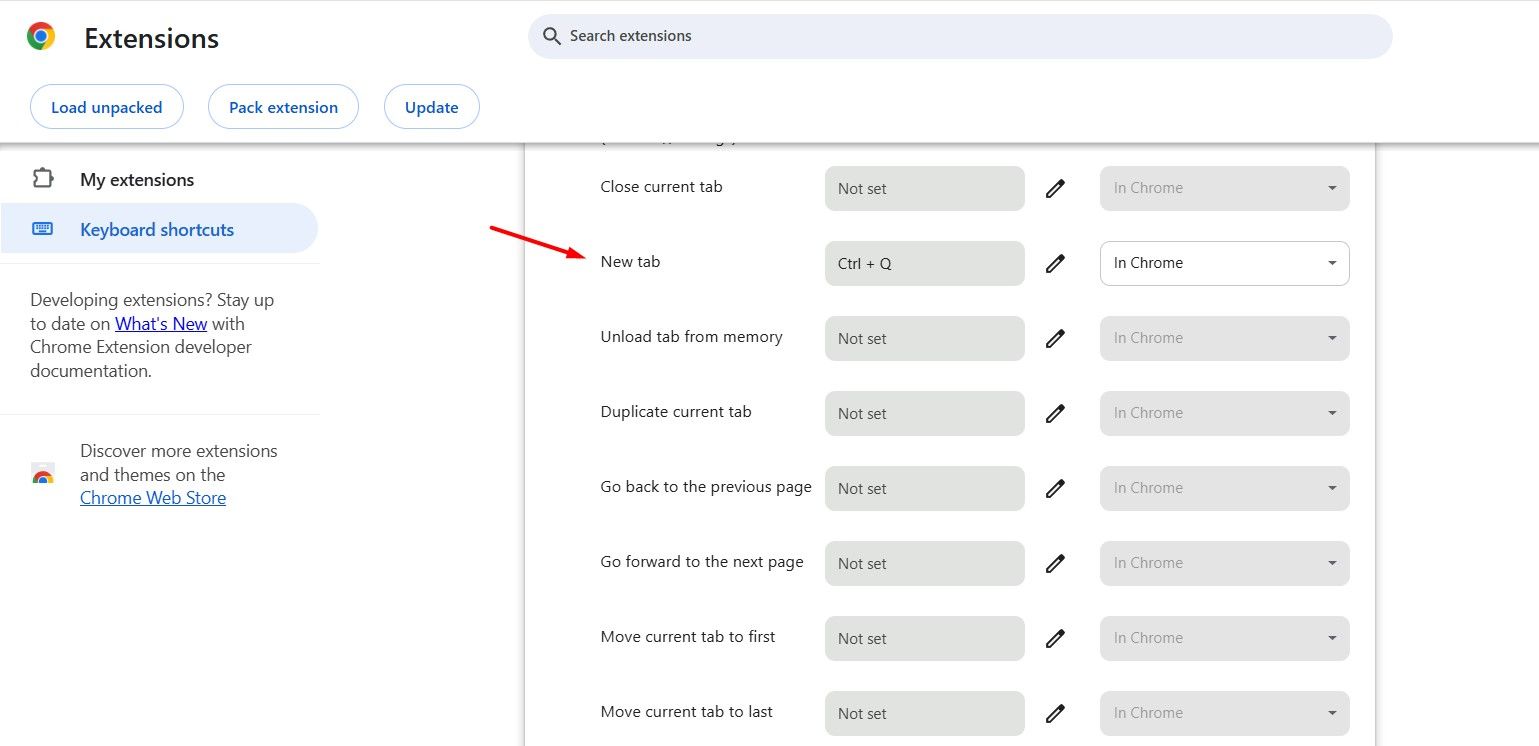





Leave a Comment
Your email address will not be published. Required fields are marked *