The Dynamic Island displays Live Activities from currently-active apps, allowing you to see live information from them virtually anywhere on your device.
Yet, while it has been advertised that you can store more than one Live Activity in the Dynamic Island at a time, it”s not obvious how to change or hide them. Here’s how to do it easily the next time you use the Dynamic Island.
Which iPhones Use the Dynamic Island?
The Dynamic Island was introduced with the iPhone 14 Pro series back in 2022. It was the most significant redesign of the iPhone’s screen since the iPhone X in 2017, replacing the notch that had been infamous for the past five years.
While it was first exclusive to the Pro models of the iPhone 14 series, it soon expanded to the base iPhone 15 models the following year. This meant that no matter which model you got, you would have the Dynamic Island. The exception here is the budget-focused iPhone 16e, which still uses the notch.

Related
Apple iPhone 16e Review: A Great Deal That’s Not Quite a Steal
Apple’s cheapest, not-so-cheap iPhone is surprisingly great, even with all its weird drawbacks.
It’s not only a cosmetic redesign, but also a functional addition. For example, if you have music playing, you can play, pause, skip, or repeat the active track from within the Dynamic Island. Furthermore, if you have a timer running, you can pause or cancel it within the Dynamic Island as well.
How to Switch What’s Primarily Shown in the Dynamic Island
When you swipe out of an app that’s compatible with the Dynamic Island, it will automatically morph into it and show a Live Activity in real-time. Furthermore, you can store more than one app at a time to view multiple pieces of information.
For example, you can have your music playing and living in the Dynamic Island while also running an active timer, which will appear as a small dot next to the music player.
But what you probably don’t know is that you can switch between what is primarily shown, which means which information is displayed bigger when you’re not tapped into it.
To switch between them, have two apps living in the Dynamic Island showing live information at the same time. Once you do, swipe to the left on the primary activity to replace it with the smaller one.
This does not make the original primary activity smaller; it just makes it disappear. To switch back, swipe to the right from the right edge of the new primary activity to restore it to its original state.
Doing this may be best practice if you want to see more information from the smaller live activity than the bigger one.
For example, if you have music playing while cooking and a timer actively running for the food, you’re probably more interested in how much time is left on the timer than in what music is currently playing.
Swiping between the Live Activities in the Dynamic Island is a great way to personalize your current experience with it. However, no matter which activity is the primary one, you can still hold down on either to control them as you could before.
How to Hide Live Activities in the Dynamic Island
Changing the primary activity being shown is useful, but you can also hide them entirely if you wish to do so. Luckily, hiding them is very similar to how you would change them. Unlike changing the primary Live Activity, you only need one to be active to hide them, not two.
When you have a Live Activity living in the Dynamic Island, swipe either left or right on it to make it disappear. To make it reappear, swipe left or right on the Dynamic Island again. This not only applies when having one activity in the Dynamic Island, but it will also work when having two. Just continue swiping left or right until you no longer see the activities.
While it may not be initially apparent, there are various reasons why you may want to hide Live Activities in the Dynamic Island. One of the benefits of having Live Activities is that they update in real-time. This is useful when booking an Uber ride, viewing the score of a specific game, or tracking the location of your delivery.
However, if you’re trying to concentrate on reading something on your device and don’t want to be distracted or interrupted, you may want to hide these.
When you have something in the Dynamic Island, tapping on it will bring you to the corresponding app. This is a helpful feature when appropriate, but if you’re playing a game or just navigating through another app, being brought to the corresponding app after accidentally tapping the Dynamic Island can be annoying.
For the most part, you’re probably not going to want to hide the Live Activity in the Dynamic Island since it’s likely essential information at the moment. However, if you do, it’s straightforward to do so.
The Dynamic Island is an excellent addition to the iPhone, serving many valuable purposes. Yet there are gestures people don’t realize they can use with it—especially after nearly three years of its existence.
If you want to get the most out of the Dynamic Island, knowing how to change and hide Live Activities will help you do just that. You never know when it might come in handy.


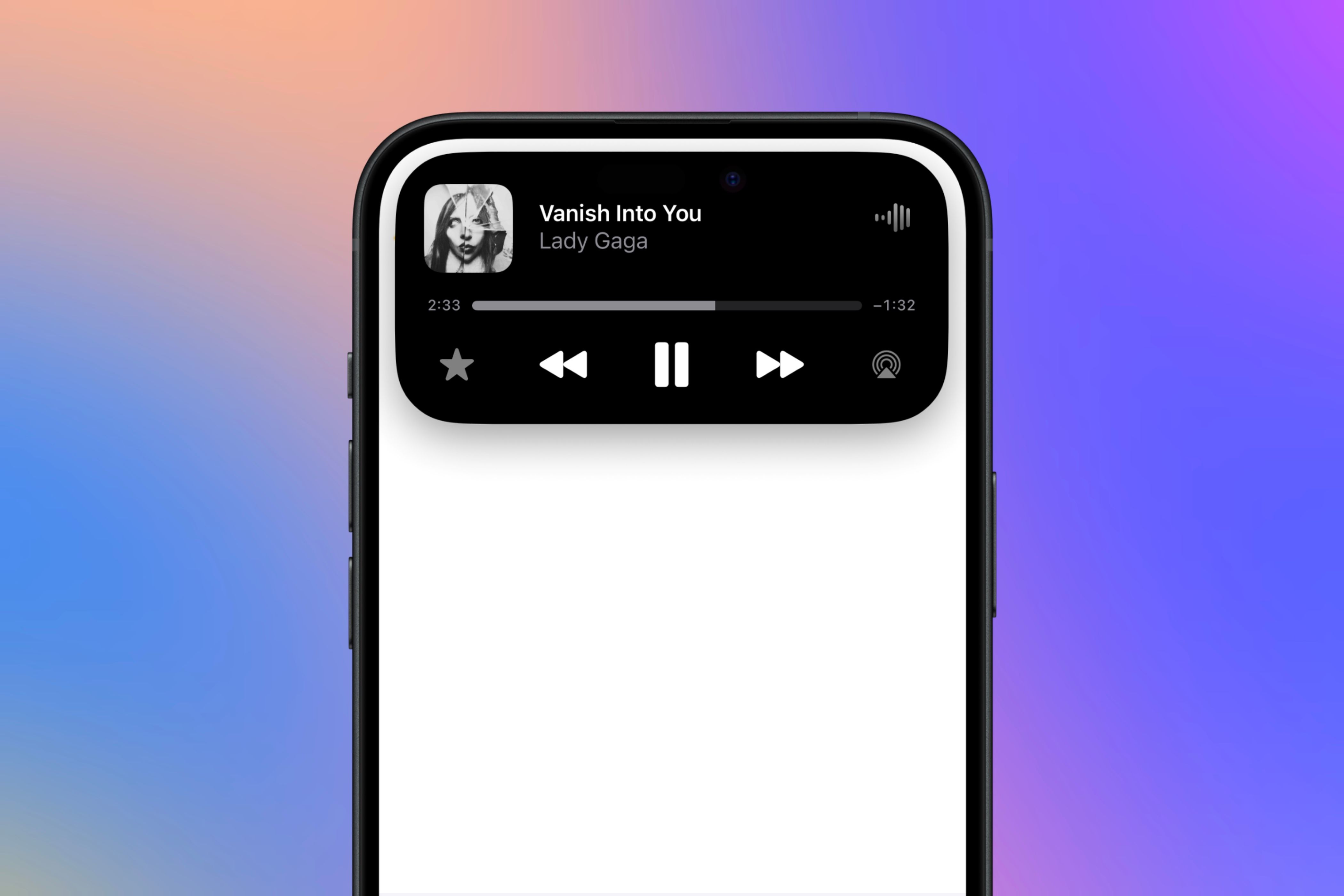
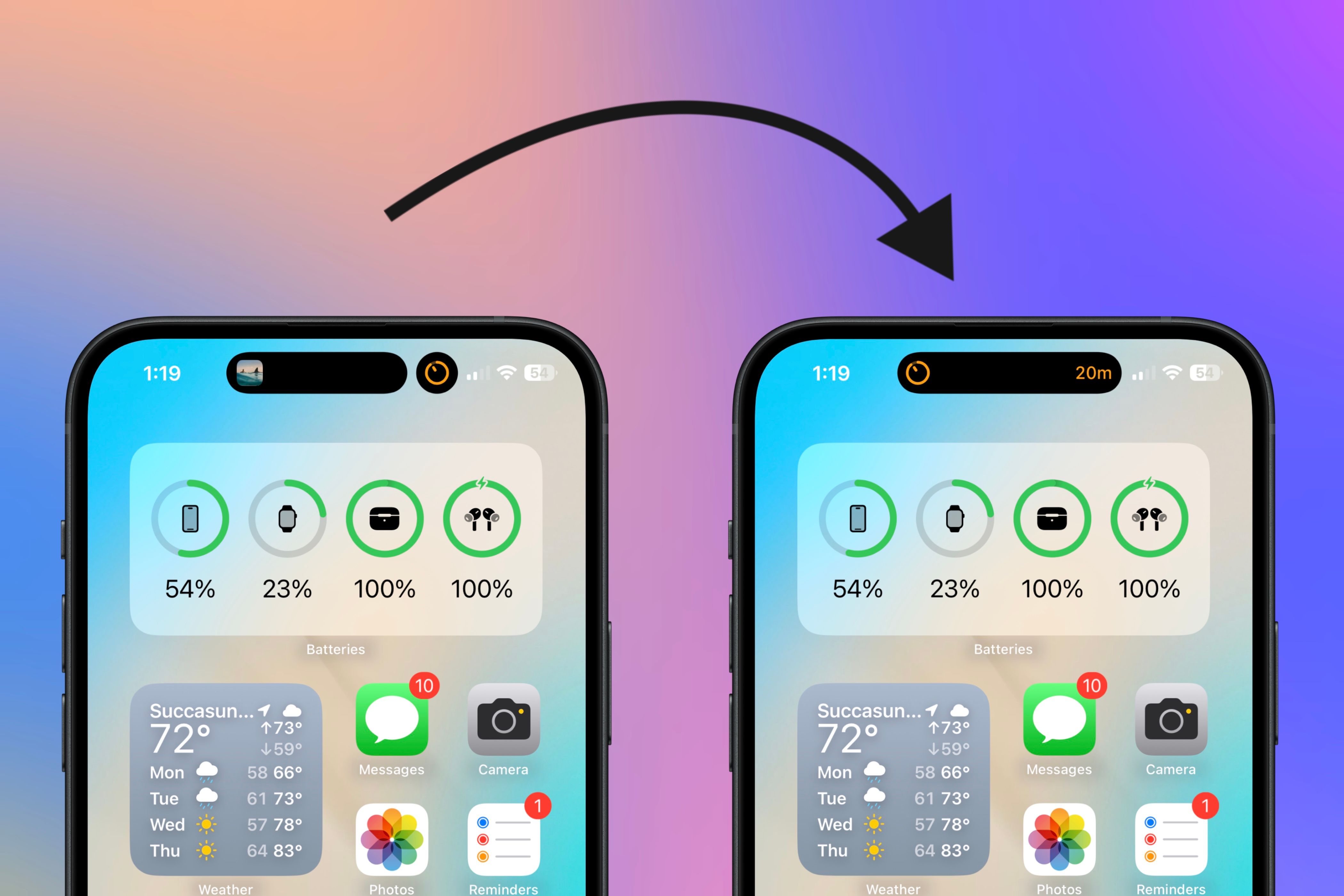
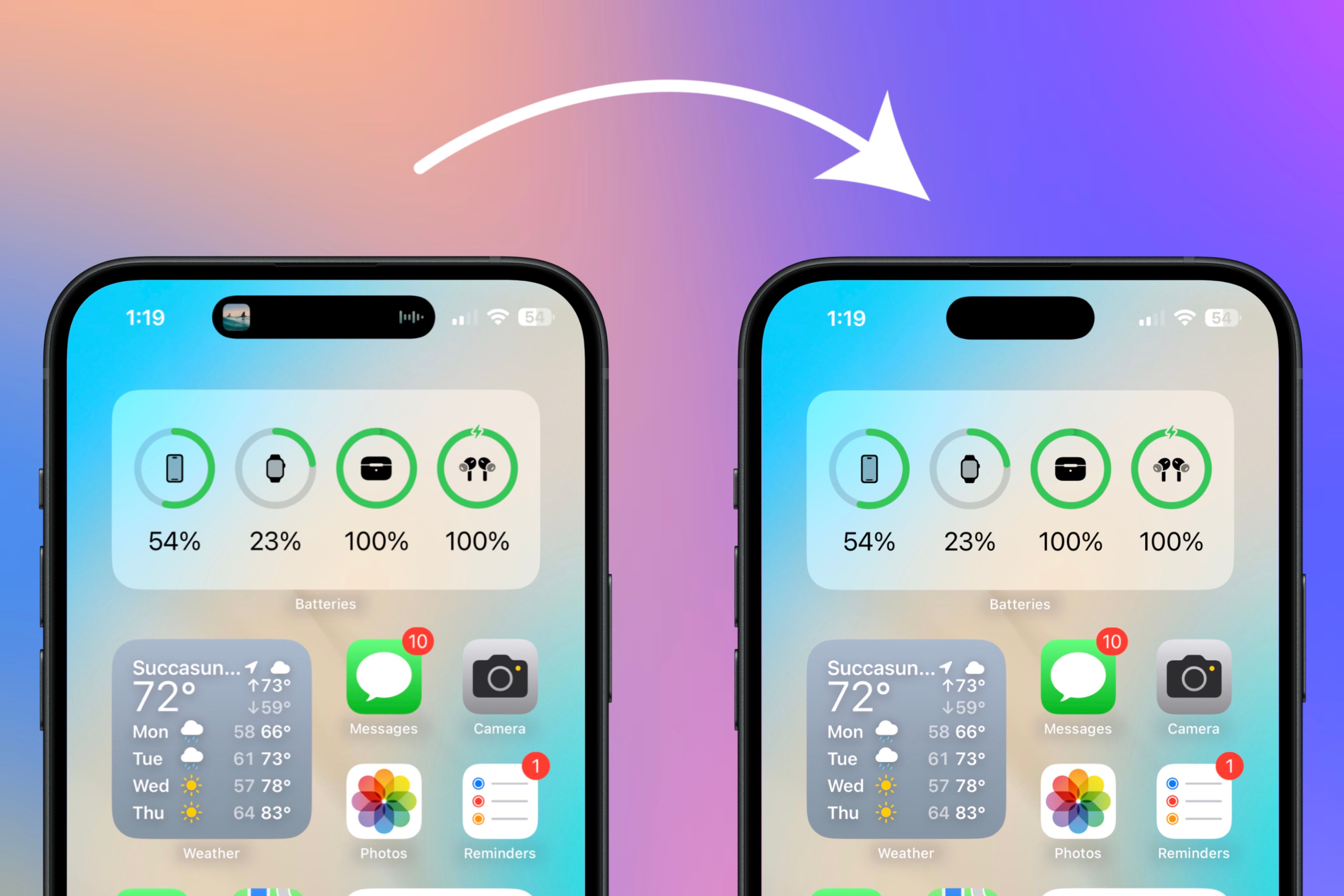





Leave a Comment
Your email address will not be published. Required fields are marked *