Imagine your Google TV responding instantly, apps launching fast, and menus gliding smoothly. That kind of speed isn’t just for new devices. With a few quick tweaks, you can make your Google TV feel fast and fresh again.
8
Turn on Quick Start
Most Google TV models come with the Quick Start feature turned on. This puts your TV into a low-power standby mode instead of fully powering down when you turn it off. This way, your TV can skip the lengthy splash screen and jump straight to the home screen the next time you turn it on.
It may only save a few seconds, but they can seem like a lot when you’re staring at the screen. That’s why it’s worth making sure Quick Start is enabled on your TV.
To do this, open the Settings menu on Google TV and head to System > Energy Saver or Power and Energy. Look for the Quick Start or TV Standby option and enable it.
7
Use Apps Only Mode
By default, your Google TV’s home screen is filled with trending shows, recommendations, and personalized picks from various streaming services. When you enable Apps Only Mode, all that extra content disappears, and you’re left with a simple, app-focused interface.
That means less background activity, quicker navigation, and a noticeable reduction in lag. A small tradeoff is that you won’t be able to add movies to your watchlist or give feedback on what you’ve watched, but the performance gain is often worth it.
To enable this mode, go to Settings > Accounts & Sign In > [Your Account] > Apps Only Mode, and choose Turn on.
6
Clear the Cache
Over time, apps on Google TV accumulate cached data in the background. While this is designed to help apps load faster by storing temporary files, too much of it can have the opposite effect. Instead of making things snappier, cache overload can slow down performance and even lead to occasional app crashes.
Clearing the cache every now and then is a quick way to keep your Google TV running smoothly. To do this, go to Settings > System > Internal shared storage > Cached data and confirm by hitting OK. Alternatively, you can clean up individual apps by going to Settings > Apps > See all apps, selecting the app you want, and tapping Clear Cache. Repeat this process for your most frequently used apps, and you should notice a noticeable difference instantly.
This won’t delete any of your saved data or login info. It just clears temporary files that might be slowing things down, so there’s really no downside to clearing your TV’s cache regularly.
5
Reduce or Disable Animations
You might not have noticed it, but your Google TV interface is packed with subtle animations, transitions, and visual effects. They look nice, but they come at a cost of speed and responsiveness, especially on older or lower-powered devices.
Reducing or turning off these animations can instantly make your Google TV feel snappier. Menus open faster, scrolling feels smoother, and everything just feels a bit more responsive.
- Open the Settings menu on your Google TV.
- Navigate to System, then select About.
- Find the Build Number and press the OK button on your remote seven times to unlock Developer Options.
- Go back to the System page and choose Developer Options.
- In Developer Options, scroll down to find Window animation scale, Transition animation scale, and Animator duration scale. Set each of these to 0.5x for a faster feel, or Off if you want maximum speed.
This change won’t affect how apps behave or perform, but it will make navigating the interface feel a lot more responsive. It’s one of the best ways to breathe new life into a sluggish Google TV.
4
Limit Background Processes
When you exit an app and switch to another, it doesn’t necessarily mean the first app has shut down. Often, it remains running in the background, consuming RAM and other system resources. It’s similar to how it works on Android phones, but since TVs typically have limited RAM to begin with, this can significantly slow things down.
When a bunch of apps are running in the background, the system has to keep up with all of them, which can slow things down. If jumping between apps feels a bit sluggish, that’s likely the reason.
To avoid this, you can dig into the developer options to limit background processes. This setting allows you to restrict how many processes are allowed to run behind the scenes. Go to Settings > System > Developer Options > Background process limit and choose At most, 2 processes or At most, 3 processes. This tells the system to actively keep things lean by pausing or closing background apps sooner.
3
Keep Apps and System Updated
App developers and Google regularly release updates that fix bugs, patch security issues, and optimize their software’s performance on devices. Sometimes they add new features too, but even if they don’t, updates can still help with performance.
Navigate to Settings > System > About > System update and enable the Auto Update toggle. This will allow Google TV to install the latest system updates automatically on your TV.
For app updates, open the Google Play Store on your TV. From there, go to Manage apps & games > Updates, and select Update all. You can also configure Google TV to update apps automatically, just like you would on a phone. For that, open the Play Store Settings and select Auto-update apps.
2
Free Up Storage
Just like smartphones and computers, smart TVs need breathing room to run smoothly. When storage fills up, performance can start to lag. Apps take longer to open, navigation becomes sluggish, and even streaming can get choppy.
To check how much space is left, head to Settings > System > Storage > Internal shared storage. If the available space is low, it’s time for a cleanup. TVs typically come with preloaded apps that just sit there taking up space, so getting rid of those can make a real difference.
Go to Settings > Apps > See all apps and take a good look at what’s installed. Scroll through the list and look for anything you haven’t opened in a while. When you find something unnecessary, select it and choose Uninstall.
1
Restart or Reset the TV
With the Quick Start feature enabled, your Google TV boots up in seconds, but it also means it never fully shuts down. That’s why it’s a good idea to give it a proper reboot every once in a while.
To fully restart your TV, you don’t need to get up and unplug anything (though that also works). Instead, simply head to Settings > System > Restart and select it. The system will shut down completely and reboot.
If a regular restart isn’t doing the trick, a factory reset might be the nuclear option you need. It’ll wipe everything and take your TV back to square one, so you’ll need to go through the trouble of setting up your TV from scratch and installing your favorite apps. But if performance is seriously tanking, and you’ve tried everything else, a reset is your best bet.
At the end of the day, your Google TV is no different from a smartphone or computer. If it’s been running a little slow lately, don’t go rage-throwing the remote just yet. A few quick adjustments might be all it needs to get back on track.



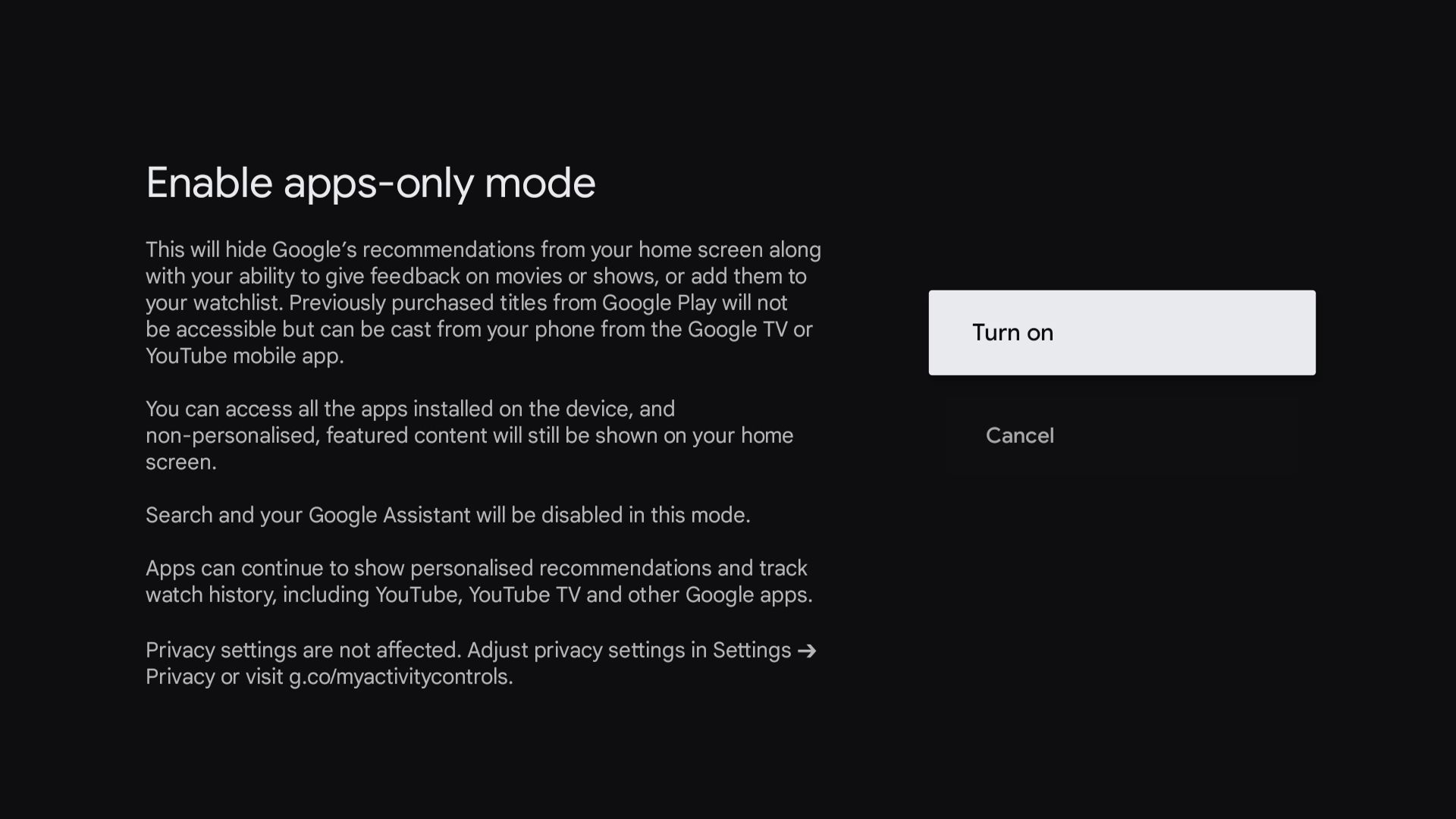
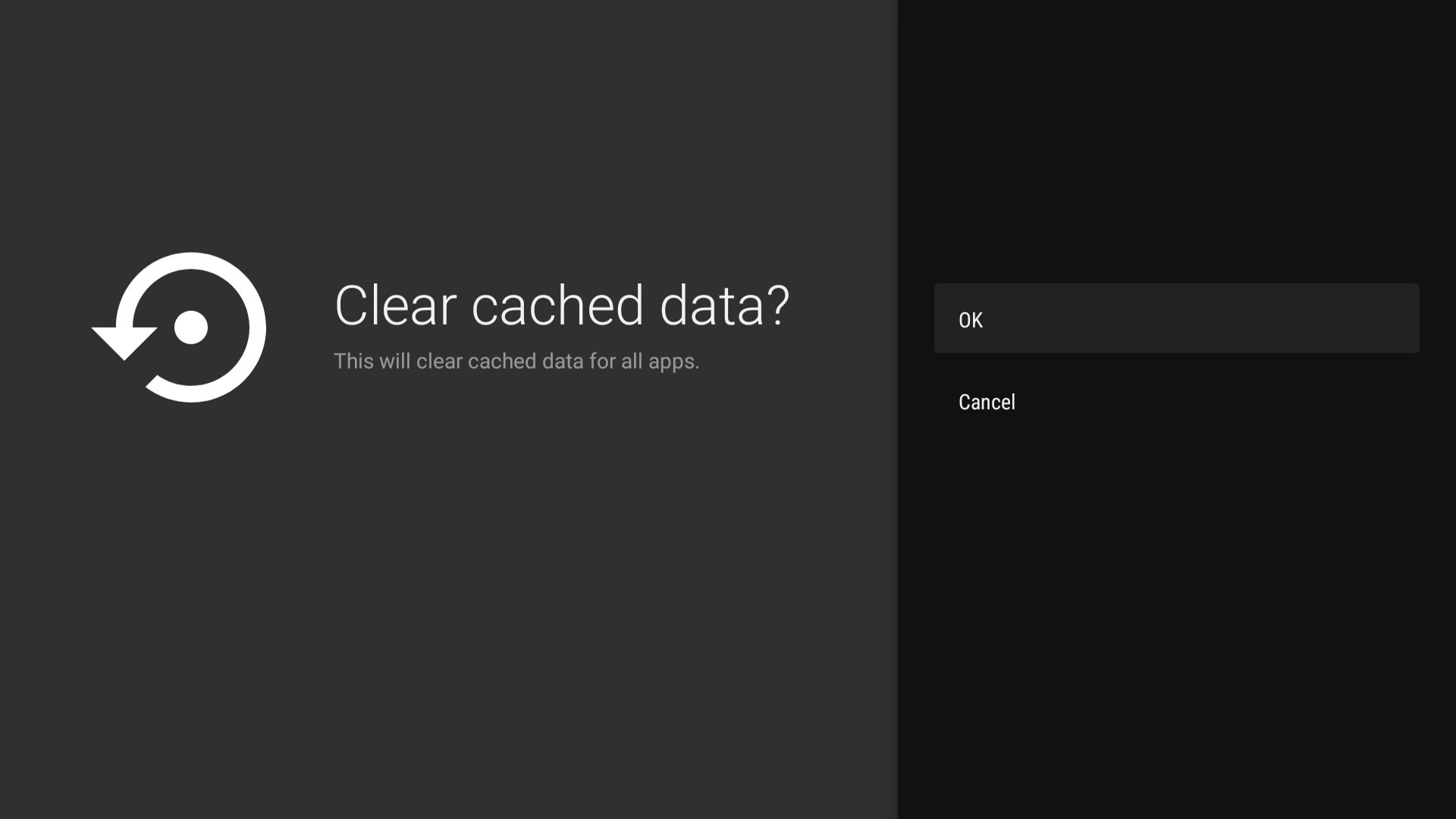
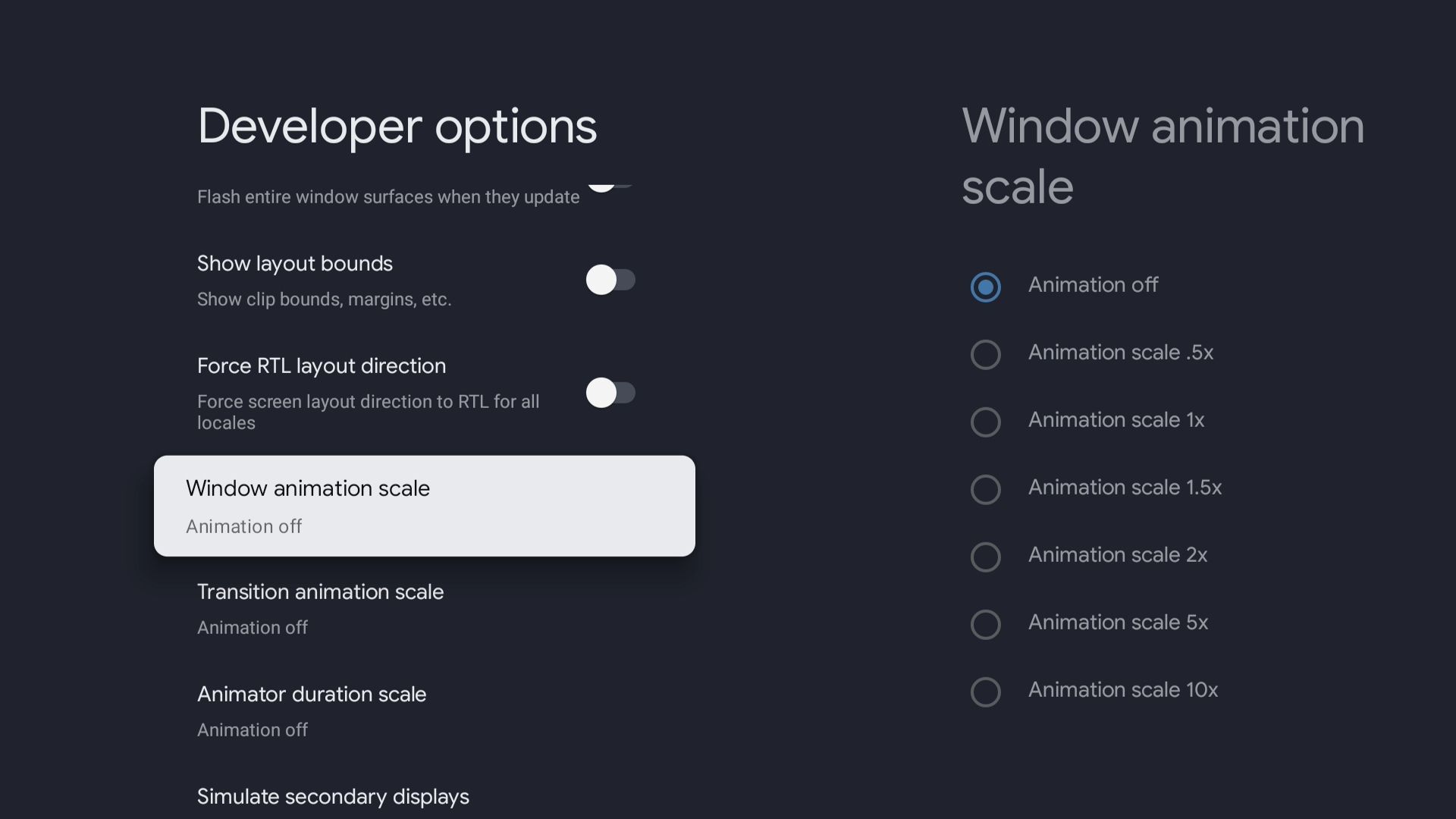
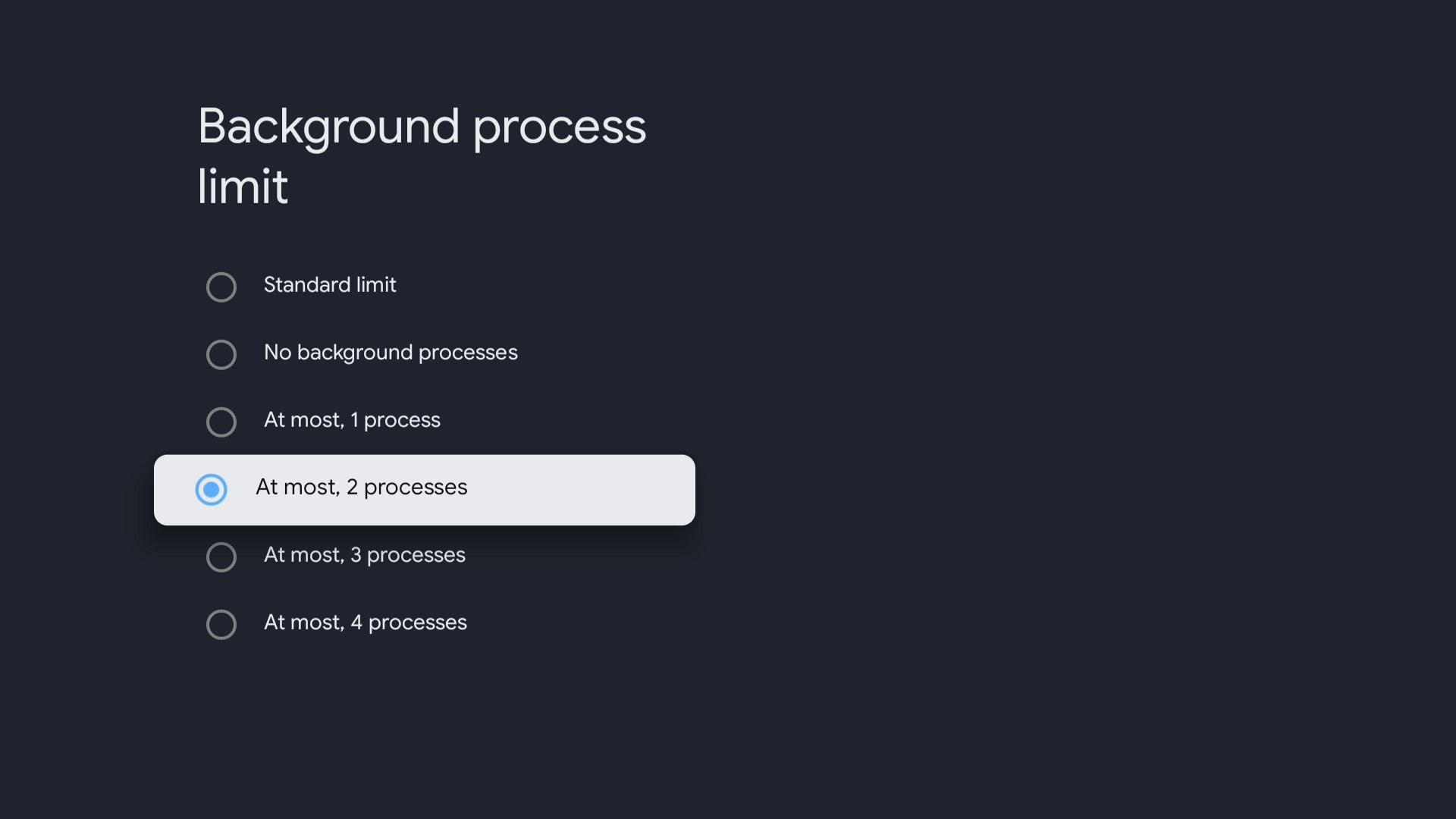
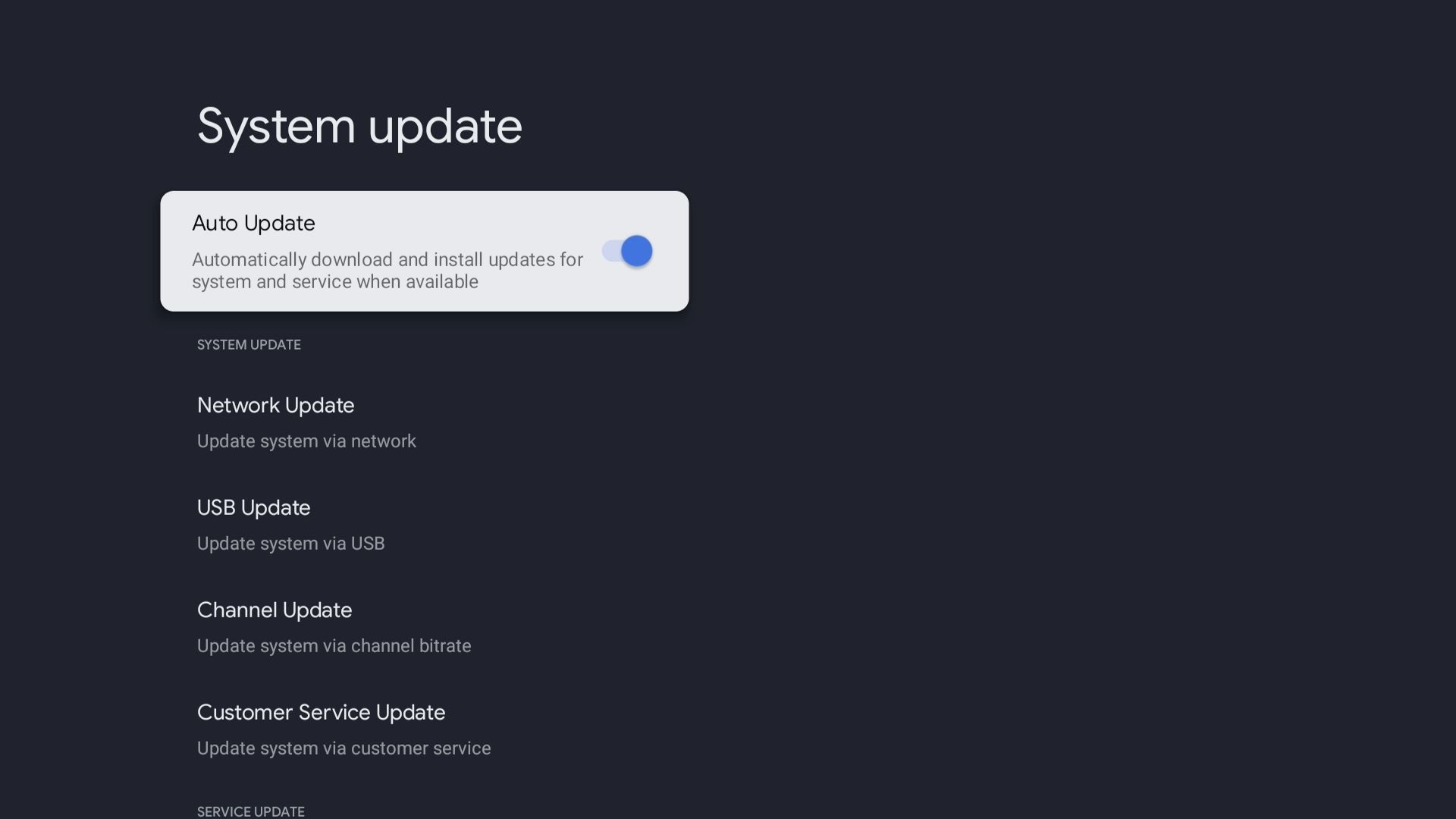
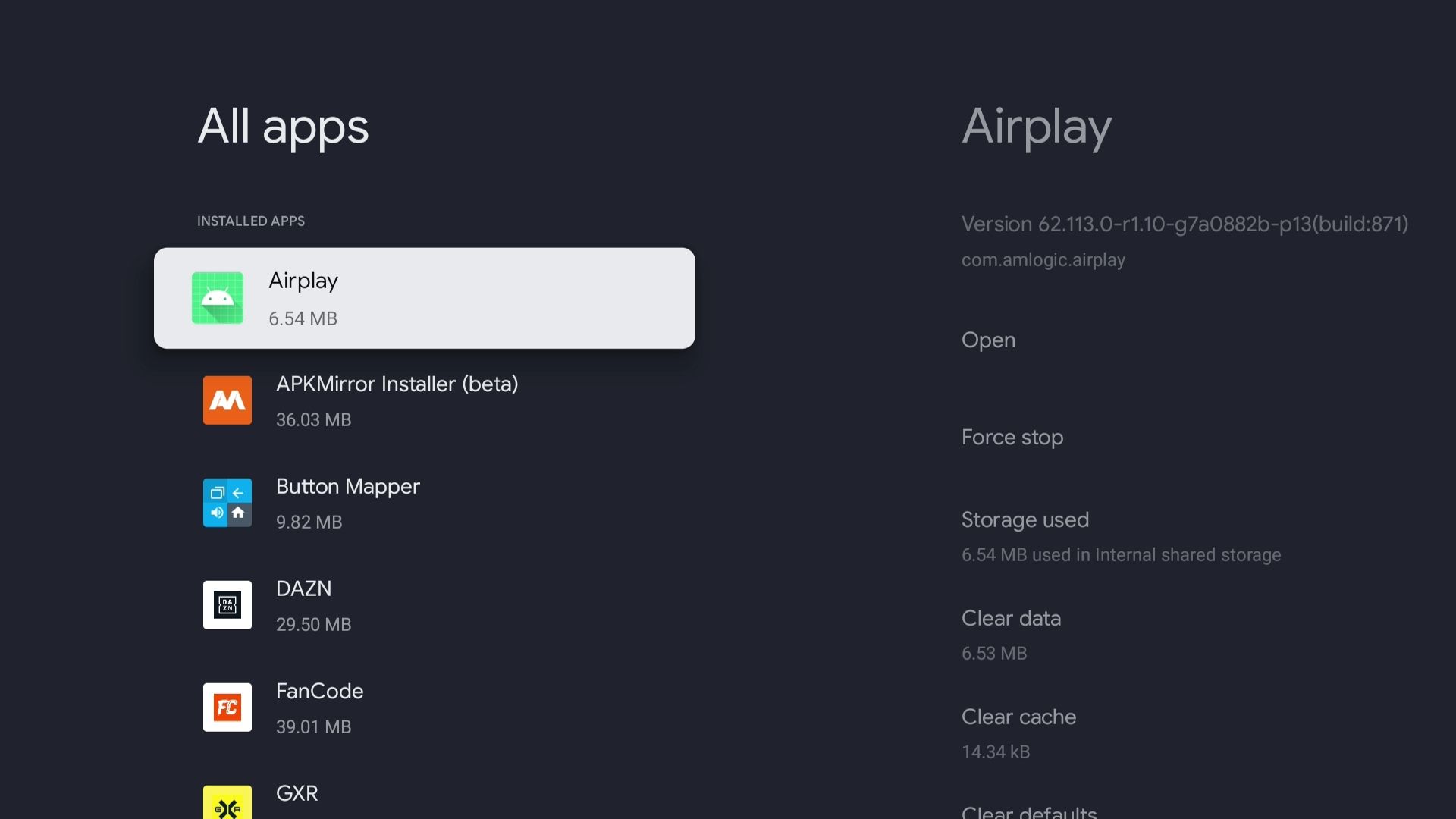
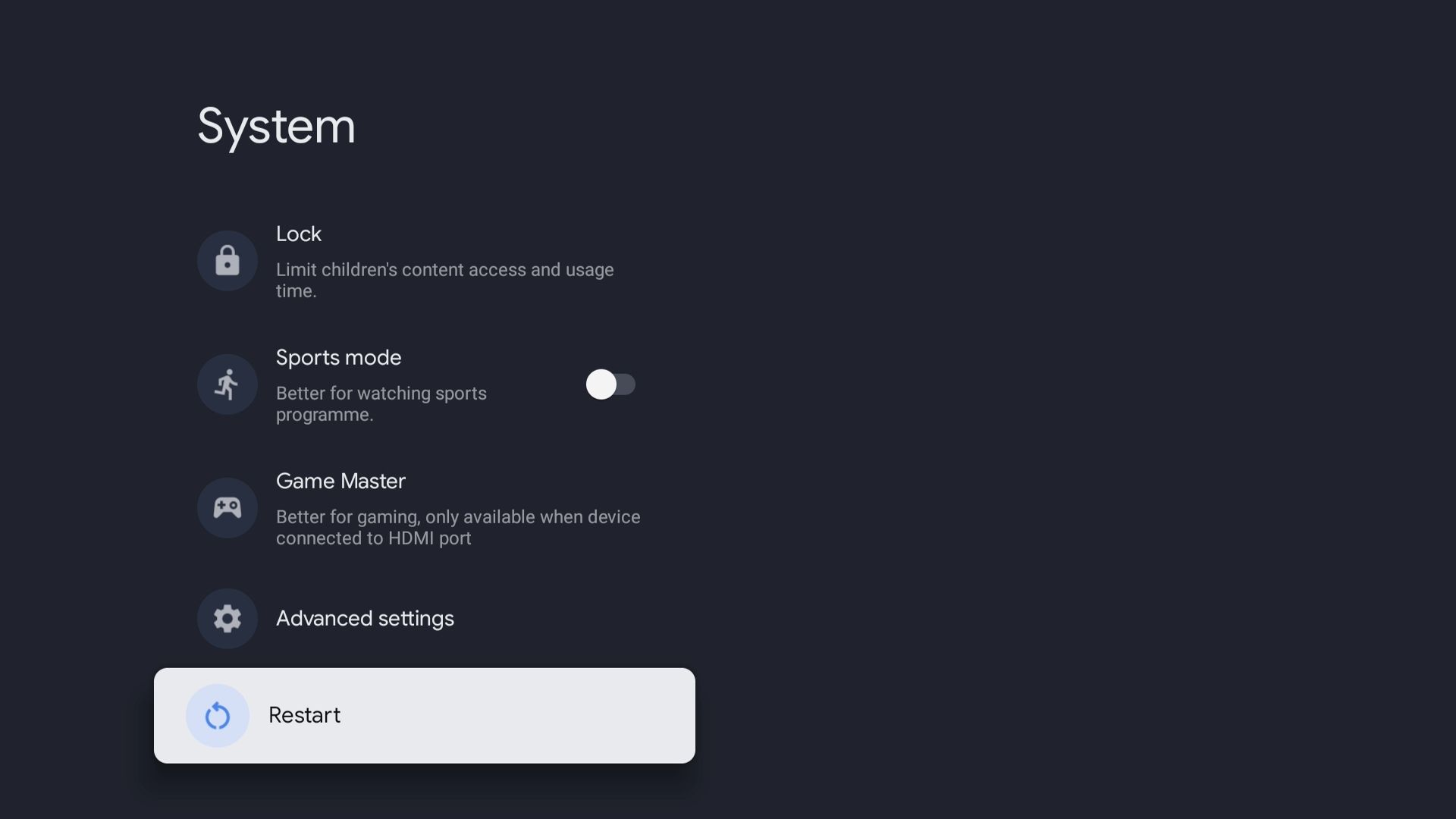

:max_bytes(150000):strip_icc()/Apple-TV-4K-4-small-f51d41153e1c4aca8d616bbb9f50607d.jpg?w=1174&resize=1174,862&ssl=1)


:max_bytes(150000):strip_icc()/androiddefaultstoragesdcard-3985367afdbf4d1d90d1ef80ecd40663.jpg?w=1174&resize=1174,862&ssl=1)
Leave a Comment
Your email address will not be published. Required fields are marked *