Google’s Password Manager was the first password manager I ever used because it’s built into Chrome. But as I learned more about what I needed from a password manager, I switched to Bitwarden—and I’ve never looked back.
6
Secure Notes, Identity, and Cards
Google Password Manager is primarily designed to store login credentials. However, Bitwarden goes beyond just storing passwords. Besides storing login credentials, you can also store secure notes, identities, and cards, making it a one-stop shop for all your sensitive data.
Secure Notes are handy for storing sensitive information that doesn’t fit into typical username-password fields. For instance, you could store your software license keys, recovery codes, safe combinations, Wi-Fi passwords, and other private information.
Bitwarden’s identity storage also simplifies form filling. You only need to save personal details, such as full name, address, phone number, and email address, once in Bitwarden, and it’ll take care of autofilling them anytime you need to fill out a form.
Bitwarden also lets you save your cards securely, so you don’t always need to have them on hand while shopping online. You can store credit, debit cards, gift cards, and more, and Bitwarden will autofill this information whenever needed.
5
Secure Sharing
Another powerful feature that made my switch to Bitwarden from Google Password Manager an easy choice is its secure sharing feature. With Google, if I want to share a password with someone, the only way is to copy the credentials and share via message or email, which isn’t secure.
Bitwarden makes credential sharing secure and seamless, offering an ideal way to share passwords with family and friends. It doesn’t stop at credentials—you can also share anything you want securely, including your sensitive messages and documents.

Related
The 7 Best Bitwarden Features You’re Not Using
Bitwarden is hiding a heap of features you should absolutely be using.
Additionally, it includes custom settings that allow you to adjust various privacy settings when sharing, such as expiration date, password encryption, and access count, as well as enable one-time viewing by enabling Destruct-on-Open functionality.
4
Robust Credential Management
I’ve used password managers for quite some time, so I have hundreds of credentials stored. With Google, managing my stored credentials was messy because there were no organization features built in. Unlike Google Password Manager, Bitwarden shines in how it structures and organizes your vault.
The interface provides categories for various types of data saved, including logins, cards, identity, secure notes, and SSH keys. Additionally, I can create folders for different areas of my life to further organize my credentials.
Like in Google’s password manager, you can also add notes to each vault item in Bitwarden. However, Bitwarden stands out by offering custom fields for storing extra details related to each item, such as account numbers and security questions.
You can also add file attachments to any item, although a paid account is required to do so. These organizational features save me significant hassle when trying to track down scattered information when I need it most.
3
Credential Generator and Passkey Support
While Google’s password manager does offer password generation, it lacks the additional customization features that Bitwarden offers. In Bitwarden, I get to decide the length of generated passwords and whether they should include special symbols, numbers, and uppercase or lowercase letters. If you prefer passphrases, Bitwarden also offers a customizable passphrase generator.

Related
Password vs. Passphrase: Which Is Better for Your Online Security?
Let’s consider what you should know about passwords and passphrases before you choose which one to use.
It doesn’t stop there, either. Bitwarden can also help you generate safe and private usernames, which has been incredibly helpful for me because I always have a hard time coming up with new ones. It also has passkey support, letting you store and manage passwordless logins that rely on cryptographic keys rather than traditional passwords.

Related
Why It’s Time to Switch to This Phishing-Resistant Password Alternative
If you want to boost your password security, it’s time to make this switch.
One of the standout features of Bitwarden’s credential generation tools is its ability to generate SSH keys, a feature missing from Google’s password manager. I occasionally work with servers, so having Bitwarden’s desktop app double as an SSH agent is handy. The limitation is that you can only generate SSH keys via Bitwarden’s desktop app, web app, or browser extension.
However, altogether, these tools make Bitwarden far more than just a password manager. It’s a comprehensive digital security toolkit that Google’s password manager can’t match.
2
Excellent Cross-Platform Support
Bitwarden’s support for multiple platforms was another factor that made me switch. Google’s tool works best if you’re entirely locked into the Chrome browser and Google’s ecosystem, but as someone who jumps between devices and operating systems, I needed something more versatile—and Bitwarden delivers.
Whether I’m using a device running macOS, Windows, Linux, iOS, or Android, Bitwarden has an app that works seamlessly across all platforms. Bitwarden also offers browser extensions for Chromium-based browsers, including Chrome, Edge, Opera, and Brave. If you prefer non-Chromium browsers, Bitwarden has extensions on Safari, Firefox, DuckDuckGo, and Tor.
Bitwarden even offers command-line tools and a web app to access and manage your vault however you want. On the other hand, Google doesn’t offer a standalone app to access and manage your vault, even on Android devices.
Additionally, Bitwarden provides a consistent experience across platforms, eliminating the need for a learning curve when switching devices. It’s easy to access my saved credentials regardless of the operating system or browser I’m using. That flexibility made Bitwarden a significant upgrade.
1
Strong Security With Open Source Transparency
While Google’s password manager is convenient, it’s unfortunately a closed system, unlike Bitwarden. One of the primary reasons I switched from Google’s Password Manager to Bitwarden is the strong security that is backed by open-source transparency. Yes, Google promises strong security for credentials stored in its password manager, but the problem is that its closed-source nature forces you to trust that everything is secure under the hood blindly.
Bitwarden takes a different approach because it’s an open-source project with its entire codebase publicly available for scrutiny. Security researchers and independent auditors can inspect the code, identify potential flaws, and verify that Bitwarden is doing exactly as promised. This level of transparency fosters greater trust, as security through obscurity is insufficient in today’s threat landscape.
Aside from its open-source transparency, Bitwarden has various security features that give it an edge over Google’s password manager. It uses end-to-end encryption to ensure that all the data is encrypted locally on your device before being stored. It’s also a zero-knowledge password manager, meaning the company can’t see your passwords.
And if you don’t trust the company to store your credentials securely, Bitwarden provides a self-hosting option. It doesn’t get any better than that. This contrasts with Google, whose password manager is deeply tied to your Google account. Ultimately, Bitwarden gives me confidence that my sensitive login data is genuinely protected, with the peace of mind that comes from open, verifiable security rather than blind faith in a big tech giant.
After years of using Google Password Manager, I switched to Bitwarden for storing my credentials, and I haven’t looked back. I use Bitwarden because it’s an open-source password manager that utilizes end-to-end encryption and a zero-knowledge architecture. It also offers excellent support for major platforms and includes handy extras beyond credential storage, like folders for organization, a secure sharing tool, and an SSH key generator. If you’re still using Google’s password manager, it’s time to make the switch, as you’re missing out on a lot.


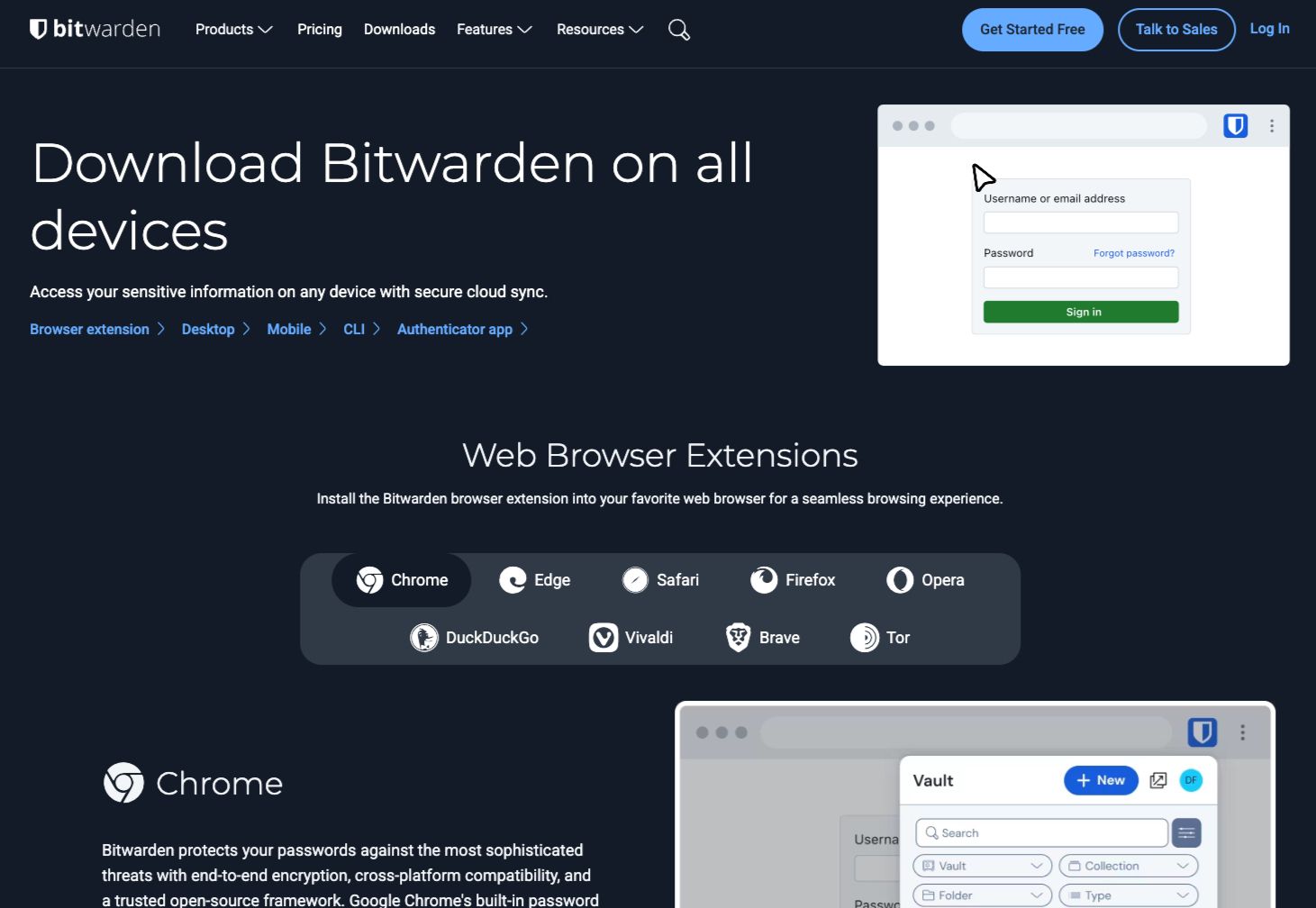
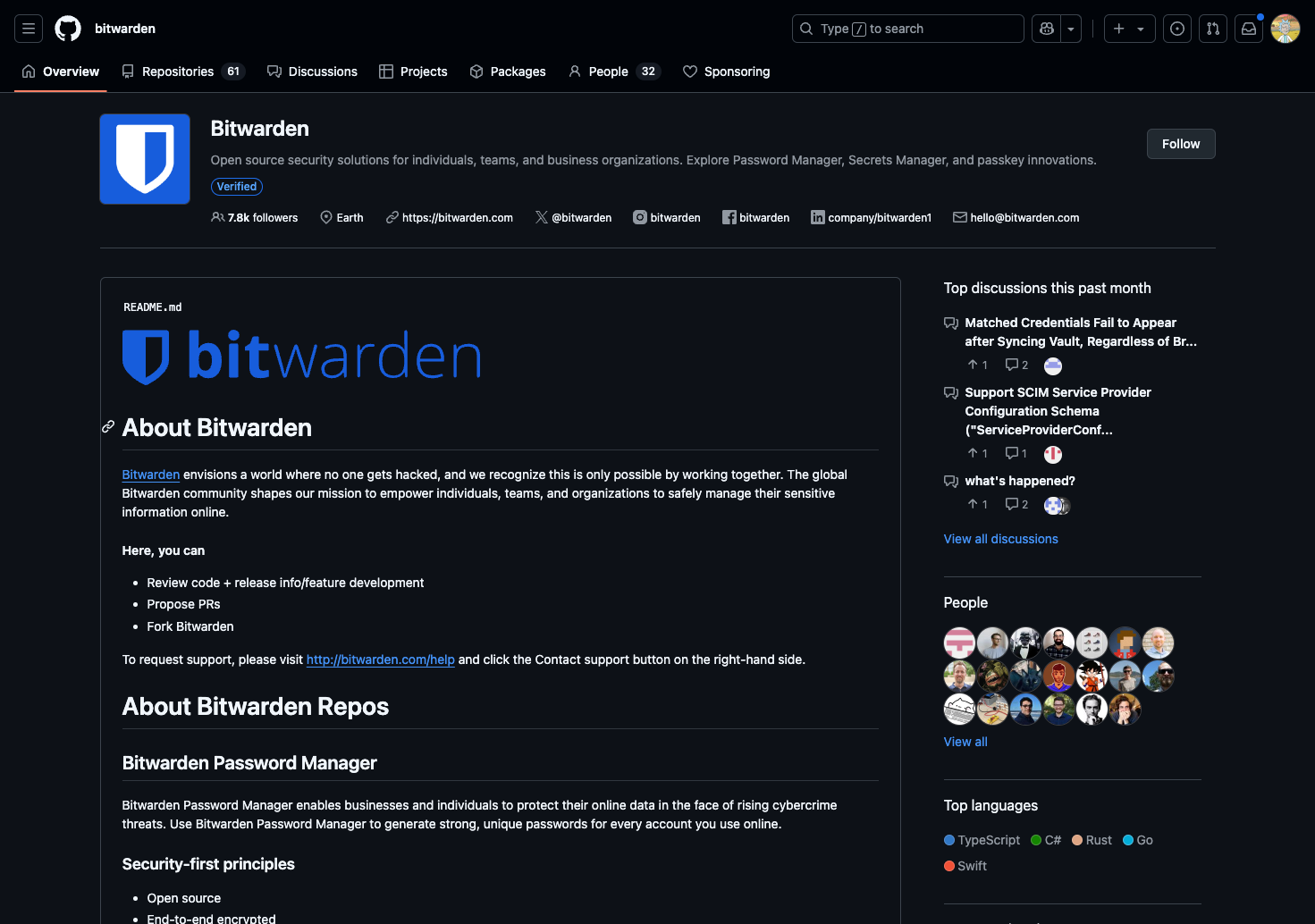





Leave a Comment
Your email address will not be published. Required fields are marked *