If you’re only using Gmail’s search bar to look up names or subject lines, you’re missing out. It’s packed with features that can do more than you think.

Why the Gmail Search Bar Deserves More Credit
Most Gmail users stick to the basics. They type a name, a subject, or a vague keyword and scroll through the results, hoping to spot the right email. This trial-and-error method works, but it’s slow and often frustrating. What most people don’t realize is that Gmail’s search engine is far more sophisticated than it seems.
Think of it as your personal Google for email. Just like you can search the web with precise phrases or commands, Gmail offers advanced search operators that let you zero in on exactly what you’re looking for. It understands context, filters, time ranges, file types, senders, and more. This is especially useful if you have an inbox with thousands of messages going back years.
For example, say you’re trying to find a contract your boss sent in June. Instead of scrolling through old emails, you can type:
from:boss@example.com after:2024/06/01 before:2024/07/01 filename:pdf.
In seconds, Gmail filters your inbox to show only emails from your boss in June that include PDF files. It’s fast, accurate, and far more efficient than digging manually.
Everyday Search Hacks to Save You Time
You don’t need to memorize dozens of commands to get results. Even a handful of search operators can make a huge difference in your daily routine.
Try has:attachment to find all emails with attachments. Add filename:pdf or filename:xlsx to filter by file type. Include a sender, like from:client@example.com, and you’ve just retrieved every document that client has sent without searching manually.
Date-based searches are just as powerful. Use after: and before: with dates formatted as YYYY/MM/DD. Searching after:2025/01/01 before:2025/02/01 brings up every message received in January. This is incredibly helpful for narrowing searches to specific projects, events, or deadlines.
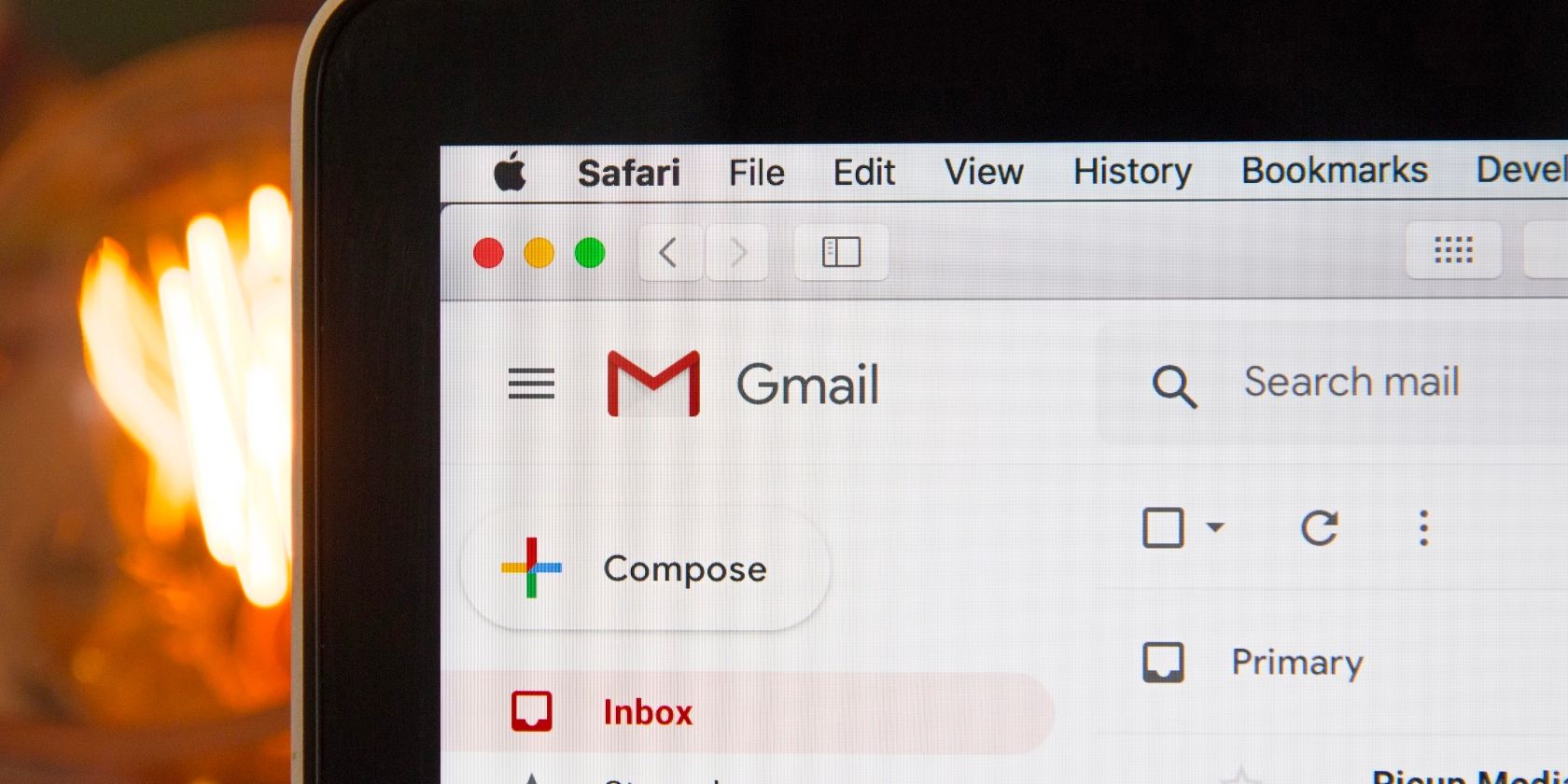
Related
How to Find Unread Emails in Gmail in One Go
Drowning in a sea of unread emails? Take control of your Gmail inbox with this simple method.
If you organize your inbox with labels, use them in your searches with label:. For example, label:work contract will bring up all messages tagged as “work” that include the word “contract.”
You can also use quotes to search for exact phrases. Typing “meeting agenda” ensures you only see emails containing those exact words in that order. No more wading through unrelated mentions of “meeting” or “agenda.”
How to Combine Operators for Better Results
A single search operator is enough to get precise results in most cases. However, combining multiple search operators helps you zero in on exactly what you’re looking for with pinpoint accuracy.
Imagine you’re trying to find spreadsheets from a colleague named Amos that were sent in the first half of April. You can use:
from:amos@example.com after:2024/04/01 before:2024/04/16 filename:xlsx
That query will return only emails from Amos during that specific window that contain Excel files.
If you want to search for emails from multiple people, you can use OR like this:
from:alex@example.com OR from:rachel@example.com
You can also exclude specific senders using a minus sign. For instance, -from:news@example.com filters out emails from that email address.
Want to find unread messages with a specific subject from your manager? Try:
subject:update from:manager@example.com is:unread
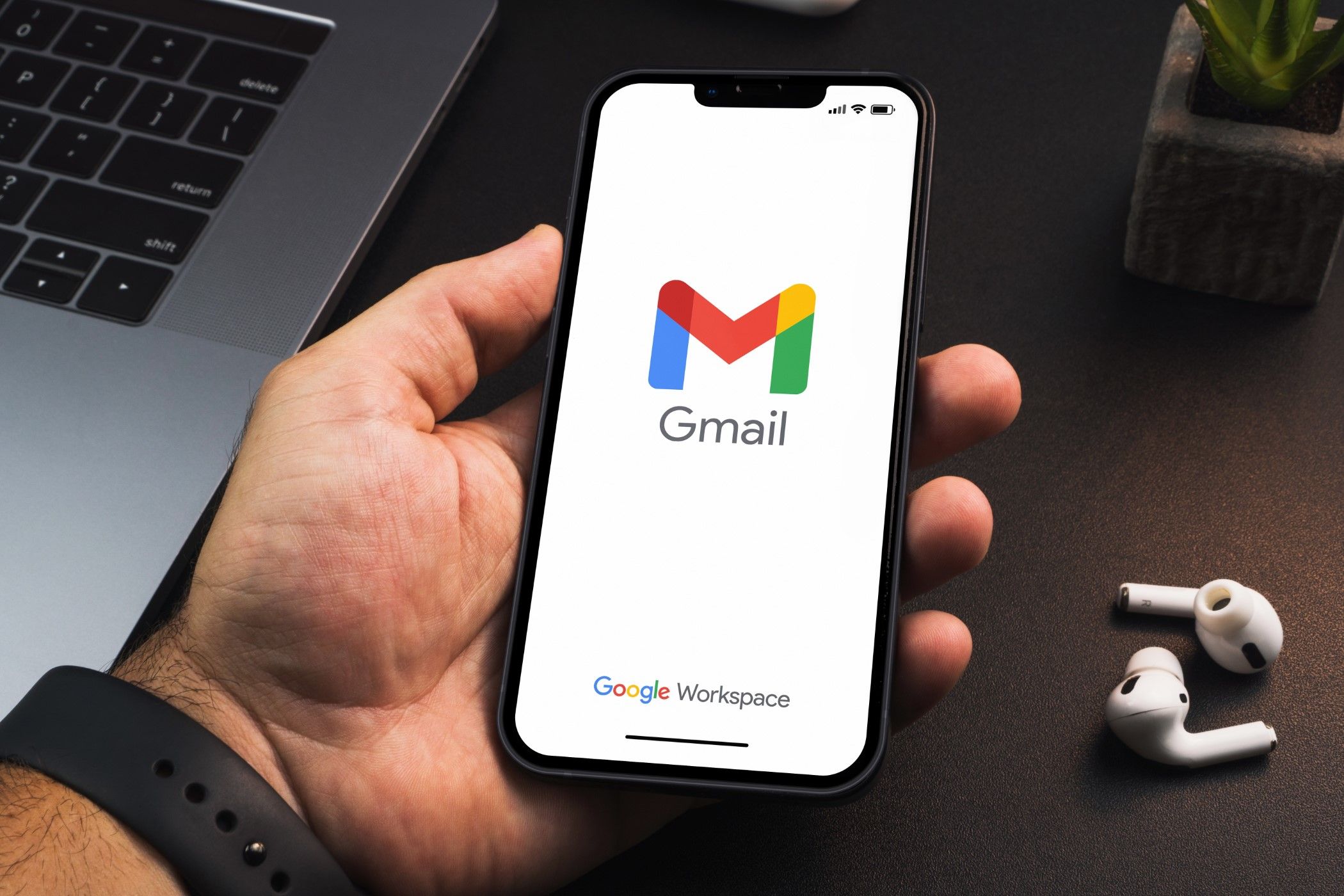
Related
It’s Now Easier to Unsubscribe from Useless Newsletters in Gmail
It’s long overdue, but I’m glad it’s here.
The more you experiment, the more you’ll understand how different search operators interact. And because Gmail gives you instant results, you can tweak your queries as needed without waiting.
How to Create Filters for Search Queries
After discovering a search that gives you exactly the results you need, you might want Gmail to do that work for you automatically. That’s where filters come in. Filtering is a nifty Gmail search trick that lets you apply automatic actions to incoming emails that match specific criteria.
To get started, click the filter icon at the right end of the Gmail search bar. This opens the advanced search panel, where you can fill in fields like sender, subject, keywords, file size, or date range. You can also paste in a search query you’ve already tested.
Once your criteria are set, click “Create filter” at the bottom of the panel instead of running the search. Gmail will then show a list of actions you can apply to emails that match your search. You can automatically apply labels, skip the inbox, archive, star, forward to another address, or mark messages as read.
You can also manage filters by going to Settings > See all settings > Filters and Blocked Addresses. From there, you can edit or delete filters as needed.
The search bar in Gmail isn’t just a convenience. It’s a searchable, customizable powerhouse. Granted, it looks humble. However, under the hood, it’s smarter than most people realize. Once you learn the syntax, you’ll wonder how you ever managed without it.




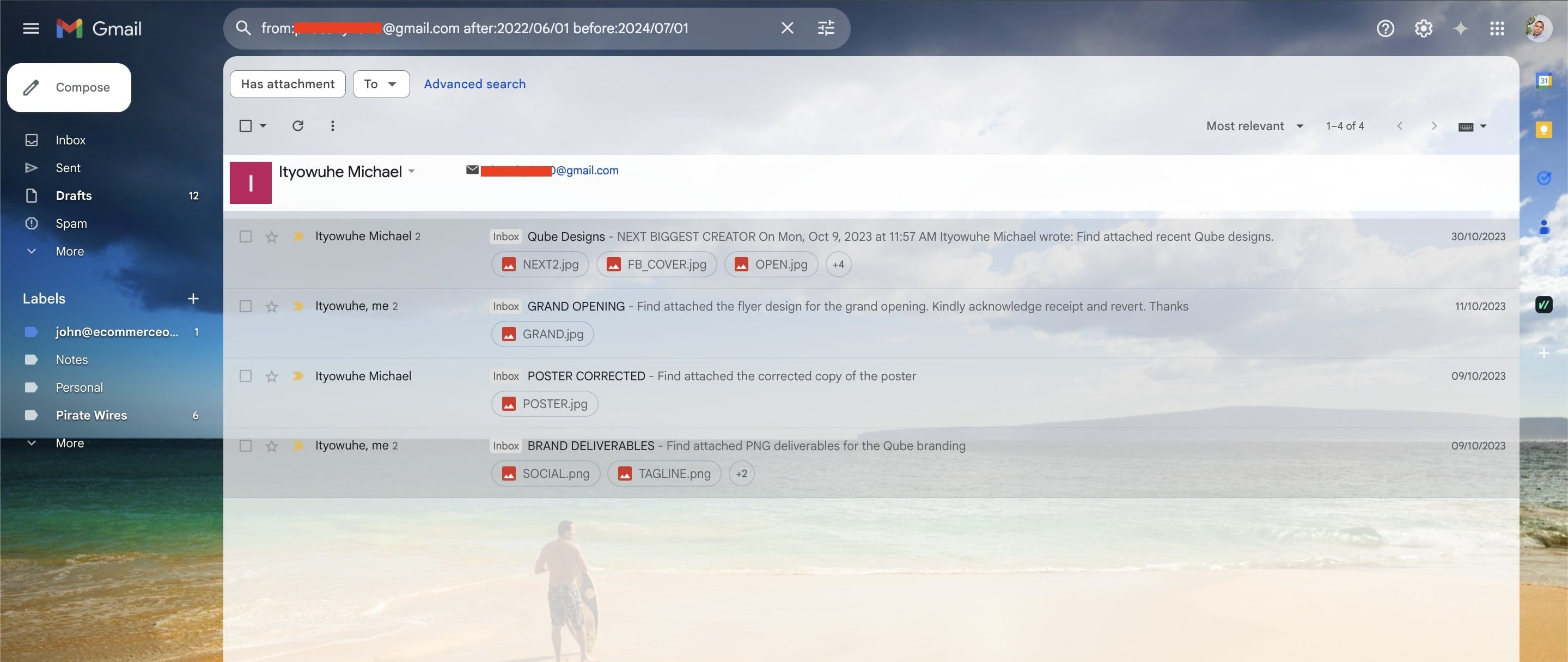
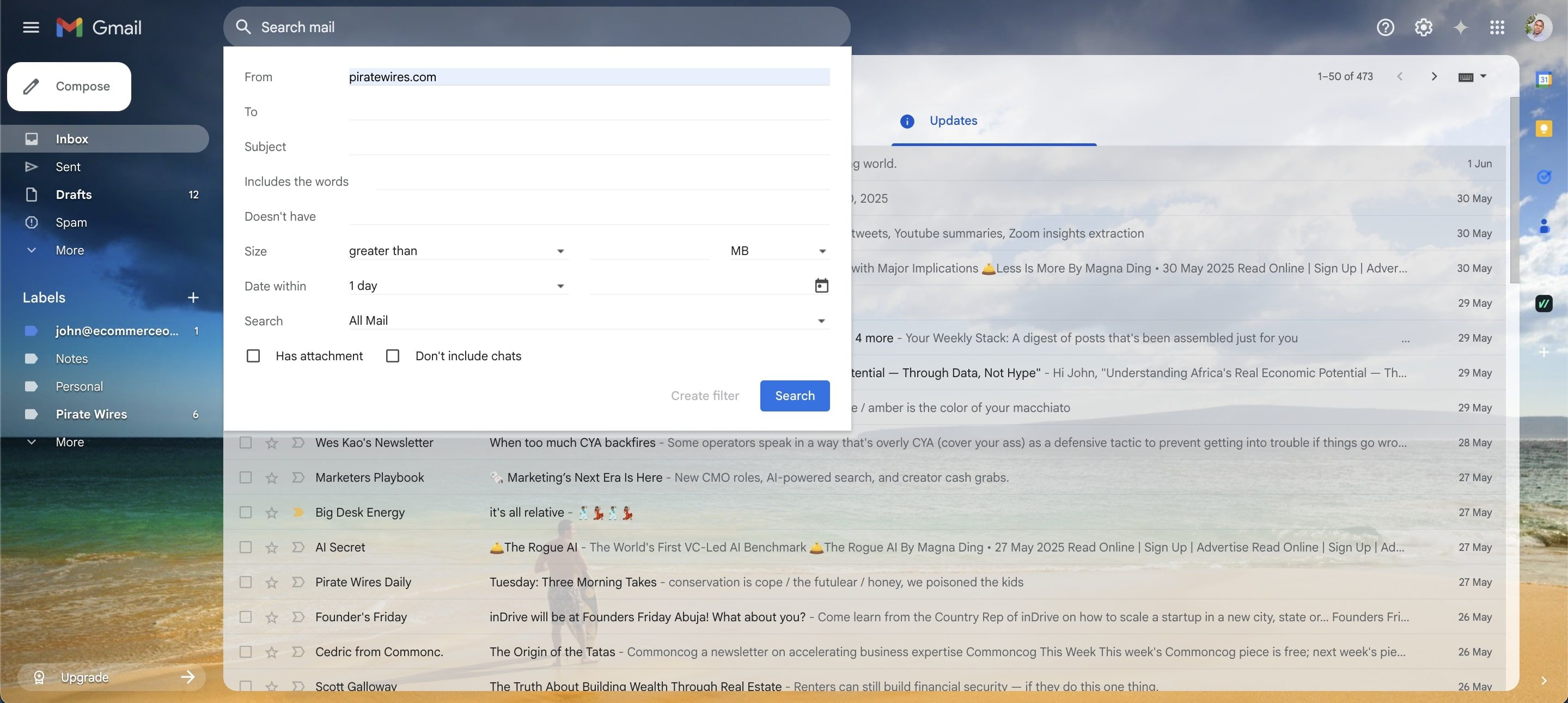
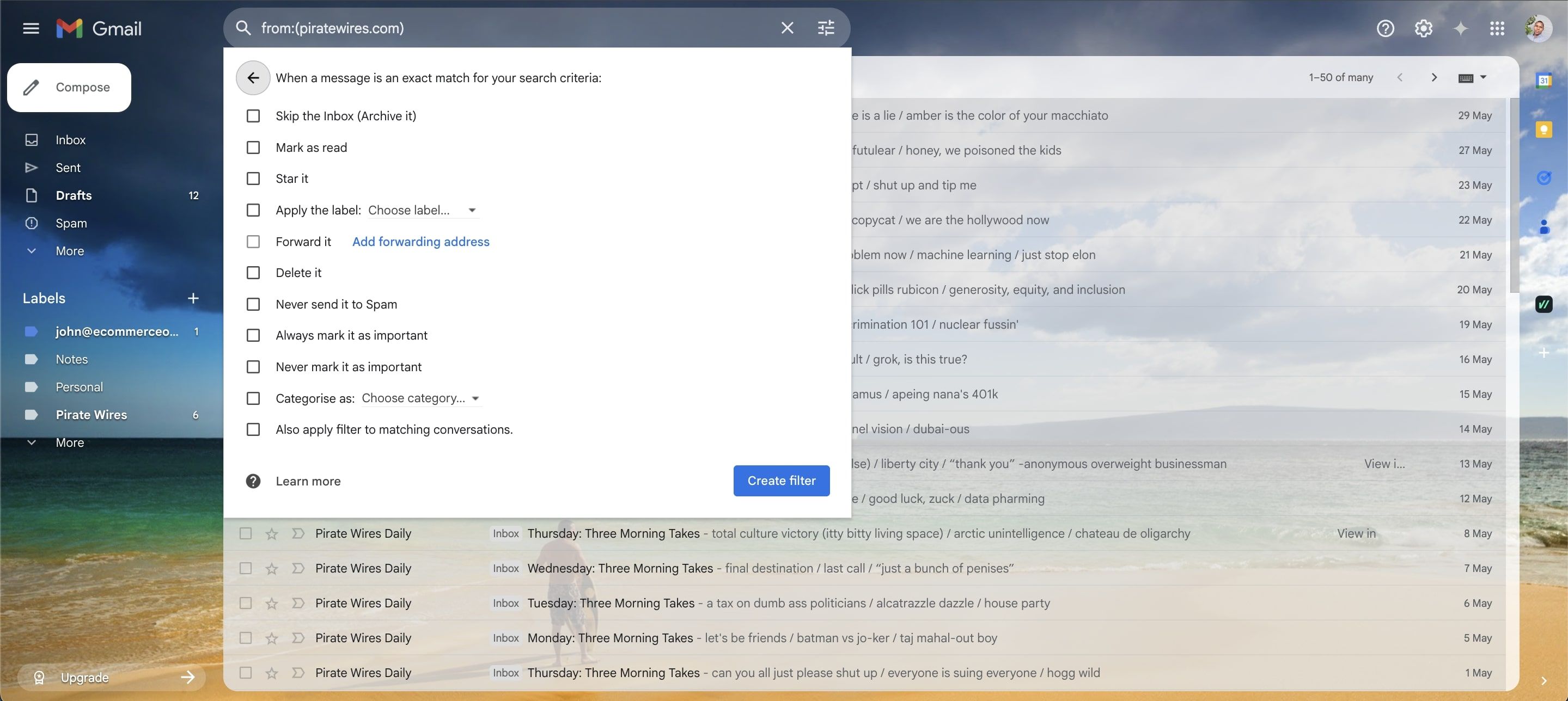





Leave a Comment
Your email address will not be published. Required fields are marked *