Most of Windows 11 Pro’s features are replicable on Windows Home with third-party options. However, there’s one tool that wraps so many useful functionalities into a single convenient menu that it’s the sole reason you should consider Windows Pro.
What Is Group Policy Editor and What Does It Do?
Group Policy Editor, also known by its Run command of gpedit.msc, is a control center that lets you configure hundreds of Windows options that aren’t available through the regular Settings app. Think of it as Windows’ hidden control room where you can tell your computer what to do, instead of accepting whatever Microsoft decides is best for you.
When you try to control Windows behavior through the regular Settings app, you’re limited to what Microsoft thinks most users should change. Learning how to navigate the Registry Editor gives you more control, but it’s risky; one wrong move and you could break your entire system. Group Policy Editor sits in the middle, giving you powerful control with built-in safety guards.
What I like most about Group Policy Editor is its transparency. Unlike mysterious Registry tweaks you find online, every Group Policy setting comes with clear descriptions of what it does and what happens when you enable or disable it. You’re not guessing when you make changes. The interface shows you exactly which systems will be affected and provides detailed explanations for each setting.

Related
The 9 Most Annoying Windows 11 Features (and How to Fix Them in Minutes)
Make Windows 11 work for you, not against you.
Another reason to use Group Policy Editor is its reliability. When you make changes through Group Policy Editor, Windows respects those decisions. Unlike some Registry tweaks that Windows Updates can overwrite, Group Policy settings stick around and maintain your preferences. This consistency means you can set up your computer once and trust that it will stay configured the way you want it.
Overall, the key advantage of Group Policy over all other methods is its combination of safety, persistence, and transparency. It’s the professional way to manage Windows computers, even in a home environment.
How I Easily Manage My Device With Group Policy Editor
Most people think Group Policy Editor is just for IT departments, but I’ve found it’s one of the most practical tools for home users like me. I use it to shape my computer into a machine that works exactly how I want, without the usual Windows headaches.
Getting started is simple; press Win + R, type “gpedit.msc”, and hit Enter. You can also hit the Windows key and search for “group policy editor” to open the menu, or use the many other ways to open Local Group Policy Editor on Windows 11.
Once it’s open, there’s no need to feel overwhelmed. Let’s look at the various ways I use Group Policy Editor to make my computer work better for me.
After I make changes in Group Policy Editor, I always run gpupdate /force in the Command Prompt to apply them right away. Some settings might need a restart or sign-out.
Taking Control of Windows Updates
Windows Updates used to drive me crazy. My computer would restart right in the middle of important work, or it would spend twenty minutes installing updates when I just needed to quickly grab a file before heading out. Group Policy Editor completely solved this frustration.
Navigate to Computer Configuration > Administrative Templates > Windows Components > Windows Update. Here you can set exactly when updates get installed. I configure my main work computer to only install updates at 2AM on Saturdays.
The best part is controlling which updates get installed automatically. I allow security updates to be installed immediately because they are critical, but I defer feature updates for several weeks. This way, I avoid being an unwilling beta tester for Microsoft’s latest experiment while still staying secure. Group Policy lets me strike the perfect balance between security and stability.
Hide Shutdown and Restart to Prevent Family Mishaps
When my nieces visit, I often let them play on my desktop computer with one of the virtual desktops I use for multitasking. Since I do my writing projects on this specific computer, having a virtual workspace prevents my work from being tampered with. However, there have been had multiple cases where I lost progress because someone accidentally pressed the power button.
To fix this, I used Group Policy Editor to disable the power button on my computer. This way, others can’t accidentally turn off the machine while downloads are in progress or I’m in the middle of certain tasks.
Disabling the power button is easy. Go to Computer Configuration > Administrative Templates > System > Power Management > Button Settings. There, double-click Select the Power Button Action; set it to Enabled, select Take no action, hit Apply, and then choose Okay. The change takes effect right away.
Aside from the power button issue, I’ve also grown tired of cleaning up “free game boosters” and other mysterious junk programs. I thus use a policy that blocks users from installing software unless I approve it as an admin. This has nearly eliminated malware headaches and keeps my systems running clean.
To do this, open Group Policy Editor and navigate to Computer Configuration > Windows Settings > Security Settings > Software Restriction Policies. Right-click to create a new policy if there isn’t one already. Under Enforcement, set it so that software restriction policies apply to everyone except local administrators.
This way, only I can install new programs, and I know exactly what’s on the living room computer.
Prevent Windows Bloatware From Reinstalling After an Update
It’s pretty frustrating when you do a big Windows update, only to see Microsoft fill your Start menu with apps and ads you never asked for. Suddenly, Candy Crush, TikTok, and a bunch of other “suggested” programs are back, even after you took the time to remove them before.
To stop this from happening, open Group Policy Editor and go to Computer Configuration > Administrative Templates > Windows Components > Cloud Content. Look for the setting called Turn off Microsoft consumer experiences. Double-click it, set it to Enabled, and apply your changes.
This simple tweak tells Windows to stop automatically installing bloatware and suggested apps after updates or resets. Your Start menu stays clean, and you don’t have to keep uninstalling the same unwanted programs over and over again. It’s a small change that makes a big difference in keeping your PC clutter-free.
Stop Windows Telemetry and Take Back Privacy
I’m not comfortable with Windows sending usage info to Microsoft, especially from computers used for banking or sensitive work. The regular Settings app doesn’t go far enough, but Group Policy lets me lock it down.
Unlike Registry tweaks that might be incomplete or reset by updates, Group Policy provides thorough, persistent privacy protection. Third-party privacy tools often interfere with legitimate Windows functions, while Group Policy makes surgical changes.
Open Computer Configuration > Administrative Templates > Windows Components > Data Collection and Preview Builds and double-click Allow Diagnostic Data. I set it to Disabled (or Enabled with Diagnostic data off if that’s what’s available) and hit OK. Now, I know my data isn’t being sent out without my say-so.
Lock Down the Control Panel for Standard Users
I’ve had family members accidentally change my computer’s network settings or display options. With Group Policy, I can hide the Control Panel and Settings utilities from standard users, so only I can make system changes.
In User Configuration > Administrative Templates > Control Panel, double-click Prohibit access to Control Panel and PC settings, set it to Enabled, and click OK. Now, only admins can get into those settings, so I don’t have to keep fixing issues others create.
Toggle Remote Desktop Access for Safe Home Office Connections
Sometimes I need to access my home PC from another room, or even outside the house. Group Policy helps me control who can connect, keeping my machine secure.
Go to Computer Configuration > Administrative Templates > Windows Components > Remote Desktop Services > Remote Desktop Session Host > Connections, double-click Allow users to connect remotely by using Remote Desktop Services, and set it to Enabled or Disabled depending on your needs. You can also adjust other security settings in the same section to keep remote access safe.
Why This Feature Is Worth the Upgrade
With these tweaks, I’ve made my Windows 11 Pro devices easier to manage, safer, and more predictable for everyone in my household.
Whether Group Policy Editor justifies the $199 cost of Windows 11 Pro (or a $99 upgrade from Home) depends on your situation and computing habits. If you’re a casual user who’s comfortable with Windows’ default behaviors and primarily uses your computer for basic tasks, you can probably skip the upgrade. Windows 11 Home handles these everyday needs perfectly well without the added complexity.
However, the upgrade makes a lot more sense if you’re tired of fighting Windows’ default behaviors or need better control while sharing your computer with family members. The value increases significantly when you consider the other Pro features bundled in. Windows Sandbox provides safe testing environments for suspicious downloads, BitLocker offers enterprise-grade drive encryption, and Hyper-V enables virtualization for running multiple operating systems. Meanwhile, Remote Desktop functionality adds professional remote access capabilities.
For power users who want centralized system control, the ability to manage multiple user accounts, or need enhanced security features, Windows 11 Pro delivers substantial value. The time savings from automated management and peace of mind from comprehensive system control easily justify the upgrade cost for anyone who takes their computing seriously. But if you don’t need those, skip Windows Pro and save your money.


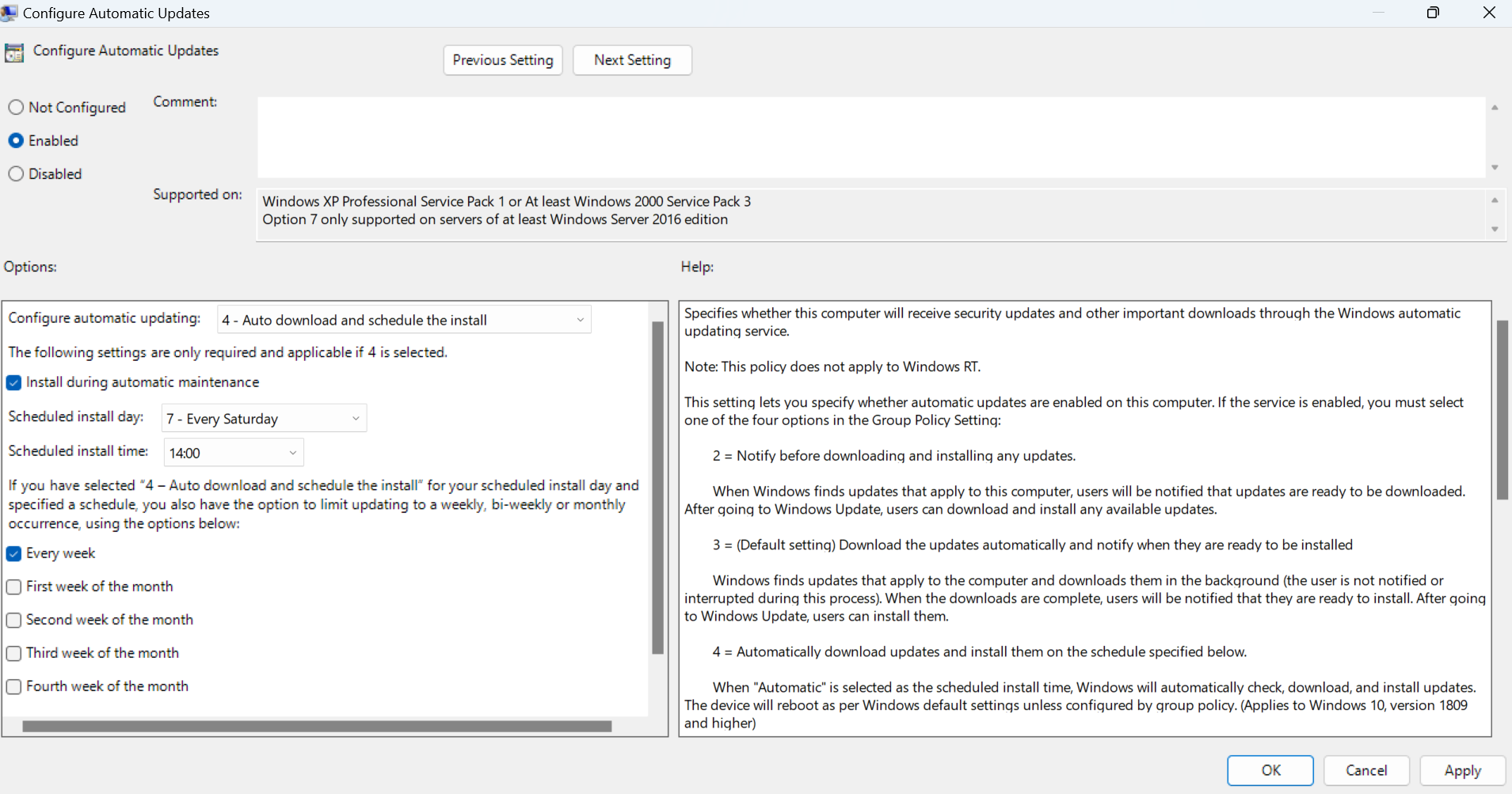
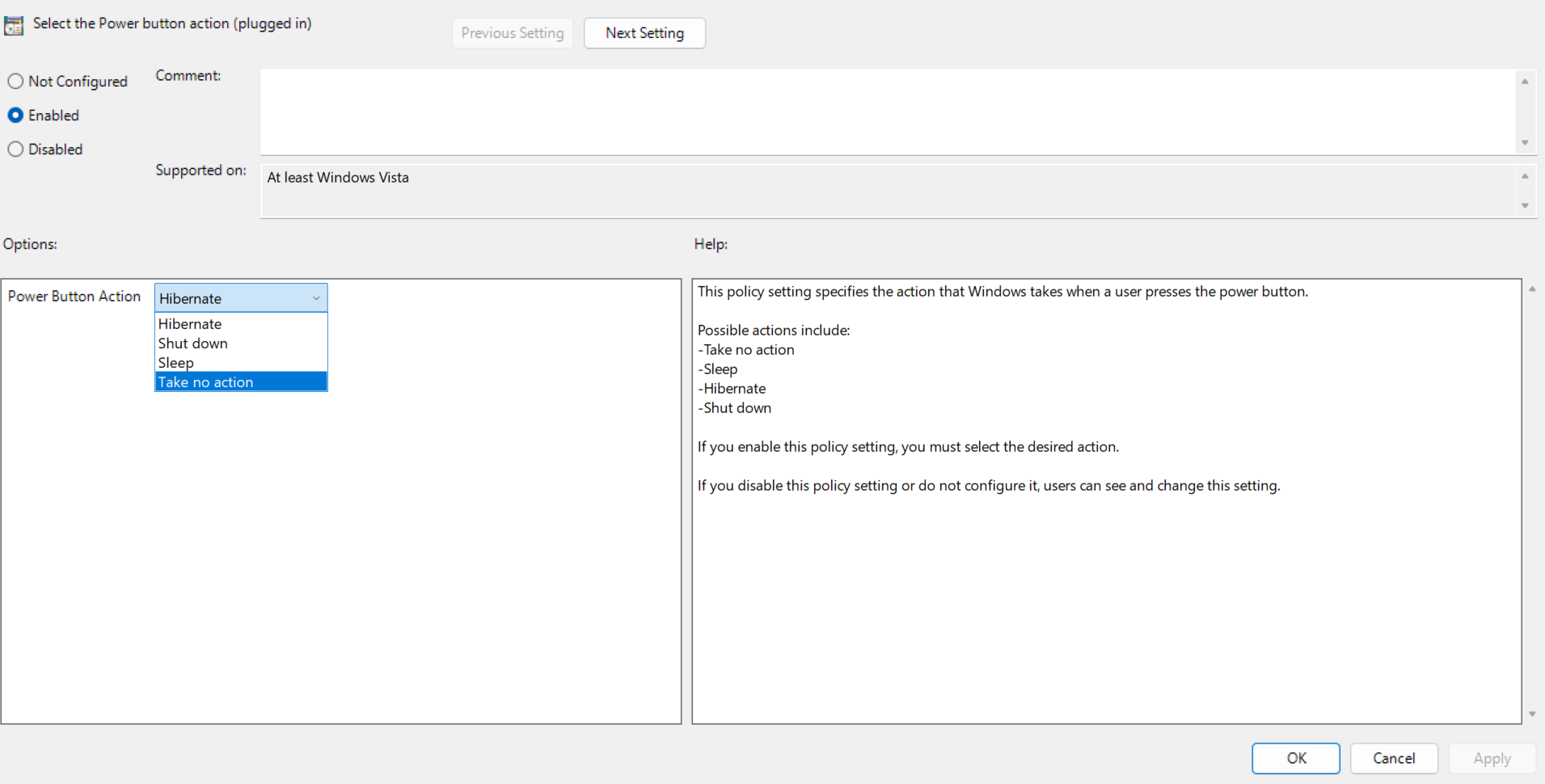
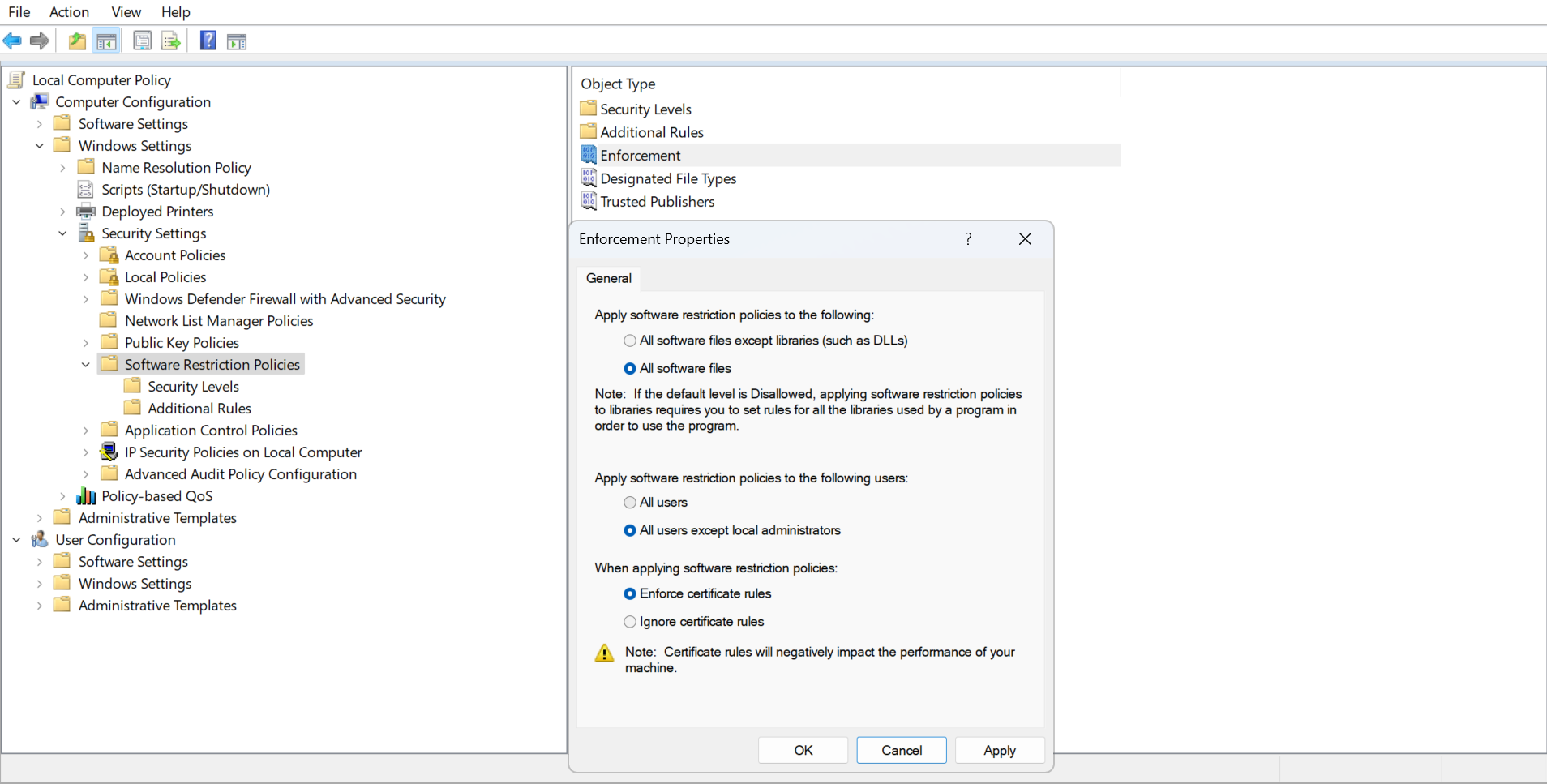
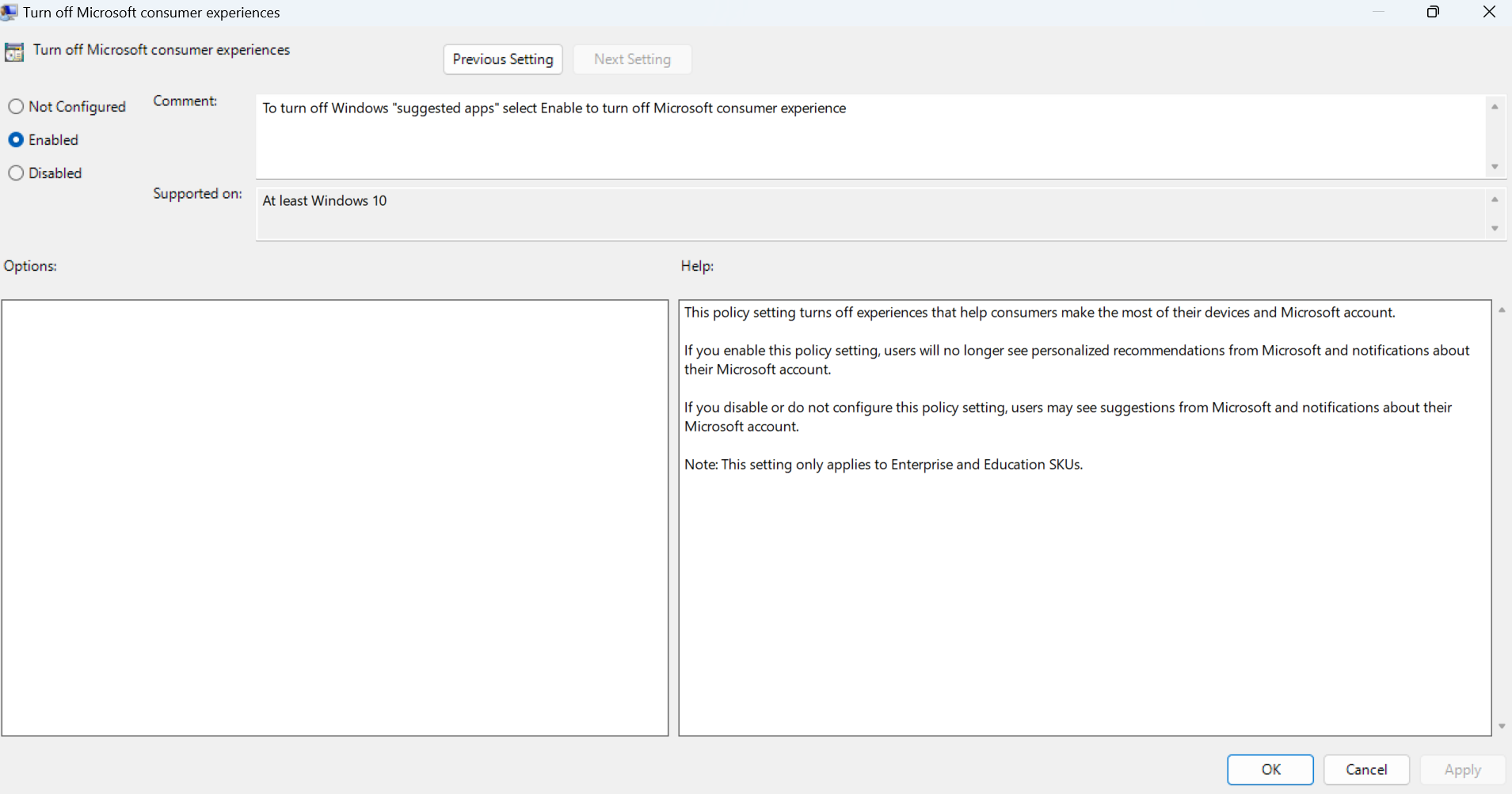
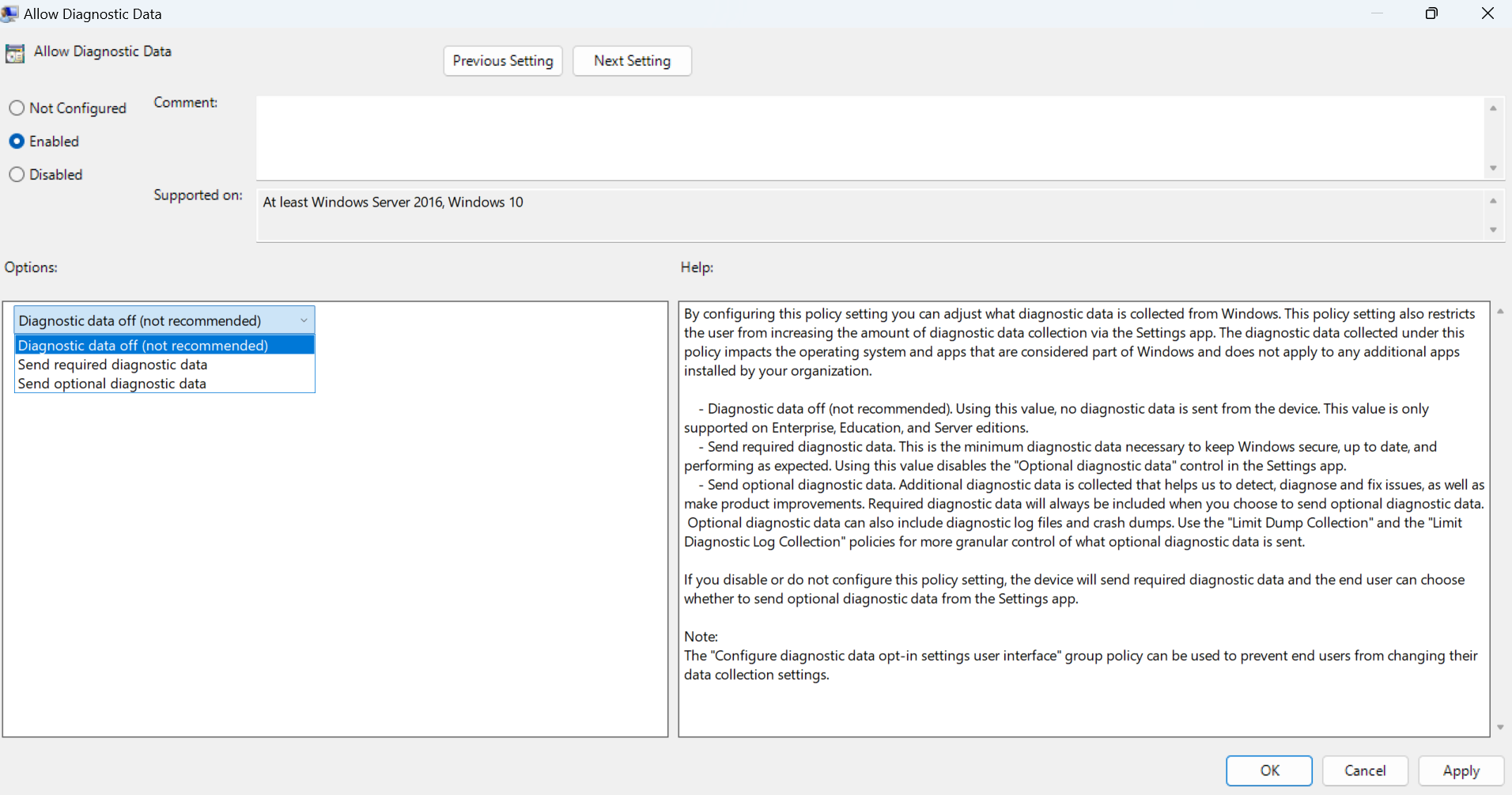
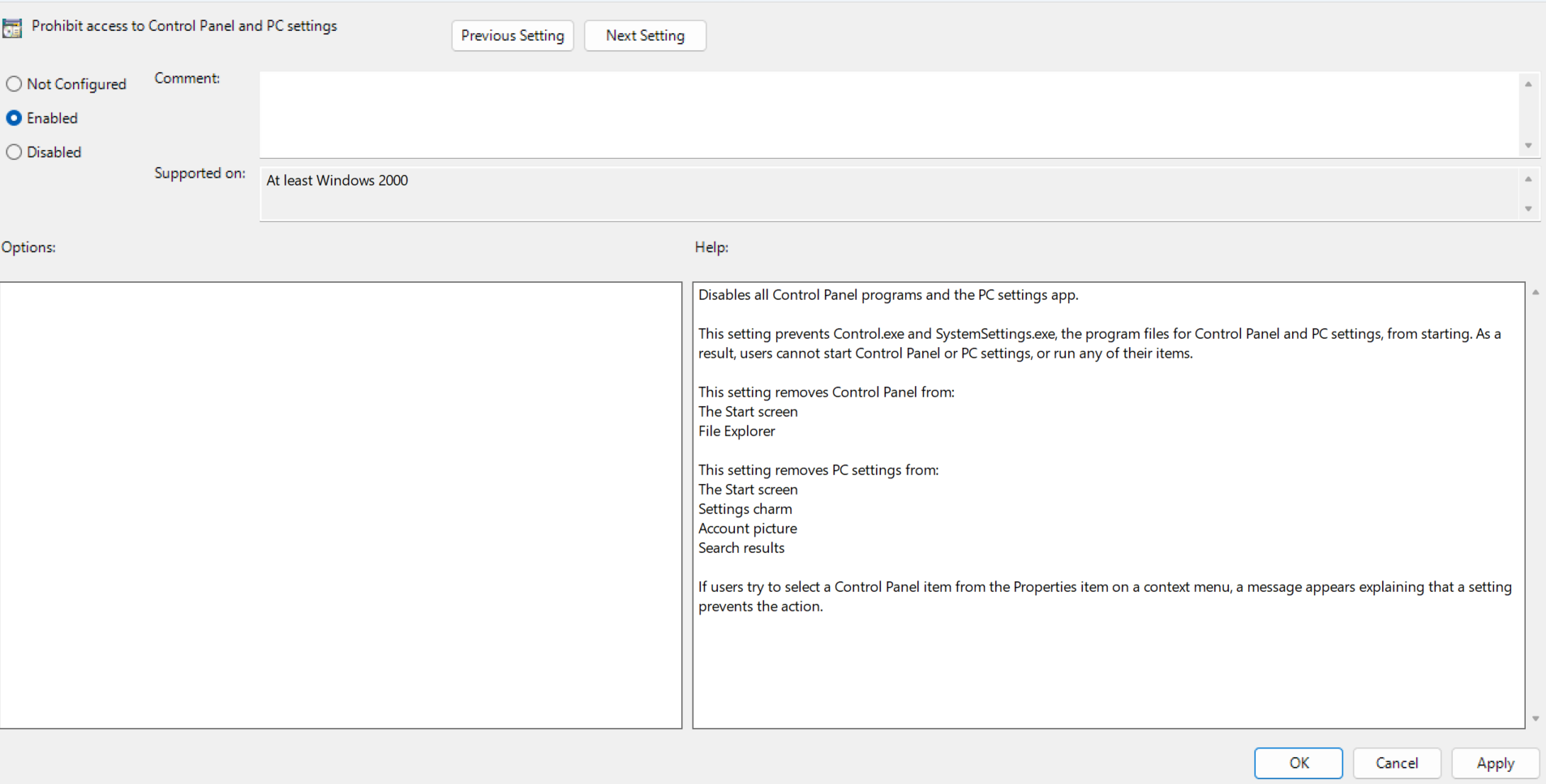
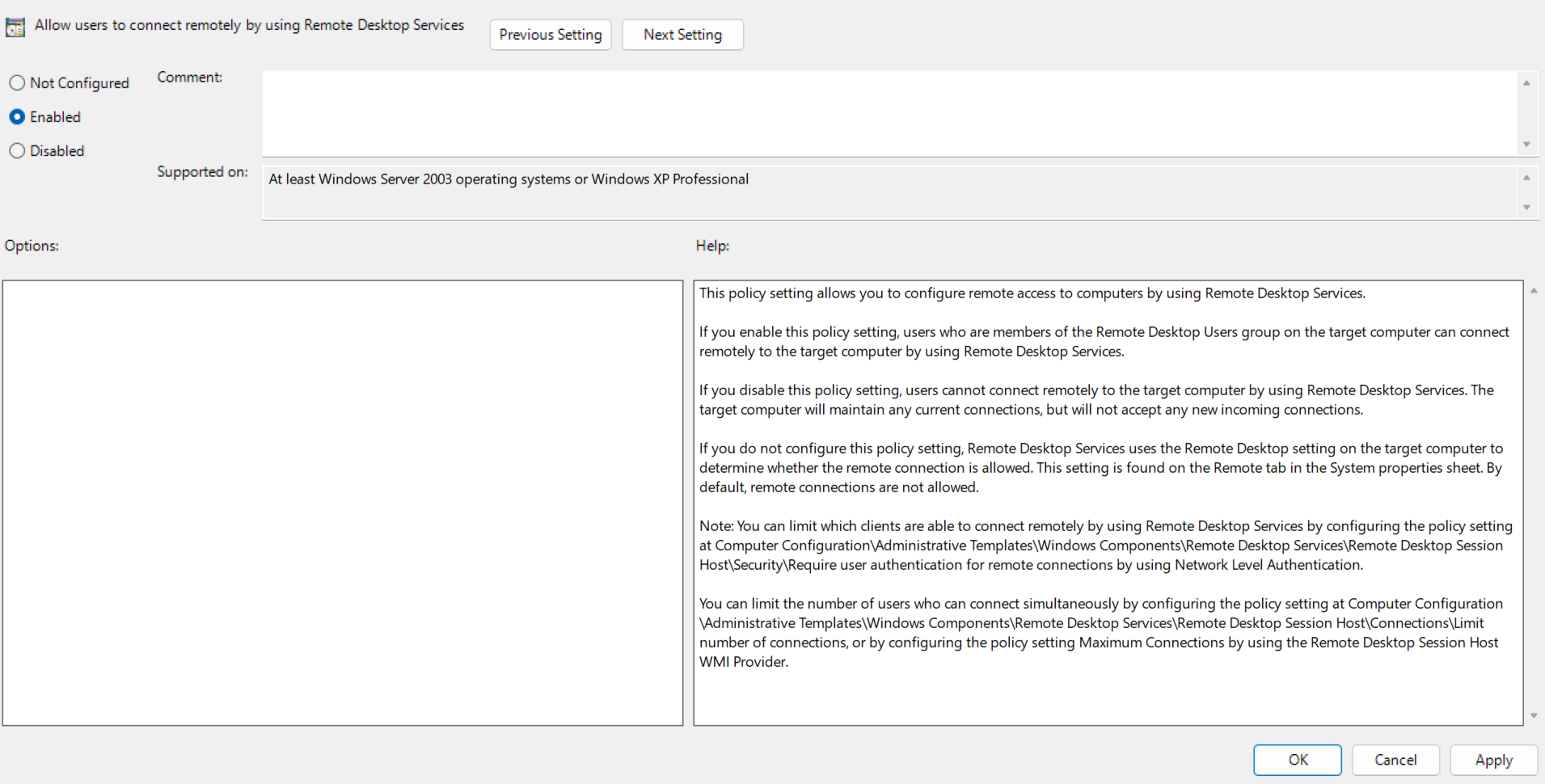





Leave a Comment
Your email address will not be published. Required fields are marked *