Got an old Mac mini or looking to pick one up? Apple’s smallest computer isn’t just a pint-sized box of tricks, it’s a very capable streaming device and media player. For many, it’s a better buy than the Apple TV 4K.
There are pros and cons to using a Mac mini for streaming and playing local media, but I think the positives outweigh the negatives—especially if you can get your hands on a used model for cheap.
The Problem With the Apple TV
The Apple TV 4K is a media playback solution that starts at $129 for the 64GB Wi-Fi model (and rises to $149 for the 128GB Wifi+Ethernet version). It runs Apple’s big screen-friendly tvOS, has an App Store much like the iPhone and iPad, and lets you do things like cast your device’s display to the TV using the AirPlay wireless streaming protocol.
Just like the iPhone and iPad (and unlike the Mac), the Apple TV 4K is a highly restrictive platform. Apple has the platform locked down, with most users only able to install apps from the App Store. tvOS lacks the kind of customization that you’d associate with a “proper” desktop operating system or even a rival platform like Google TV.
Instead, Apple focuses on providing a user experience that has had all the rough edges filed off. What’s more, you’ll pay somewhere in the region of what a used Mac mini would cost for this experience. While this suits many people, you’ll get a lot more freedom if you opt for Apple’s other small rectangular box instead.
The Mac Mini Is a More Versatile Solution
The Mac mini is a full-blown computer that runs macOS, which is a “real” desktop operating system. Though macOS is more restrictive than Linux or Windows, it still feels considerably more open and expansive than iOS or tvOS.
For streaming, you can use Safari or another browser to watch Netflix and similar services. You’ll find it far easier to access niche streaming services like local TV channels via the web, many of which won’t have native Apple TV apps. You can get access to pretty much any platform that’s accessible via the web, including massive databases like the Internet Archive.
You can also install your own streaming solutions, with two of the best being Stremio and Kodi. Stremio is a streaming client that brings everything together in one place, with a huge database of add-ons available. Kodi is a polished local media streaming front-end with an exhaustive library of plugins. Neither of these are available natively on the Apple TV.
You’ve also got a lot more options for local and networked media playback on an Apple TV. You can easily mount and play from networked locations, bringing together a whole digital collection in one place. Do this using free apps like IINA and VLC.
It’s also a great time to buy a used Mac mini, with modern Apple silicon models now featuring the M4 chip (and a sexy new design). I picked up an M1 Mac mini for a mere $160, just $10 more than the high-end Apple TV 4K with double the storage and far more power under the hood. These machines can handle anything from a web stream to 100GB plus 4K HDR video files (trust me, I’ve tried).
This is all possible on a device that’s small, sleek, and quiet. It maintains the same compatibility with your Apple devices as the Apple TV 4K, so you can use it as an AirPlay receiver, access your media via the built-in Photos app, stream Apple Music, and a whole lot more.
Do More With Your Mac Mini
The promise of a media streaming and playback device that does a whole lot more is perhaps the most enticing reason to stick a Mac mini under your TV. It’s a real computer, after all, so you can use it to do real computer things. You could write an essay on it or check your email if you fancied doing these things while sitting in front of your TV.
But a “set-top box” Mac mini makes a lot more sense when pulling double duty as some sort of server. Whether you opt for a late Intel model or an M1 or better, the Mac mini has plenty of overhead to serve files and media throughout your house. If you’re already using it for local media playback, it makes a lot of sense to connect storage directly to the Mac mini and share it via Jellyfin or Plex. If you opt for a Kodi front-end, there’s a UPnP server you can enable in the settings,
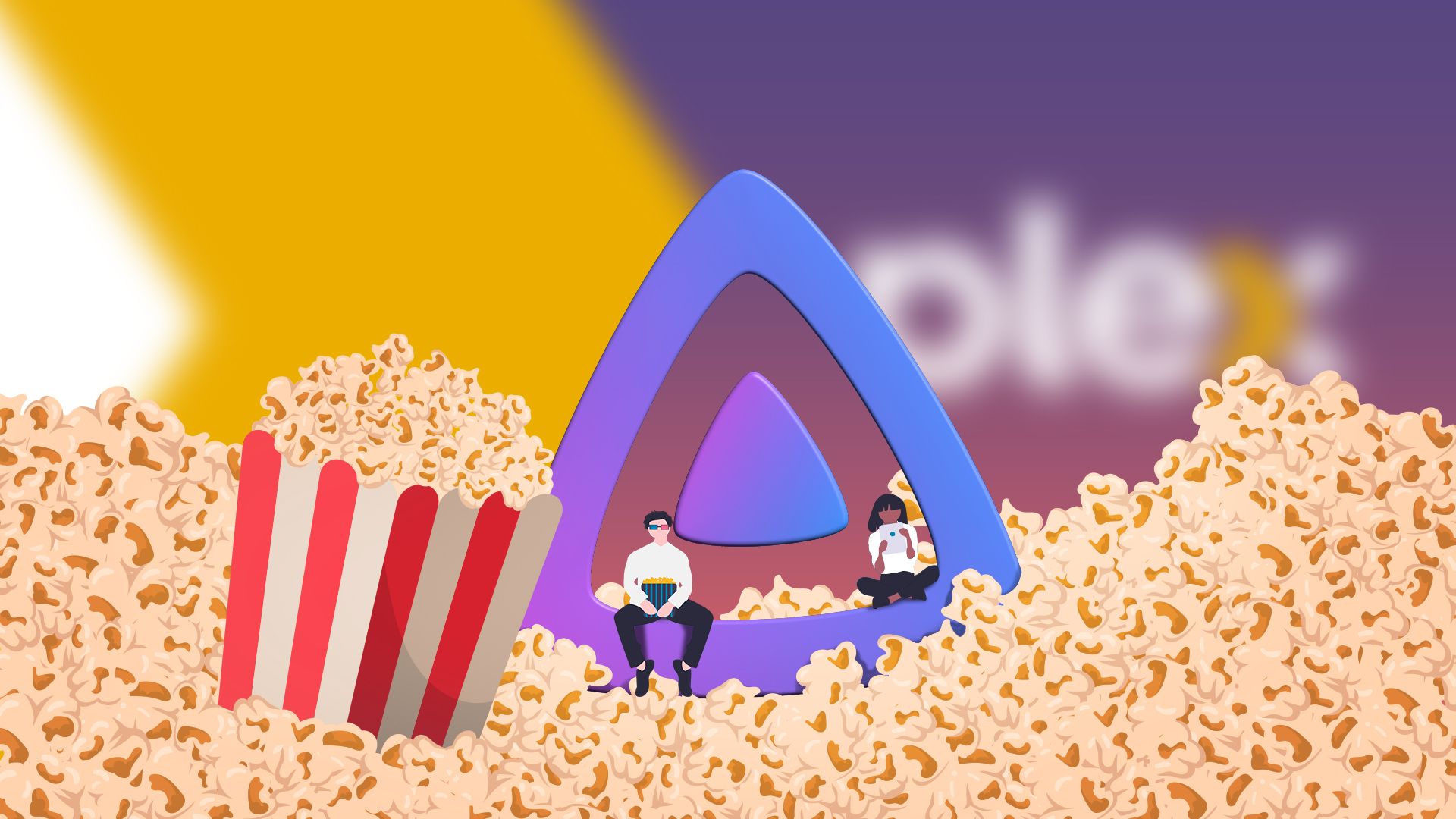
Related
5 Reasons I Use Jellyfin Instead of Plex
Jellyfin’s price isn’t the only thing going for it.
You could even roll your own cloud storage solution and run a (small, low-traffic) web server for static web pages.
By configuring your Mac mini to act as a Time Machine backup location, you could back up the other Apple computers on your network to it directly over the network. You can even set it up so that your Mac can be remotely managed via VNC client using Apple’s built-in VNC server (System Settings > Sharing > Remote Management), or install a remote management app like AnyDesk.
And for gamers, the Mac mini has a huge amount of potential. You can install Steam and play native Mac games (including Apple Arcade), and install games from sources like itch.io or GOG as an emulator. Though the Apple TV can now too make use of emulators like Delta, the Mac mini is much more powerful, allowing you to do things like upscale older PS2 and Xbox games. It’s also far better managing a whole collection of retro titles using a proper file manager (or some sort of Finder alternative).
The Mac Mini Has Its Drawbacks
Unfortunately, there are some downsides to using a Mac mini for this purpose. The big one is that there’s no Dolby Vision or Dolby Atmos support via the included HDMI port. Even if you have the very latest (M4) Mac mini which sports HDMI 2.1, you’ll only get 5.1 Dolby Surround and the old-fashioned HDR10 from your Mac mini.
HDR woes don’t end there either. Because the Mac mini is a computer, it outputs a single display mode at a time. There’s HDR support (at 4K, no less) on all Apple silicon models and many more before that, but switching between them is not something that happens natively on non-Apple displays.
So if you’re using a Mac mini with your TV, you’ll either be in HDR mode or SDR mode all of the time unless you manually switch between them. HDR content looks washed out in SDR mode, but my experiences with SDR content in HDR mode haven’t been great either. SDR content can look oversaturated, to the point where switching back to SDR mode is preferable.
To solve this, I managed to find a Shortcuts workflow that I outlined in my Mac mini media center guide. Use the ToggleHDR shortcut to run a small bash script that lets you switch between modes either via the menu bar or with a keyboard shortcut of your choosing. It’s not ideal, but you get used to it.
On the topic of keyboards, there is one more thing you’ll need to consider. The Mac mini is a computer, and so it is controlled like one with a keyboard and mouse (or trackpad). Any keyboard and mouse will do, but for use on your sofa, you might want something that looks and feels the part.
The most obvious choice is the Logitech K400 keyboard with integrated trackpad that everyone with a home theatre PC buys. You could also go for a much smaller “keyboard mouse” device that features a much smaller keyboard and trackpad (just make sure to get one that connects over Bluetooth). You can also use a mobile app like Remote Mouse, though I’ve found it less reliable.
Is the Mac Mini the Best Choice for Everyone?
In terms of sheer flexibility and all the additional functionality it provides, the Mac mini is Apple’s best streaming and local media playback device. Not having Dolby Vision is far from ideal, and I don’t have a Dolby Atmos receiver so I’m not really missing out in the sound department.
I’m also someone who uses macOS all day every day. I don’t mind the keyboard and mouse interface on my TV, I can navigate the OS quickly and the added functionality is absolutely worth it to me. My Mac mini currently runs both Stremio and Kodi, with Jellyfin installed for additional streams, and I’ve got a Home Assistant project in the works that’s going to be using the Mac mini as a smart home server.
If you like to tinker, don’t mind handling the HDR and SDR transition manually, desire apps like Kodi and Stremio, and would like more versatility than what an Apple TV can offer, the Mac mini is an elegant solution that’ll suit you well. It also looks excellent on an entertainment unit, for what that’s worth. You can pick them up dirt cheap, so scour Facebook Marketplace and eBay for a bargain (just be sure you don’t get ripped off).
But the Apple TV has its place too. If you’re happy with the app selection, like the simple remote, have no need for a whole computer in your living room (or already have a trusty server solution) then the Mac mini is probably worth a miss. You can undoubtedly score a bargain on a used Apple TV 4K, too.
Sticking With the Apple TV? Try Infuse
While Apple’s basic tvOS media player is limited and VLC for tvOS lacks some of the more advanced features you’d expect from a media player, Infuse fills in many of the blanks on Apple’s media platform.
This pricey media player costs $1.99 per month or $12.99 per year and can play far more media files than any other app. You can connect directly to cloud storage services, access Dolby Vision, HDR10+, and other file types, and record your watch history with Trakt. It could be worth it if you’re looking for an “enthusiast” level Apple TV 4K experience.




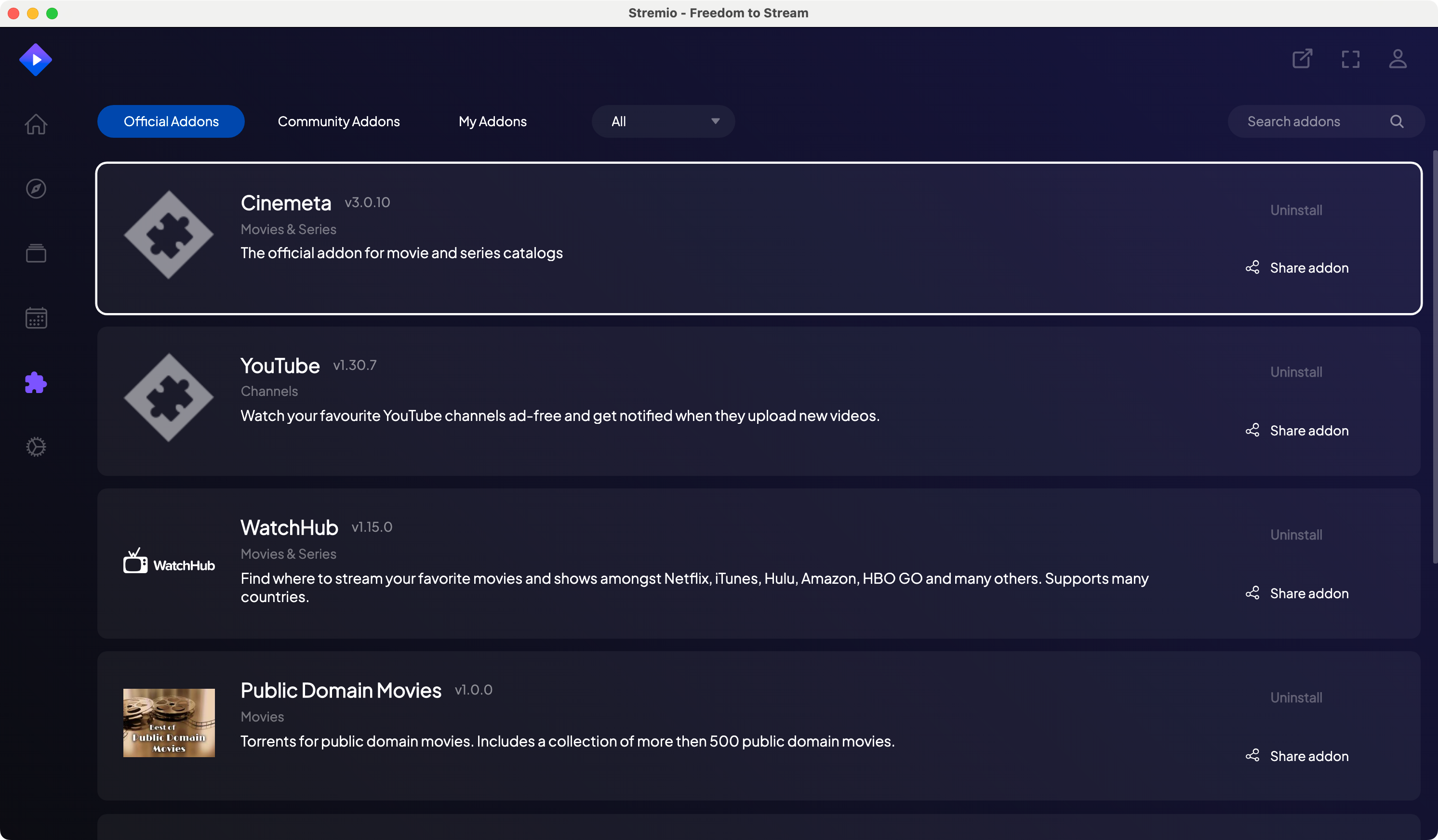

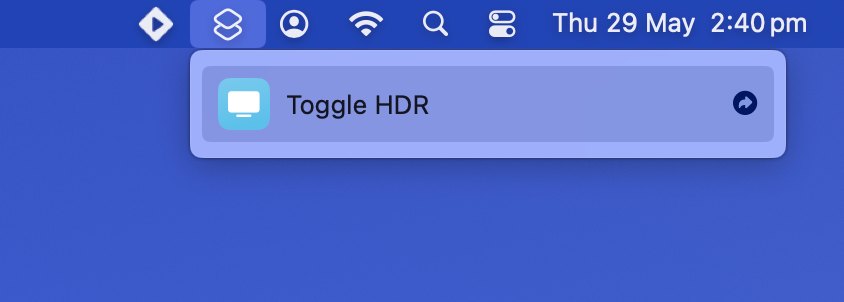






Leave a Comment
Your email address will not be published. Required fields are marked *