Most AI extensions promise the world and deliver a chatbot in a sidebar. I’ve tried dozens—only a few actually helped me work faster. These ones stuck around, not because they were flashy, but because they saved me clicks and scrolls.
If you spend time every day filling out forms, sending repetitive emails, or transferring data between apps, Magical is a tool you should try. I personally save a few minutes throughout the day just by setting up custom shortcuts that expand into full email templates or form inputs with a few keystrokes.
However, what really makes Magical a time-saver for me is its data extraction capabilities. For years, I used my clunky Python tool to scrape data from the internet. Now, I just use Magical to collect data from webpages. For example, if I need to gather contacts from LinkedIn, I can pull info directly into a CRM or spreadsheet without any manual copy-pasting. What’s great is that Magical works on just about any website, since it lets you define fields when auto-detect fails to recognize labels or certain elements on the page. The setup was easy—it took me less than 10 minutes to get it working on sites like Amazon and YouTube.
Instead of building a web scraping tool like I did, you can simply use Magical—no need to be a developer or tech expert. If you’re tasked with data entry for a project, I recommend using Magical to collect small datasets. For larger ones, try Thunderbit.
Thunderbit is a must-have for anyone who collects large amounts of data from the web. Thunderbit eliminates the grunt work by scraping entire pages with a single click and organizing the data neatly.
With one click, Thunderbit scrapes entire web pages and organizes the content into manageable segments. It actively identifies important elements on a webpage, such as articles, images, and links, and then compiles them into a neat format—so you don’t have to sort through everything yourself when gathering bits of information online.
What makes Thunderbit a more robust web scraper than Magical is its ability to handle paginated sites. Instead of scraping one page at a time, Thunderbit automatically navigates through multiple pages and collects all the data you need. This feature alone has saved me hours when tracking GPU listings and monitoring price fluctuations throughout the month.
I love using single-function tools like Thunderbit since these tools often have the simplest UI yet work wonderfully well on the one thing they’re designed to do.
Creating tutorials and documentation is probably one of the most time-consuming productivity tasks we have to do from time to time. You need to rehearse, take screenshots, write notes, and elaborate on what you’re doing on screen.
Scribe lets you streamline this process by actively recording each step as you navigate through a workflow, then organizing the captured information into an easy-to-follow document. After you’ve completed the process, you’re then given tools to edit and polish your work.
What I find unique about Scribe that other similar services don’t have is the Guide Me function. When you click the Guide Me button, a sidebar appears containing the instructions. This instruction panel highlights all the mouse clicks and movements a user needs to follow. Once a step is completed, the panel automatically scrolls to the next one and continues until the guide is finished. This makes it easier for the reader to follow the tutorial.
So, whether you’re planning to create a step-by-step tutorial for your family or documenting material for your team, Scribe is one of the best AI tools I have found that can help you get the job done quickly.
Video call meetings can be the biggest time drain of all. I’ve used Fireflies in a couple of Google Meet calls and found it very useful when focus and presence of mind are important. It transcribes meetings in real time and generates concise summaries immediately afterward. So, instead of scrambling to take notes or rewatching recordings, I get to be more focused during the video call, knowing I’ll have an organized recap after the meeting ends.
I personally find the floating transcript pane especially handy. With this, I’m able to bookmark key moments during the call and add comments on the fly. This means I never lose track of important points that I can then revisit for future reference.
Fireflies also works with video content from platforms like Loom. It can be used to transcribe and summarize long tutorial videos, saving you time in the process. If your calendar is packed with meetings, Fireflies will help you reclaim your day by turning conversations into actionable, searchable notes.
If your notes are scattered across apps or buried in long documents, Saner.AI will change how you organize information. I’ve used Saner.AI to capture ideas and meeting notes in a sidebar panel, where its AI assistant Skai automatically tags and organizes everything as I write.
This means I spend less time hunting for notes and more time acting on them. Skai’s natural language search lets me ask questions like “What did we decide during the last meeting?” and get instant answers.
Saner.AI also summarizes PDFs and connects related ideas with mind maps, making it a good tool for research and project planning. If you want to spend less time organizing and more time creating, Saner.AI might be the tool for you.
For anyone who reads a lot online or does research, Glasp is one of those tools that makes it easier for you to take and manage notes. With Glasp, I can highlight text on web pages or PDFs and add annotations directly to my browser. This keeps my research organized and easy to revisit.
What I find particularly useful about Glasp is its seamless integration with note-taking applications like Notion. After compiling my highlights and notes, I can effortlessly export them, complete with metadata such as the page title, URL, and your annotations. This ensures all my research is stored in one place.
If you’re tired of losing track of important information or juggling multiple apps, Glasp will keep your research tidy and accessible, saving you valuable time.
Grammarly is the AI extension I rely on every day without even thinking about it. Beyond catching typos and grammar mistakes, it offers real-time suggestions that improve clarity and tone. This means fewer revisions and less time agonizing over wording.
Grammarly is simple to use and doesn’t require complicated setup. It quietly supports day-to-day writing tasks, from emails to long-form content, making it a great free Chrome extension for students looking to write error-free essays and reports.
What I like about Grammarly, is that it also provides feedback and explanation for every suggestion it provides. These brief explanations help me understand why a suggestion was made, making it easier to avoid similar mistakes in the future. So, not only does it make my writing immediately better, it also makes me a better writer in the long term.
The time saved by avoiding embarrassing mistakes and rewriting is significant. Grammarly helps me write faster and with confidence, which is a productivity boost you feel immediately.
Perplexity is my go-to extension when I need quick, accurate answers without the distraction of a full browser search. I often find myself in research mode, digging into complex topics, and Perplexity cuts through the noise. Instead of opening multiple tabs and scrolling through search results, I simply click the extension and get a concise answer right in the sidebar.
I really like the “focus” feature in Perplexity. This Page sources answers from the current webpage you’re on. This Domain gets answers from the entire domain or website you’re currently using. While All sources answers from the entire internet. This saves me from scrubbing through irrelevant information and speeds up my research process. The extension is lightweight and fast, so it doesn’t slow down my browser or clutter my workspace. And since it’s such a simple tool, you could probably run this Chrome extension on Android without problems in the UI/UX department.
Using Perplexity has saved me countless minutes that would otherwise be spent toggling between tabs and filtering out ads or unrelated content. I highly recommend this tool if you’re looking for a simple research tool for finding reliable information quickly without the extra distractions.
Merlin takes everything I love about Perplexity and adds extra functionalities that save me even more time. I’ve used Merlin for various work projects, and its file upload and query feature is a lifesaver. Instead of scrolling through lengthy PDFs or reports, I upload the file and ask Merlin specific questions. It pulls out the exact information I need in seconds. The web search functionality with the ability to set focus also saves me time, just like with Perplexity.
Another big reason to use Merlin is its AI chatbot. Merlin gives you access to a variety of AI models you can interact with and use for general tasks. This includes many advanced models, such as DeepSeek R1, GPT-4o, Grok 3, and Gemini 2.5 Pro, although usage is limited to only a few prompts. If you want to use these models more extensively, Merlin offers a $29 per month subscription that gives you access to all these premium modes. Instead of switching between apps, I do everything in one place, which saves me a lot of on complex projects.
If you want a single extension that acts like a personal assistant in your browser, Monica is it. I’ve been using Monica daily, and it has become one of my favorite AI Chrome extensions for general productivity. What I like about Monica is its ability to combine multiple AI tools into one seamless sidebar. Instead of switching between apps or tabs, Monica lets you research, summarize, draft, and create visuals without ever leaving your current page.
The AI chatbot is surprisingly helpful. I use it to draft emails, brainstorm ideas, and search through my notes when working on projects. Monica gives you access to a wide range of AI models, so I can choose the one that works best for each task. It’s also the most affordable bundle I’ve found—starting at just $4.90 per month. You get both basic and advanced models from OpenAI, Anthropic, Google, and DeepSeek. Since I work on several different projects every day, having a chatbot in the sidebar (instead of switching between different sites) saves me time and helps me stay organized.
Another thing I like about Monica is its audio transcription feature and Discovery toolset. When I’m listening to podcasts or audio lectures, Monica transcribes and summarizes the content into well-organized notes I can reference in the future. This means I can skip hours of playback and jump straight to the key points. While, the Discovery toolset provides additional tools for writing, note-taking, and task management.
The only downside is the interface can feel a bit crowded if you’re using many features simultaneously, but for me, the time I save outweighs this minor inconvenience.
These AI-powered Chrome extensions have been tools I’ve tried and found useful throughout the years. They cut out repetitive tasks, speed up research, and make tasks far less time-consuming. If you want to reclaim hours of your day, try out a few of these extensions today.


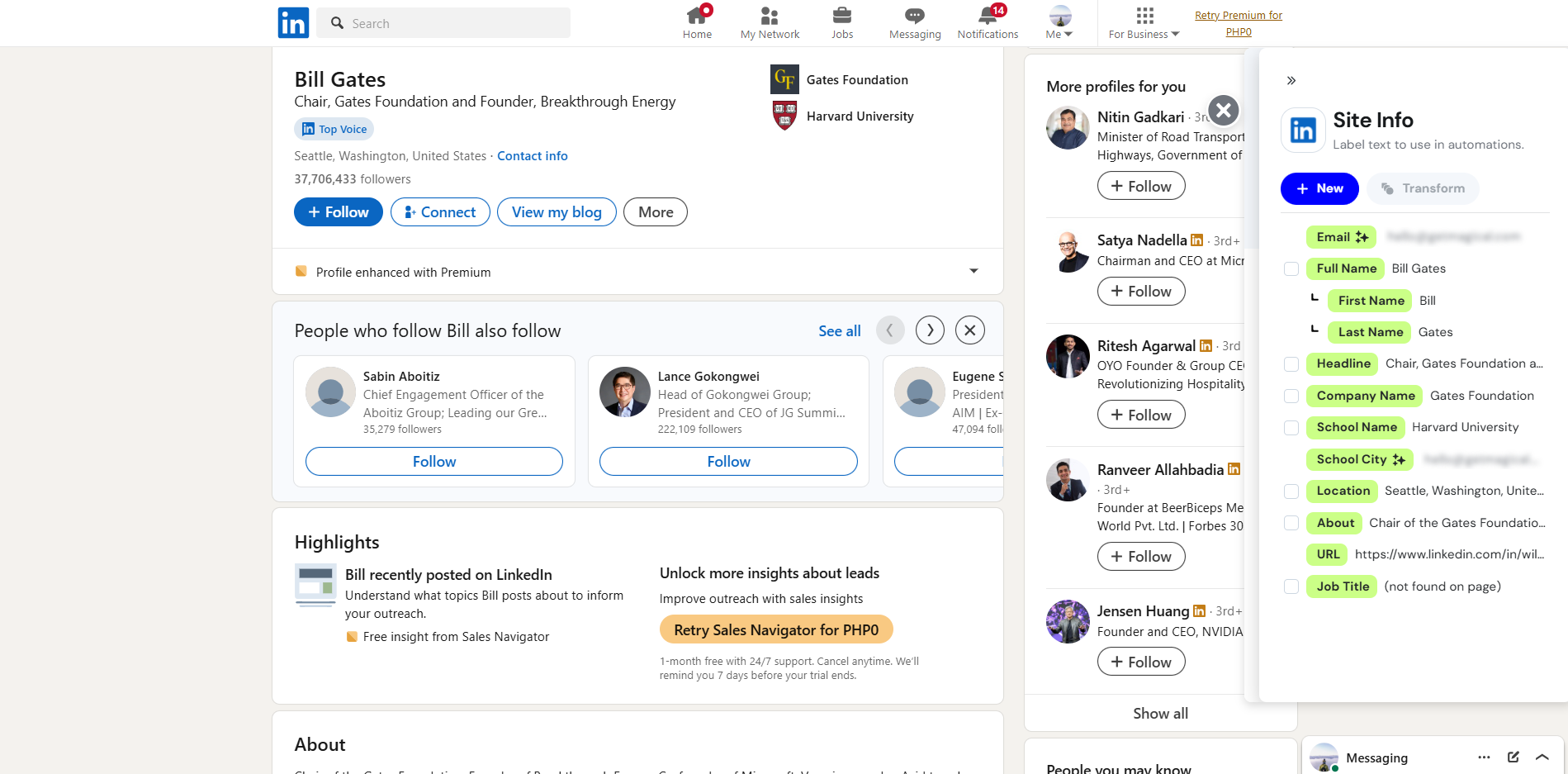
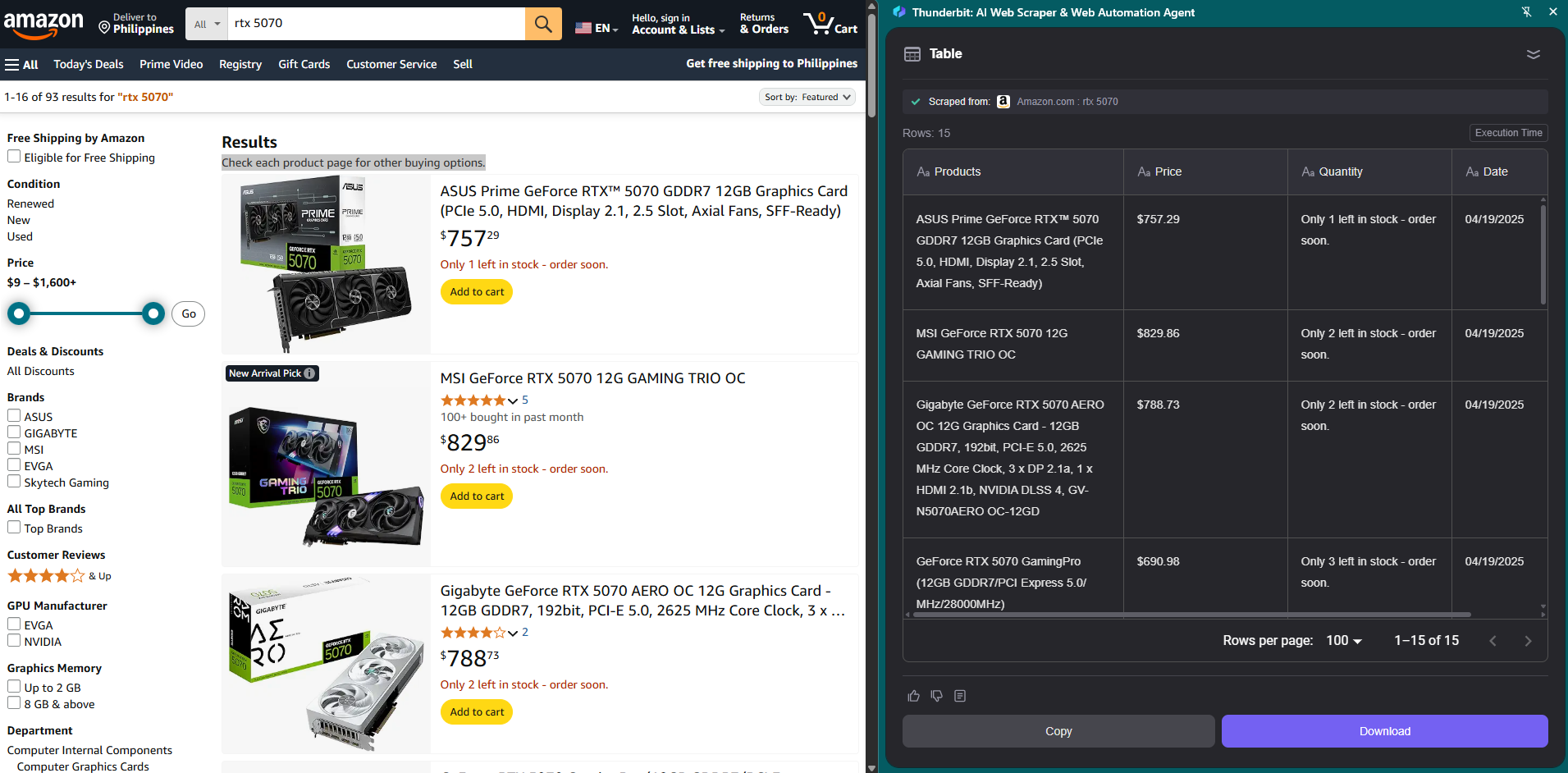
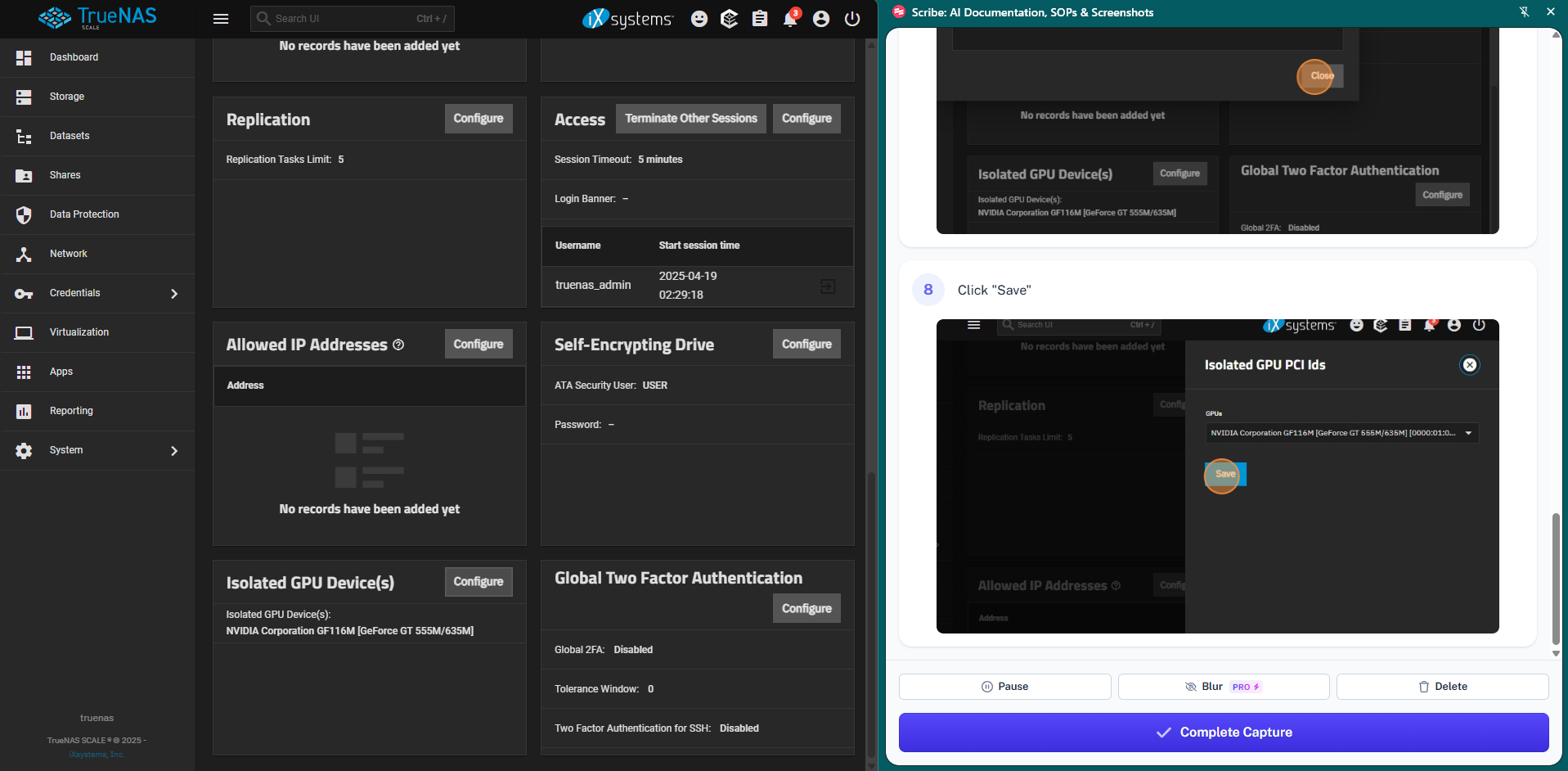
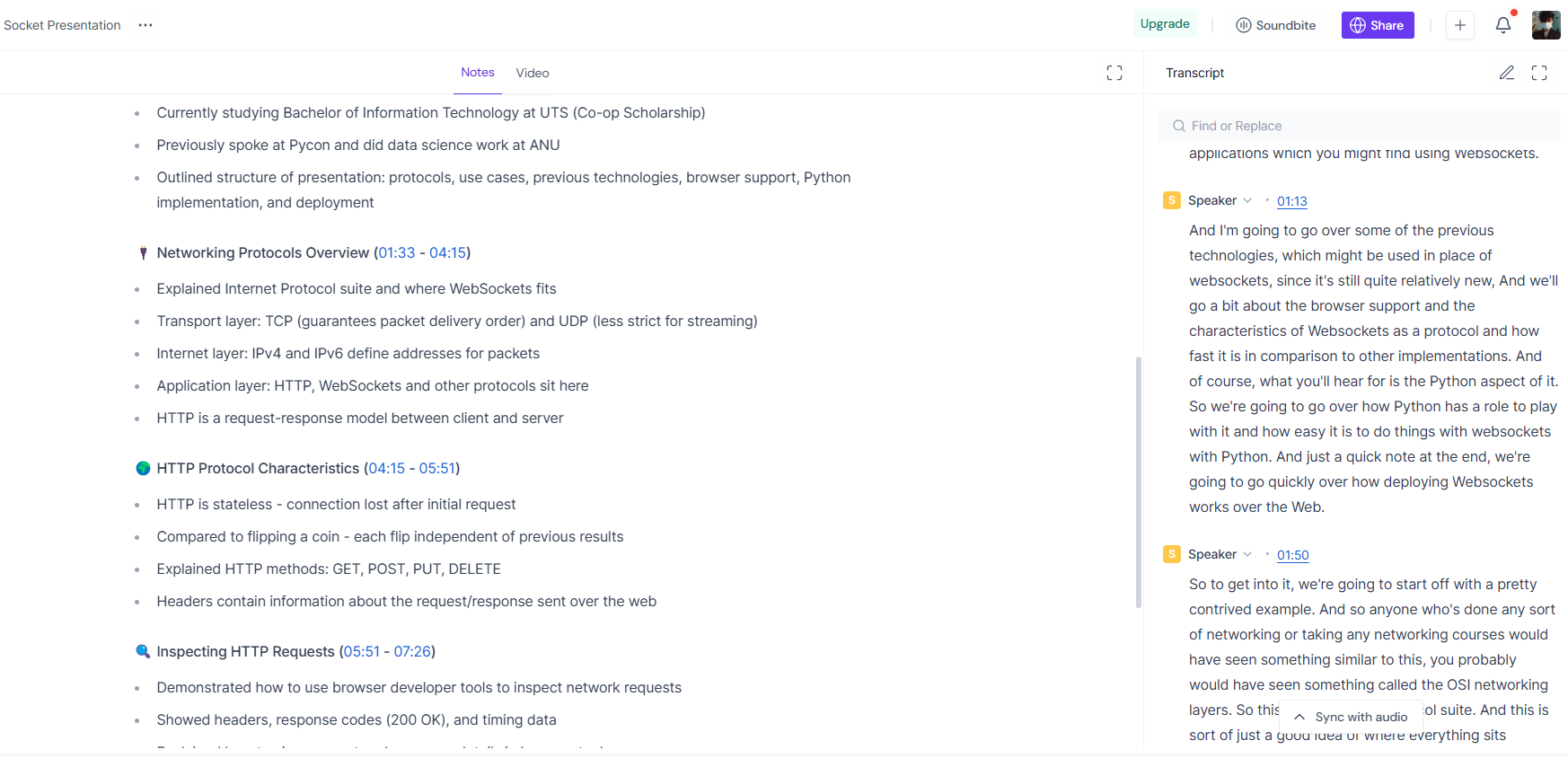
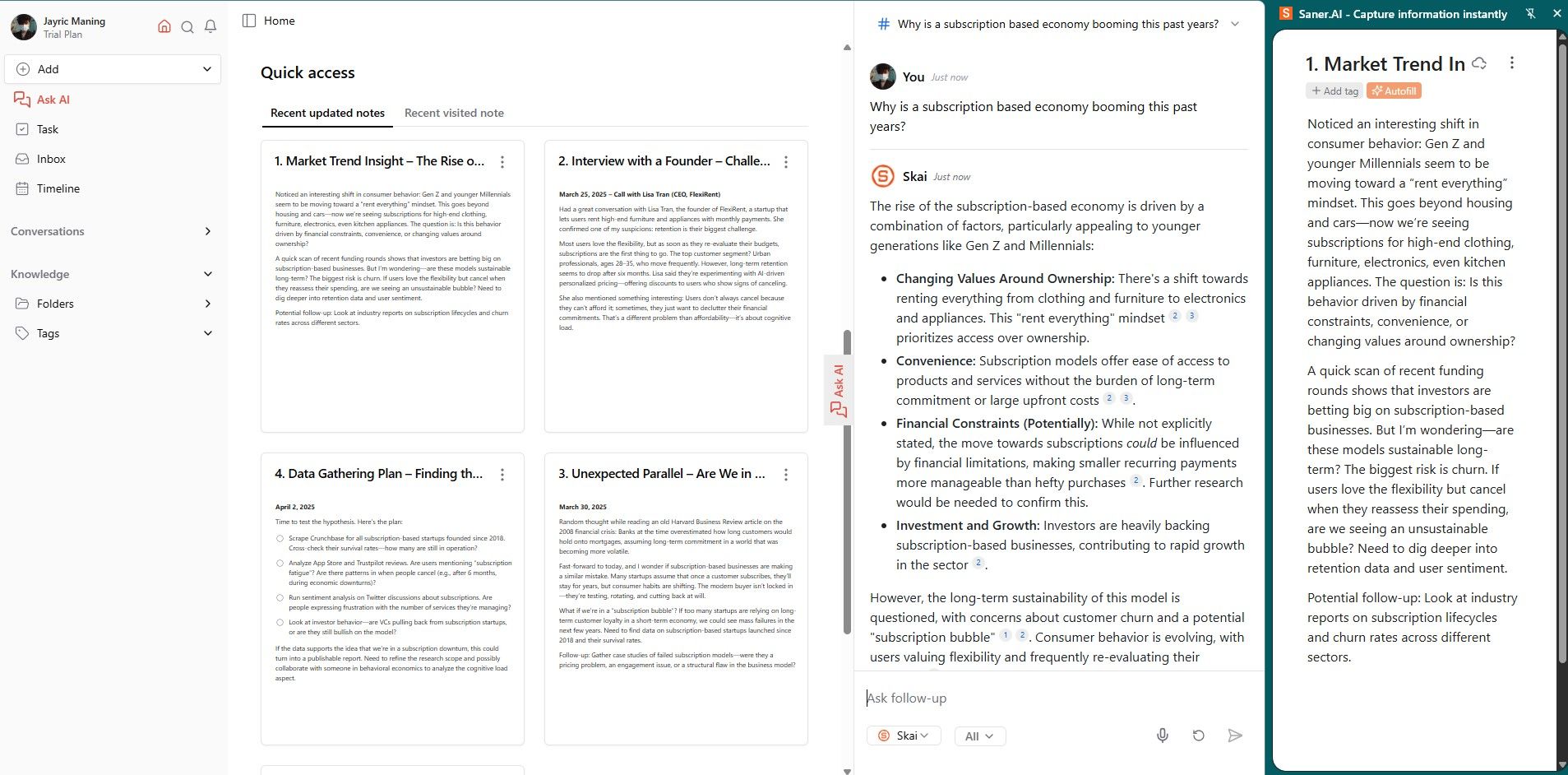
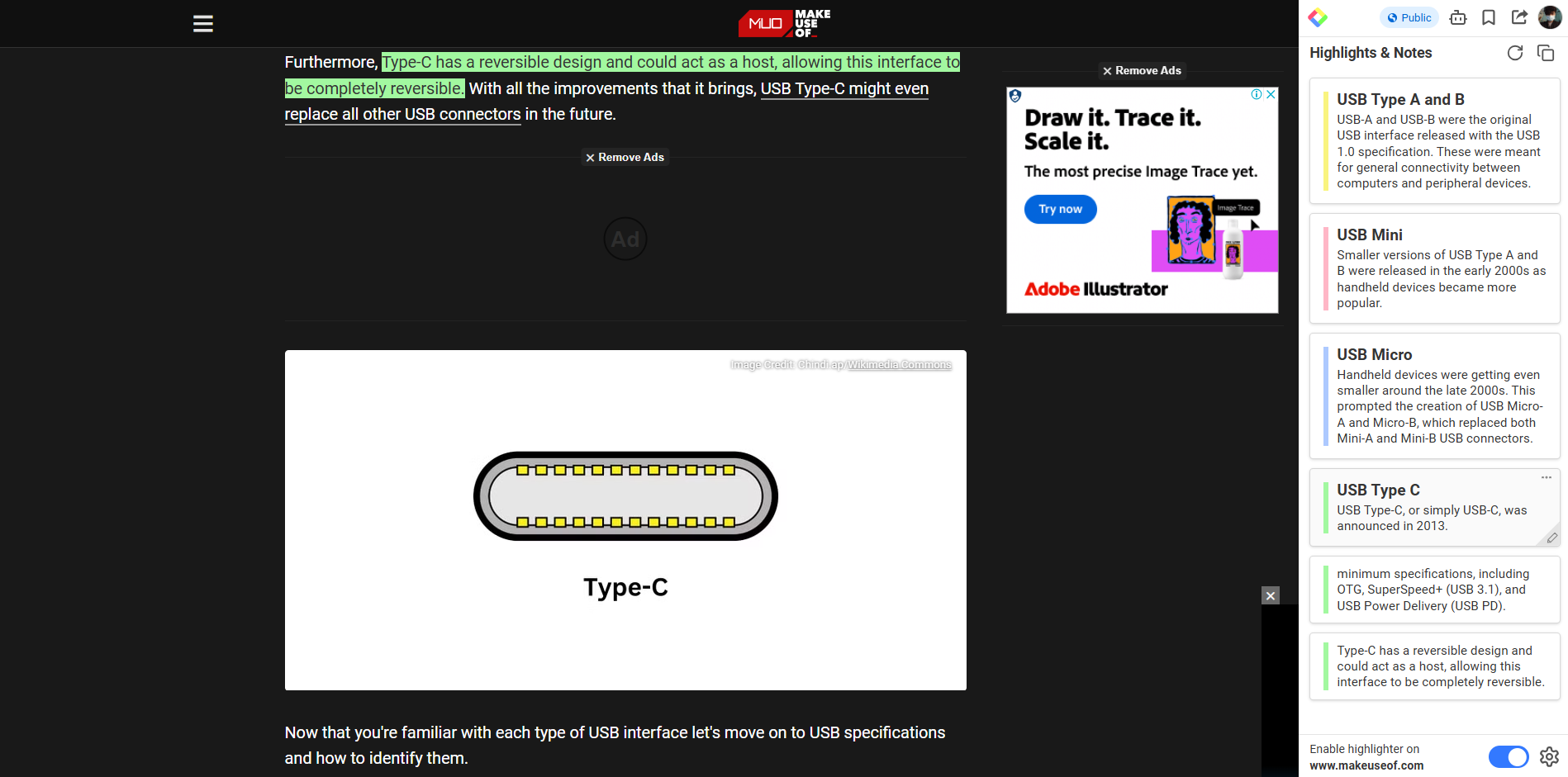
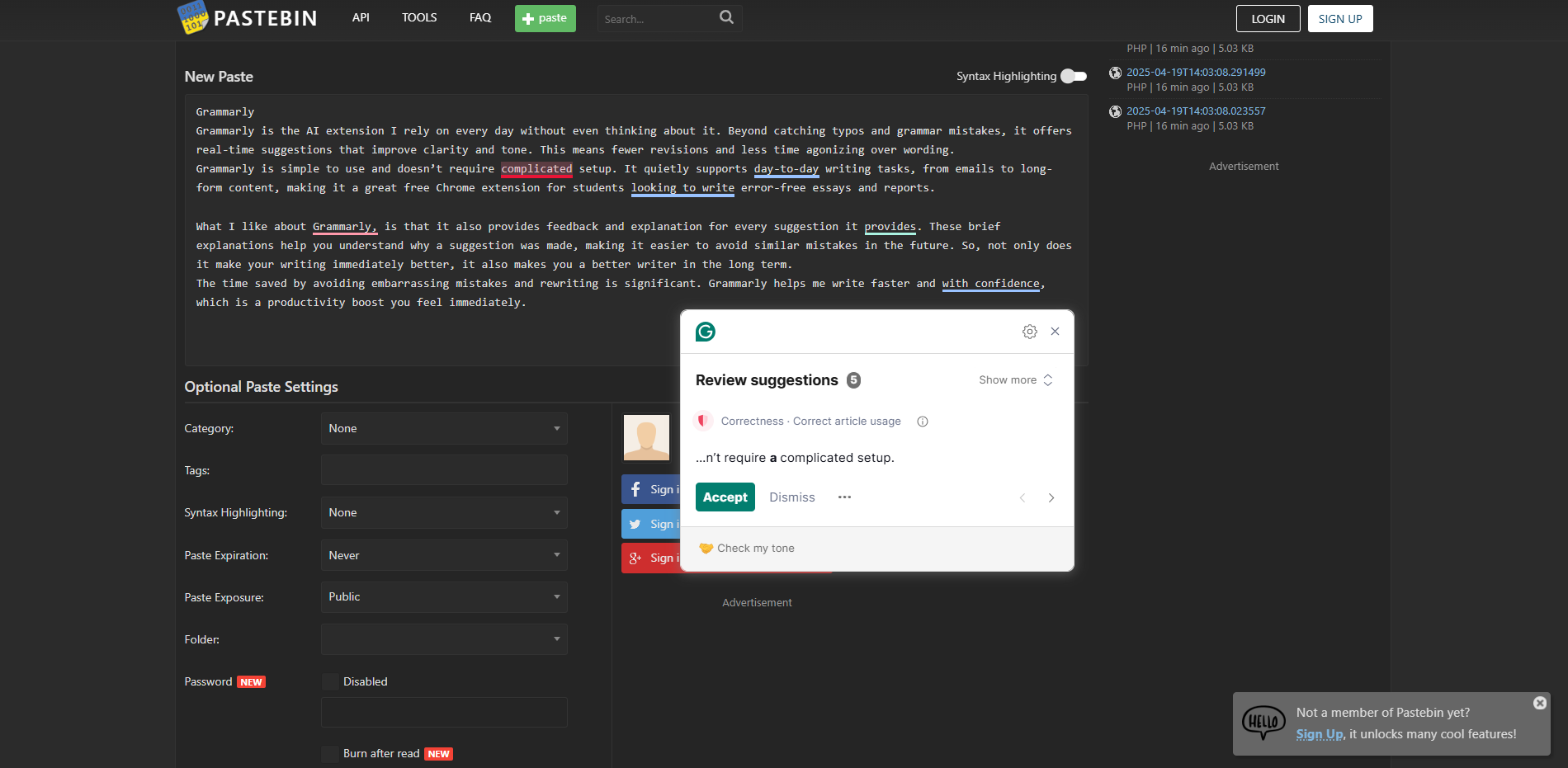
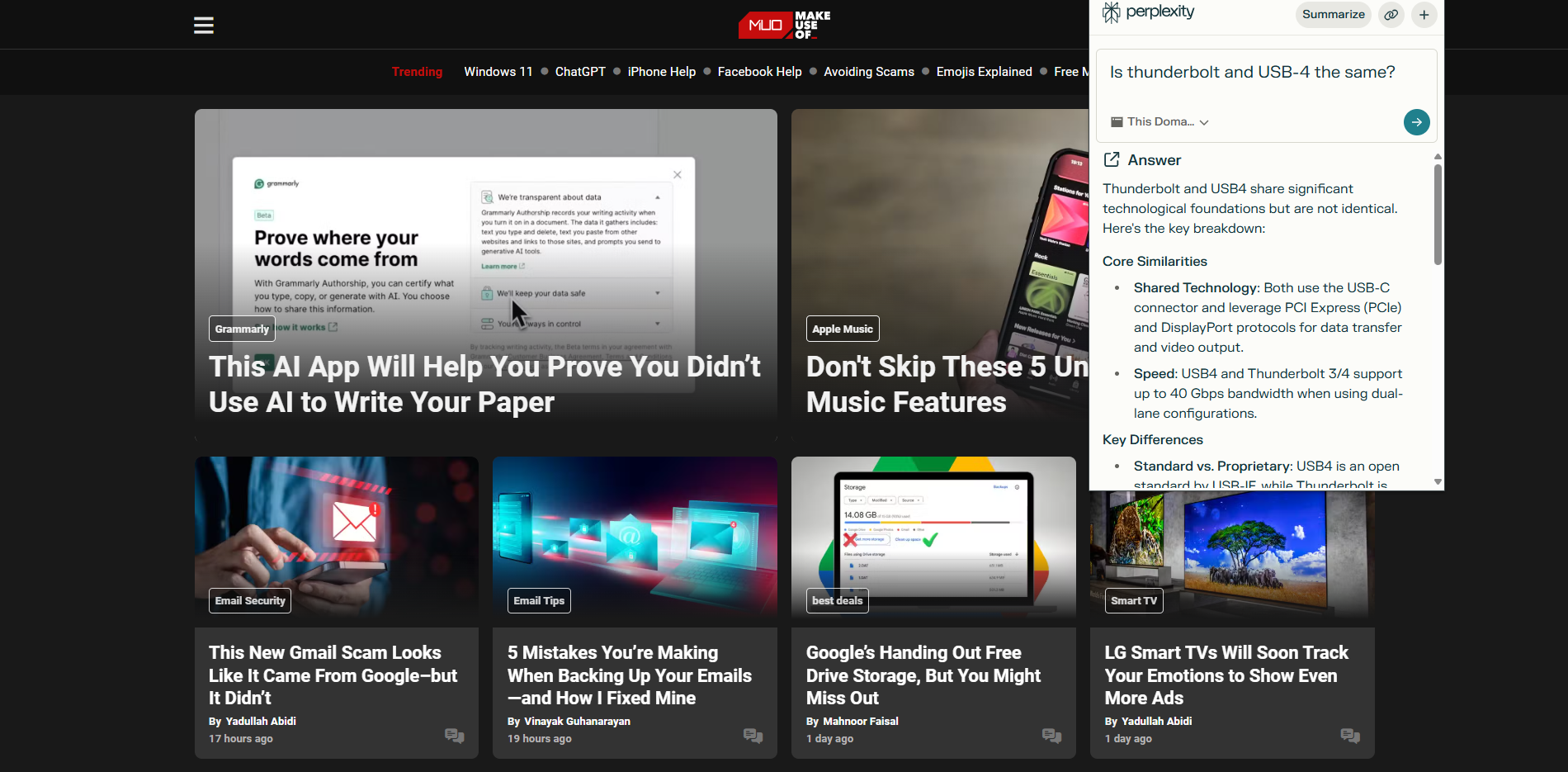
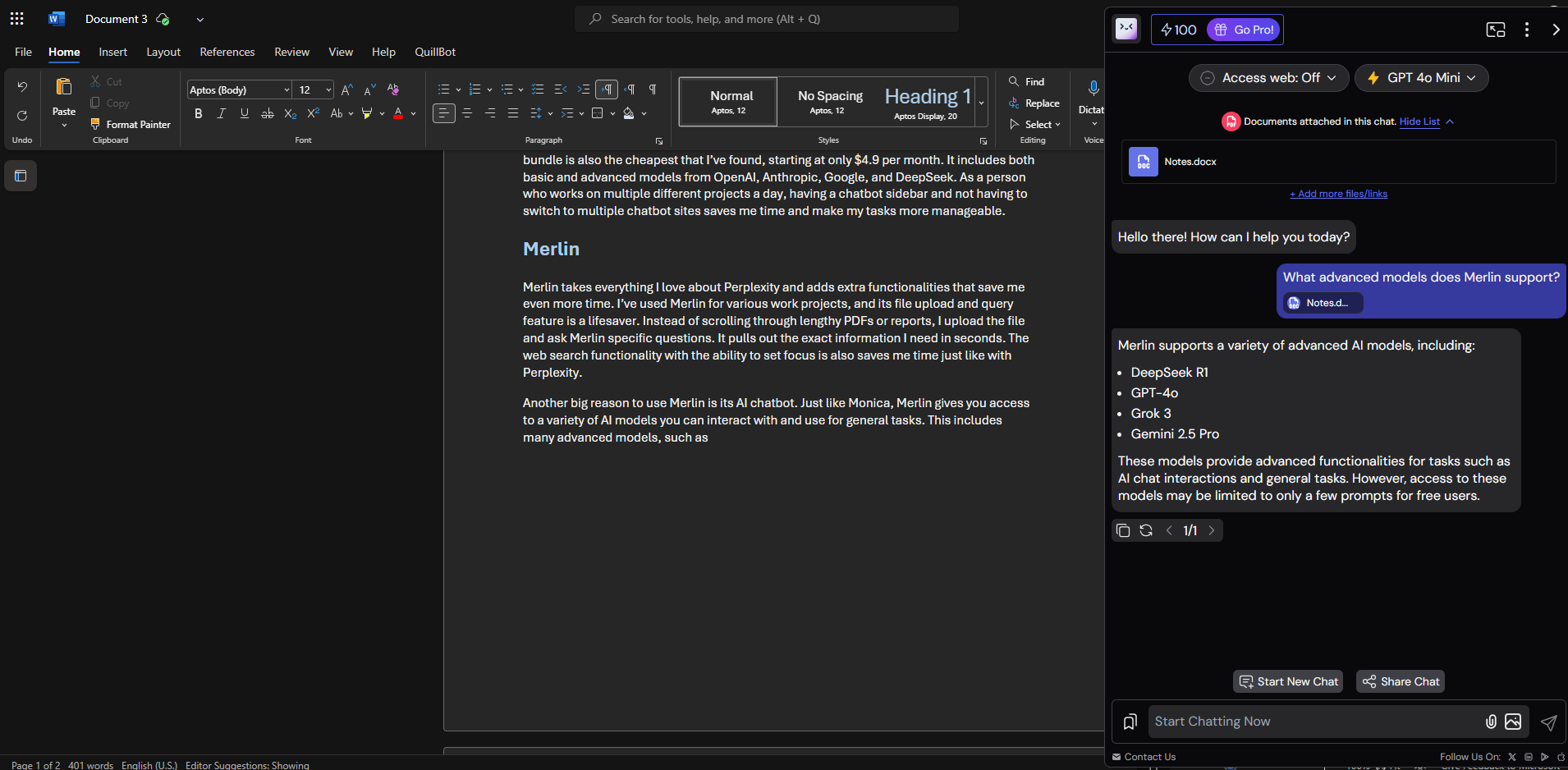
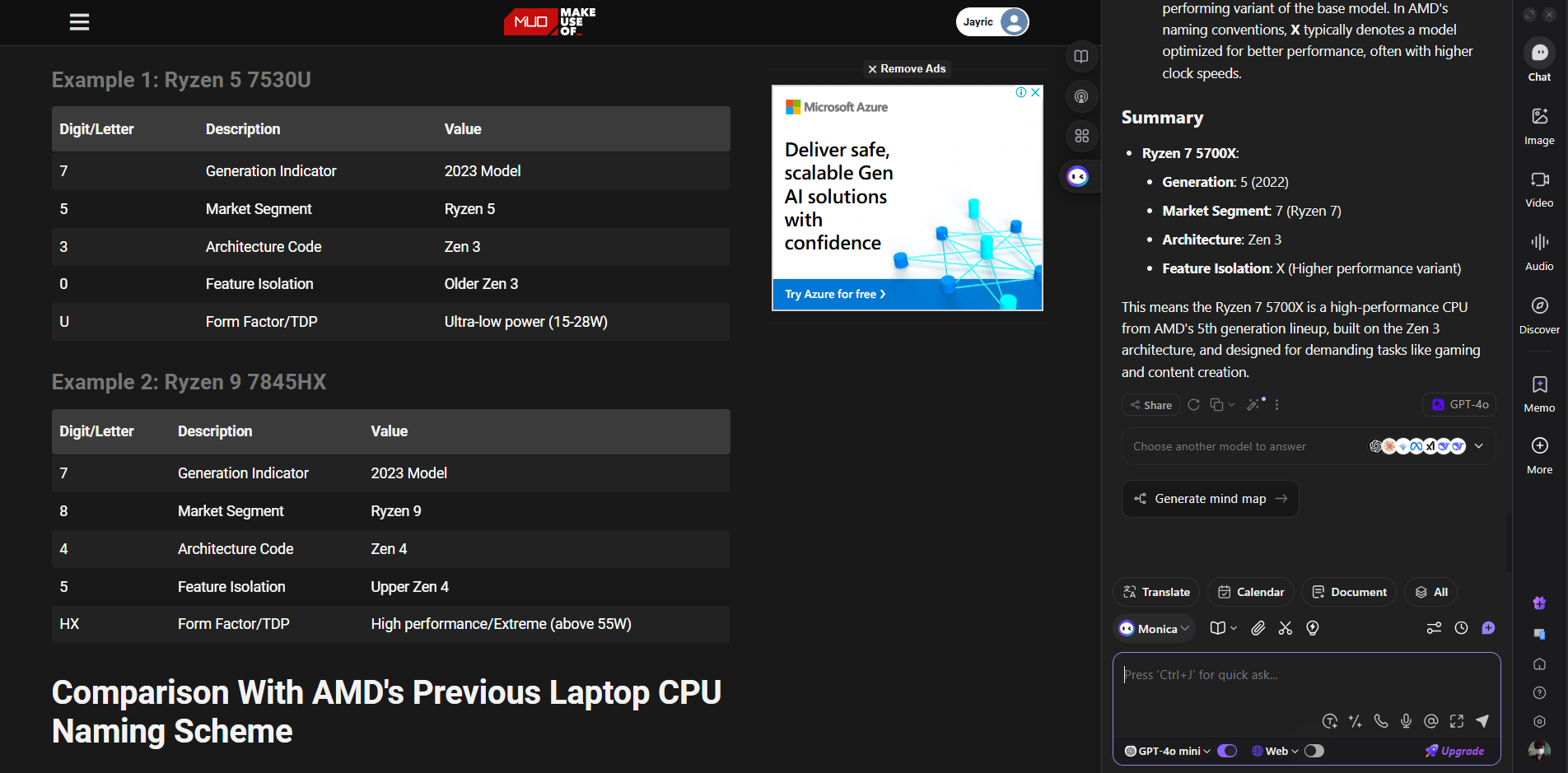





Leave a Comment
Your email address will not be published. Required fields are marked *