Not all free AI upscalers are worth your time. I ran the same image through eight of them to find out which (if any) actually works. One came out on top.
8
Let’s Enhance
Let’s Enhance has the kind of polished interface that makes you think, “This is going to be good.” And at first, it is. Upload your image, pick your upscaling level (or leave it on auto), and choose a style preset like “Old photo” or “digital art.” The site handles the rest.
I tried it with a low-res portrait, and the algorithm did a respectable job sharpening edges and cleaning up noise without going overboard. You’ll be able to judge for yourself from the before-and-after comparisons I’ve included.
Try zooming in on the photos to better see the difference.
But then came the dealbreaker: watermarks. You get 10 free credits per month, but the images come stamped. The watermark is not across the middle of the photo, but it’s obvious enough to make most casual use cases, like social media or product listings, a no-go.
I’ll let you decide if the output quality is worth tolerating the watermark. For me, that was reason enough to bounce.
Upscale.media keeps things lean. The interface is stripped down to just what you need: upload an image, pick your upscale level (up to 8×, surprisingly), and click. It makes it easy to get results fast without fussing over technical settings.
You get two free upscales per day, which makes it handy for occasional use or quick fixes. And unlike some of its competitors, the tool doesn’t watermark your images. That alone gives it a leg up for anyone who just needs clean, usable results without jumping through hoops.
I tested it on a lo-res portrait. The 4× upscale looked great: details sharpened up, colors stayed consistent, and the edges didn’t get that weird plastic look some AI tools introduce. The 8× upscale didn’t work as well. It occasionally smoothed out too much detail, like fine hair or textured backgrounds. This kind of over-smoothing is exactly why I never use AI to edit selfies and portrait photos.
6
VanceAI
VanceAI keeps its interface clean and focused. You’re given three core tools (Enlarge, Sharpen, and Denoise), and each one works without requiring much input. Upload your image, pick your scale (up to 8× on the free plan), and it does the rest.
I ran the same portrait image through VanceAI that I’d used on the earlier tools, and the difference was subtle but clear. Facial features held together better. Skin wasn’t overly smoothed, and details like eyes and hair came out with more structure.
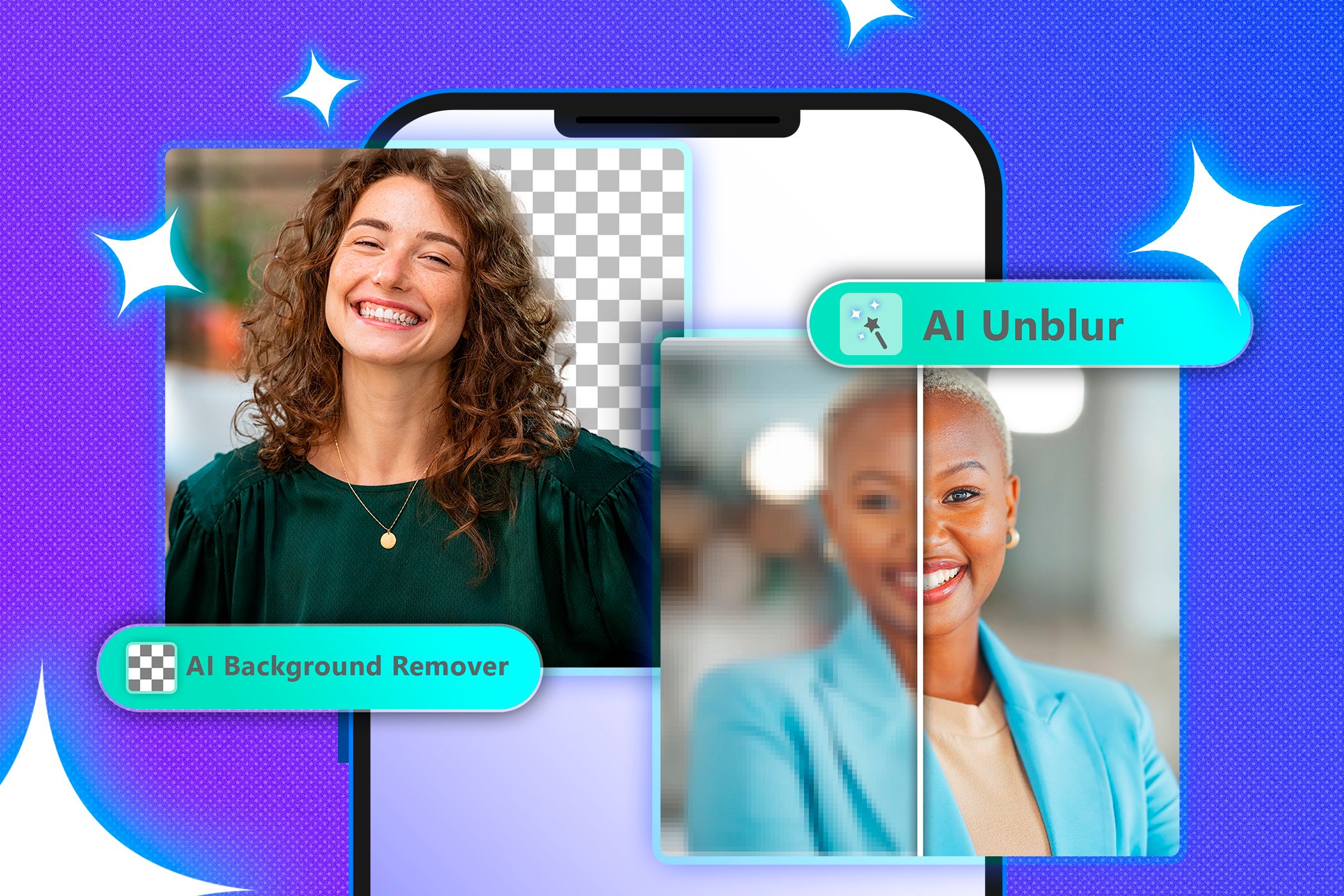
Related
Why I Prefer Editing My Photos With AI Tools Over Manual Techniques
Letting AI handle the heavy lifting in photo editing has been a game-changer for me.
Whether or not you’d call it a huge improvement depends on how closely you’re looking, but if you’re dealing with faces, it’s worth noting. I’ll let the before-and-after comparisons speak for themselves.
Where things get a bit messy is the credit system. You receive only five free generation credits, which lets you process up to five images. But to download those results without a watermark, you’re limited to three watermark-free download credits. After that, even freshly upscaled images will carry a branded mark unless you upgrade.
5
BigJPG
BigJPG is a bit of a relic compared to some of the slicker tools on this list. The interface looks like it hasn’t changed in years, and the branding feels more like a browser plugin than a modern AI tool. But don’t let that throw you, it actually works.
I couldn’t find any clearly defined limits on the free plan. However, I was able to run five images through the system without hitting a paywall, and none of the outputs were watermarked. That’s more than I got from most other tools. Whether it stays that way indefinitely is anyone’s guess.
As for the results, they’re… okay. BigJPG didn’t botch anything, but it didn’t wow me either. The before-and-after comparison above is the result I got.
4
Icons8 Smart Upscaler
Icons8’s Smart Upscaler gives the impression of being a solid, easy-to-use option. There’s no fiddling with sliders or options. You upload an image, and it automatically doubles the resolution.
But there’s not much room to stretch. The free tier gives you three demo upscales, and you’re locked to 2× upscale. Want 4×? That’s behind a paywall. And for a lot of images, 2× just doesn’t deliver a dramatic improvement. It softens a little of the pixelation, sure, but if the source is especially low-res, the result still feels small and underwhelming.
You can take a look at the before-and-after images I’ve attached and decide for yourself, but in my case, the impact was minimal. To make matters worse, the upscaled image comes stamped with an obtrusive watermark that runs right across it. That was a no-no for me.
3
Img.Upscaler
Img.Upscaler gives you a bit more breathing room than most right out of the gate (20 upscales on its free plan). That alone puts it ahead of several others that either cap you at two or three or wrap free usage in confusing credit schemes. You upload an image, choose between 200% or 400% enlargement, and let the AI do its thing.
Functionally, it’s pretty straightforward. The interface is dated but gets the job done. I tested it with the same portrait image I’ve been running through all the tools, and the results landed right in the middle of the pack. Not bad, not standout.

Related
Why I Don’t Trust AI to Do Most Photo Edits for Me
When it comes to photo editing, I’d rather take control than rely on AI that doesn’t always get it right.
It did clean up edges and sharpen the image at 2×, and even at 4× it didn’t fall apart. But like many others, it struggled with facial detail. Eyes and skin took on that overprocessed, glossy quality, like someone had turned up the skin-smoothing filter on a photo app a little too far. This isn’t a surprise as oversmoothing is one of the biggest problems with one-click AI photo enhancers. They often sacrifice natural detail for technical cleanliness.
Still, for a free tool with a generous credit allowance and decent output, Img.Upscaler holds its own. If you need to batch a few images and don’t mind some over-smoothing, it’s worth adding to your list.
2
Canva
Canva hides its AI upscaler inside its broader design platform, but it’s one of the most capable tools I tested. You can upscale images up to 8× for free, with no watermark, and the results are consistently sharp and detailed. The portrait image came out sharper and more natural than with any other tool.
The tradeoff is convenience. You can’t simply upload and download in a couple of clicks. You have to open a Canva design (ideally sized to your image), add the image to the canvas, select Image Upscaler from the Edit image interface, apply the upscale, and then download the entire design. It’s not difficult, but it adds steps that most other tools skip.
If you’re already using Canva, this won’t feel like much of a hassle. But for anyone just looking to upscale a single image quickly, the extra clicks might be a dealbreaker. That said, for quality alone, Canva came out on top.
1
ImgLarger
ImgLarger is a modest tool with a modest interface. But behind it is one of the more generous free plans I’ve come across: 100 free credits per month. That’s a massive step up from tools that give you two or three freebies and call it a day. If you’re casually upscaling images or working through a backlog, that monthly quota makes ImgLarger a practical option.
In use, it’s simple. You can upscale to 200% or 400% without needing to sign in, and processing is fairly quick. The portrait image I tested looked slightly sharper after upscaling, and it didn’t distort the face, but like others in this category, it erred on the side of smoothing. Skin came out smoother than it was in the original. It wasn’t a huge drop in quality, but enough to make the result feel less natural when compared side-by-side with Canva’s output.

Related
These 6 AI Photo Editors Are Better Than Photoshop: Here’s Why
Ever since the AI boom, you no longer need expertise or big bucks for Photoshop. Check out these AI alternatives instead.
But what ImgLarger lacks in standout quality, it makes up for in consistency and access. You’re not dealing with watermark traps or credit systems that split “preview” and “download.” You get your 100 credits, you use them how you want.
Of the eight AI upscalers I tested, ImgLarger is the one I’d recommend.
It offers 100 free credits each month, which is more than enough for casual use. The quality is slightly below Canva’s because of some oversmoothing, but the difference isn’t major.
Canva delivers the best results overall and supports up to 8× upscaling for free. But the process is too involved for quick use. You have to build a project, insert the image, apply the upscale, and then export it. It’s not practical for quick use.
If you want a fast, easy tool with solid results, go with ImgLarger. If you need unlimited upscaling and are already working in Canva, its Upscale app is worth using.


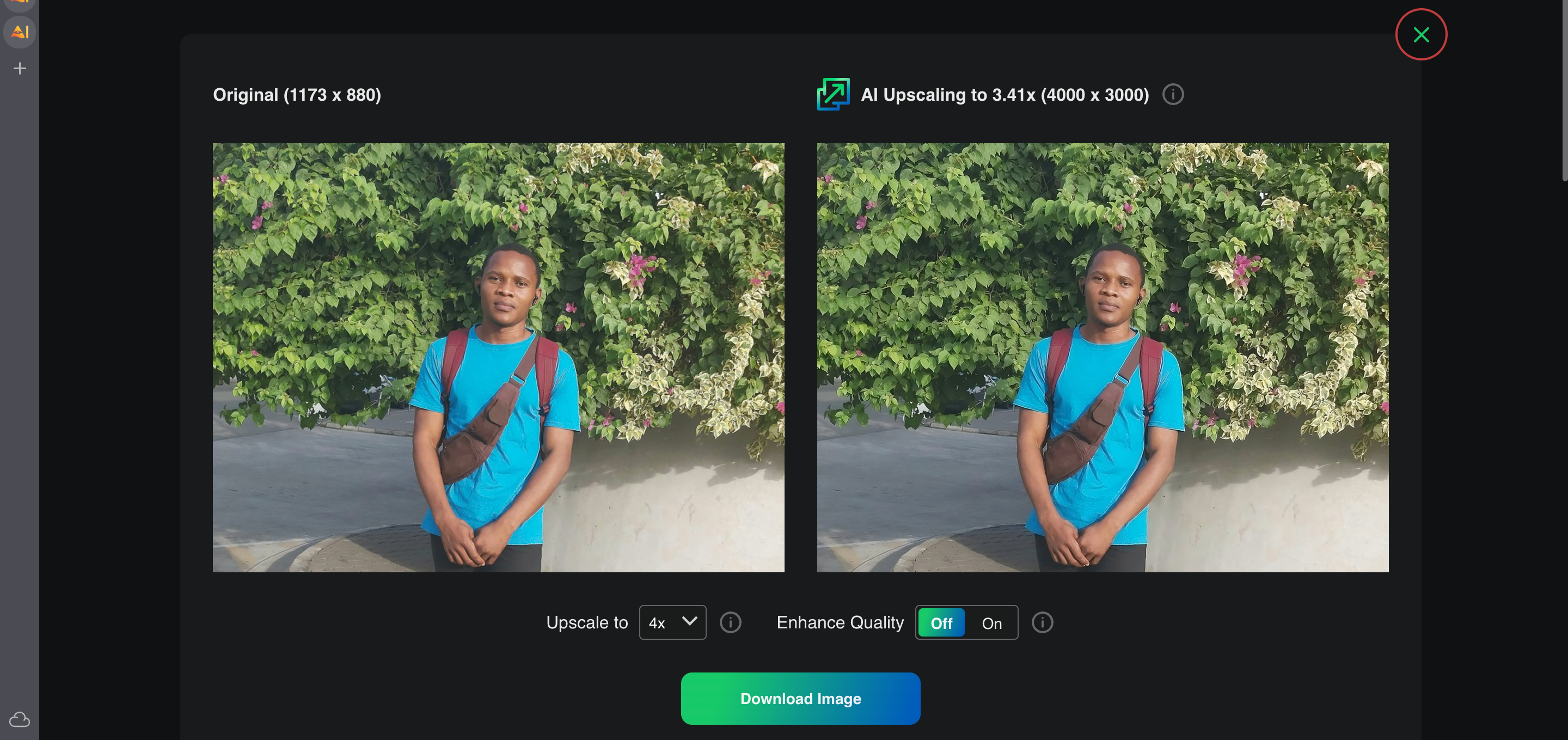
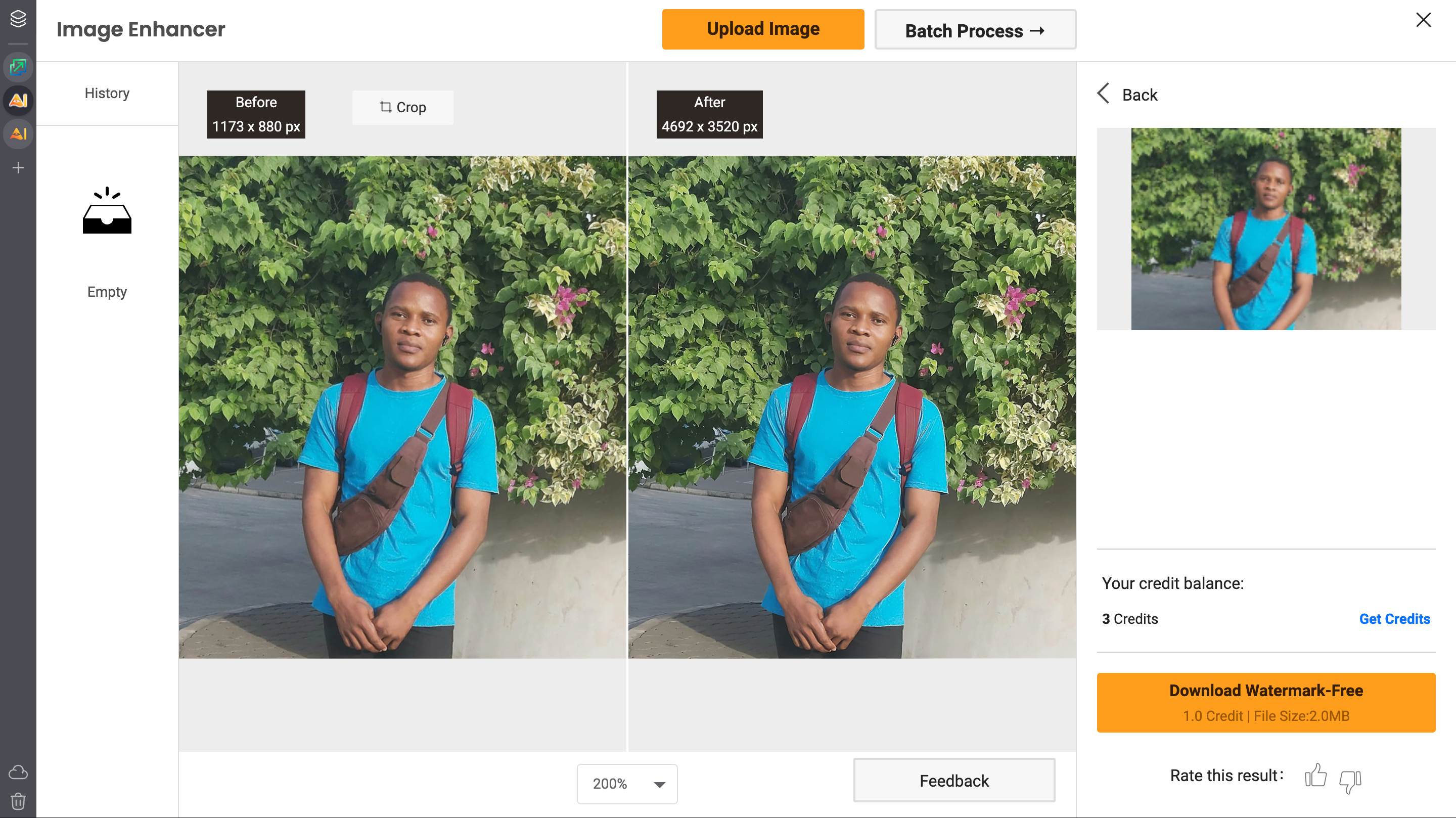
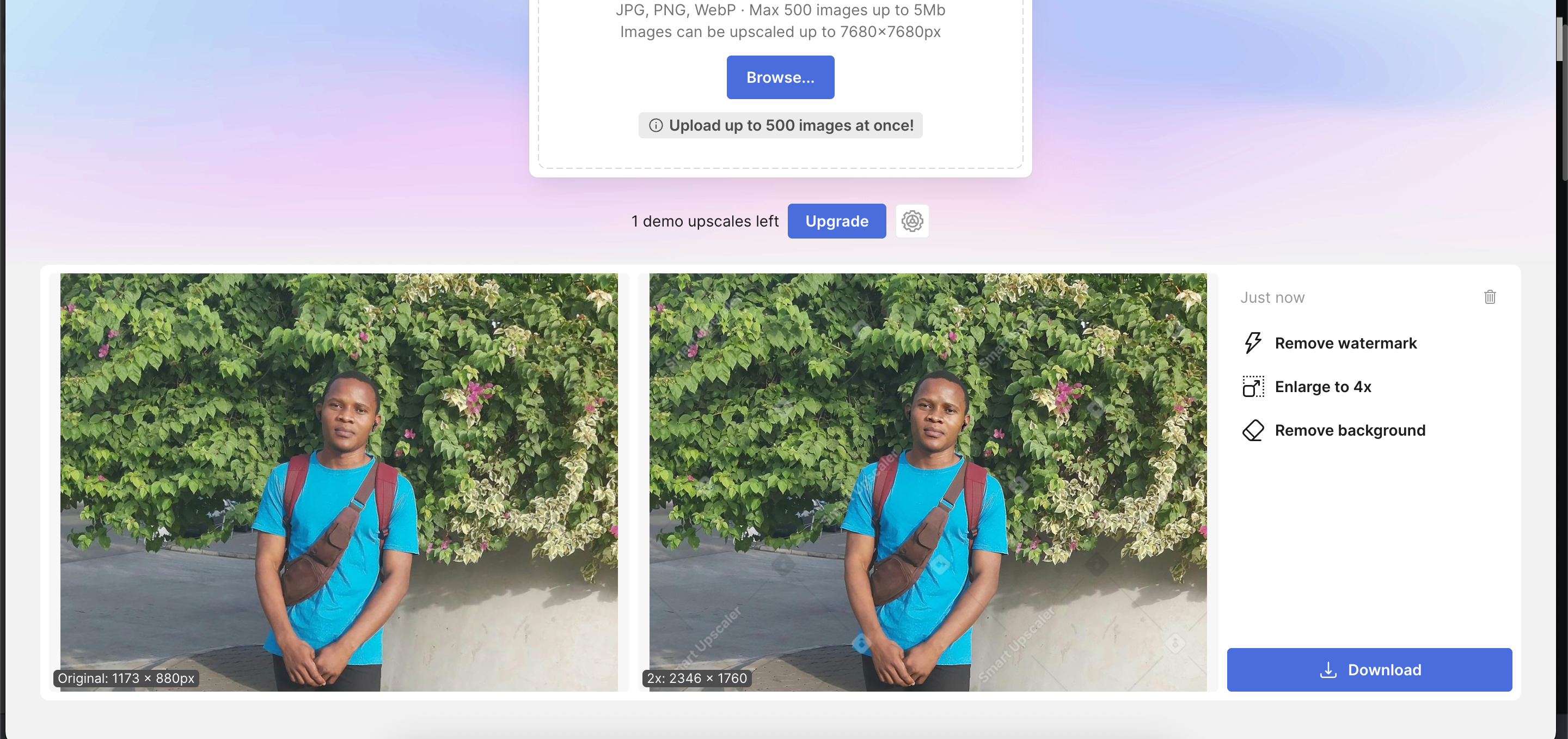
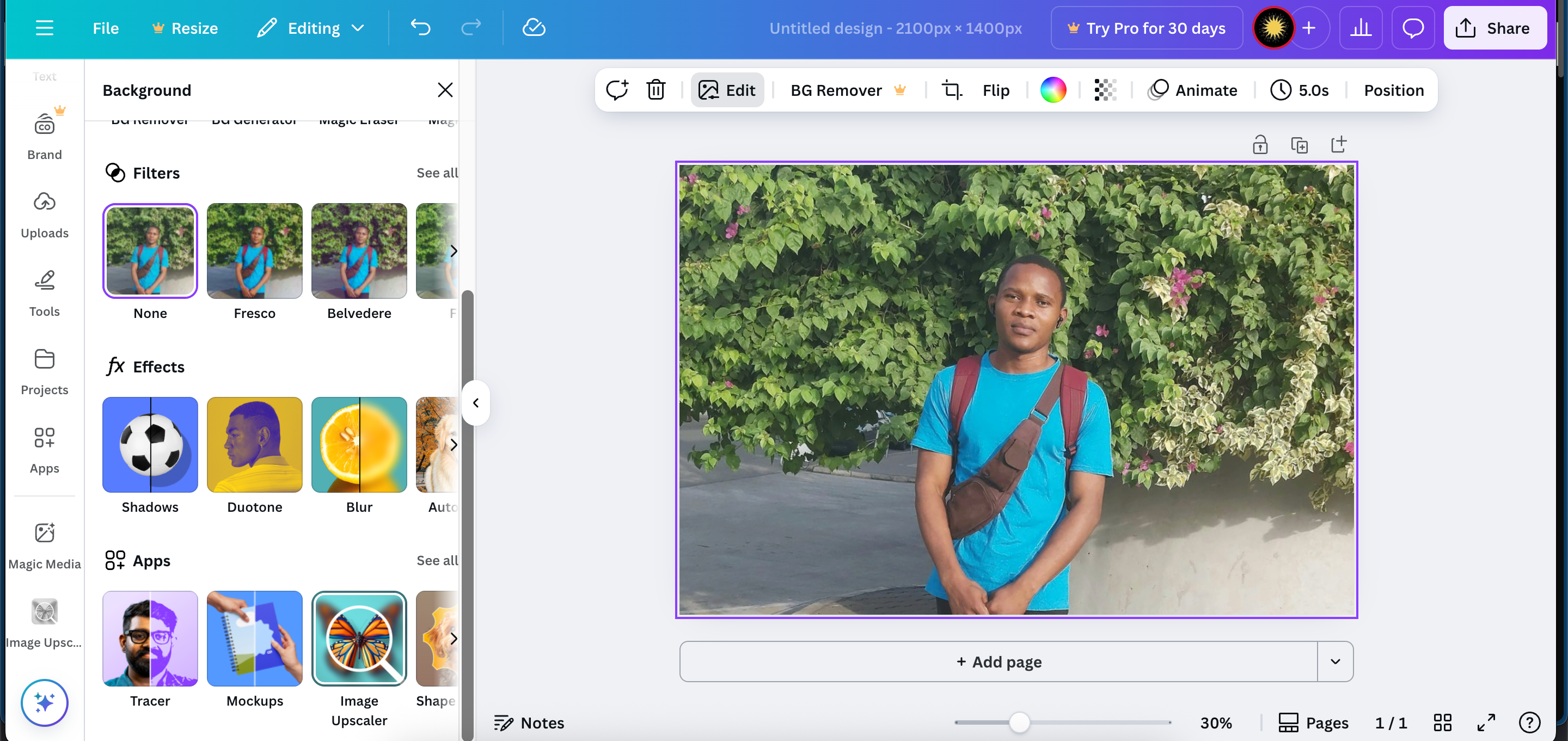





Leave a Comment
Your email address will not be published. Required fields are marked *