Even if you’re the biggest iPhone fan, it’s increasingly difficult to justify dropping a thousand dollars every year to upgrade. That’s why I’m always hunting for ways to make my older iPhone feel faster—tweaking a few quick settings has made all the difference.
Setting the Touch Duration to Fast
You’ve probably heard people say that you shouldn’t immediately update iOS on your old iPhone unless it’s absolutely necessary, because Apple allegedly slows older models over time. Though that could very well be true, I’ve always been impatient and tend to upgrade my device to the latest iOS on the day it launches. I have an iPhone X that I bought in 2017, which runs iOS 16.6.1 (the maximum version it supports).

Related
How to Bring New Life to an Old iPhone After New iOS Updates
You don’t have to settle for slower.
Given that I’ve had the phone for almost eight years, it’s been repaired a million times, and is still used daily, it’s naturally not as fast as it once was. Thankfully, one adjustment that completely transformed how snappy my phone feels is changing the Touch Duration setting.
With this setting, you can control how long it takes for context previews, actions, and pop-up menus to appear when you touch and hold them. It’s a tiny change that makes the phone feel noticeably quicker, especially on older models like mine.
You can adjust this by heading to Settings > Accessibility, then tapping Touch under the Physical and Motor heading. Next, tap Haptic Touch (or 3D & Haptic Touch on older iPhones). You’ll now see two options under the Touch Duration section: Fast or Slow. Pick Fast, and you’re good to go. You can test this on the example image if you want to feel the difference right away.
Enabling Reduce Transparency to Increase Readability
Another wildly underrated setting that can make your iPhone feel quicker is Reduce Transparency. Enabling this feature gets rid of some of the see-through effects in menus and backgrounds. I’ve attached an example below that clearly demonstrates the difference.
The image on the left shows what the context menu looks like when I long-press the Phone app with Reduce Transparency toggled off (the default option). Compare this to the one on the right, showing how it looks with the setting turned on.
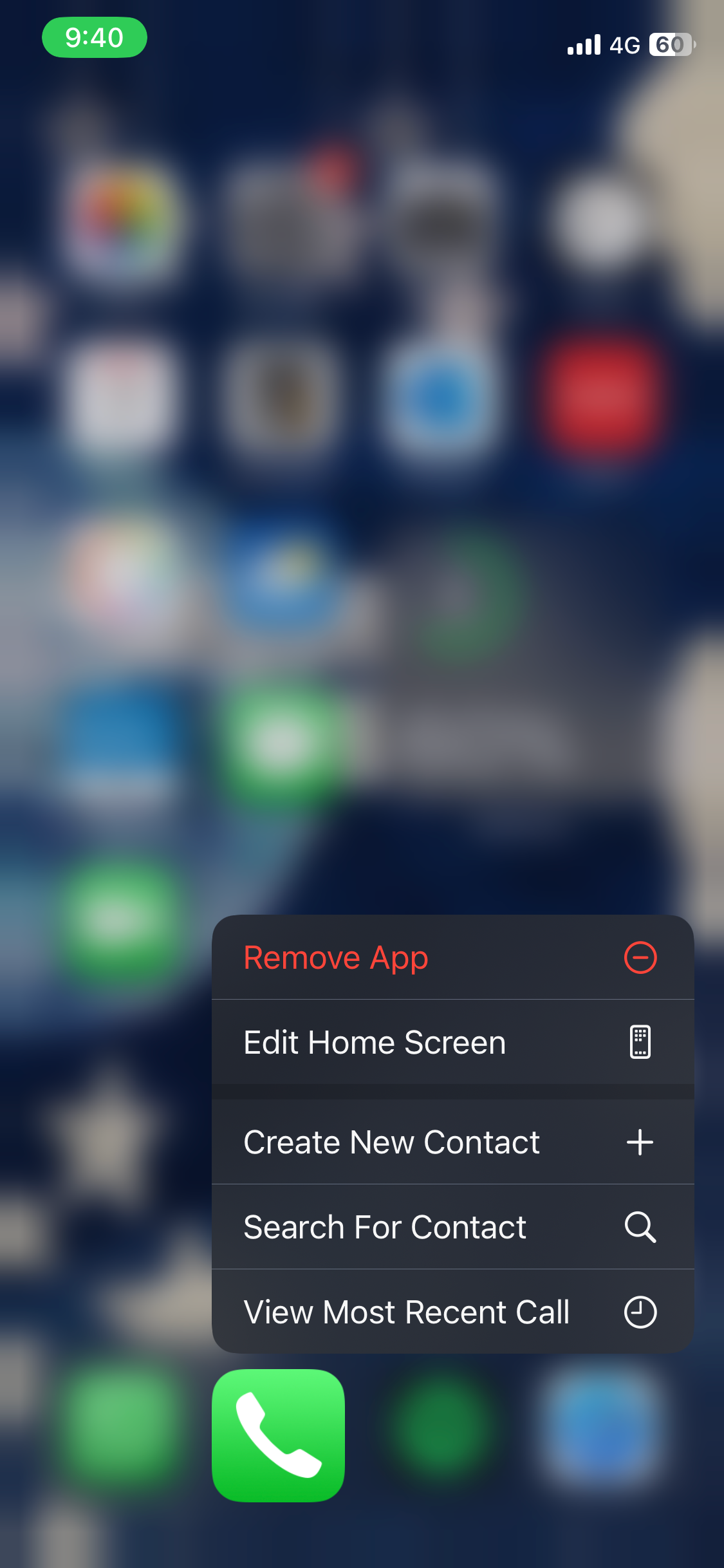
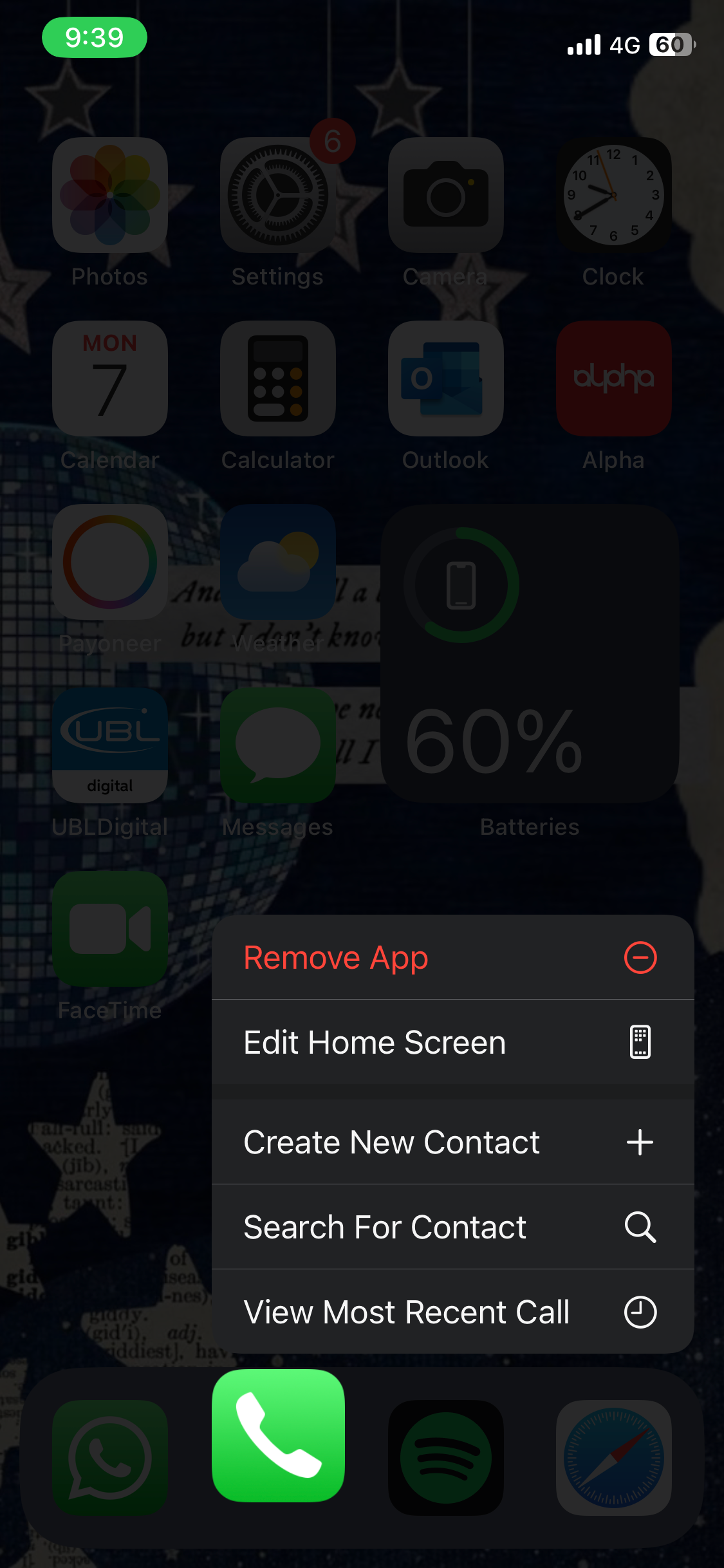
Tweaking this one toggle makes a lot of what’s on your phone screen easier to read and also lightens the visual load on your iPhone, which can be game-changing for older models. You can enable this setting by heading to Settings > Accessibility, then tapping Display & Text Size under the Vision header.
All you need to do is toggle on the switch next to Reduce Transparency.
Turning on Reduce Motion to Disable Certain Screen Effects
What I’ve noticed slows down my older iPhones and causes them to glitch the most is the constant bouncing and sliding of UI elements when switching apps or opening menus.
Though I’m a big fan of it and feel like it makes the overall experience slightly more intuitive and fun, it also adds a bit of lag, especially on aging hardware. Thankfully, there’s a setting you can toggle to turn off the motion effects Apple devices use to make these transitions feel more dynamic.
All you need to do is head to Settings > Accessibility, tap Motion under the Vision section, and toggle on the switch next to Reduce Motion.
Doing so changes or disables certain screen effects. For instance, instead of the zoom effect you normally see when you open or close apps, or the slide effect that’s used when navigating between screens (like swiping through pages of the home screen), your iPhone will use a dissolve effect.
This effect is a simple crossfade that instantly fades the screen in and out without any animation. It also disables the parallax effect, where wallpaper, apps, and alerts move or shift slightly when you tilt your device. Finally, this disables animations and effects in some apps, making overall performance feel quicker and more responsive.
Though the three settings above don’t magically make your iPhone feel as fast as it was when you first got it, they do help it feel a lot more responsive. I’ve found that little tweaks like this can go a long way in making everyday tasks smoother, especially for those who prefer to use their devices for as long as possible before upgrading.

Related
7 iPhone Features That Feel Like Magic—Yet You’re Not Using Them
Transform how you interact with your iPhone.







Leave a Comment
Your email address will not be published. Required fields are marked *