When your PC encounters a problem, seeing how everything is running can help you troubleshoot the issue. And when all is well, this information can also help you optimize your system. It’s all available in the Task Manager’s Performance tab—as well as a more advanced option.
What Is the Performance Tab in Task Manager?
The Performance tab in Task Manager provides a comprehensive and real-time overview of your Windows computer’s resource usage. It displays graphs and other useful data, allowing you to monitor system performance, identify bottlenecks, and efficiently manage resource-intensive applications.
You can access the Performance tab by right-clicking an empty part of the taskbar and selecting Task Manager, or by hitting Ctrl + Shift + Esc anytime. In Task Manager, click Performance on the left menu to access the tab.
Understanding the Performance Tab and How to Use It Effectively
The Performance tab is divided into several sections; the ones that appear depend on your setup. Here’s what you’ll typically see, along with examples of common use case scenarios.
CPU
This section displays real-time CPU usage through graphs and percentages. It shows detailed information about the processor, including its name, cores, threads, and clock speed. You can also use it to monitor your system’s uptime and track running processes.
A common reason to visit the CPU tab is when you notice your PC acting sluggish during taxing work, like playing a game or editing a video. If this section shows high usage (90–100%), that indicates a bottleneck. From there, you can walk through ways to fix high CPU usage on your Windows computer.
Memory
Random access memory (RAM), or just “memory”, is the temporary, fast storage where your PC keeps running programs. This section displays your computer’s total RAM, including how much of it is in use and available.
Committed refers to memory that’s spoken for, while Paged pool shows how much of your storage disk Windows will use as the paging file (a part of your drive used as pretend RAM when your actual memory runs low). Other useful information includes the memory’s speed, and the RAM slots used and available on your computer.
The memory section comes in most handy when you notice your computer has become slow when multitasking. When memory usage is around 90–100%, you need to do something to identify what is causing the high RAM usage and fix it. For me, this is usually closing memory-intensive applications like Chrome and Blender.
Disk
If you have more than one storage disk in your computer, each one will have its own section in Task Manager (e.g., Disk 0 and Disk 1). This shows the disk’s activity, with separate graphs for active time and transfer rate. It also shows information like capacity, disk type, read/write speed, and whether it’s a System disk (the one Windows is installed on).
High disk usage can indicate a bottleneck, especially when transferring or loading files. The information in this section can also help you troubleshoot apps that cause heavy disk utilization. Studying this will also help you make informed decisions on whether you need to upgrade your storage or switch to an SSD to speed up operations.
Wi-Fi/Ethernet
The Wi-Fi or Ethernet section (depending on your connection type) shows your network usage data in real time, including send/receive data rates. You also get useful information like the adapter name, local IP address, and signal strength.
This networking tab comes in handy when you’re experiencing connectivity issues or slow internet speeds—it’s easy to check if the connection is stable or operating at the speed you expect. You can also use this section to identify bandwidth-hogging applications. Additionally, it’s useful as a way to monitor signal strength when optimizing your router placement.
GPU
Like Disk, you’ll see multiple GPU tabs if you have more than one video card installed in your computer. Each one shows GPU usage statistics on various processes, including 3D rendering, video processing, and video decoding. It also displays specific information about the GPU itself, such as the model and dedicated/shared memory.
The GPU section is crucial for monitoring graphics performance, especially when playing a game or editing video. It also helps you check if your graphics card is working properly. Furthermore, it can help you understand your GPU usage patterns so you know if you need to upgrade your hardware or optimize software.
You Should Also Use the Resource Manager (Resmon)
The Performance tab is good for a quick, high-level overview of how your computer is running. If you want to get a detailed analysis that includes every active process, you should use the Resource Monitor instead. It can help drill down on the root cause of the problem you’re experiencing better than the Performance tab.
There’s a shortcut to access the Resource Manager from the Performance tab you were just on. Click the three-dot icon in the top-right corner and select Resource Monitor from the menu. To open it on its own, just type “resource monitor” into the Start menu.
Once you open it, you’ll see that the Resource Monitor is more advanced. To learn more, we’ve walked through how to troubleshoot various problems with the Resource Monitor.
Windows has a lot of tools to help you optimize performance or troubleshoot issues. Learning to navigate these built-in utilities will save you from installing unnecessary third-party software. Mastering the Task Manager’s Performance tab is an excellent first step toward becoming more proficient with your Windows system.


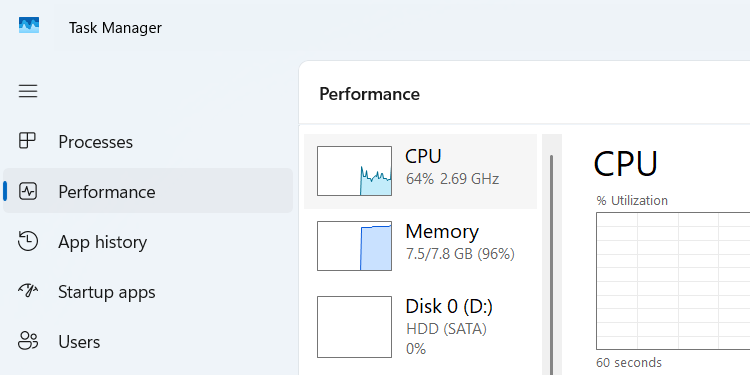
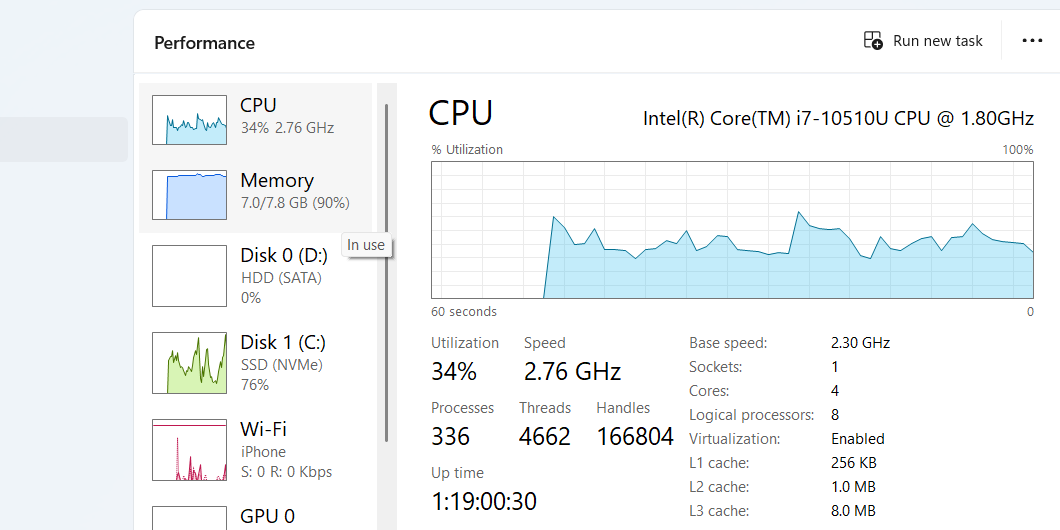
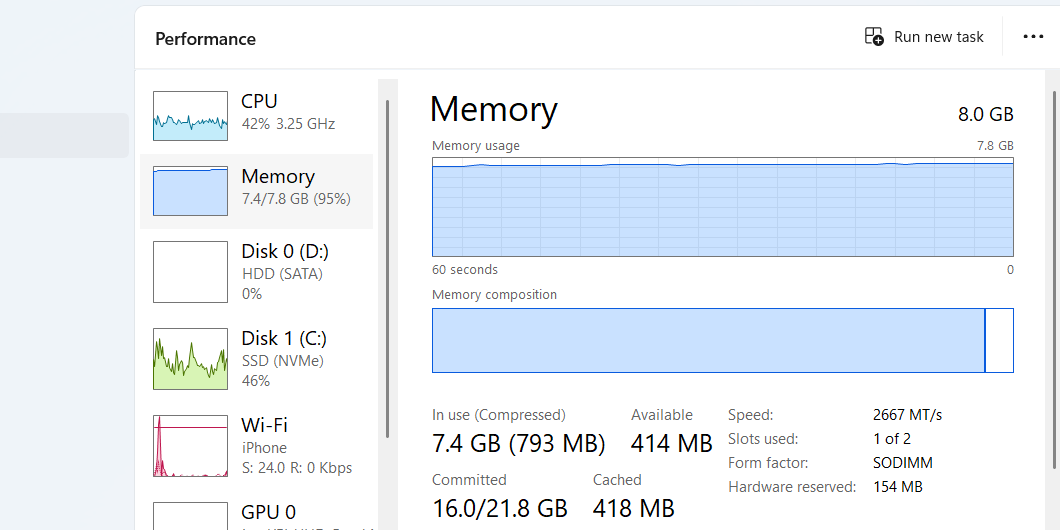
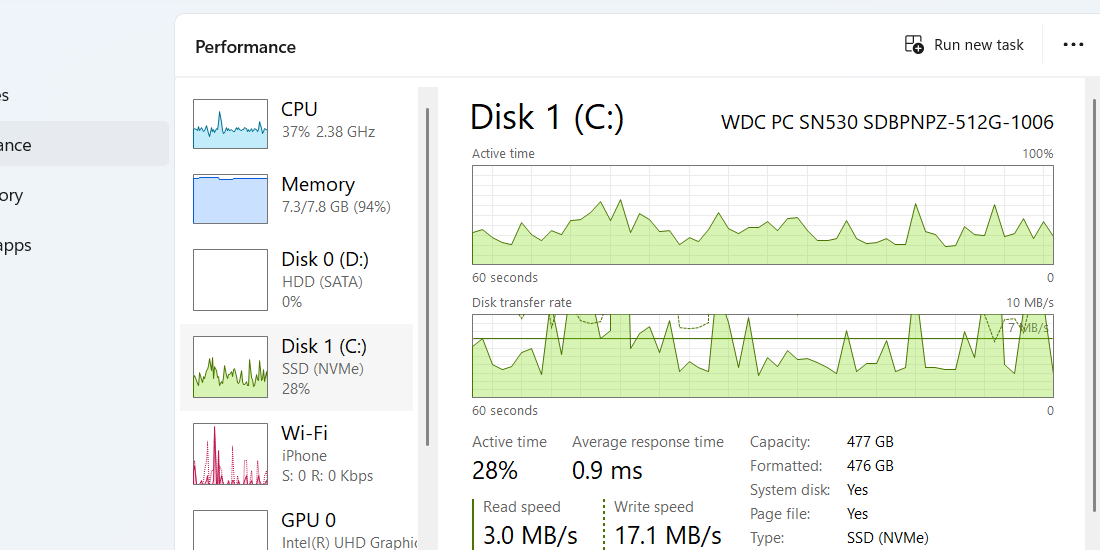
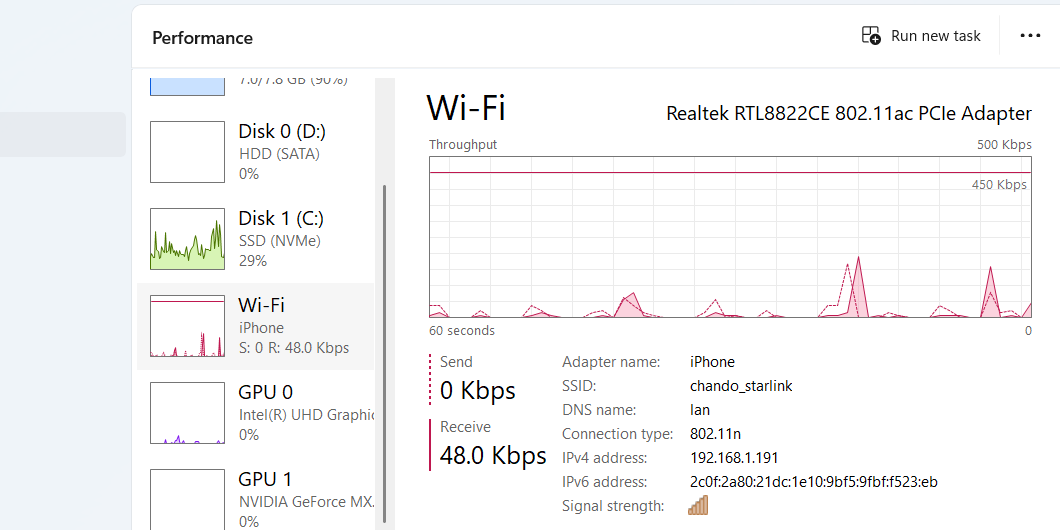
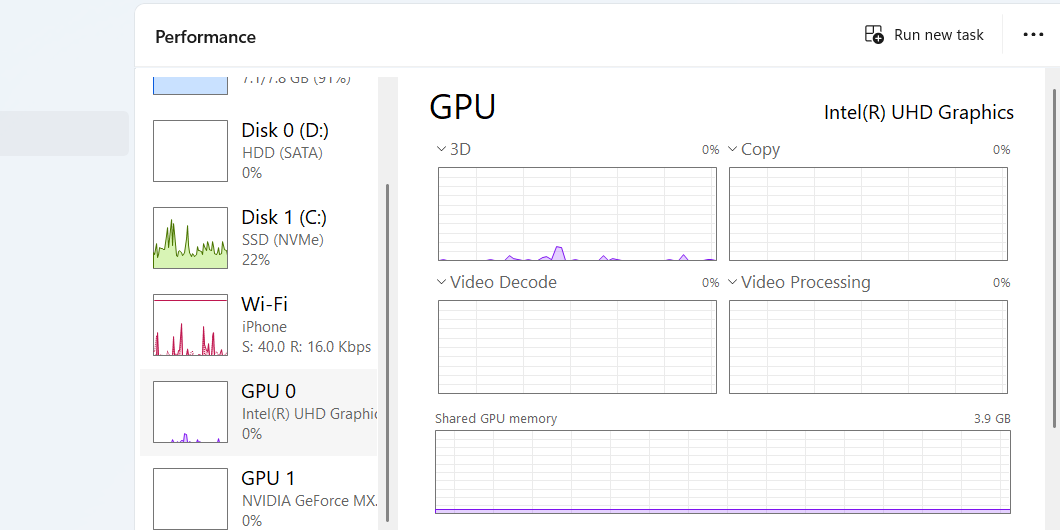
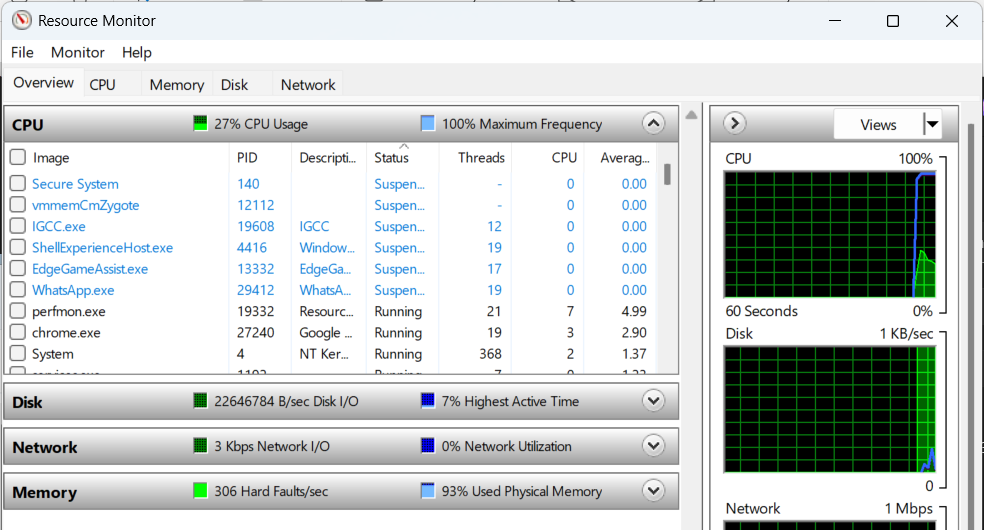
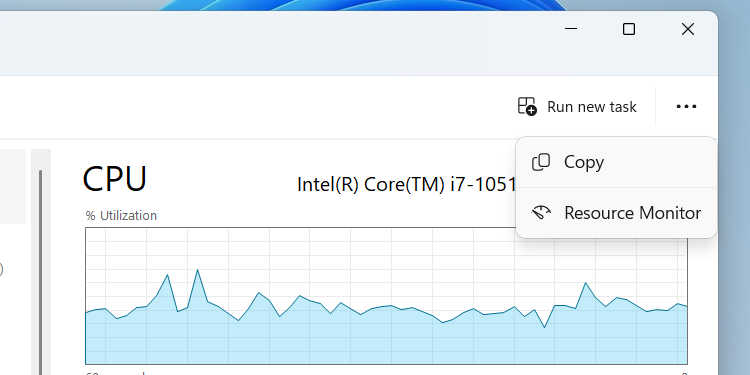





Leave a Comment
Your email address will not be published. Required fields are marked *