Sometimes, an app on Windows can just stop responding out of nowhere. That’s annoying on its own, but it’s even worse if you’re not sure how to force it to close. Luckily, that’s easy enough to do.
3
Use the “End Task” Option
You probably already use the taskbar to close apps, but here’s a handy tip you might not know: you can also use it to force-quit apps that stop responding. All you have to do is right-click on the app’s icon and select the End task option.
Since the taskbar’s pretty much always there, this is one of the quickest ways to deal with frozen apps on Windows. However, the End task option doesn’t show up by default on the taskbar. It’s a feature Microsoft added with Windows 11 version 23H2.
You can easily check what version your PC is running by heading to Settings > System > About > Windows specifications.
If you’re running that or a later version, you can enable it from the Settings app:
- Press Windows + I to open the Settings app.
- Go to the System tab and click For developers.
- Enable the toggle next to End Task.
Now, when an app freezes, you can use the new End task option from the taskbar. The End task option is incredibly useful in a pinch, but not something you should rely on as your go-to method for closing programs. It forces the program to close immediately without any confirmation prompts, which means you’ll lose any unsaved work.
2
Use the Task Manager
While force-quitting apps from the taskbar usually works, you may not be able to use that method if the taskbar itself becomes unresponsive or disappears entirely. That’s when the Task Manager can come to the rescue.
Task Manager has been part of Windows for decades. It’s a great tool for keeping an eye on system performance, managing startup apps, and forcing stubborn programs to quit when nothing else works.
When an app freezes and won’t respond, press Ctrl + Shift + Esc on your keyboard to bring up Task Manager. You can also use the hidden Start menu (Win + X) to open the Task Manager from there. Once it’s open, you’ll see a list of all the apps and background processes currently running on your PC.
Locate the app that’s giving you trouble. Right-click on it, then select End task. That should immediately close the frozen app and free up system resources.
If Ctrl + Shift + Esc doesn’t do anything and the frozen app has taken over your whole screen, try Ctrl + Alt + Delete instead. That’ll bring up a system menu where you can manually open Task Manager. From there, just find the app and force it to close like you normally would.
One of the best aspects about Task Manager is that in addition to the apps you have open, it also lets you shut down background apps and system processes that don’t show up on the taskbar. It’s also handy for checking which apps are eating up the most RAM or CPU.
1
Use SuperF4
Most of the time, needing to close an app shouldn’t get beyond the above methods. But if you’re constantly dealing with stubborn apps that refuse to close, or you want something quicker and more aggressive than Task Manager, you can try a third-party tool like SuperF4. It only does one thing—force-close apps instantly—and it does it really well.
Once you’ve got SuperF4 installed, press Ctrl + Alt + F4 to instantly close the app that’s in the foreground. This shortcut sends a low-level command that force-quits the selected program right away. Unlike the regular Alt + F4, which nicely asks the app to close, SuperF4 goes straight for a hard kill.
Forcefully closing an app means you’ll lose any unsaved data.
SuperF4 takes up almost no space on your PC and uses barely any system resources. To make sure it’s always ready when you need it, right-click the SuperF4 icon in the system tray, head to Options, and turn on Autostart.
There’s also a handy “kill mode” built in. Just press Win + F4, and your mouse cursor turns into a small skull icon. You can then click on any frozen window to close it. This can be useful when you want to close multiple apps and programs without confirmation prompts.
SuperF4 doesn’t try to be flashy or complicated; it’s one of those apps that’s reliable when you need it most.
Download: SuperF4 (Free)
When an app refuses to close, it can test your patience. You keep clicking the X icon over and over, but the window still refuses to go away. With these hidden tricks up your sleeve, you won’t have to sit there staring at a frozen screen, waiting for the app to get its act together.
If this happens too often with a specific app, it might be time to dig deeper. It could indicate an outdated version, a buggy update, or a compatibility issue.


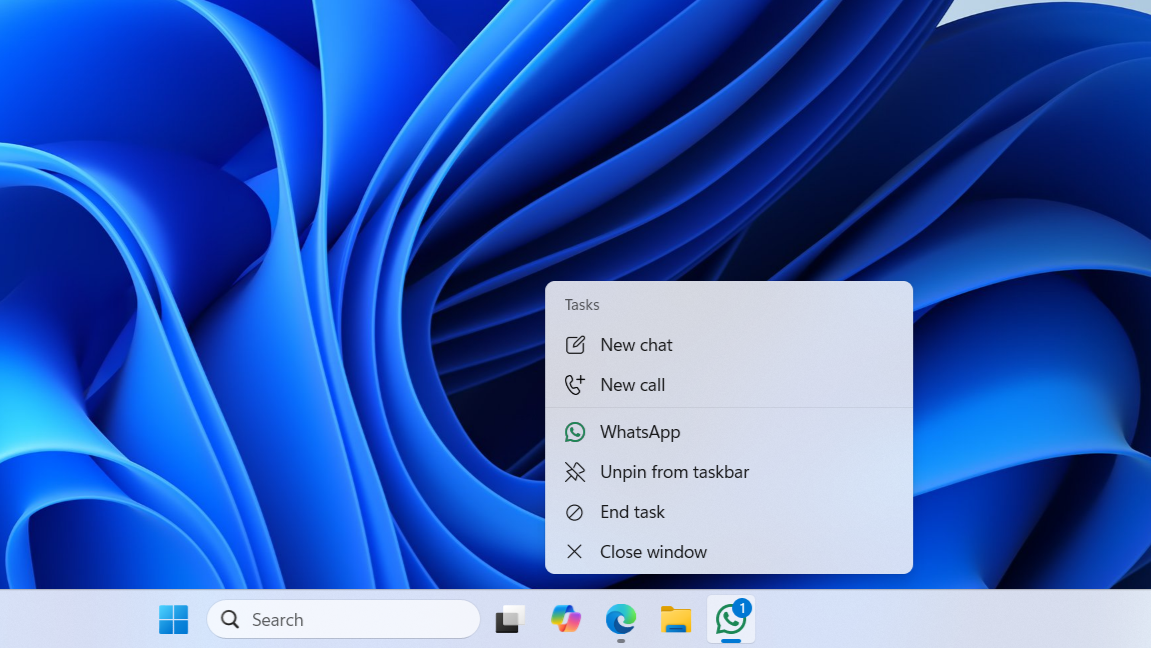
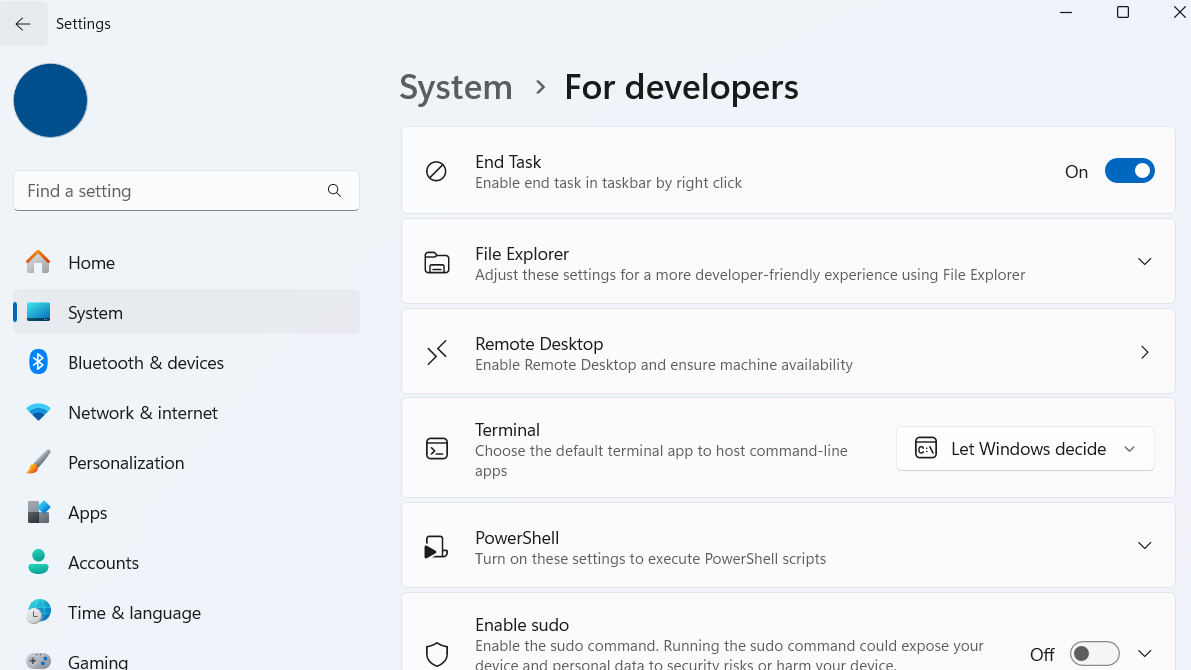
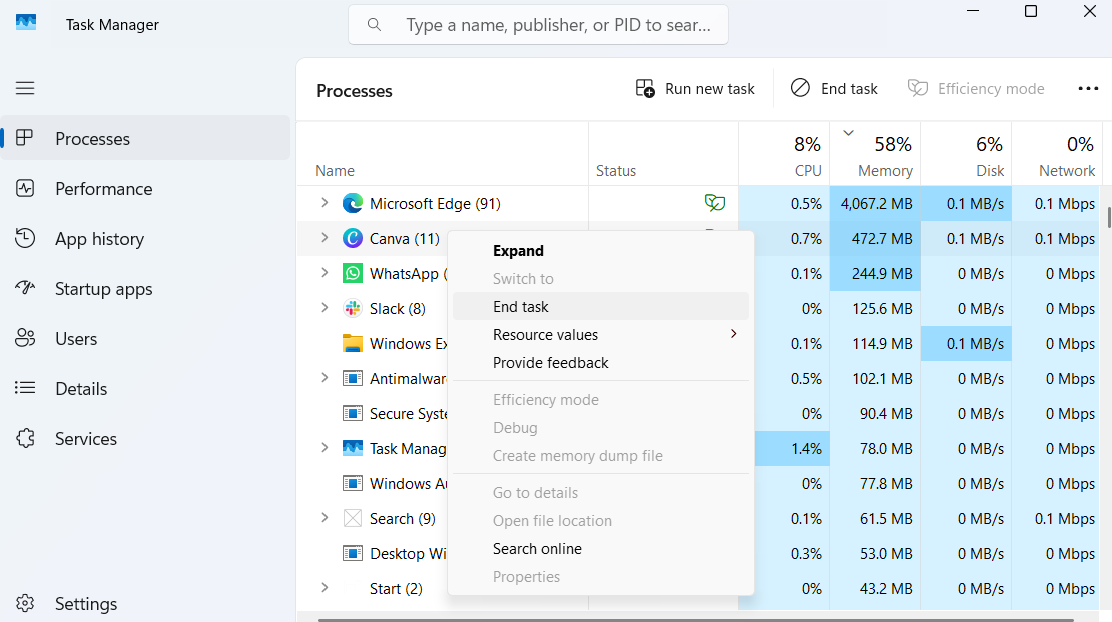
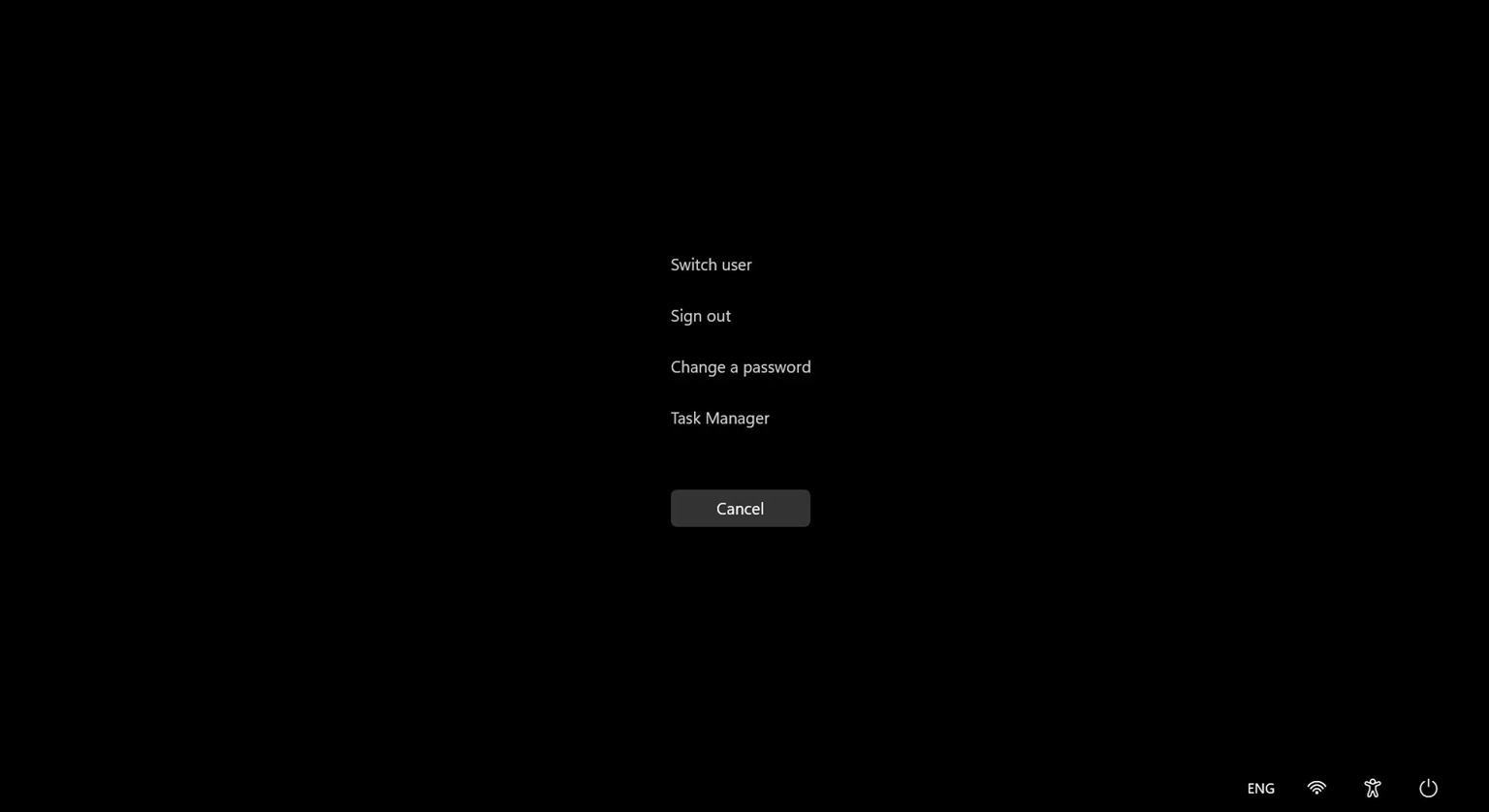
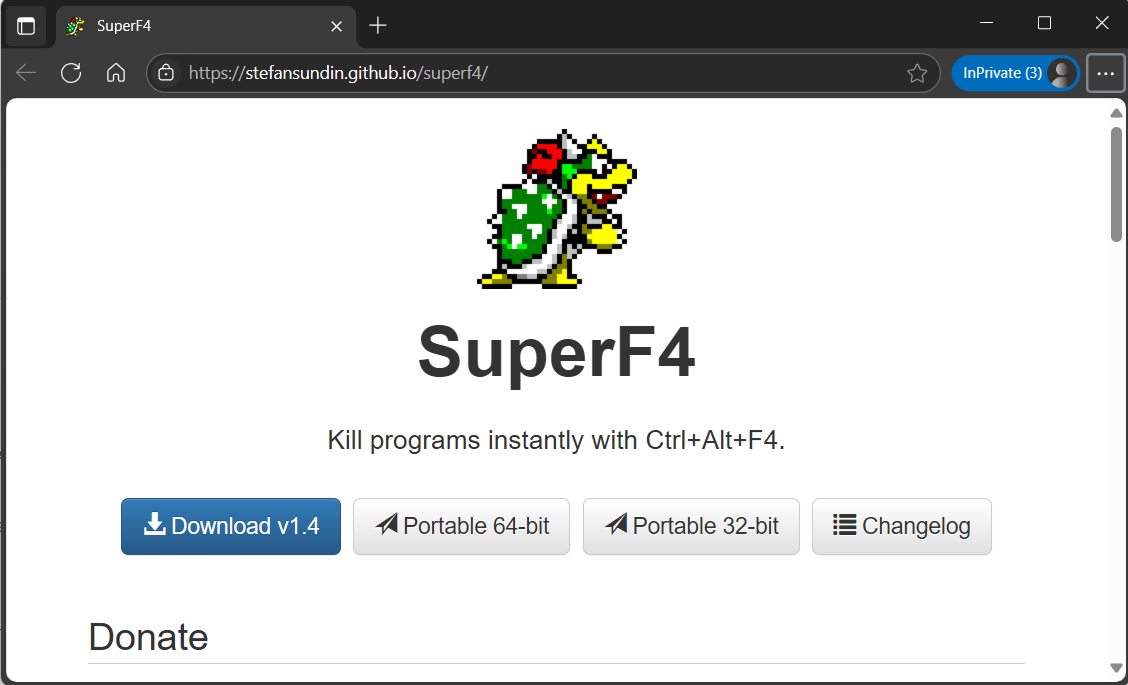
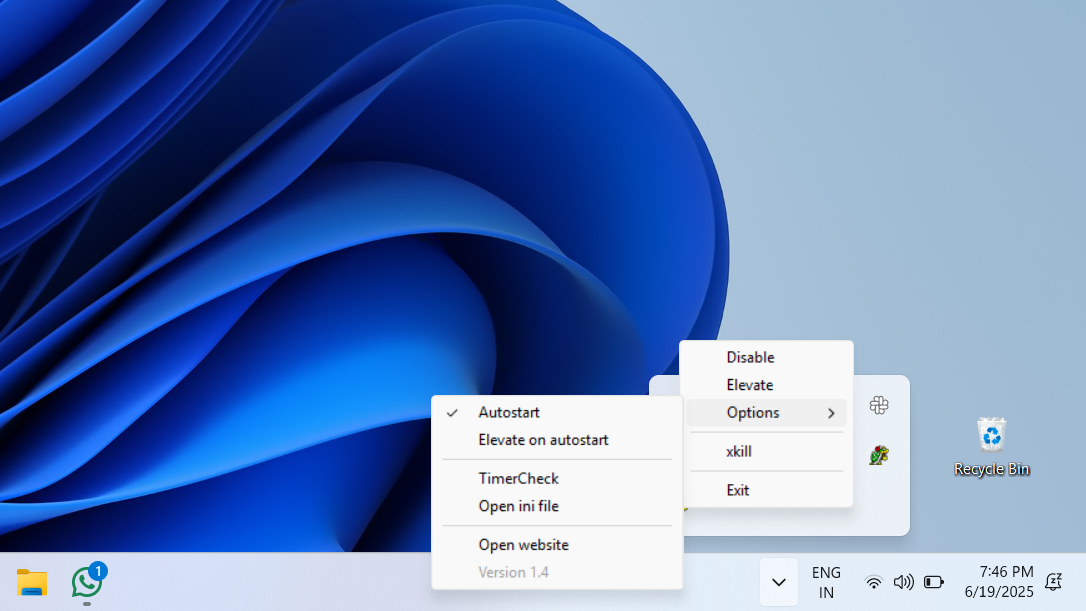





Leave a Comment
Your email address will not be published. Required fields are marked *