Quick Share has always been great for sending files quickly, but Private Sharing makes it even smarter. Now, when I send something important, I don’t have to chase people to delete it later. I just set a timer, and my Samsung phone handles the rest.
Found a Smarter Way to Share
Sharing files often feels like a one-way street. You hit “Send,” and that’s it. The file’s out of your hands. After that, who knows what happens? Maybe they downloaded it, forwarded it, or simply forgot to delete it like you asked. You’re essentially handing over a permanent copy, which can feel unsettling, especially when it’s something personal, sensitive, or only meant to be temporary.
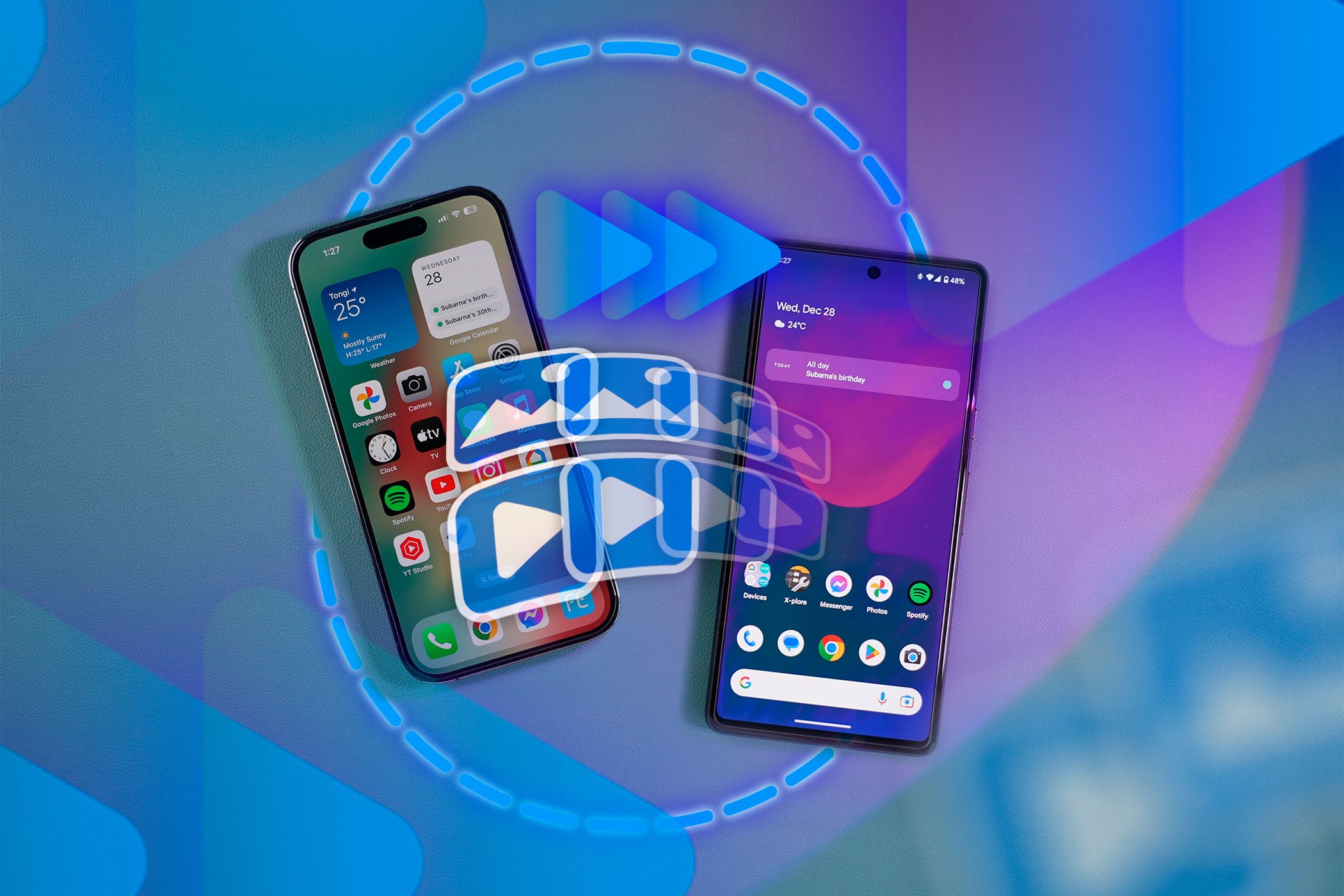
Related
4 Ways to Send Photos and Videos From iPhone to Android Without Losing Quality
Compression should be the last thing on your mind when transferring media to Android users.
That’s exactly the problem Private Sharing is built to solve. It’s still file sharing, just way smarter. Instead of crossing your fingers and hoping people handle your file the right way, you stay in control with pre-set access rules.
The feature uses blockchain-based encryption to keep your files secure during transit and ensures that only authorized users can access them. Each share is tied to the recipient’s phone number and Samsung account, so files can’t be passed around or opened by someone else. You can even check the status later to see if the file is still active or has already expired.
On top of that, Private Sharing locks everything inside a secure viewer. The recipient can’t forward, save, copy, or even screenshot what you sent. So you’re not just limiting access; you’re closing every usual workaround people use to keep a copy.
How I Share Files Now (and Why It’s Better)
Private Sharing handles the privacy side of things. If I’m sending something sensitive, like a scanned ID, a signed contract, or even a personal photo, I can set an expiration time, and the file can only be viewed, not downloaded. Once the timer runs out, the file disappears on its own. I don’t have to follow up or remind anyone to delete it. The system takes care of it quietly.
However, since private sharing works only within the Galaxy ecosystem, it isn’t enough on its own. What if I need to send a file to someone using a different Android phone, an iPhone, or even a laptop? That’s where Quick Share fills the gap. It’s built right into Galaxy devices and handles almost every sharing scenario. Whether I’m sending a video to a nearby Android phone, a document to a Windows laptop, or a photo to an iPhone, I can do it all from one place.
If the recipient is nearby and has a compatible device, I can send files instantly over Wi-Fi and Bluetooth. No internet is required and transfers are usually faster than messaging apps. But if they’re not close or using a different platform, I can switch to link sharing. Quick Share temporarily uploads the file to Samsung Cloud and generates a secure link. I can share that link through any messaging app or display it as a QR code for them to scan.
The link expires after a set time, so I don’t have to worry about it lingering indefinitely. I just share it, let them download the file, and move on. There’s no clutter, no chasing, and no forgotten files sitting in someone’s inbox or downloads folder.
So, instead of bouncing between apps or guessing what will work, I rely on Quick Share for flexibility and Private Sharing for privacy. Together, they cover nearly every situation, whether I’m sending something casual or something that needs tighter control.
It’s Easier Than You Think
Quick Share is built into Samsung Galaxy phones running Android 10 with One UI 2.1 or later. It works right out of the box and requires no additional apps or setup. Just tap Share, choose Quick Share, and send files to nearby devices via Wi-Fi and Bluetooth, or create a link or QR code for broader sharing. It’s fast, simple, and works across different platforms.
Private sharing is now part of Quick Share and is no longer a separate service. On supported Galaxy devices, tap Share, select Quick Share, then tap Turn on Private sharing in the top right. Set the expiration time, choose a recipient, and send.
The file opens in a secure viewer with no option to save, copy, forward, or screenshot it. When the timer runs out, access ends automatically.
Limitations You Should Know
Although Private Sharing is useful, it isn’t perfect for all situations. There are a few things to consider before you rely entirely on it. First, you can only share up to 20 files at once, with a total size limit of 200 MB. That’s usually enough for documents, photos, or short videos, but it may not be ideal for large batches or high-resolution media.
Another thing to consider is compatibility. Private Sharing only works between Samsung Galaxy devices. If the person you’re sharing with uses a different Android brand or an iPhone, this method won’t work. Both users need Galaxy devices and the recipient must be signed in with a Samsung account.
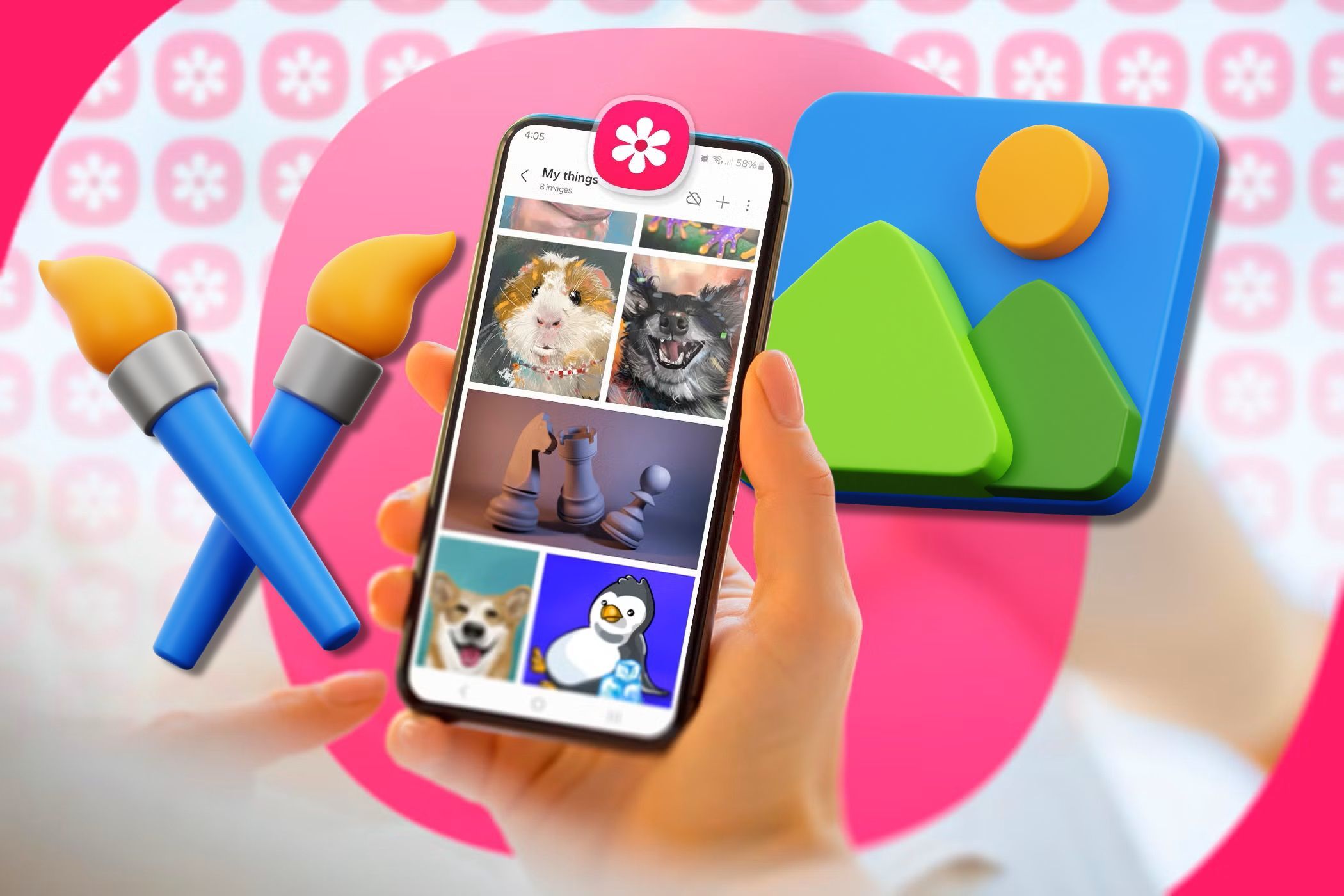
Related
How to Share Files in Original Quality With Anyone on Samsung
It’s just too easy to pass up.
There’s also a limit on the supported file types. Private Sharing works with images (JPG, PNG, HEIC), audio (MP3, WAV, OGG, M4A), documents (PDFs, text files), and videos (MP4, MKV, WebM). Files outside these types require different sharing options.
So, while Private Sharing offers excellent privacy, it works best when both sender and recipient use Samsung devices, and your files fall within the supported size and format limits.







Leave a Comment
Your email address will not be published. Required fields are marked *