Your Chromebook is far more capable than you give it credit for. In fact, Chromebooks can do just about anything that other modern laptops can thanks to a few recent updates to ChromeOS.
With just a few tips and settings changes, you’ll be off to using your Chromebook like a power user in no time. From enabling Linux to mastering the clipboard history tool, here’s my top power user tips to master your Chromebook.
9
Enable Linux to Unlock Real Power
As surprising as it might be, your Chromebook is actually based on Linux. This allows you to run full-fledged Linux apps within ChromeOS side-by-side with your Chrome apps.
Enabling Linux on your Chromebook is actually quite simple. Just head to Settings > About ChromeOS > Set Up Linux at the bottom. This will walk you through step-by-step for configuring the Linux partition, including how much storage you want to give it.
Once enabled, you’ll have full access to a Linux terminal where you can install apps, services, and more. Linux is how I run Obsidian on my Chromebook, as well as several other apps that aren’t available as a native part of ChromeOS.
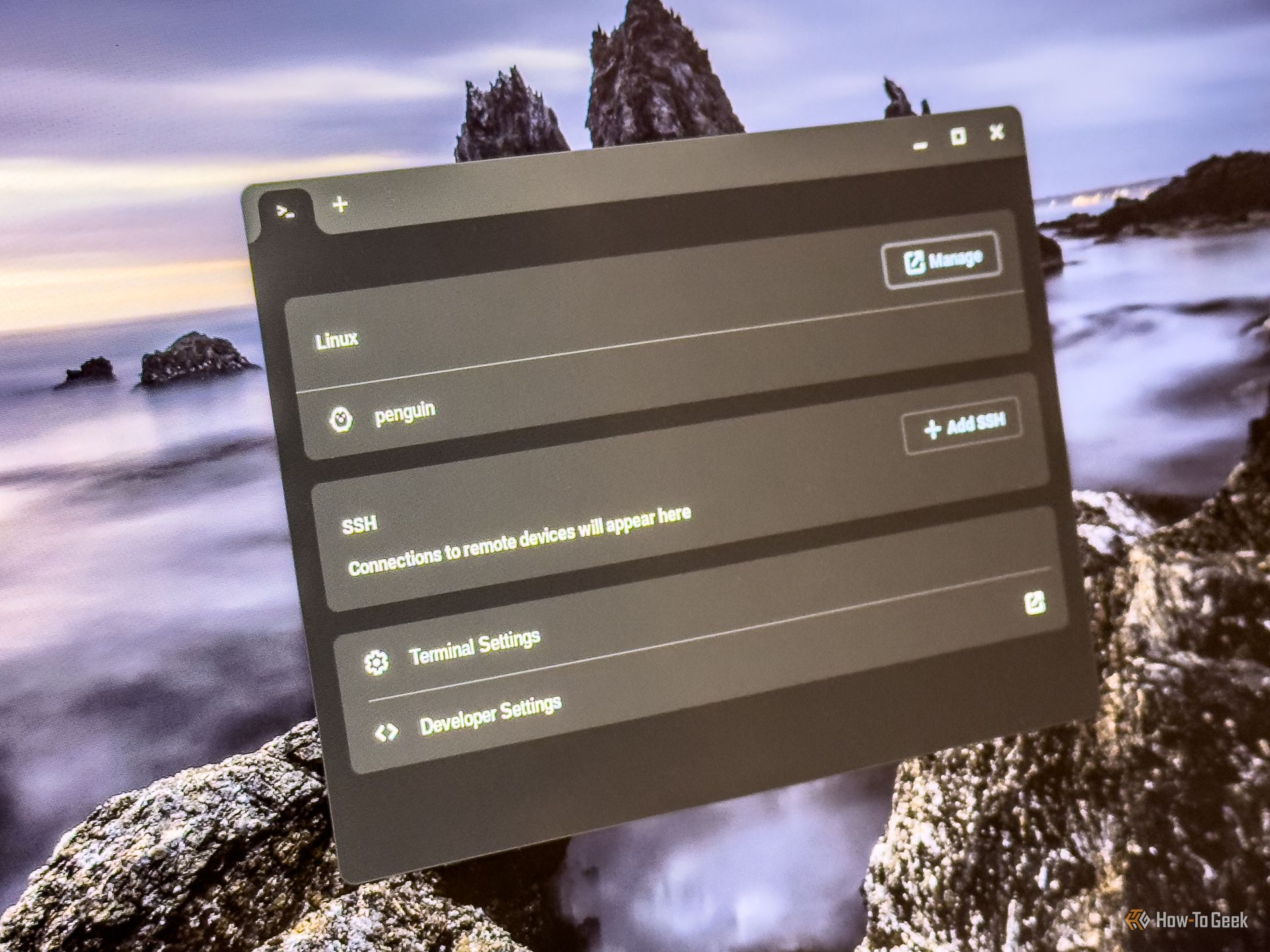
Related
How to Install and Use Linux Apps on a Chromebook
Turns out, Chromebooks are more capable than I thought.
8
Use Virtual Desks to Organize Your Workflow
If you enjoy having your windows open full-screen, then virtual desks are something you should definitely check out.
It’s essentially multiple desktops on one screen. You can have windows open in a certain arrangement and never have to minimize them. Simply change from one Virtual Desk to another and all the windows will stay configured the way you had them.
If you’re working on-the-go and only have the built-in screen for your Chromebook, then this is a great way to level up your productivity. While it won’t display multiple screens at once, Virtual Desks simply let you stay more organized while working.
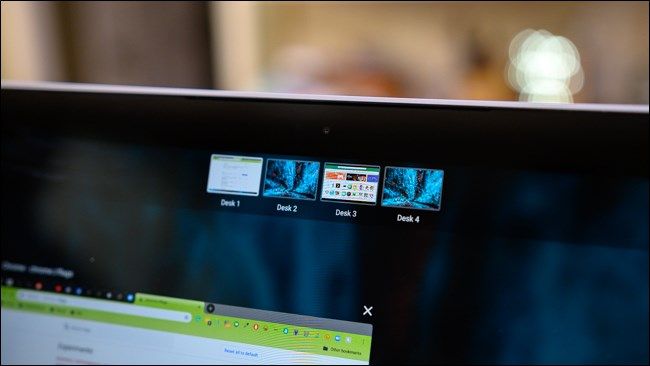
Related
How to Use Virtual Desktops on Chrome OS
Virtual Desktops have finally made its way onto Chromebooks everywhere with Chrome OS version 76. Here’s how to use it.
7
Use the Built-In Clipboard History Tool
ChromeOS has the ability to keep a history of the last few things that you’ve copied to your clipboard.
The clipboard manager can be accessed by hitting Search+V on your keyboard, which brings up a floating window off to the side. This shows you the last few things that you’ve copied, and allows you to paste them into any text field or any other area that can accept pasted content.
Using the clipboard manager will improve your productivity as it’ll let you access a few frequently copied things. One way to use the clipboard manager is to copy your address, email, and signature at the start of the day and access them throughout the rest of your day.
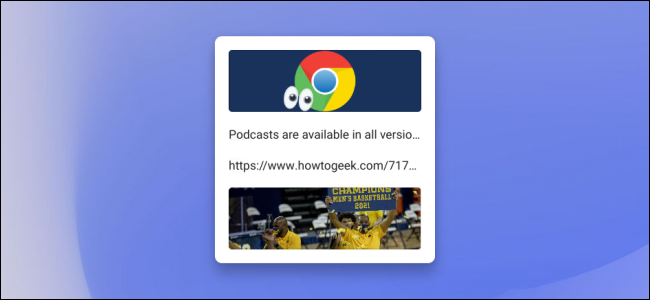
Related
How to Access the Clipboard Manager on a Chromebook
Chromebooks have a clipboard manager now.
6
Pin Files and Folders for Offline Access
Chromebooks come with a lot more storage now than they used to. When I first got started with Chromebooks nearly a decade ago, they typically had 16GB or 32GB of storage. Now? Chromebook Plus has to have a minimum of 128GB of storage.
With the extra space you have on modern Chromebooks, you should totally keep files offline to access so you can use them without an internet connection.
It’s possible to set up your entire Google Drive to sync offline to your Chromebook. However, if you’re like me with several hundred gigabytes in Google Drive, then that’s not a great idea. Instead, I keep select folders and files offline so I can access them without the internet. This works well because I really only need access to a handful of files offline, and not my entire Google Drive.
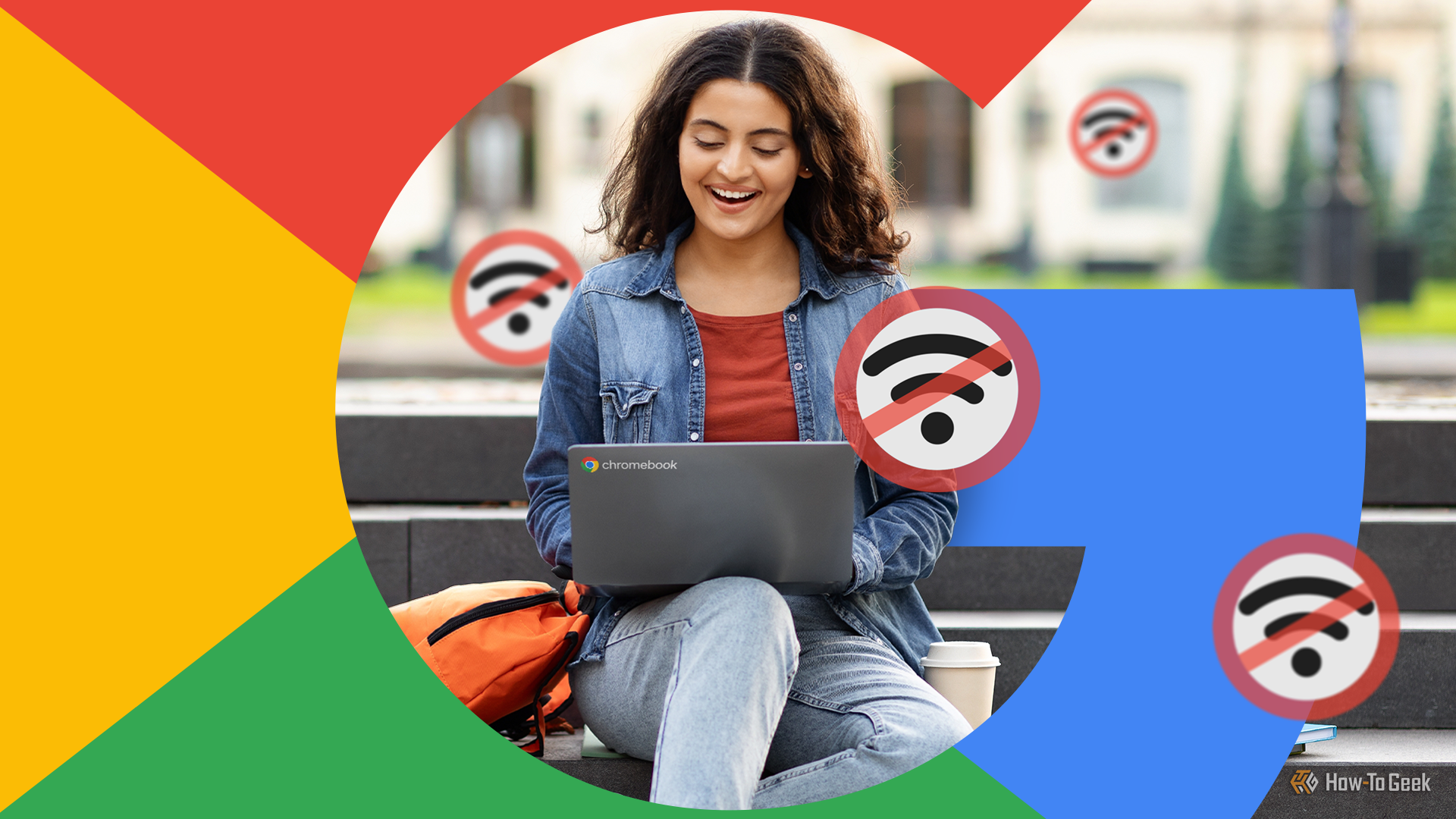
Related
How to Use Offline Features on a Chromebook Effectively
Your Chromebook doesn’t need internet to help you be productive.
5
Split Screen Like a Pro With Partial Split
ChromeOS features a window snapping feature similar to Windows 11, where you can drag a window to the side of the screen and have it snap to a specific size.
Called Partial Split on ChromeOS, you can maximize the space on your screen by pulling any open window to the left, right, top, or corner of the display. The left and right will snap the window at 50% width, while the top will make it full screen.
When you move a window to the corner of your Chromebook’s screen, it’ll take the window and make it 25% of the screen, taking up the upper left or right, or lower left or right quarter of the screen.
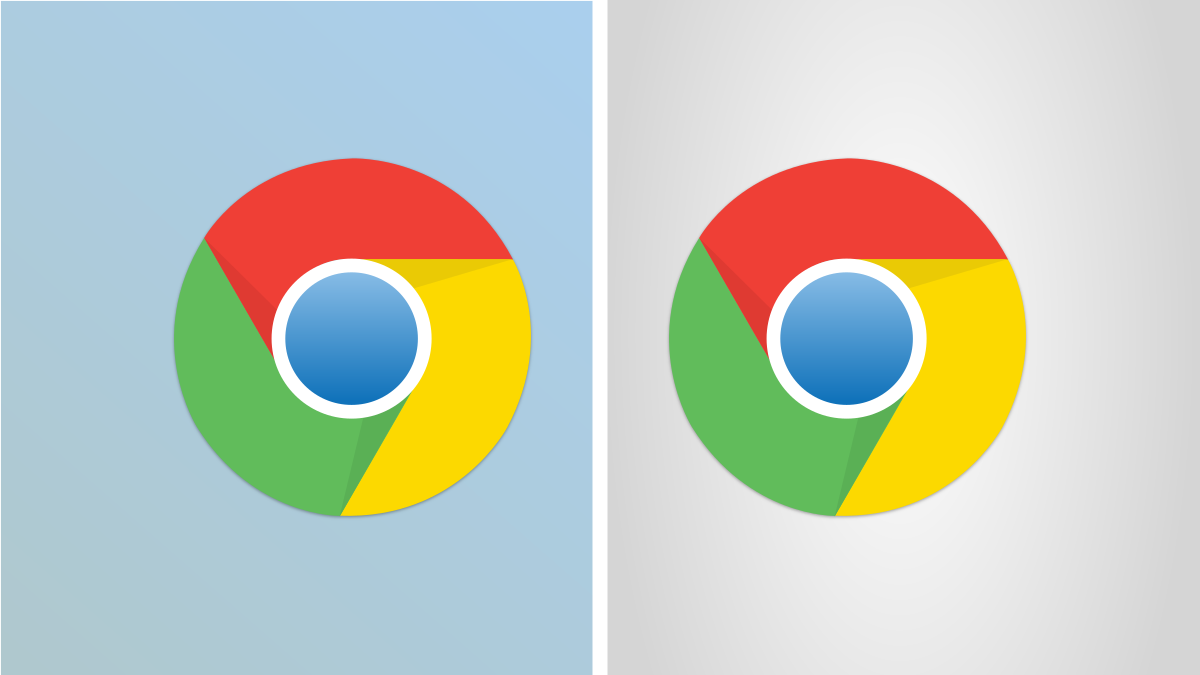
Related
How to Split Screen on a Chromebook
There are more ways to do it than you might think.
4
Connect to Remote Machines With SSH in Linux
While Linux lets you install full-on apps, it also gives you access to traditional Linux terminal commands. This is a great way to SSH into a remote machine from your Chromebook.
I have a few headless servers in my office that are only accessible through SSH. I actually utilized the SSH functionality of the Linux terminal in ChromeOS quite a bit. I also installed tools like nano, scp, rsync, and more that allowed me to interact with the servers like I was sitting in front of a Linux terminal.
I use Linux for some apps, and the Google Play Store for others on my Chromebook. However, one of the best things for a Chromebook is progressive web apps, or PWAs.
A PWA is basically a website that’s pinned to your taskbar. Clicking on the pinned PWA launches the website in an app-like form. Many PWAs support notifications and function as if they were native.
This is how I use Slack and Asana on my Chromebook, as going through more traditional methods of installing both apps typically fails due to how the apps need to authenticate through a browser.
Adding a website as a progressive web app can also work great for apps like Photoshop for Web or Photopea, both of which function fine as a website, but feel completely native when used as a PWA.

Related
What Is A Progressive Web App (PWA)?
Progressive Web Apps (PWAs) are websites that use a collection of modern web technologies to provide app-like user experiences.
2
Tweak Flags for Experimental Features
Your Chromebook has a lot more functionality than you might expect. There are experimental features that aren’t part of the core operating system yet.
They’re accessed by typing chrome://flags in the Chrome browser on your Chromebook. Here, you’ll find dozens of options to change.
From enabling a new windowing system to adding a calendar to the system tray, there’s a lot to explore here. However, it’s worth noting that there’s a chance something could break with these flags. They’re experimental for a reason!
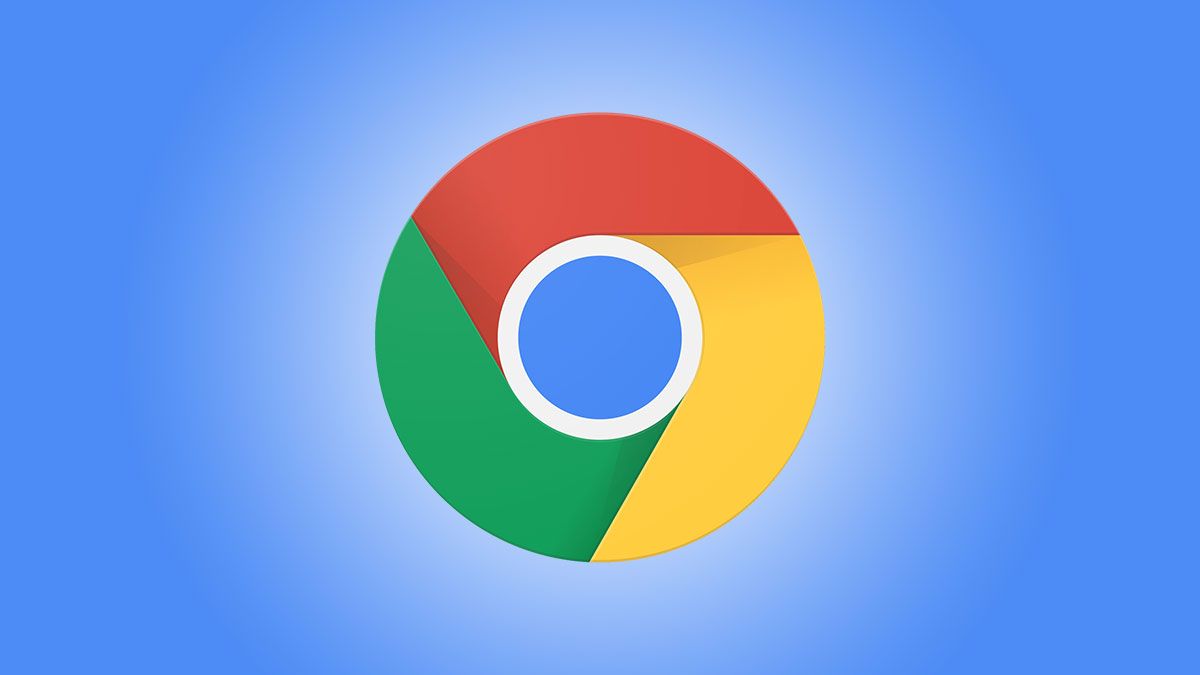
Related
How to Enable Google Chrome Flags to Test Beta Features
You can enable “flags” to try out experimental Chrome features. Here’s how to do it!
1
Schedule Focus Mode With Do Not Disturb Settings
One of the peak power user hacks for ChromeOS is simply utilizing do-not-disturb settings. I recently started using a scheduled do-not-disturb setting during my work hours, and it’s helped my productivity increase significantly.
ChromeOS offers the ability to schedule these focus modes so that way certain notifications will be hidden, and others will come through during specific times of the day. Of course, you can always manually enable do not disturb if you need to focus outside your normal hours, but it’s nice to have it on a schedule too.
After a long day’s work, you might want to kick back and play some games. Surprisingly, ChromeOS has a multitude of ways to play some of your favorite games.
For starters, ChromeOS supports Steam natively now, and it utilizes the Proton compatibility layer to translate many of your favorite games to run on your Chromebook. However, if you need more power, NVIDIA GeForce NOW works flawlessly and lets you play just about any game you could imagine—so long as you have an active internet connection.
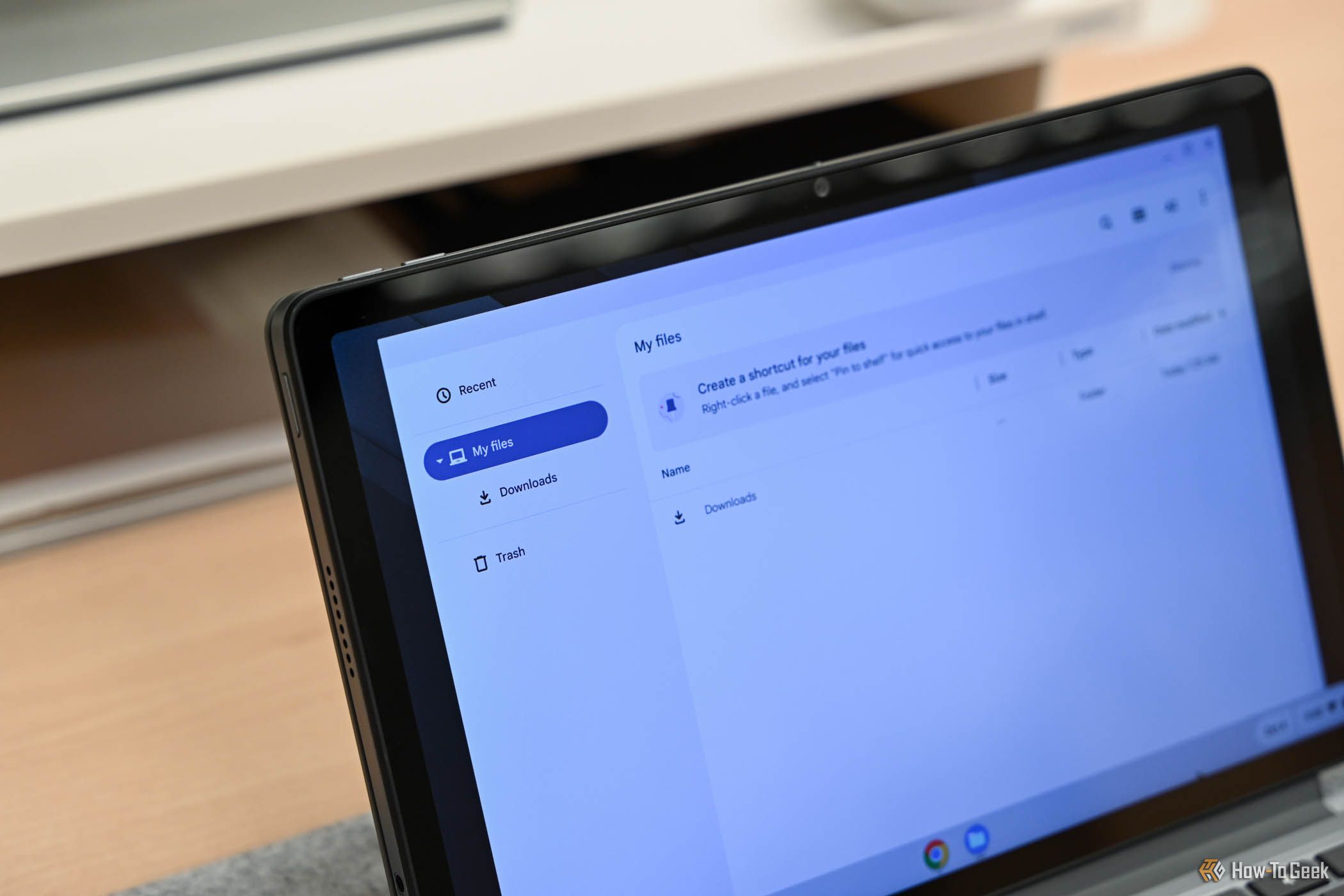
Related
The Best Budget Chromebooks of 2025
Chromebooks are generally budget-friendly, but if you want to save even more, there are some great options on the market.


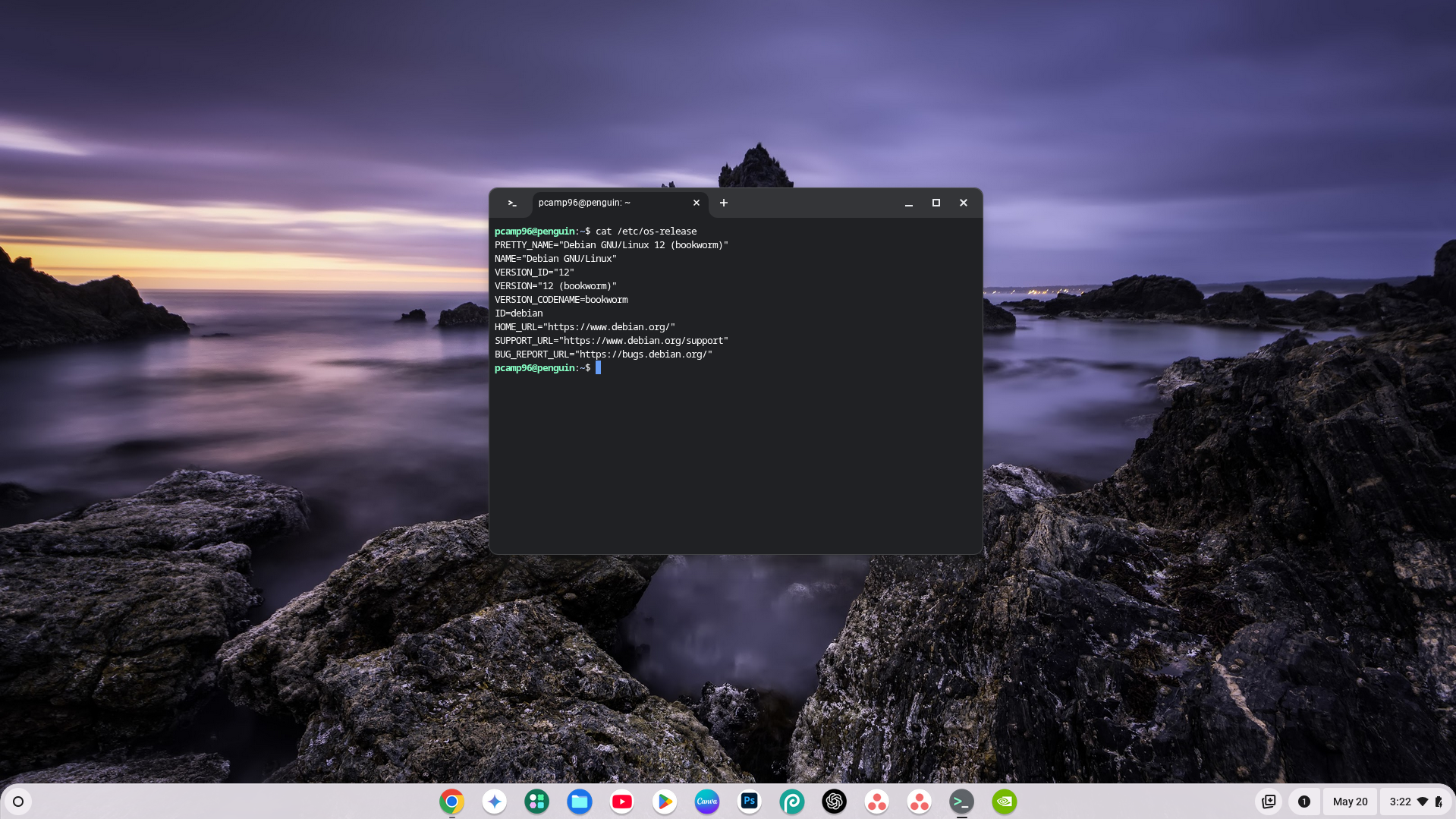
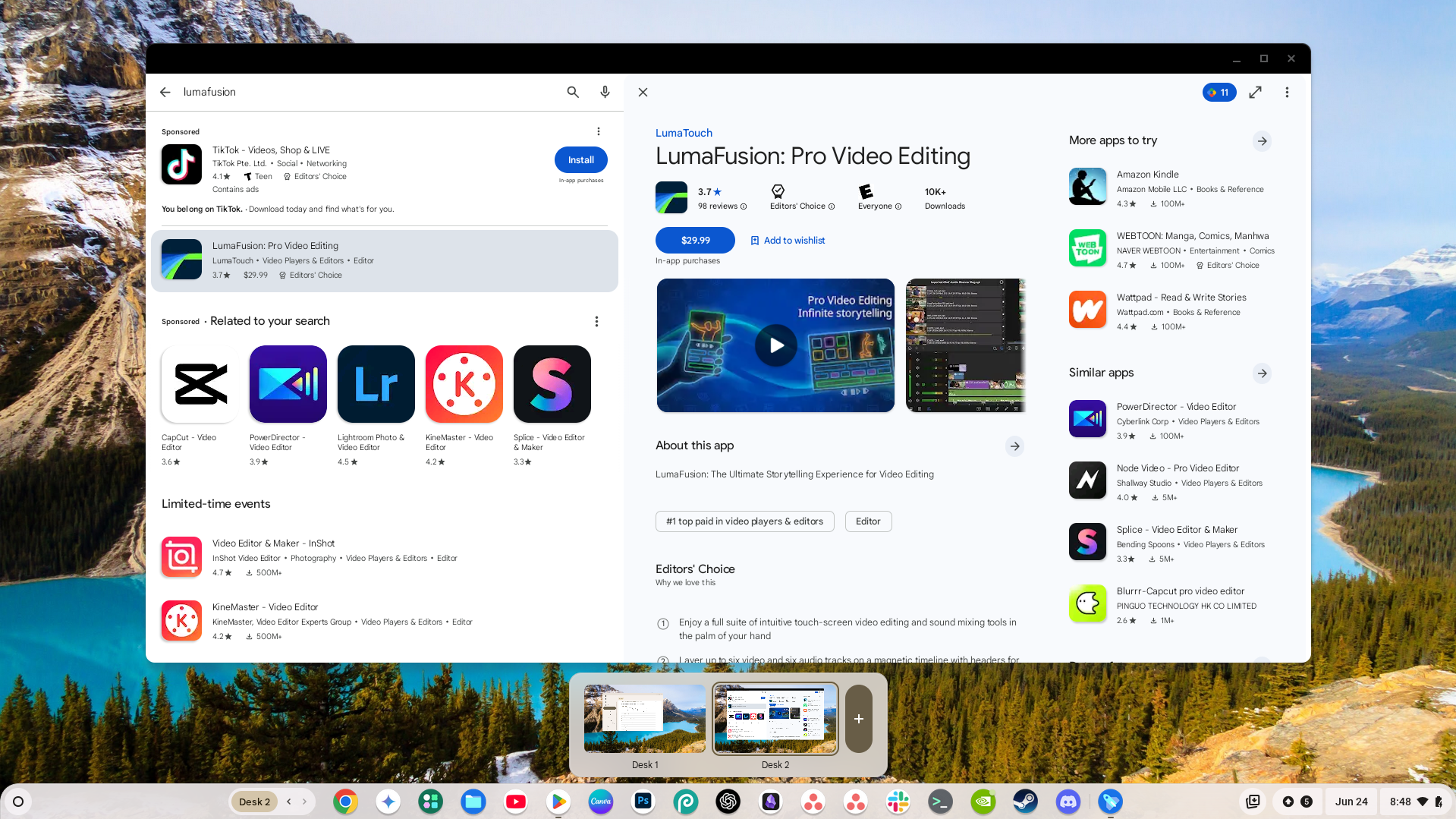
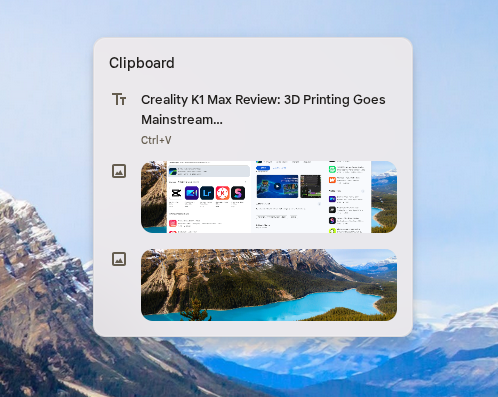
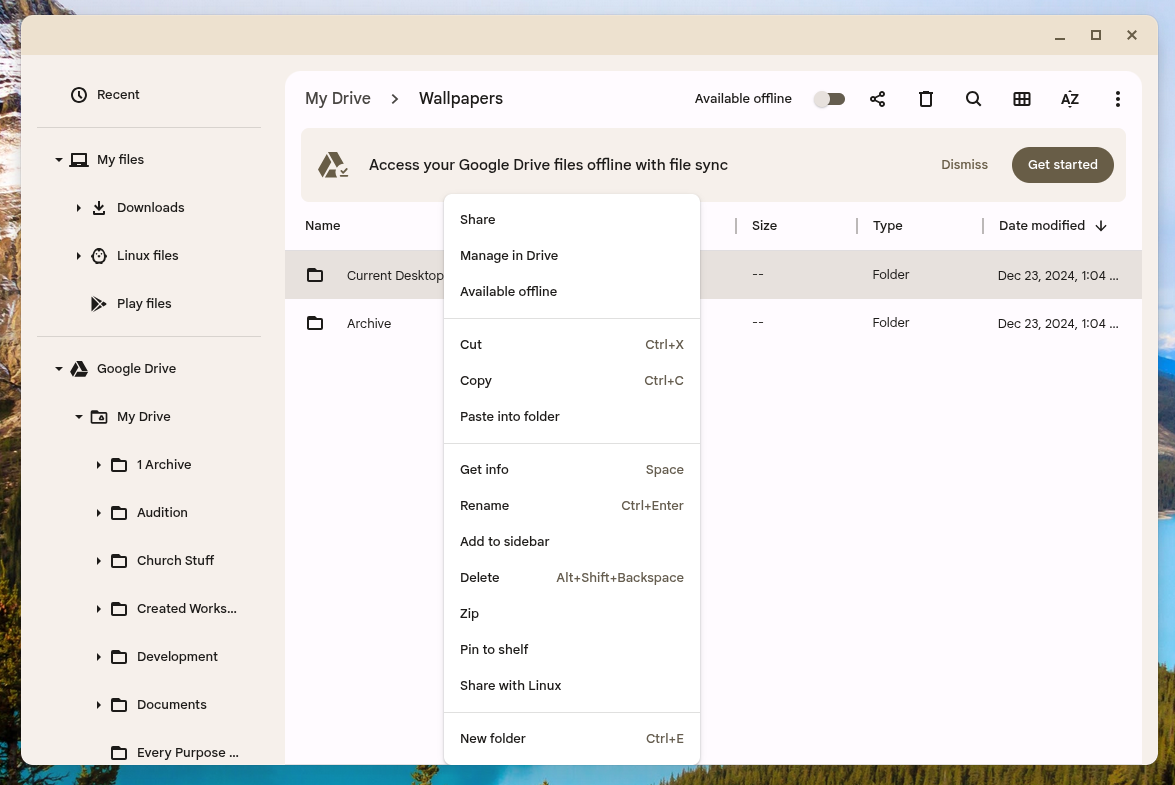
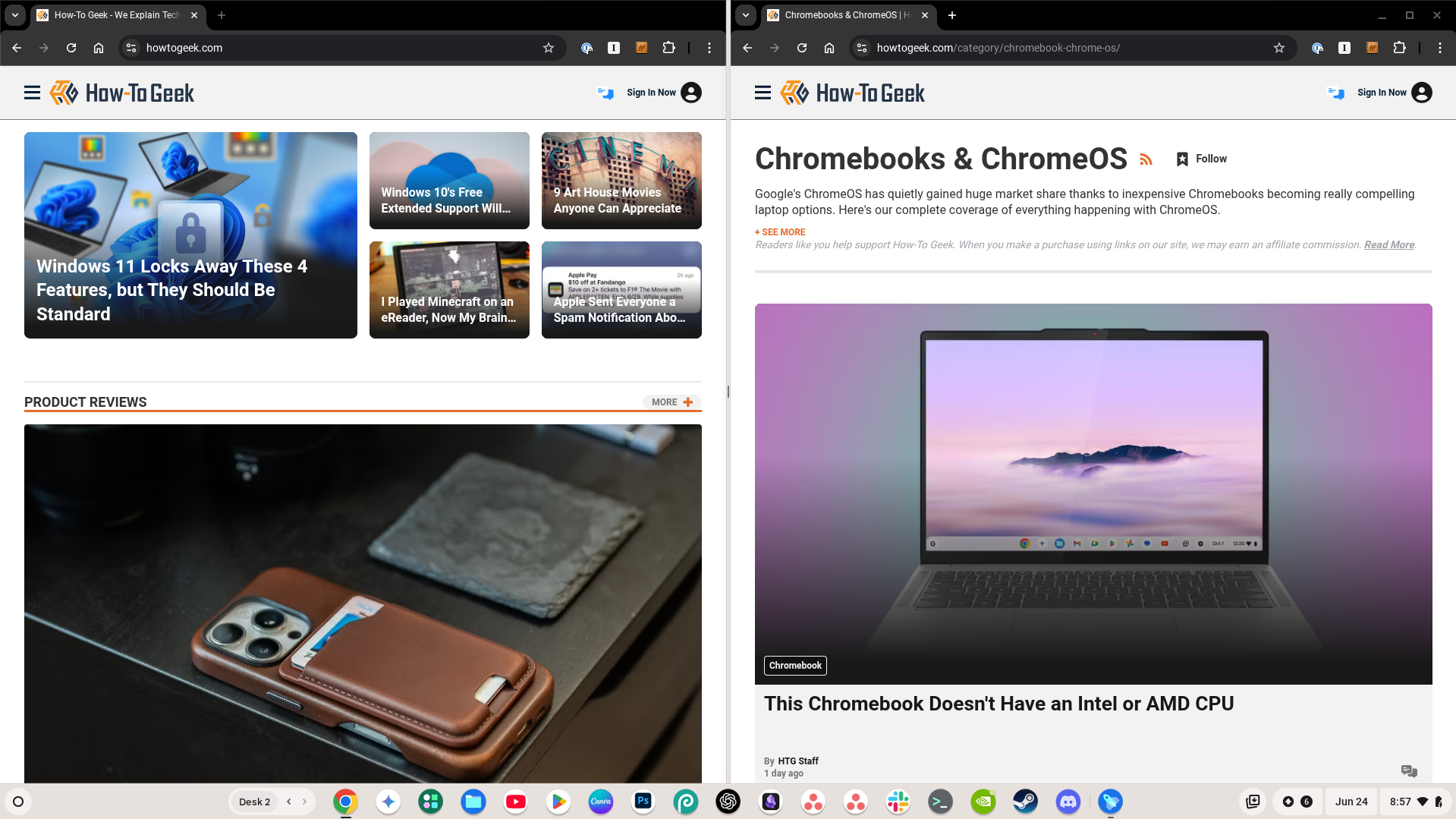
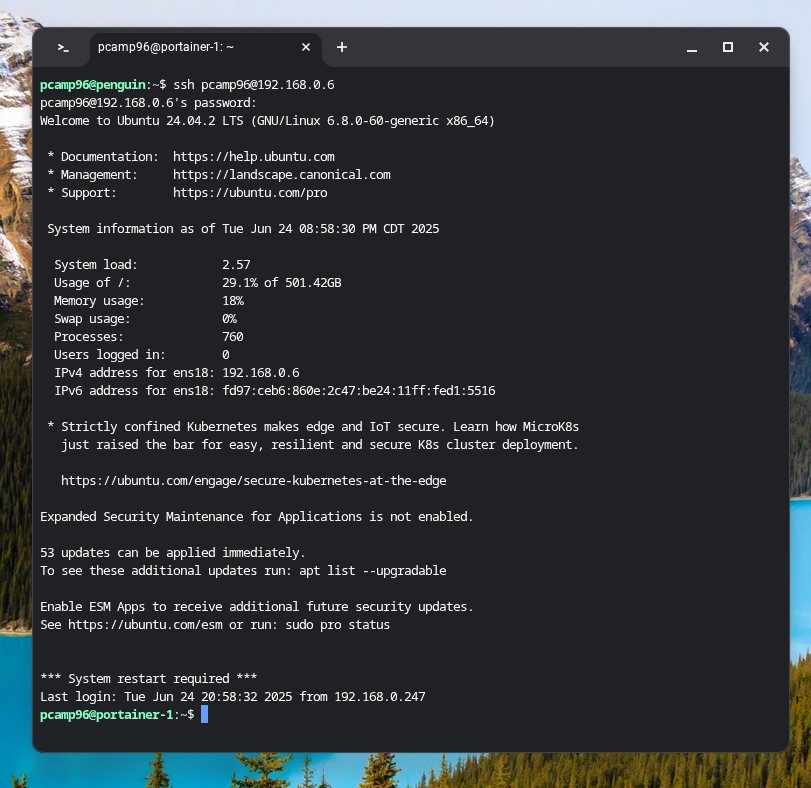
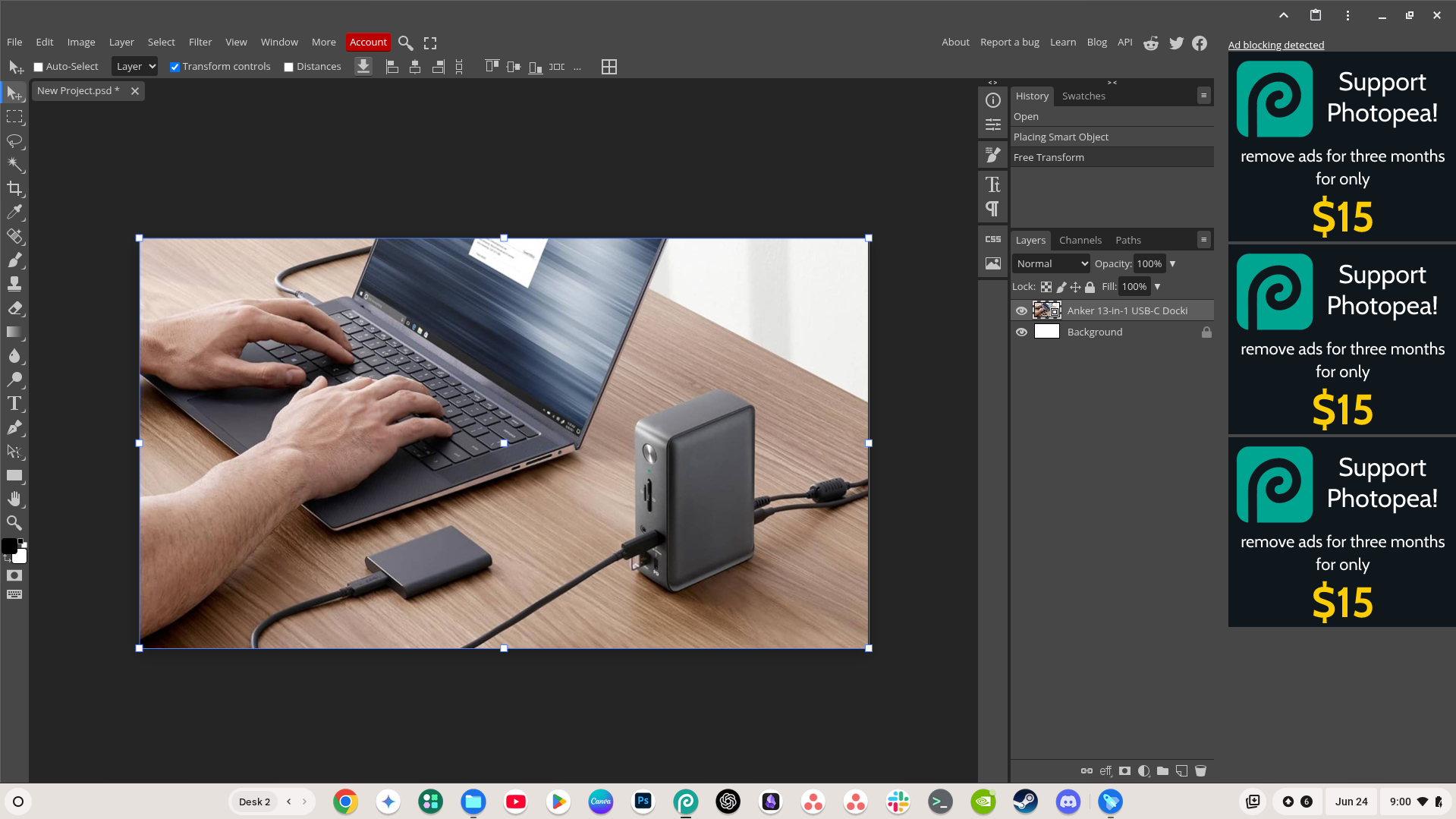
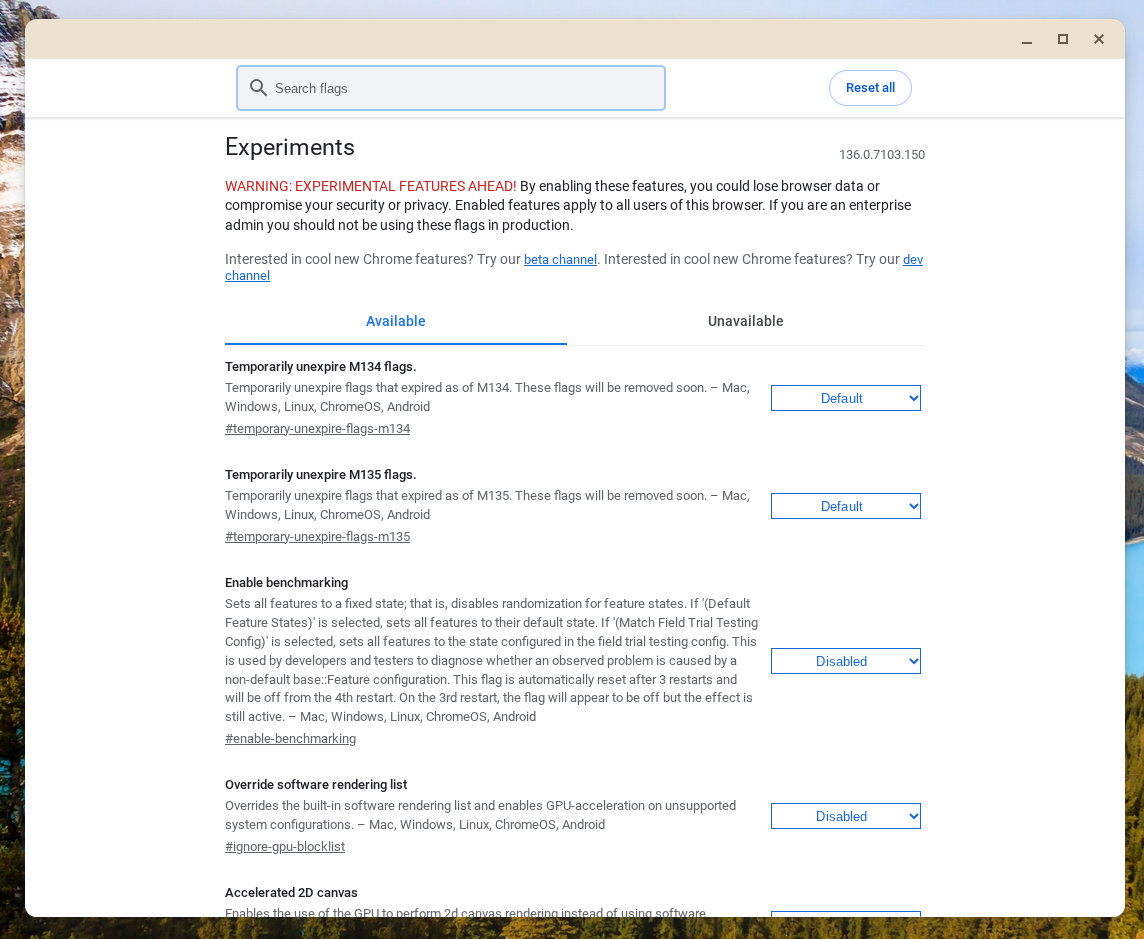
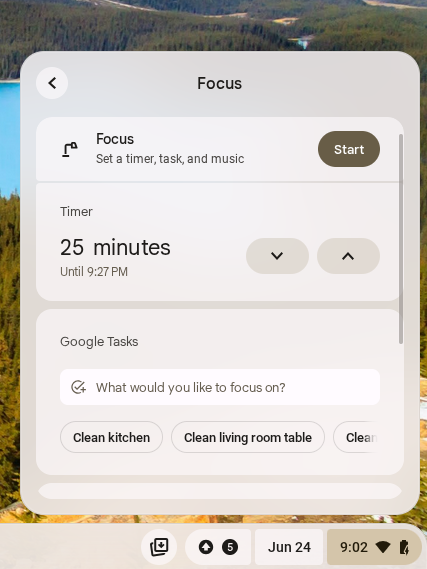


:max_bytes(150000):strip_icc()/GettyImages-1914625580-938bf73e196a4428818faec61d201c23.jpg?w=1174&resize=1174,862&ssl=1)


Leave a Comment
Your email address will not be published. Required fields are marked *