Google Lens can reverse search images, but that’s honestly just the beginning. This little AI helper has some seriously clever tricks up its sleeve that’ll save you time and make those annoying daily tasks way easier to deal with.
1
Find More About Anything on the Screen
Let’s start with the most familiar but improved feature in the list: finding what’s on your screen. Instead of opening Google Lens and uploading or capturing a picture, you can use Google Lens directly by saying “Hey Google” and then selecting the “Ask about screen” option to find more information about objects on your screen.
While Google Assistant will take a screenshot and use Gemini to add more context, Google Lens technology still powers the visual recognition behind the scenes. No more clicking around or capturing screenshots to find what’s on your screen.
I often take notes on pen and paper, then move and organize the notes on my phone. Instead of saving pictures, I scan the text using Google Lens and then copy the extracted text to my note app.
Google Lens is incredibly useful for extracting contact information, such as phone numbers, from business cards that I didn’t bother to save to my contacts.
Similarly, you can extract text from scanned documents and even extract those long serial numbers from hardware components. It’s just point, click, and extract.
3
Google Lens Can Translate
Frequent travelers will appreciate that Google Lens can help you translate restaurant menus, street signs, and shop names in over 100 languages. Use the Google Lens app to scan the text and then tap Translate to view the translation. If the automatic language detection isn’t working, you can manually select the languages you prefer from the menu.
For history buffs, Google Lens can also help find the history behind landmarks. You can just as easily use it to identify points of interest or find your way home when exploring unfamiliar neighborhoods.
4
Listen to the Text
Have you ever been in a situation where you needed to read a long text passage from a document, web page, or even text message? Google Lens can act as one of the best text-to-speech apps by scanning the text and reading it out loud on your Android phone. Simply point your camera at any text and tap the voice button to have it narrated. The feature works well for reading lengthy articles when multitasking, allowing you to listen while doing other tasks. It’s also an accessibility feature for the visually impaired to have documents, recipes, and small-font instructions read aloud.
5
Scan QR Codes
QR codes are used everywhere, from making payments to viewing restaurant menus and even logging into online streaming services. While the camera app on your Android phone can handle much of this functionality, Google Lens still does it better.
Simply point your camera at the QR code, and it will pop up a link to the content. Tap the link to open websites, view contact info, connect to Wi-Fi, or access other embedded data. Google Lens handles low-contrast codes better than most camera apps.
Of course, you should always check that the URL or content looks legitimate before proceeding, as fake QR codes can occasionally be used for phishing attempts.
6
Voice Search with Lens
Instead of the usual point-capture-type routine, voice search in Google Lens is a clever way to get quick answers without looking away. It’s handy when you’re juggling groceries and need to check if that plant is safe for pets or when you’re at a hardware store trying to figure out which screws you need.
Simply open the Lens app, point at the item, then press and hold the shutter button to activate voice search. Then ask out loud, ‘Is this plant safe for pets?’ or ‘What type of screw is this?’ You’ll get your answer right away.
7
It Can Help With Your Kids’ Homework
Lens has a dedicated Homework tab. If you decide to help your kids with their homework and get stumped by a problem, all you have to do is scan the equation and tap the Homework option. You’ll see a step-by-step solution to the equation and links to online resources for additional help.
It’s also an excellent tool for visual learners who struggle with traditional text-based explanations. Additionally, you can use the translation feature to help children understand foreign language assignments, and it’s a great way to double-check your understanding before explaining something to your kids.
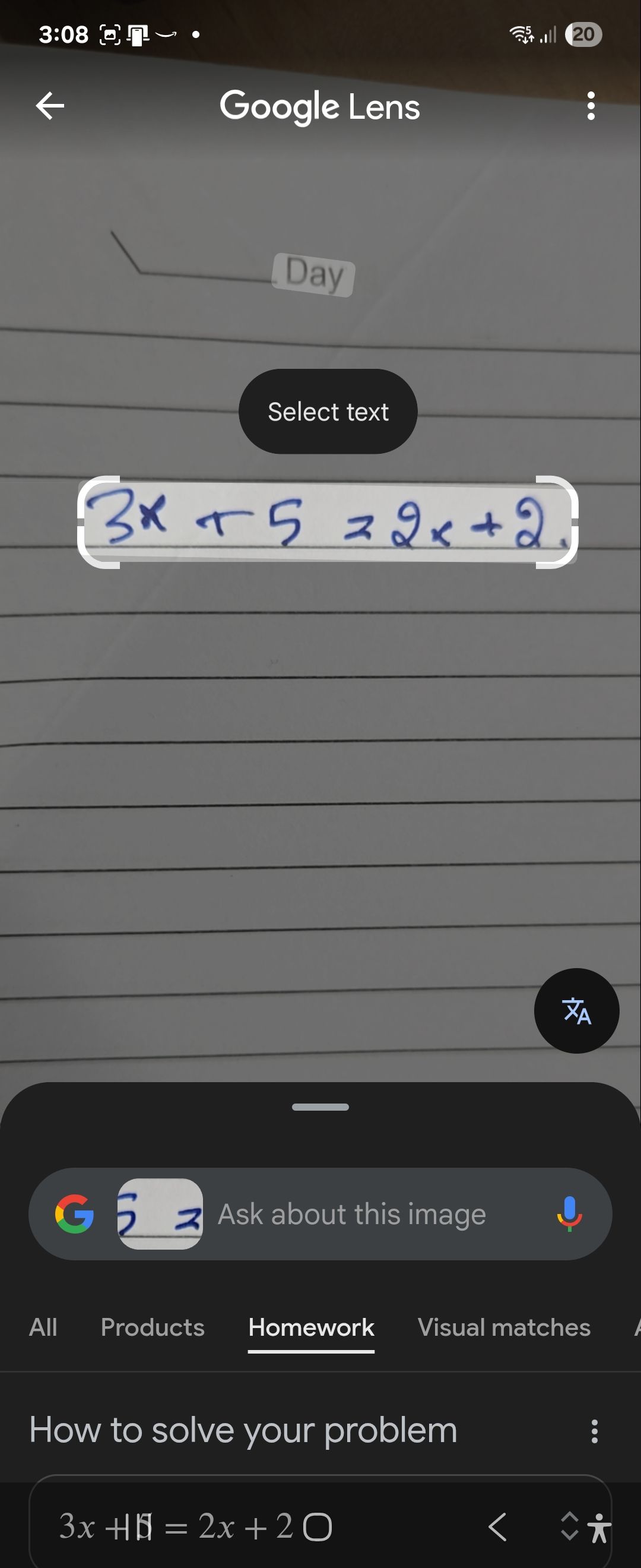
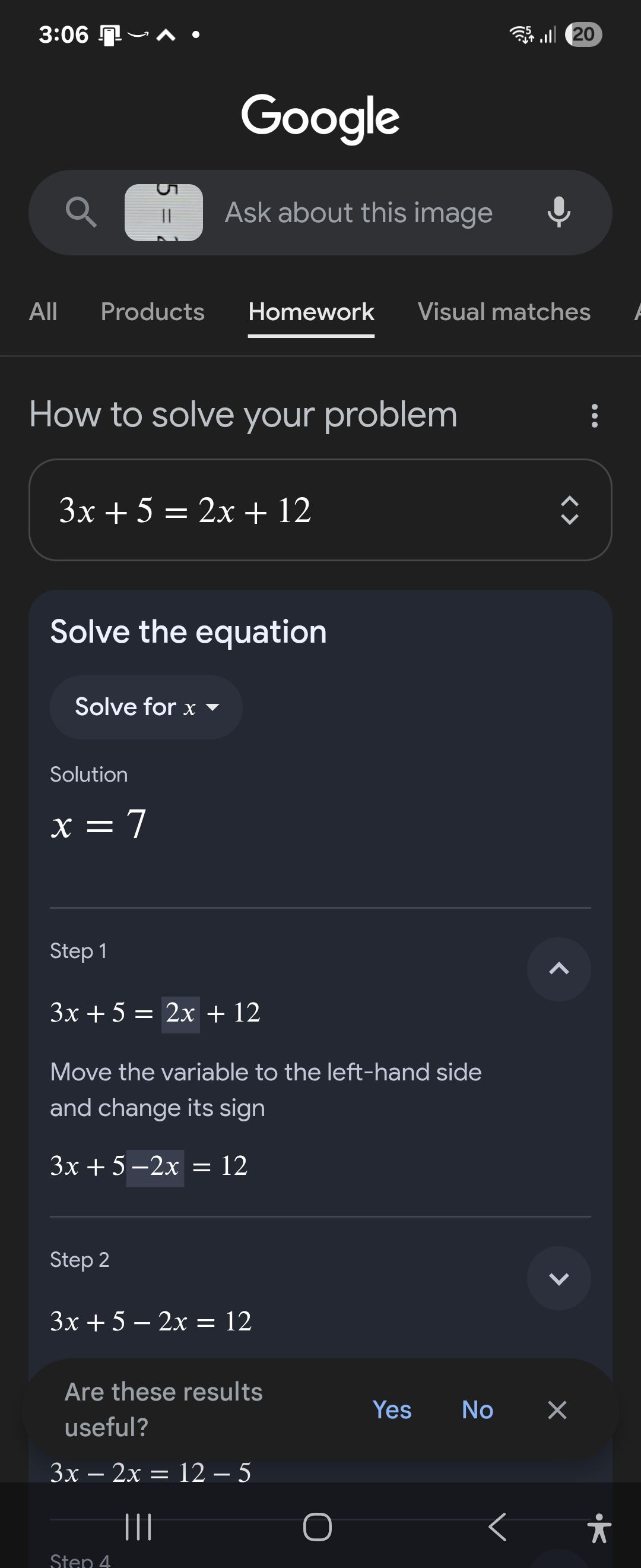
8
Google Lens Can Help You Fix Your Home Gadgets
I carefully preserve product manuals when I first unbox new appliances or gadgets, knowing that I’ll need them someday. Nonetheless, when I want the manual to do a repair or learn how things work, it is often hard to find.
Yes, a quick search on the internet can help, but Google Lens can do it faster with better results. Point it at the product to identify the model, then ask it to find the instruction manual. It will often accurately identify the product, provided you are in a well-lit room.
One trick I always use when shopping for gadgets and home appliances is comparing the in-store price to what it costs online. If there’s a significant difference, asking them to match the price often works. However, I had no quick way to compare prices across multiple retailers while standing in the store.
That’s where Google Lens comes in handy. Now, I can scan products right there in the aisle to instantly compare prices across different retailers. Plus, if I can’t find what I want at a reasonable price, I can ask it to suggest similar products that might be less expensive.
10
Identify Anything, Anywhere
I use Lens to identify unfamiliar objects I come across daily. Whether it’s a plant, flower, or insect during my morning walk, unfamiliar equipment at the gym, those cool sunglasses I saw on my colleague, or even strange kitchen gadgets at a friend’s house, I just point my camera at it and get instant answers.
It’s remarkable how Lens can recognize just about anything. During a recent trip, I saw this unusual-looking tree and got curious, so I used Lens. It turned out to be a Japanese maple and even provided care tips. I’m not usually into plants, but it’s there if you need it.
Google Lens is a handy piece of tech that simplifies the day-to-day stuff we all deal with. Instead of typing out long searches or trying to describe something you can’t quite put into words, you just point your camera and get instant answers. Whether you’re trying to figure out what that weird rash might be, translate a menu in a foreign restaurant, or identify a song that’s stuck in your head from just a few lyrics you remember, Lens shows where everyday tech is heading, making life just a little bit easier.


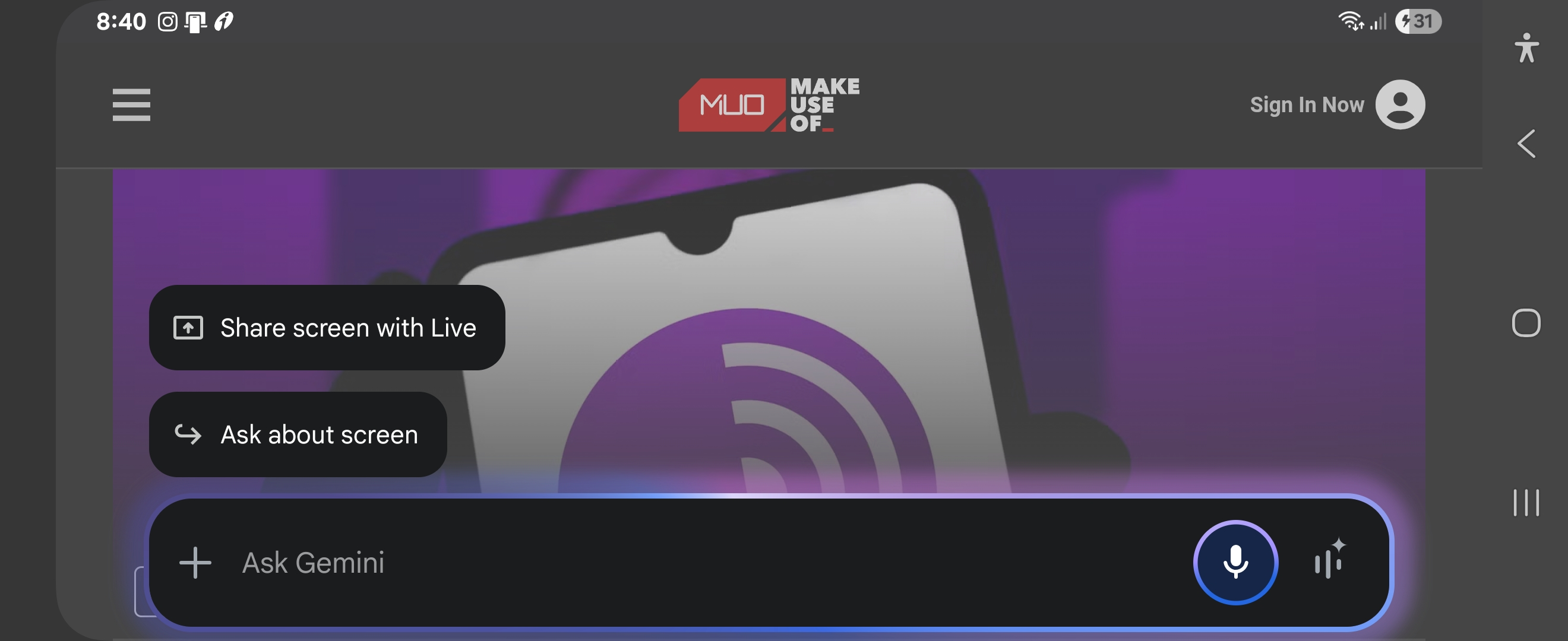
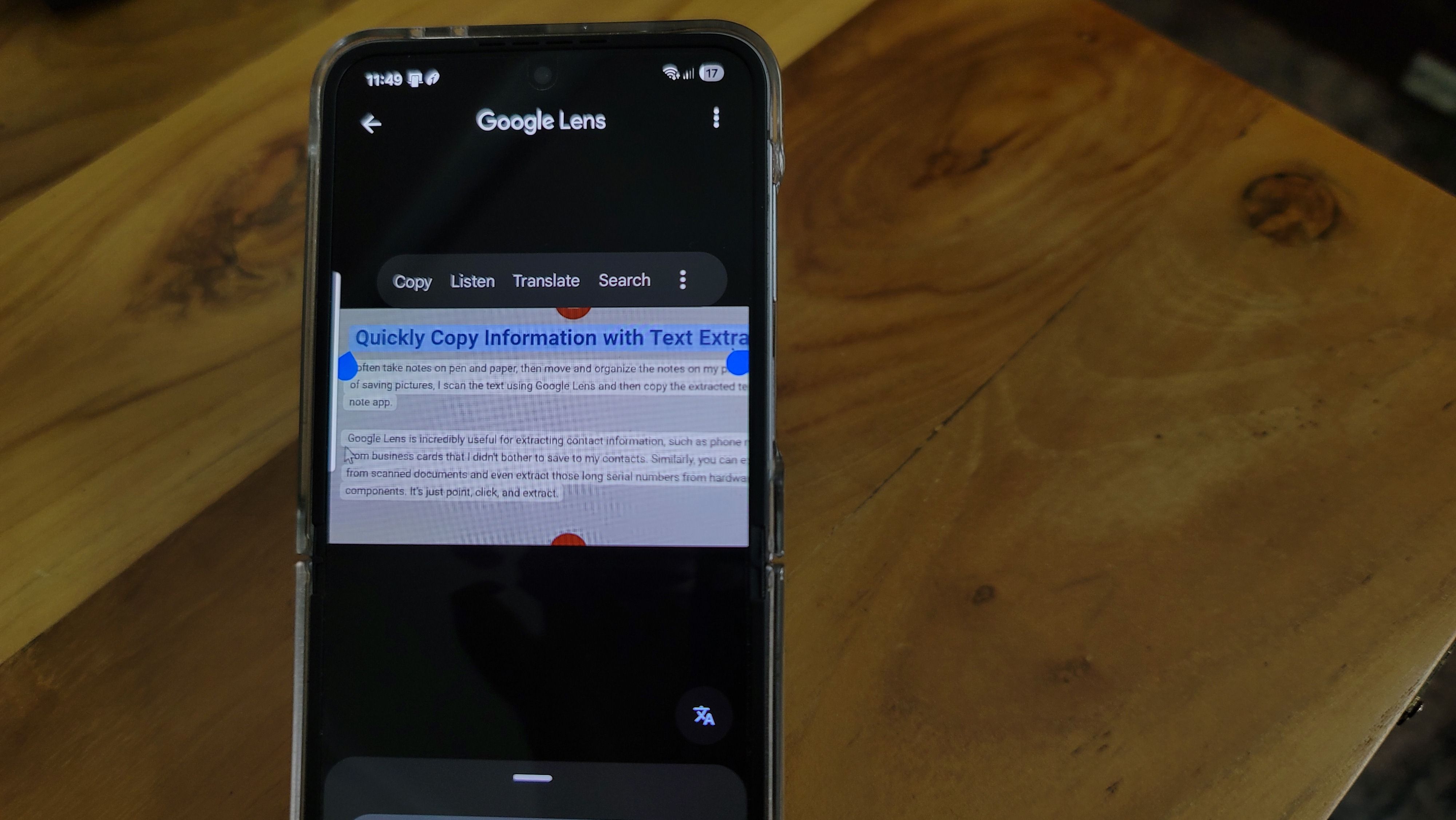







Leave a Comment
Your email address will not be published. Required fields are marked *